| C H A P T E R 3 |
|
Telco Rackmounting |
This chapter provides the procedure for mounting Sun StorEdge 3000 Family 2U arrays with the use of Telco hardware.
Be sure to review Section 1.2, One-Person Installation Requirements and Section 1.3, Reviewing the Tools before rackmounting the array.
Refer to FIGURE 3-1 and TABLE 3-1 during installation. TABLE 3-1 lists the major components and fasteners required to install an array into the Telco 19-inch wide flushmount racks.
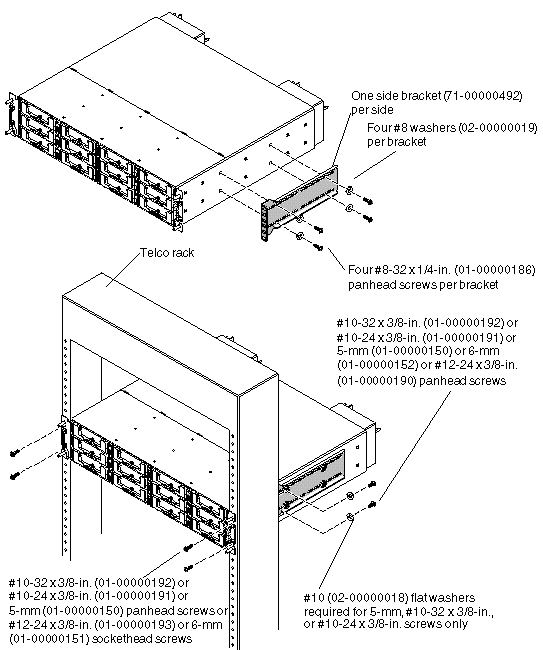
Perform the following installation steps for a Telco flushmount rack configuration (see FIGURE 3-1).
1. Determine the position at which the array will be installed.
Install the first array at the bottom of the rack, and install each subsequent chassis above the one below.
For additional rack hole information, see Appendix A.
|
Note - Keep all hardware items in plastic bags until you are ready to use them. This will enable you to correctly identify the screws and avoid confusion. |
2. Before rackmounting, be sure to check your site location and confirm that you have cables with adequate lengths to connect to servers and to power outlets.
3. Remove the bezel (the front faceplate) and two plastic ear caps from the front of the chassis.
To remove a plastic ear cap (both caps are removed the same way):
a. Squeeze both sides of the cap at the top and the bottom.
b. Turn the cap toward the center of the array until it disengages and pull it free.
4. While supporting the chassis, attach the unit to the Telco rack, using four screws through the chassis ears.
Use the appropriate type of screws for the posts:
5. Attach the rear brackets (71-00000492) to the left and right sides of the chassis. Use four #8-32 x 1/4-inch (01-00000186) panhead machine screws with #8 washers (02-00000019) per bracket.
6. Attach the chassis to the rear of the Telco rack by inserting four or more screws through the mounting holes located on both sides of the brackets and into the frame.
Use the appropriate type of screws for the ports:
7. Reinstall all drive modules and power/fan modules into the array if they were removed.
8. Reattach the two plastic ear caps and the bezel onto the front of the chassis.
Each plastic cap is replaced the same way, but be sure the cap with the LED labels on the right ear.
a. Align the inside round notches of the cap with the round cylindrical posts (ball studs) on the ear.
b. Push the top and bottom of the ear cap onto the ear, pressing in on the top side toward the center of the array first.
c. Continue pushing the top and bottom of the ear cap onto the ear, pressing on the side toward the outside of the array.
Do not use force when placing a cap on an ear.

|
Caution - Be careful to avoid "wedging" the reset button below the LEDs on the right ear when you replace the plastic cap over it. |
d. Insert the bezel arms into the chassis holes.
e. Lift the bezel into position and press it onto the front of the chassis until it is flush with the front.
f. Use the key to lock both bezel locks.
9. Connect the power cables to the chassis, power on, and check for proper operation of the LEDs.
For details about the LEDs, see Chapter 4.
Be sure to review Section 1.2, One-Person Installation Requirements and Section 1.3, Reviewing the Tools before rackmounting the array.
Refer to the following parts list and FIGURE 3-2 during installation. The following table lists the major components and fasteners required to install an array into the Telco 19-inch wide center-of-gravity rack.
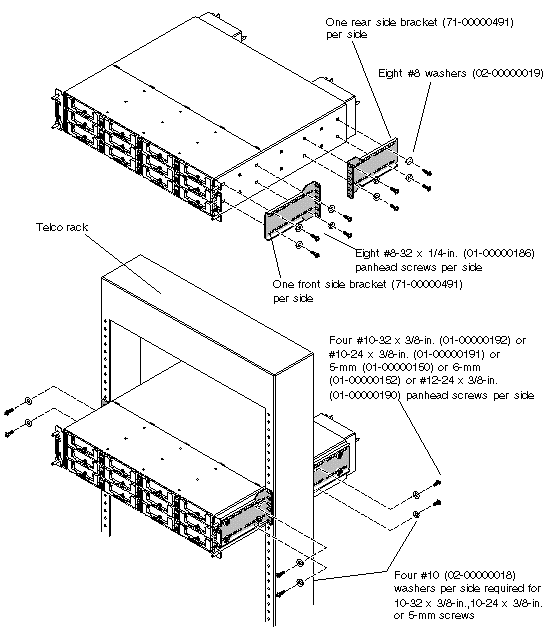
Perform the following installation steps for a Telco center-of-gravity rack configuration (see FIGURE 3-2).
1. Determine the position at which the array will be installed.
Install the first array at the bottom of the rack, and install each subsequent chassis above the one below.
For additional rack hole information, see Appendix A.
|
Note - Keep all hardware items in plastic bags until you are ready to use them. This will enable you to correctly identify the screw sizes and avoid confusion. |
2. Before rackmounting, be sure to check your site location and confirm that you have cables with adequate lengths to connect to servers and to power outlets.
3. Remove the bezel (the front faceplate) and two plastic ear caps from the front of the chassis.
To remove a plastic ear cap (both caps are removed the same way):
a. Squeeze both sides of the cap at the top and the bottom.
b. Turn the cap toward the center of the array until it disengages and pull it free.
4. Attach the side brackets to each side of the chassis:
Allow for the depth of the rack, and allow for the distance you want the chassis to extend forward in the rack. Attach the front brackets first.
Use up to six #8-32 x 1/4-inch (01-00000186) panhead screws with #8 (02-00000019) washers for each front side bracket, using the mounting holes available. (Use four screws as a minimum.) Then mount the front brackets to the Telco rack as explained in step 5.
5. Attach the chassis to the Telco rack by inserting four or more screws through the mounting holes located on both sides of the brackets and into the frame.
a. Use the appropriate type of screws for the ports:
b. Use four #8-32 x 1/4-inch (01-00000186) panhead screws with #8 (02-00000019) washers for each rear side bracket.
6. Reinstall all drive modules and power/fan modules into the array if they were removed.
7. Reattach the two plastic ear caps and the bezel onto the front of the chassis.
Each plastic cap is replaced the same way, but be sure the cap with the LED labels on the right ear.
a. Align the inside round notches of the cap with the round cylindrical posts (ball studs) on the ear.
b. Push the top and bottom of the ear cap onto the ear, pressing in on the top side toward the center of the array first.
c. Continue pushing the top and bottom of the ear cap onto the ear, pressing on the side toward the outside of the array.
Do not use force when placing a cap on an ear.

|
Caution - Be careful to avoid "wedging" the reset button below the LEDs on the right ear when you replace the plastic cap over it. |
d. Insert the bezel arms into the chassis holes.
e. Lift the bezel into position and press it onto the front of the chassis until it is flush with the front.
f. Use the key to lock both bezel locks.
8. Connect power cables to the chassis, power up, and check for proper operation of the LEDs.
For details about the LEDs, refer to Chapter 4.
Copyright © 2006, Dot Hill Systems Corporation and others. All rights reserved.