Starting the Configurator
 To Start the Configurator
To Start the Configurator
Before You Begin
Important: If you plan to use Sun Java System Directory Server to store configuration or user data, Directory Server must be installed and running before you launch the Configurator.
-
Launch OpenSSO Enterprise.
When you access OpenSSO Enterprise for the first time, you will be directed to the Configurator, to perform the OpenSSO Enterprise initial configuration.
To start the Configurator, specify the following URL in your browser:
protocol://host.domain:port/deploy_uri
For example: http://opensso.example.com:8080/opensso
The Configurator starts and display the Configuration Options page:
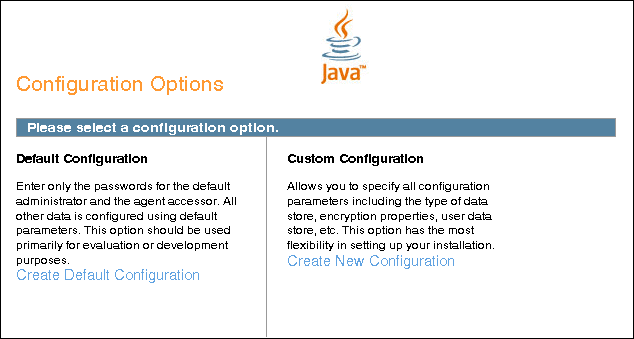
-
Select the configuration option:
-
Default Configuration: You specify and confirm passwords for the OpenSSO Enterprise administrator (amAdmin) and the default policy agent user (UrlAccessAgent), which is the policy agent user that connects to OpenSSO Enterprise server. The Configurator uses default values for the other configuration settings.
The default policy agent user is also referred to as an application user. This user can connect to OpenSSO Enterprise server from a client such as the client SDK or a distributed authentication UI server.
Choose Default Configuration for development environments or simple demonstration purposes when you just want to evaluate OpenSSO Enterprise features.
Click Create Default Configuration and continue with Configuring OpenSSO Enterprise With the Default Configuration.
or
-
Custom Configuration: You specify the configuration settings that meet the specific requirements for your deployment (or accept the default settings).
Choose Custom Configuration for production and more complex environments. For example, a multi-server installation with several OpenSSO Enterprise instances behind a load balancer.
Click Create New Configuration and continue with Configuring OpenSSO Enterprise With a Custom Configuration.
-
- © 2010, Oracle Corporation and/or its affiliates
