Chapter 1 Integrating Sun Identity Manager
This chapter provides instructions for configuring Sun OpenSSO Enterprise to work with Sun Identity Manager. The examples in this chapter demonstrate how to configure OpenSSO Enterprise to protect Identity Manager, and to allow single sign-on login to the Identity Manager user and administrator interface. The examples also demonstrate how to configure Identity Manager to provision users and roles to OpenSSO Enterprise.
It is possible to configure the deployment for only single sign-on, or for only provisioning. If you do not require single sign-on between OpenSSO Enterprise and Identity Manager, then the OpenSSO Enterprise Policy Agent does not need to be installed or configured. You can disregard the steps that involve the OpenSSO Enterprise Policy Agent.
This chapter contains the following topics:
-
Provisioning Identities from Identity Manager to OpenSSO Enterprise
-
Installing And Configuring the OpenSSO Enterprise Policy Agent on Identity Manager
-
Configuring Single-Logout Between Identity Manager and OpenSSO Enterprise
About the Deployment
In this deployment, OpenSSO Enterprise is installed in the Realm mode of operation. The OpenSSO Enterprise data store is configured to store configuration data.
A sub-realm named idm is created on OpenSSO Enterprise. The user data store for this sub-realm is a Sun Directory Server data store that has the OpenSSO Enterprise schema loaded into it. This sub-realm is used later when configuring the policy agent. The policy agent is deployed on Identity Manager to regulate access to the Identity Manager server. Identity Manager uses the MySQL database as its data store. Identity Manager can be configured to use MYSQL or Oracle databases as its configuration data store.
Figure 1–1 Deployment Architecture
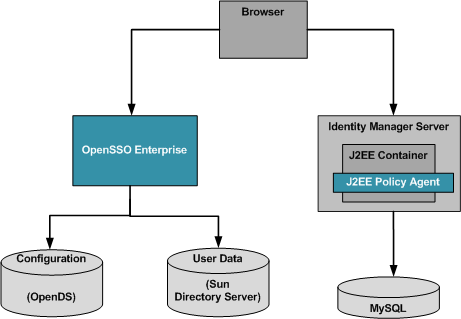
About Sun Identity Manager
Sun Identity Manager enables you to securely and efficiently manage and user access to accounts and resources, and to distribute access management overhead. By mapping Identity Manager objects to the entities you manage such as users and resources, you significantly increase the efficiency of your operations.
The Identity Manager solution enables you to:
-
Manage account access to a large variety of systems and resources.
-
Securely manage dynamic account information for each user's array of accounts.
-
Set up delegated rights to create and manage user account data.
-
Handle large numbers of enterprise resources, as well as an increasingly large number of extranet customers and partners.
-
Securely authorize user access to enterprise information systems. With Identity Manager, you have fully integrated functionality to grant, manage, and revoke access privileges across internal and external organizations.
See the Sun Identity Manager product documentation for more information.
About Sun Directory Server Enterprise Edition
Sun Directory Server Enterprise Edition provides secure, highly available, scalable directory services for storing and managing identity data. Directory Server Enterprise Edition is the foundation of an enterprise identity infrastructure. It enables mission-critical enterprise applications and large-scale extranet applications to access consistent and reliable identity data. Directory Server Enterprise Edition provides a central repository for storing and managing identity profiles, access privileges, application and network resource information. It also provides secure, on-demand synchronization of passwords, users, and groups with Microsoft Active Directory. See the Sun Java System Directory Server 6.3 product documentation.
About Sun MySQL
MySQL is the world's most popular open source database software. MySQL has become the preferred choice for Web, Web 2.0, SaaS, ISV, Telecom companies and forward-thinking corporate IT Managers because it eliminates the major problems associated with downtime, maintenance and administration for modern, online applications. Powerful administration features enable users to fine-tune the server to optimize performance for the particular details of an embedded or bundled application. Plus, a pluggable storage engine architecture enables you to mix and match storage engines or just use what you need for an efficient optimized footprint.
Note –
Identity Manager supports MySQL as a database resource in development or production deployments. MySQL is only supported as a repository database server in development deployment. See the MySQL documentation athttp://www.mysql.com/doc/ for more details.
Software Versions Used in the Deployment
Table 1–1 Software Versions Used in the Deployment|
Product |
Download Location |
|---|---|
|
Sun Solaris Operating System 10 | |
|
JDK 5.0 Update 16 | |
|
OpenSSO Enterprise 8.0 (Build 5b) |
https://opensso.dev.java.net/public/use/index.html#stableopensso |
|
Sun Identity Manager 8.0 | |
|
Sun Java Web Server 7.0 | |
|
Sun Java Application Server 9.1 | |
|
Sun Java Directory Server 6.3 |
http://www.sun.com/software/products/directory_srvr_ee/get1.jsp Choose Directory Server Enterprise Edition 6.x. |
|
MySQL 5.0 Identity Manager supports MySQL as a database resource in development or production deployments. MySQL is only supported as a repository database server in development deployment. See http://www.mysql.com/ for more details. | |
|
MySQL Connector/J 5.0 | |
|
Sun Java AM Policy Agent 3.0 (for Sun Application Server 9.1) |
https://opensso.dev.java.net/public/use/index.html#stableagent |
|
NetBeans IDE 6.0 | |
|
Sun Identity Manager IDE Plug-in 8.0 Beta 1 |
Installing and Configuring MySQL
To install and configure MySQL, follow these steps:
 To Install MySQL
To Install MySQL
-
Follow the installation instructions provided at the MySQL website.
See http://dev.mysql.com/doc/refman/5.0/en/installing-binary.html.
The following is output from an installation session:
# groupadd mysql # useradd -g mysql mysql # pwd /opt/MySQL # ls -al total 106 drwxr-xr-x 14 root root 512 Jan 2 12:48 . drwxr-xr-x 30 root sys 1024 Jan 2 12:40 .. drwxr-xr-x 2 root root 2048 Jan 2 12:48 bin -rwxr-xr-x 1 root root 801 Jan 2 12:48 configure -rw-r--r-- 1 root root 19071 Jan 2 12:48 COPYING drwxr-x--- 4 root root 512 Jan 2 12:48 data drwxr-xr-x 2 root root 512 Jan 2 12:48 docs -rw-r--r-- 1 root root 5139 Jan 2 12:48 EXCEPTIONS-CLIENT drwxr-xr-x 3 root root 1536 Jan 2 12:48 include -rw-r--r-- 1 root root 8528 Jan 2 12:48 INSTALL-BINARY drwxr-xr-x 2 root root 512 Jan 2 12:48 lib drwxr-xr-x 4 root root 512 Jan 2 12:48 man drwxr-xr-x 9 root root 512 Jan 2 12:48 mysql-test -rw-r--r-- 1 root root 1410 Jan 2 12:48 README drwxr-xr-x 2 root root 512 Jan 2 12:48 scripts drwxr-xr-x 3 root root 512 Jan 2 12:48 share drwxr-xr-x 5 root root 1024 Jan 2 12:48 sql-bench drwxr-xr-x 2 root root 512 Jan 2 12:48 support-files drwxr-xr-x 2 root root 512 Jan 2 12:48 tests # chown -R mysql . # chgrp -R mysql . # ls -al total 106 drwxr-xr-x 14 mysql mysql 512 Jan 2 12:48 . drwxr-xr-x 30 root sys 1024 Jan 2 12:40 .. drwxr-xr-x 2 mysql mysql 2048 Jan 2 12:48 bin -rwxr-xr-x 1 mysql mysql 801 Jan 2 12:48 configure -rw-r--r-- 1 mysql mysql 19071 Jan 2 12:48 COPYING drwxr-x--- 4 mysql mysql 512 Jan 2 12:48 data drwxr-xr-x 2 mysql mysql 512 Jan 2 12:48 docs -rw-r--r-- 1 mysql mysql 5139 Jan 2 12:48 EXCEPTIONS-CLIENT drwxr-xr-x 3 mysql mysql 1536 Jan 2 12:48 include -rw-r--r-- 1 mysql mysql 8528 Jan 2 12:48 INSTALL-BINARY drwxr-xr-x 2 mysql mysql 512 Jan 2 12:48 lib drwxr-xr-x 4 mysql mysql 512 Jan 2 12:48 man drwxr-xr-x 9 mysql mysql 512 Jan 2 12:48 mysql-test -rw-r--r-- 1 mysql mysql 1410 Jan 2 12:48 README drwxr-xr-x 2 mysql mysql 512 Jan 2 12:48 scripts drwxr-xr-x 3 mysql mysql 512 Jan 2 12:48 share drwxr-xr-x 5 mysql mysql 1024 Jan 2 12:48 sql-bench drwxr-xr-x 2 mysql mysql 512 Jan 2 12:48 support-files drwxr-xr-x 2 mysql mysql 512 Jan 2 12:48 tests # scripts/mysql_install_db --user=mysql Installing MySQL system tables... OK Filling help tables... OK To start mysqld at boot time you have to copy support-files/mysql.server to the right place for your system PLEASE REMEMBER TO SET A PASSWORD FOR THE MySQL root USER ! To do so, start the server, then issue the following commands: ./bin/mysqladmin -u root password 'new-password' ./bin/mysqladmin -u root -h HostName-01 password 'new-password' See the manual for more instructions. You can start the MySQL daemon with: cd . ; ./bin/mysqld_safe & You can test the MySQL daemon with mysql-test-run.pl cd mysql-test ; perl mysql-test-run.pl Please report any problems with the ./bin/mysqlbug script! The latest information about MySQL is available on the web at http://www.mysql.com Support MySQL by buying support/licenses at http://shop.mysql.com # # chown -R root . # chown -R mysql data # bin/mysqld_safe --user=mysql & 5994 Starting mysqld daemon with databases from /opt/MySQL/data
-
Stop the MySQL server.
# cd /opt/MySQL # ./bin/mysqladmin -u root -p shutdown Enter password: <"password"> STOPPING server from pid file /opt/MySQL/data/HostName-01.pid 080104 09:39:21 mysqld ended [1]+ Done ./bin/mysqld_safe #
 To Configure MySQL
To Configure MySQL
-
Set the password for the root user in MySQL.
# ./bin/mysql -u root -p Enter password: Welcome to the MySQL monitor. Commands end with ; or \g. Your MySQL connection id is 6 Server version: 5.0.45-log MySQL Community Server (GPL) Type 'help;' or '\h' for help. Type '\c' to clear the buffer. mysql> SET PASSWORD FOR 'root'@'localhost' = PASSWORD('password'); Query OK, 0 rows affected (0.00 sec) mysql> SET PASSWORD FOR 'root'@'HostName-01' = PASSWORD('password'); Query OK, 0 rows affected (0.01 sec) mysql> exit Bye # -
Set environment parameters for the MySQL script.
Change the file /opt/MySQL/support-files/mysql.server:
basedir=/opt/MySQL datadir=/opt/MySQL/data ... basedir=/opt/MySQL bindir=/opt/MySQL/bin # cp /opt/MySQL/support-files/mysql.server /etc/sfw/mysql
-
Start the MySQL server.
# cd /opt/MySQL # ./bin/mysqld_safe --user=mysql --log& [1] 7764 # Starting mysqld daemon with databases from /opt/MySQL/data #
Installing Identity Manager on Application Server
To install Identity Manager on Application Server, follow these steps:
 To Install the Application Server
To Install the Application Server
-
Follow the installations instructions in the Application Server product documentation.
See the Application Server product documentationhttp://docs.sun.com/coll/1343.4.
-
Start the Application Server.
# /opt/SUNWappserver91/bin/asadmin start-domain domain1
 To Install Identity Manager on the Application
Server
To Install Identity Manager on the Application
Server
The idm.war file is used because you will make manual changes to the deployed WAR in a subsequent procedure.
-
Follow the installation instructions (with one exception) in the Identity Manager Installation Guide for deploying theidm.war file on the Application Server. This is the exception:
Do not recreate the file suggested in the Identity Manager Installation Guide. Use the idm.war file that is available in the downloaded zip distribution.
See the Sun Identity Manager 8.0 Installation Guide at http://docs.sun.com/app/docs/coll/1514.5.
-
Remove the following file:
/opt/SUNWappserver91/domains/domain1/applications/j2ee-modules/idm/WEB-INF/lib/j2ee.jar
This file causes conflicts with the j2ee.jar file that ships with Application Server.
-
Set the Application Server classpath.
-
Log in to the Application Server console.
-
In the left frame, click Application Server.
-
In the right frame, navigate to the “JVM Settings | Path Settings” tab.
-
Add the following entries to the Server Classpath in this exact order:
/opt/SUNWappserver91/lib/appserv-admin.jar /opt/SUNWappserver91/lib/appserv-rt.jar /opt/SUNWappserver91/imq/lib/imq.jar /opt/SUNWappserver91/lib/j2ee.jar /opt/SUNWappserver91/domains/domain1/applications/j2ee-modules/idm/ WEB-INF/lib/mysql-connector-java-5.0.8-bin.jar
The mysql-connector-java-5.0.8-bin.jar will not be available at this file location at this time. The JAR will be added to that directory later. See To Configure the Application Server Data Source to Work with Identity Manager.
-
Click Save.
-
-
Set the Application Server JVM options.
In the right frame of the Application Server console, navigate to the "JVM Settings | JVM Options" tab.
To add or modify the following JVM options, click the Add JVM Option button.
-
Increase the JVM heap size to -Xmx1024M.
-
Set the Identity Manager home location to:
-Dwaveset.home=/opt/SUNWappserver91/domains/domain1/applications/j2ee-modules/idm
-
Add the following option to ensure you can create resources in Identity Manager.
-Dcom.sun.enterprise.server.ss.ASQuickStartup=false
-
Click Save.
-
-
Stop the Application Server.
# /opt/SUNWappserver91/bin/asadmin stop-domain domain1
 To Create Identity Manager Tables in MySQL
To Create Identity Manager Tables in MySQL
-
Run the following commands:
# cd /opt/SUNWappserver91/domains/domain1/applications/j2ee-modules/idm/sample # /opt/mysql/bin/mysql -uroot -ppassword < create_waveset_tables.mysql
-
Verify that the Waveset database was successfully created.
-$ /opt/mysql/bin/mysqlshow -uroot -ppassword +--------------------+ | Databases | +--------------------+ | information_schema | | mysql | | test | | waveset | +--------------------+ -$
You should see the waveset database name in the output above.
 To Configure the Application Server Data Source
to Work with Identity Manager
To Configure the Application Server Data Source
to Work with Identity Manager
-
Download the MySQL Connector/J 5.0.
-
Extract the archive mysql-connector-java-5.0.8.tar.gz.
-
Copy mysql-connector-java-5.0.8-bin.jar from the above download to /opt/SUNWappserver91/domains/domain1/applications/j2ee-modules/idm/WEB_INF/lib/
-
Set the password for the Waveset user in MySQL.
# cd /opt/mysql # ./bin/mysql -u root -p Enter password: Welcome to the MySQL monitor. Commands end with ; or \g. Your MySQL connection id is 6 Server version: 5.0.45-log MySQL Community Server (GPL) Type 'help;' or '\h' for help. Type '\c' to clear the buffer. mysql> SET PASSWORD FOR 'waveset'@'localhost' = PASSWORD('password'); Query OK, 0 rows affected (0.00 sec) mysql> exit Bye # -
Start the Application Server.
# /opt/SUNWappserver91/bin/asadmin start-domain domain1
-
Connect to the data source.
# cd /opt/SUNWappserver91/domains/domain1/applications/ j2ee-modules/idm/bin # chmod +x lh # export WSHOME=/opt/SUNWappserver91/domains/domain1/applications/ j2ee-modules/idm # export CLASSPATH=/opt/SUNWappserver91/lib/appserv-rt.jar: /opt/SUNWappserver91/lib/javaee.jar:$CLASSPATH # ./lh setRepo -v -tMySQL -ujdbc:mysql://localhost/waveset -Uwaveset -Ppassword Defaulting administrator to 'configurator'. Defaulting credentials to 'configurator'. DB Server @ jdbc:hsqldb:hsql://127.0.0.1:53878/idm Defaulting jdbcDriver to 'org.gjt.mm.mysql.Driver'. Checking 'MysqlDataStore:jdbc:mysql://localhost/waveset'... Switching to 'MysqlDataStore:jdbc:mysql://localhost/waveset'... Getting current location.... Current Location is 'MysqlDataStore:jdbc:mysql://localhost/waveset' userid is 'waveset' password is '(set)' jdbcDriver is 'org.gjt.mm.mysql.Driver' #
 To Configure Identity Manager to Work with
Application Server
To Configure Identity Manager to Work with
Application Server
-
Set the environment variables that will be required for the setup program:
# export WSHOME=/opt/SUNWappserver91/domains/domain1/applications/j2ee-modules/idm # export JAVA_HOME=/usr/java # export PATH=/usr/java/bin:$PATH
-
Start an X server on your local machine, and set the DISPLAY variable on the Application Server host computer.
-
Run the following commands:
# cd /opt/SUNWappserver91/domains/domain1/applications/j2ee-modules/idm/bin # ./lh setup
-
Select MySQL (JDBC Driver) as the Repository Type.
-
Enter the same password for the waveset user that you set earlier in MySQL.
-
Click the Next button.
-
Accept the default setting to setup a demo environment.
-
Enter information about the demo user.
In this case, enter following credentials:
- User Name:
-
demoapprover
- Password:
-
password
-
In the next screen, select the option for a Notification File for the Mail Settings.
You may accept the default file or customize it.
-
In the next screen, click Execute.
The lh program logs the details of the execution steps in the screen. See the Example in the Sample Outputat the end of this chapter.
Click Done.
-
Change permissions so that Identity Manager can perform certain actions.
Add the following lines to /opt/SUNWappserver91/domains/domain1/config/server.policy:
grant { permission java.lang.RuntimePermission "accessClassInPackage.sun.io"; permission java.lang.RuntimePermission "getClassLoader"; permission java.lang.RuntimePermission "createClassLoader"; permission java.lang.RuntimePermission "accessDeclaredMembers"; permission com.waveset.repository.test.testConcurrentLocking "read"; permission java.net.SocketPermission "*", "connect,resolve"; permission java.io.FilePermission "*", "read"; permission java.util.PropertyPermission "*", "read,write"; }; grant codeBase "file:${waveset.home}/-" { permission java.util.PropertyPermission "waveset.home", "read,write"; permission java.util.PropertyPermission "security.provider", "read,write"; permission java.io.FilePermission "${waveset.home}${/} *", "read,write,execute"; permission java.io.FilePermission "${waveset.home}/help/index/-", "read,write,execute,delete"; permission java.io.FilePermission "$(java.io.tmpdir)$(/)*", "read,write,delete"; permission java.util.PropertyPermission "*", "read,write"; permission java.lang.RuntimePermission "accessClassInPackage.sun.io"; permission java.net.SocketPermission "*", "connect,resolve"; }; -
To enable Identity Manager to connect to OpenSSO Enterprise with the SunAccessManagerRealmResourceAdapter, add the two following policies:
grant { permission java.lang.RuntimePermission "shutdownHooks"; permission java.io.FilePermission "${waveset.home}/WEB-INF/spe/config/spe.tld", "read"; }; -
Restart the Application Server.
# /opt/SUNWappserver91/bin/asadmin stop-domain domain1 # /opt/SUNWappserver91/bin/asadmin start-domain domain1
Watch for any errors in the Application Server server.log file.
-
Verify that you can successfully log in to Identity Manager.
Go to the Identity Manager console at http://ApplicationServerHost:Port/idm/login.jsp
-
Log in using the following credentials:
- Username:
-
configurator
- Password:
-
configurator
To minimize security risk, it is a good practice to change the default password for this administrator.
-
Log out.
-
Log in using the following credentials:
- Username:
-
administrator
- Password:
-
administrator
-
Log out.
-
Log in using the following credentials:
- Username:
-
demoapprover
- Password:
-
password
-
Log out.
-
 To Configure Application Server to Work with
Identity Manager
To Configure Application Server to Work with
Identity Manager
Before You Begin
In the following steps, you configure the AMConfig.properties you generate in the first step. Use the credentials of the amadmin user to connect with the OpenSSO Enterprise server. You could use a user other than amadmin as long as the user has privileges to read the OpenSSO Enterprise configuration data. This should not be a security concern because the AMConfig.properties file is required only to perform the initial configuration and to test the Access Manager Realm Resource adapter instance. The AMConfig.properties file is not needed after the Policy Agent has been installed on the Identity Manager server, and the file can be deleted afterward.
-
Generate the OpenSSO Enterprise client configuration file.
Go to the directory, where you extracted the OpenSSO Enterprise zip distribution, and unzip the opensso/samples/opensso-client.zip archive in a temporary directory. Then run the following commands:
# cd opensso/samples/tmp/sdk # chmod +x scripts/compile-samples.sh # scripts/compile-samples.sh # chmod +x scripts/setup.sh # scripts/setup.sh Debug directory (make sure this directory exists): /opt/SUNWappserver91/domains/idm/logs/opensso_debug Application user (e.g. URLAccessAgent)passord: password Protocol of the server: http Host name of the server: host1.example.com Port of the server: 8280 Server's deployment URI: /opensso Naming URL (hit enter to accept default value, http://host1.example.com:8280//opensso/namingservice): http://host1.example.com8280/opensso/namingservice #
You should now see a AMConfig.properties file created in the sdk/resources directory.
-
Install the OpenSSO Enterprise command-line tools.
They are present in the OpenSSO Enterprise zip distribution, in the opensso/tools/ssoAdminTools.zip archive.
# mkdir /opt/opensso-tools # cd /opt/opensso-tools # unzip /export/software/ FAM_80_B3_QA_Test/opensso_zip/opensso/tools/ssoAdminTools.zip # export JAVA-HOME=/usr/java # ./setup Path to config files of OpenSSO server (example: /openSSO): /opt/fam80-qatest-server1 Debug Directory: /opt/opensso-tools/debug Log Directory: /opt/opensso-tools/log The scripts are properly setup under directory: /opt/opensso-tools/opensso Debug directory is /opt/opensso-tools/debug. Log directory is /opt/opensso-tools/logs. The version of this tools.zip is: Express build 5b(2008-September-22 07:55) The version of your server instance is: Express build 5b(2008-September-22 07:55) #
You will now see an opensso directory (or a directory with the name of the context-root of your OpenSSO Enterprise deployment), in the /opt/opensso-tools directory.
-
Encrypt the password for the amadmin user using the ampassword utility.
First, you need to create a text file containing the password of the amadmin user in plain text. In the following example, the password file /export/software/amadmin_pwd is created:
# cd /opt/opensso-tools/opensso/bin # ./ampassword --encrypt /export/software/amadmin_pwd AQICSw+UrU2DJyY1KBeoC0iuzv3gQTGkbI39 #
-
Customize the AMConfig.properties file that was created in step 1.
-
In the OpenSSO Enterprise console, navigate to Configuration > Servers and Sites > server-entry > Security.
-
Copy the value from the property Password Encryption Key, and use the value to modify the following property:
am.encryption.pwd=AQICrPmBjI5aThg1H6kKcJr0/Lu4D9LdTlqe
-
Modify the following property as shown:
com.sun.identity.agents.app.username=amadmin
-
For security purposes, either comment out the following line, or leave the value empty:
#com.iplanet.am.service.password=
-
Modify the following property using the value from the encrypted password generated in step 3 above:
com.iplanet.am.service.secret=AQICSw+UrU2DJyY1KBeoC0iuzv3gQTGkbI39
-
-
Copy the OpenSSO Enterprise Client files to the Identity Manager application directory. You will need the following files:
-
The openssoclientsdk.jar library that is present in the /sdk/lib directory from the fam-client.zip archive in the OpenSSO Enterprise zip distribution.
# cp /export/software/ FAM_80_IDM_80_Integration/fam_zip/opensso/samples/ tmp/sdk/lib/openssoclientsdk.jar /opt/SUNWappserver91/domains/domain1/ applications/j2ee-modules/idm/WEB-INF/lib/
-
The AMConfig.properties generated above.
# mkdir /opt/SUNWappserver91/domains/domain1/applications/j2ee-modules/ idm/WEB-INF/classes # cp /export/software/FAM_80_IDM_80_Integration/fam_zip/opensso/samples/ tmp/sdk/resources/AMConfig.properties /opt/SUNWappserver91/domains/domain1/ applications/j2ee-modules/ idm/WEB-INF/classes
-
-
Update the Application Server classpath.
-
Login to the Application Server Console.
-
Navigate to Application Server | JVM Settings | Path Settings
-
Update the Classpath Suffix to contain the following entries:
/opt/SUNWappserver91/domains/domain1/applications/j2ee-modules/idm/ WEB-INF/lib/openssoclientsdk.jar /opt/SUNWappserver91/domains/domain1/applications/j2ee-modules/idm/WEB-INF/classes
-
Click Save to save your changes.
-
Log out from the Application Server Console.
-
-
Restart the Application Server.
# /opt/SUNWappserver91/bin/asadmin stop-domain domain1 # /opt/SUNWappserver91/bin/asadmin start-domain domain1
Watch for any errors in the Application Server server.log log file.
Creating an OpenSSO Enterprise Realm Administrator
If you plan to use Identity Manager to manage objects in the OpenSSO Enterprise top-level realm, then create a user in the OpenSSO Enterprise root realm. Give this user the same privileges as the Top-Level Admin Role. The privileges should allow this user "Read and write access to all realm and policy properties.” This user will be used to configure the Identity Manager Resource adapter.
If you plan to use Identity Manager to manage objects in the OpenSSO Enterprise sub-realm, then create a user in the OpenSSO Enterprise sub-realm. Give this user privileges to "Read and write access to all realm and policy properties.” This user will have the privileges of a sub-realm administrator, and will be used to configure the Identity Manager Resource adapter. In this example, a realm administrator sradmin with the password password was created in the sub-realm (Top-Level Realm) > idm.
 To Create an OpenSSO Enterprise Realm Resource
Object
To Create an OpenSSO Enterprise Realm Resource
Object
-
Access the Identity Manager console.
In this example, go to http://ApplicationServerHost:Port/idm/login.jsp. The Identity Manager login page is displayed.
-
Log in using the following credentials:
- User Name:
-
configurator
- Password:
-
configurator
-
Add the OpenSSO Enterprise realm adapter to the resource classpath.
-
Navigate to Resources | Configure Types.
-
At the bottom of the page, click “Add Custom Resource.”
-
Add the following to the Resource Classpath:
com.waveset.adapter.SunAccessManagerRealmResourceAdapter
In earlier versions of OpenSSO Enterprise, it was possible to install Access Manager in the legacy mode of operation. In legacy mode, a different Identity Manager resource adapter com.waveset.adapter.SunAccessManagerResourceAdapter, should be configured on Identity Manager. Both types of adapters have the same functionality. But com.waveset.adapter.SunAccessManagerResourceAdapter uses the legacy Access Manager AMSDK API, while the com.waveset.adapter.SunAccessManagerRealmResourceAdapteruses the OpenSSO Enterprise idRepo API.
-
Click Save.
-
-
Configure the OpenSSO Enterprise Realm adapter.
-
Navigate to Resources | List Resources
-
Choose --Resource Type Actions-- | New Resource
-
Choose Sun Access Manager Realm from the list of resources. Click New.
-
In the Create Sun Access Manager Realm Resource Wizard screen, click Next.
-
In the Resource Parameters screen, provide the following information:
- Host:
-
Fully-qualified hostname of the OpenSSO Enterprise server. Example: host1.example.com
- TCP Port:
-
Port number of the OpenSSO Enterprise server. In this example, 48080.
- User:
-
sradmin
You must use an OpenSSO Enterprise realm administrator, and not a non-administrator user, because it requires special permissions. If you use a non-administator user, this test will fail. Use the realm administrator configured in the previous section.
- Password:
-
password
This is the plain-text password of the user realm administrator.
- Protocol:
-
Protocol of the OpenSSO Enterprise server realm or Identity Manager. In this example, enter http.
- Realm:
-
This is the realm name of the OpenSSO Enterprise server. In this example, enter /idm. If the user entered above were in the top-level realm, you would enter just a slash (/).
- Encryption Key:
-
This is the value of the am.encryption.pwd property in the AMConfig.properties file.
You can obtain the value of am.encryption.pwd from the OpenSSO console. Navigate to Configuration > Servers and Sites > server-entry > Security .
- JCE Encryptor Class :
-
This is the value of the com.iplanet.security.encryptor property in the AMConfig.properties file.
In this example, enter: com.iplanet.services.util.JCEEncryption.
- Naming Service URL:
-
This is the value of the com.iplanet.am.naming.url property in the AMConfig.properties file.
In this example, enter :http://host1.example.com:48080/opensso/namingservice.
- Error Log Level:
-
message
- Error Log Directory:
-
Directory into which the Identity Manager Access Manager Resource will write debug logs. This directory must already exist.
In this example, enter:/opt/SUNWappserver91/domains/domain1/logs/opensso_debug.
-
-
Click Test Configuration.
The following message will be displayed: “Test connection succeeded for resource(s): SunAccessManagerRealm.” If you don't see this message, then you must troubleshoot by looking at the following logs:
-
Application Server server.log
/opt/SUNWappserver91/domains/domain1/logs/server.log
-
Access Manager client logs at /opt/SUNWappserver91/domains/domain1/logs/opensso_debug (specified in the form above)
Click Next.
-
-
In the Account Attributes page, set the following mapping:
- Identity System Attribute:
-
fullname
- Resource User Attribute:
-
cn
- Attribute Type:
-
string
- Required:
-
yes
Click Next.
-
In the Identity Template page, make sure you have this entry:
$accountId$
Click Next.
-
In the Identity System Parameters page, select uid for the Display Name Attribute parameter.
Click Save to save the value.
The Resource List page is displayed. You should see a resource of the type Sun Access Manager Realm. To expand this branch, click the arrow next to it.
-
Expand the Sun Access Manager Realm type by clicking the arrow next to it.
You should see an entry SunAccessManagerRealm.
-
Expand the SunAccessManagerRealm branch by clicking the arrow next to it.
You should see a listing of all OpenSSO Enterprise roles and groups under this branch that exist in the OpenSSO Enterprise sub-realm that the Identity Manager Resource was configured with in step 4e above.
-
Provisioning Identities from Identity Manager to OpenSSO Enterprise
Provisioning users from one data store to a second allows the individual applications (for which the user stores are being provisioned) to use their proprietary repositories to read and write attributes that are specific to them. Before you can provision a user, role, or group into OpenSSO Enterprise from Identity Manager, the SunAccessManagerRealm adapter must be configured with the information required to successfully log in to OpenSSO Enterprise and the target OpenSSO Enterprise realm.
When you provision a user, role, or group from Identity Manager into OpenSSO Enterprise, you must select the Resource that you want to provision into. In this example, you will select the SunAccessManagerRealm adapter as the Resource to provision into. This adapter uses OpenSSO Enterprise APIs (OpenSSO package com.sun.identity.idm.*), to communicate with OpenSSO Enterprise. OpenSSO Enterprise receives the request to create or retrieve a user, role, or group. OpenSSO Enterprise then performs the task on its configured data stores in the relevant OpenSSO Enterprise realm. Similarly, for role or group retrieval from the OpenSSO Enterprise data store, the SunAccessManagerRealm adapter uses OpenSSO Enterprise APIs to communicate with OpenSSO Enterprise and to retrieve these objects.
In Identity Manager, Resource Objects correspond to OpenSSO Enterprise roles and groups. Resource Accounts correspond to OpenSSO Enterprise users that have been provisioned from Identity Manager. Since Resource Objects and Resource Accounts are managed differently in Identity Manager, both types of resources are viewable on separate tabs in the Identity Manager console.
The following figure illustrates how objects are provisioned and retrieved in Identity Manager.
Figure 1–2 Overview of Provisioning and Retrieving Objects in Identity Manager
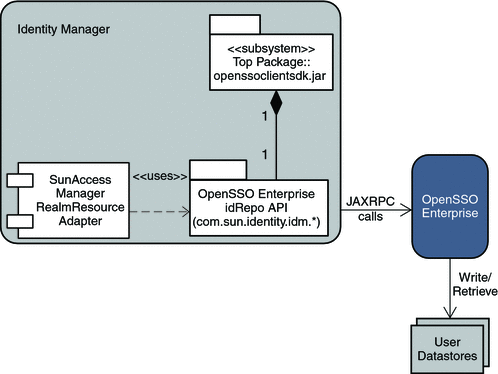
To provision identities from Identity Manager to OpenSSO Enterprise, follow these steps:
-
View OpenSSO Enterprise Roles and Groups in Identity Manager
-
Provision a Test User From Identity Manager Into OpenSSO Enterprise
-
Provision a Test Role From Identity Manager Into OpenSSO Enterprise
-
Verify the Test Role Was Successfully Provisioned from Identity Manager Into OpenSSO Enterprise
-
Provision an Admin-User From Identity Manager Into OpenSSO Enterprise
-
Verify the Admin-User Was Successfully Provisioned from Identity Manager into OpenSSO Enterprise
-
Provision an Admin-Role From Identity Manager Into OpenSSO Enterprise
 To View OpenSSO Enterprise Roles and Groups
in Identity Manager
To View OpenSSO Enterprise Roles and Groups
in Identity Manager
-
1) Login to the Identity Manager console using the following credentials:
- User Name:
-
configurator
- Password:
-
configurator
-
Navigate to the tab Resources | List Resources.
-
Expand the branch for the SunAccessManagerRealm adapter instance.
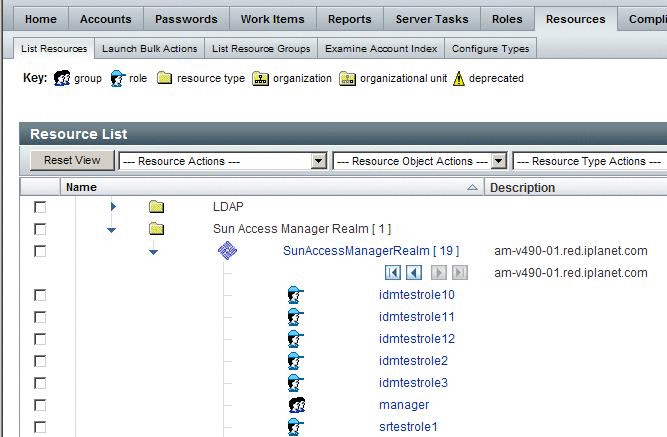
 To View OpenSSO Enterprise User Accounts in
Identity Manager
To View OpenSSO Enterprise User Accounts in
Identity Manager
-
Log in to the Identity Manager console using the following credentials:
- User Name:
-
configurator
- Password:
-
configurator
-
Navigate to the tab Resources | Examine Account Index.
-
Expand the branch for the SunAccessManagerRealm adapter instance.
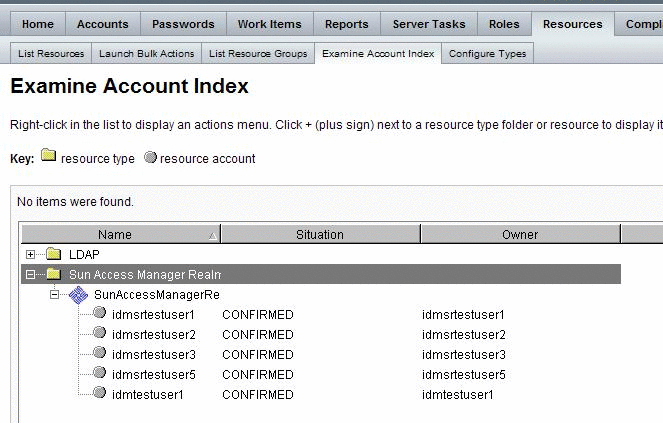
You can also view the provisioned OpenSSO Enterprise user accounts in the Identity Manager console by navigating to the tab Accounts | List Accounts. However, that page will show you all Identity Manager accounts in the Identity Manager server, including those provisioned into OpenSSO Enterprise and any other resource or system, that has been configured in Identity Manager. For example, if Identity Manager were configured for SAP and OpenSSO Enterprise Resources, you would see a listing of users that have been provisioned into both systems. You can also use this page to create or provision users as described in sections below.
To view the accounts created per Resource Type, navigate to the tab Resources | Examine Account Index. This page is for viewing only, and you cannot use this page to create or provision a user.
 To Provision a Test User From Identity Manager
Into OpenSSO Enterprise
To Provision a Test User From Identity Manager
Into OpenSSO Enterprise
Follow these steps to test the Access Manager Realm Resource that was configured in Identity Manager.
-
Log in to the Identity Manager console using the following credentials:
- User Name:
-
configurator
- Password:
-
configurator
-
Navigate to the tab Accounts | List Accounts.
-
Select the option New Actions | New User.
-
In the Create User page, enter these values:
- AccountID:
-
idmuser
- First Name
-
Identity Manager
- Last Name:
-
User
- Password:
-
password
- Confirm Password password:
-
password
-
In the Create User page, click the Resources tab.
Select the SunAccessManagerRealmResourceAdapter resource as the Current Resource.
-
Click Save at the bottom of the screen.
-
In the next screen, you should see a success message "Account idmuser created." Click OK.
The User List page is displayed and contains a list with the newly-created user idmuser.
-
Log out from the Identity Manager console.
 To Verify that Identities Were Successfully
Provisioned
To Verify that Identities Were Successfully
Provisioned
-
In the Identity Manager console, return to the Accounts tab | List Accounts tab. .
You should see the idmuser user entry in the listing
-
Log in to the OpenSSO Enterprise console and verify that the user account is visible from the Subjects tab of your realm.
If the end-user entry is visible in both Identity Manager and OpenSSO Enterprise, then the end-user has successfully been provisioned.
-
Log in to Identity Manager and verify that you are logged into the Identity Manager User Page.
In this example, go to the following URL:
http://ApplicationServerHost:Port/idm/user
Log in using the following credentials:
- User Name:
-
idmuser
- Password:
-
password
-
Log in to OpenSSO Enterprise.
In this example, go to the following URL:
http://host1.example.com:48080/amserver/UI/Login?realm=idm
Log in using the following credentials:
- User Name:
-
idmuser
- Password:
-
password
-
Verify that you are logged into OpenSSO Enterprise and that you can see the user profile page.
-
Log out from the Identity Manager administrator interface and OpenSSO Enterprise console.
Next Steps
If you are not able to log in as the user, do the following:
-
Verify that you can see the user entry in the sub-realm in the OpenSSO Enterprise console.
-
Troubleshoot the issue using the OpenSSO Enterprise debug logs and the debug logs written by the Identity Manager's Access Manager Resource
 To Provision a Test Role From Identity Manager
Into OpenSSO Enterprise
To Provision a Test Role From Identity Manager
Into OpenSSO Enterprise
Before You Begin
In the OpenSSO Enterprise console, in the data store configuration page for the realm or sub-realm into which you will be provisioning the role, for the property LDAP Roles Attributes, add cn to the list of values.
The cn attribute is not defined as an attribute for the IdType.ROLE in the Data Store configuration by default. This attribute is set, when the role is provisioned to OpenSSO Enterprise. If the cn attribute is not already defined, Identity Manager shows the following error on the Identity Manager administrator interface:
com.waveset.util.WavesetException: Error creating object 'idmsrtestrole5'. com.waveset.util.WavesetException: Error setting attributes for 'idmsrtestrole5' com.sun.identity.idm.IdRepoException: Illegal arguments: One or more required arguments is null or empty |
-
Log in to the Identity Manager administrator interface using the following credentials:
- User Name:
-
configurator
- Password:
-
password
-
Navigate to the tab Resources | List Resources.
-
Expand the branch for the Sun Access Manager Realm entry.
-
Mark the checkbox in front of the SunAccessManagerRealm entry.
-
Choose the option Resource Actions | Create Resource Object.
-
In the New Resource Object page, select Role from the dropdown box, and click New.
In the next page:
-
Click Save.
-
In the Create Role Results page, click OK.
The Resource List page is displayed, and contains a list with the role idm_users created when you expand the SunAccessManagerRealm branch.
-
Log out from the Identity Manager administrator interface.
 To Verify the Test User Role Was Successfully
Provisioned from Identity Manager Into OpenSSO Enterprise
To Verify the Test User Role Was Successfully
Provisioned from Identity Manager Into OpenSSO Enterprise
-
Log in to OpenSSO Enterprise.
In this example, go to the following URL:
http://host1.example.com:48080/opensso
Log in using the following credentials:
- User Name:
-
amadmin
- Password:
-
password
-
Navigate to the sub-realm idm and tab Subjects | User.
The user Identity Manager User should be listed as one of the users.
-
Navigate to the tab Subjects | Role.
The role idm_users should be listed as one of the roles.
-
In the role profile page, click the idm_admins_role role entry.
-
Click on the User tab.
The user Identity Manager User should be selected into the role.
-
Log out of the OpenSSO Enterprise console.
Next Steps
If you are not able to see the role entry or the user assigned to the role troubleshoot the issue using the OpenSSO Enterprise debug logs and the debug logs written by the Identity Manager's Access Manager Resource.
 To Provision an Admin-User From Identity
Manager Into OpenSSO Enterprise
To Provision an Admin-User From Identity
Manager Into OpenSSO Enterprise
At this point, the Identity Manager is not yet protected by the policy agent. Follow these steps to create a user that will have administrative privileges on Identity Manager.
-
Login to the Identity Manager administrator interface using the following credentials:
- User Name:
-
configurator
- Password:
-
configurator
-
Navigate to the tab Accounts | List Accounts.
-
Choose the option New Actions | New User.
-
In the Create User page, enter these values:
- AccountID:
-
idmadmin
- First Name
-
Identity Manager
- Last Name:
-
Admin
- Password:
-
password
- Confirm Password :
-
password
-
In the Create User page, click the Resources tab.
For the Individual Resource Assignment, choose the SunAccessManagerRealm as the Current Resource.
-
In the Create User page, click the Security tab.
-
Click Save at the bottom of the screen.
-
In the next screen, you should see a success message, “Account idmadmin created.”
Click OK.
The User List page is displayed and contains a list with the new user idadmin.
-
Log out from the Identity Manager administrator interface.
 To Verify the Admin-User Was Successfully
Provisioned from Identity Manager into OpenSSO Enterprise
To Verify the Admin-User Was Successfully
Provisioned from Identity Manager into OpenSSO Enterprise
-
In the Identity Manager administrator interface, return to the Accounts tab | List Accounts tab
You should see the admin-user entry in the listing.
-
Log in to the OpenSSO Enterprise console.
Verify that the admin-user account is visible from the Subjects tab of your realm. If the admin-user entry is visible in both Identity Manager and OpenSSO Enterprise, then the admin-user has successfully been provisioned.
-
Log in to Identity Manager.
In this example, go to the following URL:
http://host1.example.com:2080/idm
Log in using the following credentials:
- User Name:
-
idmadmin
- Password:
-
password
Verify that you are logged into the Identity Manager administrator interface.
-
Log in to OpenSSO Enterprise.
In this example, go to the following URL:
http://host1.example.com:48080/opensso/UI/Login?realm=idm
Log in using the following credentials:
- User Name:
-
idmadmin
- Password:
-
password
Verify that you are logged into OpenSSO Enterprise and can see the user profile page.
 To Provision an Admin-Role From Identity Manager
Into OpenSSO Enterprise
To Provision an Admin-Role From Identity Manager
Into OpenSSO Enterprise
At this point, the Identity Manager is not yet protected by the policy agent. The role that will be created here will not have any special privileges assigned to it. It will only be used to group the administrative users, and this role will be used later in a policy in OpenSSO Enterprise.
-
Log in to the Identity Manager administrator interface as using the following credentials:
- User Name:
-
configurator
- Password:
-
configurator
-
Navigate to tab Resources | List Resources.
-
Expand the branch for the Sun Access Manager Realm entry.
-
Mark the checkbox in front of the SunAccessManagerRealm entry.
-
Choose the option Resource Actions | Create Resource Object.
-
In the New Resource Object page, select Role from the dropdown box, and click New.
-
In the next page, enter the name of the role as idm_admins, and assign the user idmadmin to this role.
Click Save.
-
In the Create Role Results screen, click OK.
When you expand the SunAccessManagerRealm branch, the Resource List page is displayed and contains a list with the new role idm_admins.
-
Log out of the Identity Manager administrator interface.
 To Verify the Test Admin Role Was Successfully
Provisioned from Identity Manager Into OpenSSO Enterprise
To Verify the Test Admin Role Was Successfully
Provisioned from Identity Manager Into OpenSSO Enterprise
-
Log in to OpenSSO Enterprise.
In this example, go to the following URL:
http://host1.example.com:48080/opensso
Log in using the following credentials:
- User Name:
-
idm_admins
- Password:
-
password
-
Navigate to the sub-realm idm and tab Subjects | User.
The user Identity Manager Admin should be listed as one of the users.
-
Navigate to the tab Subjects | Role.
The role idm_admins should be listed as one of the roles.
-
In the role profile page, click the idm_admins role entry.
-
Click on the User tab.
The user Identity Manager Admin should be selected into the role.
-
Log out of the OpenSSO Enterprise console.
Next Steps
If you are not able to see the role entry or the user assigned to the role, troubleshoot the issue using the OpenSSO Enterprise debug logs and the debug logs written by the Identity Manager Access Manager Resource.
Installing And Configuring the OpenSSO Enterprise Policy Agent on Identity Manager
Although this document describes an example where Identity Manager and OpenSSO Enterprise are configured for both single sign-on and provisioning, it is possible to configure a deployment for single sign-on without provisioning, or for provisioning without single sign-on. If single sign-on between OpenSSO Enterprise and Identity Manager is not required, then the OpenSSO Enterprise Policy Agent does not need to be installed or configured. In that case, you can ignore the steps that involve the OpenSSO Enterprise Policy Agent.
To install and configure the OpenSSO Enterprise policy agent on Identity Manager, follow these steps:
-
Create the OpenSSO Enterprise Agent Profile On The OpenSSO Enterprise Server.
-
Install the OpenSSO Enterprise Policy Agent on the Identity Manager Server.
-
Configure the OpenSSO Enterprise Policy Agent on OpenSSO Enterprise .
-
Disable Protection of Identity Manager Server by the OpenSSO Enterprise Policy Agent .
-
Configure The OpenSSO Enterprise Policy Agent On Identity Manager Server.
 To Create the OpenSSO Enterprise Agent Profile
On The OpenSSO Enterprise Server
To Create the OpenSSO Enterprise Agent Profile
On The OpenSSO Enterprise Server
-
Download Policy Agent 3.0 for Sun Application Server 9.1.
-
Log in to the OpenSSO Enterprise console.
-
Navigate to Access Control | / (Top-Level Realm) | Agents | J2EE.
-
In the Agent section, New and create a new agent profile with these values:
- Name:
-
idmagent
- Password:
-
password
- Re-Enter Password:
-
password
- Server URL:
-
http://host1.example.com:48080/opensso
- Agent URL:
-
http://host1.example.com:2080/agentapp
Click Create.
The console displays the J2EE Policy Agent page again with a hyperlink for the agent profile idmagent.
-
Click on the idmagent hyperlink.
The “Edit idmagent" page is displayed. The agent profile is now created.
-
If OpenSSO Enterprise is deployed on a web server, in the Agent profile page, navigate to the tab SSO.
Select the property SSO Decode (com.sun.identity.agents.config.sso.decode).
It is necessary to select this property only when OpenSSO Enterprise is deployed on a web server. If you leave this property unselected, then you will find that, after you login to OpenSSO Enterprise, the browser appears to be stuck and hanging on the OpenSSO Enterprise login screen.
Click Save.
-
Log out of the OpenSSO Enterprise console.
-
Verify that you can login to the OpenSSO Enterprise console as this user.
-
Create an policy agent password file named /export/software/agent_pwd.
This file should contain only the password for the Agent profile, in plain text
 To Install the OpenSSO Enterprise Policy Agent
on the Identity Manager Server
To Install the OpenSSO Enterprise Policy Agent
on the Identity Manager Server
The Policy Agent provides these capabilities:
-
Retrieve and map an OpenSSO Enterprise user session attribute (UserToken), to an Identity Manager attribute (sois_user), so that Identity Manager can perform the single sign-on from OpenSSO Enterprise.
-
Access protection for the Identity Manager pages in addition to the protection offered by the specific capabilities that can be explicitly assigned to a user from the Identity Manager administrator interface.
The sois_user is the authentication property in Identity Manager that is used during single sign-on between OpenSSO Enterprise and Identity Manager. The name sois_user given to the property was an abbreviation for Sun ONE Identity Server User. The Sun ONE Identity Server product was a predecessor to OpenSSO Enterprise.
-
Follow instructions in the policy agent documentation for installing the Policy Agent on Application Server.
-
Deploy the agentapp.war on the Sun Application Server.
-
When the policy agent installation is complete, verify that the agent is installed and functioning properly.
Install the sample application agentsample that is ships with the agent and test the application. Instructions to install and test the sample application are available on the OpenSSO website.
 Caution –
Caution – Before you deploy and test the agentsample application, you must remove the following entries in the GlassFish JVM path: :
/opt/SUNWappserver91/domains/idm/applications/j2ee-modules/idm/WEB-INF/lib/openssoclientsdk.jar
/opt/SUNWappserver91/domains/idm/applications/j2ee-modules/idm/WEB-INF/classes
These entries were added in the procedure To Configure Application Server to Work with Identity Manager.
If you do not remove these entries before deploying the agentsample application, you will get a 500 error on the browser when you try to access the agentsample application.
 To Configure the OpenSSO Enterprise Policy
Agent on OpenSSO Enterprise
To Configure the OpenSSO Enterprise Policy
Agent on OpenSSO Enterprise
-
Configure the OpenSSO Enterprise Agent Profile
-
Log in to the OpenSSO Enterprise console as amadmin.
-
Navigate to Access Control | /(Top-Level Real) | Agents | J2EE.
-
Click the policy agent profile that was created earlier and was associated with the agent installation.
-
Navigate to the tab OpenSSO Services.
-
For the property OpenSSO Enterprise Login URL (com.sun.identity.agents.config.login.url), remove the existing entry, and add this entry:
[0]=http://host1.example.com:48080/opensso/UI/Login?realm=idm
The value must be the login URL that the AM users should use to login to AM
Click Save.
-
-
Navigate to the tab Application.
-
For the property Session Attribute Fetch Mode (com.sun.identity.agents.config.session.attribute.fetch.mode), choose the option HTTP_HEADER.
-
For the property Session Attribute Mapping (com.sun.identity.agents.config.session.attribute.mapping), remove the existing entry, and add this entry:
[UserToken]=sois_user
-
For the property Not Enforced URIs (com.sun.identity.agents.config.notenforced.uri), add these entries:
/idm/styles/* /idm/includes/* /idm/images/*
Click Save.
-
-
Log out from the OpenSSO Enterprise console.
 To Create Policies on OpenSSO Enterprise
To Create Policies on OpenSSO Enterprise
For detailed information on creating policies on OpenSSO Enterprise, see Creating Policies and Referrals in Sun OpenSSO Enterprise 8.0 Administration Guide.
Create the following roles in the realm where the users will be provisioned. If the policy is to be created in a sub-realm, then you must first create a Referral Policy in the top-level realm for the same URLs.
-
Identity Manager User Policy
This policy restricts access to the Identity Manager user pages, only to the users in the idm_users role. So regular Identity Manager users will not be allowed to access the Identity Manager administrator interface URIs.
-
URL Policy
For http://server:port/idm/user, allow GET and POST actions .
-
URL Policy
For http://server:port/idm/user/*, allow GET and POST actions .
-
URL Policy
For http://server:port/idm/user/*?*, allow GET and POST actions.
Subject Type: OpensSSO Identity Subject | Role | idm_users
-
-
Identity Manager Admin Policy
This policy restricts access to the Identity Manager pages, to only the users in the idm_admins role. The users in this role will be able to access all Identity Manager pages, both administrator and user pages.
-
URL Policy
For http://server:port/idm, allow GET and POST actions
-
URL Policy
For http://server:port/idm/*, allow GET and POST actions
-
URL Policy
For http://server:port/idm/*?*, allow GET and POST actions.
Subject Type: OpenSSO Identity Subject | Role | idm_admins
-
 To Disable Protection of Identity Manager
Server by the OpenSSO Enterprise Policy Agent
To Disable Protection of Identity Manager
Server by the OpenSSO Enterprise Policy Agent
This task enables you to perform the tasks described in the sections below without the policy agent getting in the way. At this point, the policies haven't been set up on OpenSSO Enterprise. You would be denied access to all Identity Manager URLs until policies are set up. The protection by the policy agent will be re-enabled in a subsequent procedure. See To Re-Enable Identity Manager Protection by the OpenSSO Enterprise Policy Agent .
-
Log in to the OpenSSO Enterprise console using the following credentials:
- User Name:
-
amadmin
- Password:
-
password
-
Navigate to Access Control | /(Top-Level Realm) | Agents | J2EE | idmagent | Application.
-
For the property Not Enforced URI (com.sun.identity.agents.config.notenforced.uri), add this entry:
/idm/* /idm/*?*
-
Click Save.
-
Log out of the OpenSSO Enterprise console.
 To Configure the OpenSSO Enterprise Policy
Agent On Identity Manager Server
To Configure the OpenSSO Enterprise Policy
Agent On Identity Manager Server
-
Modify the Identity Manager application descriptor.
-
Go to the directory where the application descriptor is present.
# cd /opt/SUNWappserver91/domains/ domain1/applications/j2ee-modules/idm/WEB-INF
-
Back up the file web.xml.
-
Edit web.xml.
-
Change DOCTYPE as follows:
<web-app version="2.4" xmlns="http://java.sun.com/xml/ns/j2ee" xmlns:xsi="http://www.w3.org/2001/XMLSchema-instance" xsi:schemaLocation="http://java.sun.com/xml/ns/j2ee http://java.sun.com/xml/ns/j2ee/web-app_2_4.xsd">
-
Delete the single instance of <web-app> in the next line.
-
Add the following just before the first <filter> definition:
<filter> <filter-name>Agent</filter-name> <filter-class>com.sun.identity.agents.filter.AmAgentFilter</filter-class> </filter> <filter-mapping> <filter-name>Agent</filter-name> <url-pattern>/*</url-pattern> <dispatcher>REQUEST</dispatcher> <dispatcher>INCLUDE</dispatcher> <dispatcher>FORWARD</dispatcher> <dispatcher>ERROR</dispatcher> </filter-mapping>
-
-
-
Log in to the Application Server console.
-
Navigate to Application Server > JVM Settings > Path Settings.
-
Update the classpath suffix.
Remove the following entries that you had added earlier:
/opt/SUNWappserver91/domains/domain1/applications/ j2ee-modules/idm/WEB-INF/lib/openssoclientsdk.jar /opt/SUNWappserver91/domains/domain1/applications/j2ee-modules/ idm/WEB-INF/classes
At this time, you can also physically delete the openssoclientsdk.jar file and the classes directory. They are no longer needed.
-
Click Save.
In the following steps, the recommended approach is to update the web.xml file (above), recreate the idm.war, and then redeploy the new idm.war file on the Application Server.
-
Stop the Application Server.
# /opt/SUNWappserver91/bin/asadmin stop-domain domain1
-
Delete the generated Identity Manager application files.
They will be re-generated when you access the Identity Manager application. If you don't do this step, the changes that you made in the web.xml file may not go into effect.
# cd /opt/SUNWappserver91/domains/domain1/generated/xml/j2ee-modules # rm -rf idm
-
Start the Application Server.
# /opt/SUNWappserver91/bin/asadmin start-domain domain1
Watch for any errors in the Application Server server.log file.
Configuring Identity Manager for Single Sign-On
When you configure Identity Manager for single sign-on, the user can log into both Identity Manager and OpenSSO Enterprise at one time, and without having to re-authenticate to OpenSSO Enterprise.
To Configure Identity Manager for single sign-on with OpenSSO Enterprise, complete the following steps:
-
Configure the Identity Manager administrator login interface.
-
Test single sign-on from OpenSSO Enterprise to Identity Manager .
The following figure illustrates the process flow of single sign-on from OpenSSO Enterprise to Identity Manager.
Figure 1–3 Single Sign-On Protocol Flow
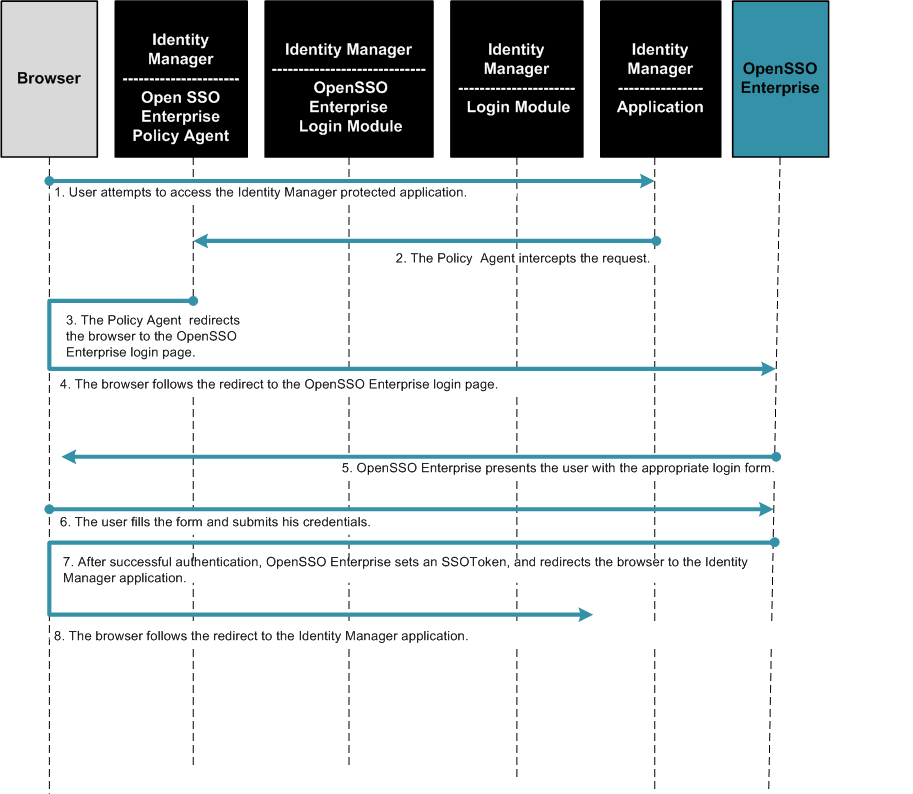
Figure 1–4 Single Sign-On Process Flow (continued)
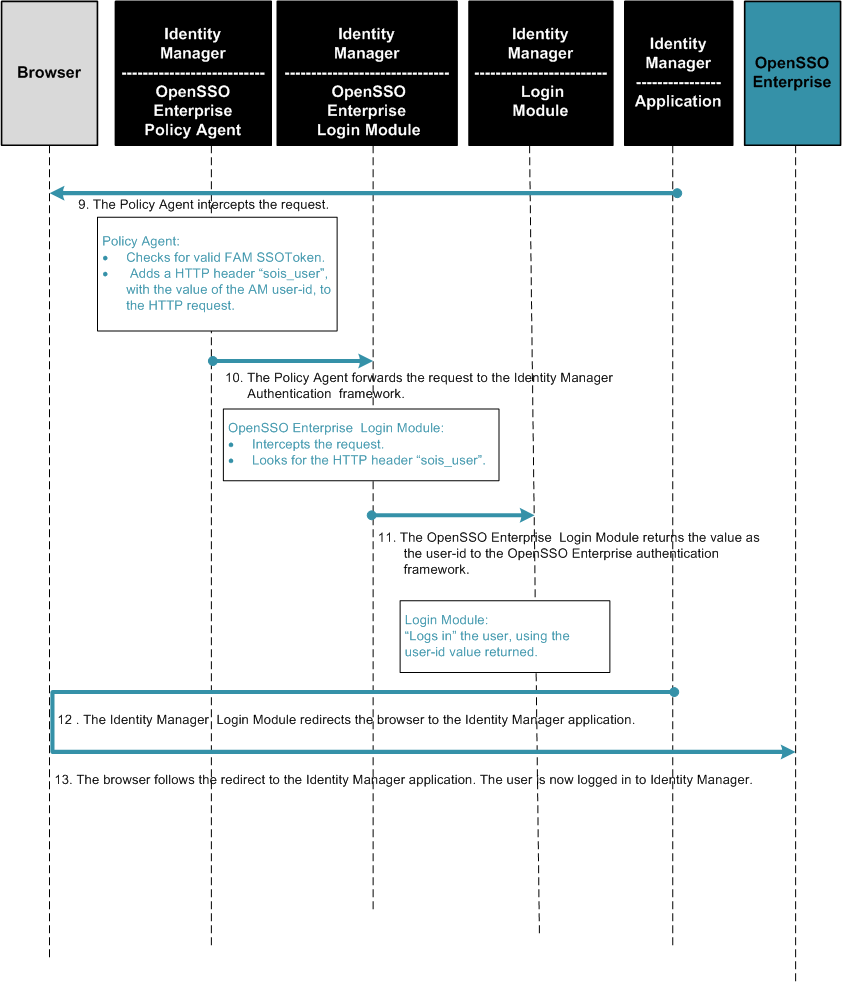
 To Configure Identity Manager Login Module
Groups
To Configure Identity Manager Login Module
Groups
At this point, Identity Manager is not yet protected by the policy agent.
-
Log in to the Identity Manager administrator interface using the following credentials:
- User Name:
-
configurator
- Password:
-
configurator
-
Navigate to the Security > Login tab
-
Click “Manage Login Module Groups.”
-
In the Login Module Groups page, click New.
-
In the Create Login Module Group page, provide the following information:
- Login Module Group Name:
-
Sun OpenSSO Realm
- Assign Login Module:
-
Sun OpenSSO Realm Login Module
- In the second dropdown list:
-
SunOpenSSORealm
The Modify Login Module screen is displayed.
-
In the Modify Login Module screen, choose the following values:
- Login success requirement:
-
Sufficient
- Login correlation rule:
-
Leave this field blank. Don't make a selection; leave it the entry at "Select..."
-
Click Save.
The Create Login Module Group page is displayed. A new row is added to the table and describes the selections you made. You should now see one login module listed in the table.
-
In the Assign Login Module dropdown list, choose “Identity System UserID/Password Login Module.”
You are redirected to the Modify Login Module page.
-
In the Modify Login Module page, enter the following values:
- Login display name:
-
PassThrough
- Login success requirement:
-
sufficient
-
Click Save.
You are taken back to the Create Login Module Group. A new row is added to the table and describes the selections you made. You should now see two login modules listed in the table.
-
Click Save.
You are redirected to the Login Module Groups screen. Here you will see the custom group you added Sun OpenSSO Realm.
-
Click “Return To Login Applications.”
 To Configure the Identity Manager User Login
Interface
To Configure the Identity Manager User Login
Interface
You are logged into the Identity Manager administrator interface, and are on the Security > Login tab.
-
Click on the User Interface hyperlink.
-
Remove the “Default Identity System ID/Password Login Module Group. ”
Mark the checkbox beside the entry and click Delete.
-
In the “Assign Login Module Groups” dropdown list, choose the Sun OpenSSO Realm login module.
The Modify Login Module page is displayed. You should see just one login module group listed in the table, Sun OpenSSO Realm.
-
Click Save.
The Login Applications page is displayed. For the User Interface application, the Sun OpenSSO Realm login module group has been assigned to it.
-
Log out of the Identity Manager administrator interface.
 To Configure the Identity Manager Administrator
Login Interface
To Configure the Identity Manager Administrator
Login Interface
At this point, Identity Manager is not yet protected by the policy agent.
-
Log in to the Identity Manager administrator interface using these credentials:
- User Name:
-
configurator
- Password:
-
configurator
-
Navigate to the Security > Login tab.
-
Click the Administrator Interface hyperlink.
-
Remove the “Default Identity System ID/Password Login Module Group.”
Mark the checkbox beside the entry and click Delete.
-
In the Assign Login Module Groups dropdown list, choose the Sun OpenSSO Realm login module.
The Modify Login Module page is displayed. You should now see just one login module group listed in the table, Sun OpenSSO Realm.
Click Save.
-
Log out of Identity Manager administrator interface.
Testing Single Sign-On from OpenSSO Enterprise to Identity Manager
To test single sign-on from OpenSSO Enterprise to Identity Manager, follow these steps:
-
Re-Enable Identity Manager protection by the OpenSSO Enterprise Policy Agent.
-
Test Admin-User Single Sign-On Between OpenSSO Enterprise and Identity Manager.
 To Re-Enable Identity Manager Protection by
the OpenSSO Enterprise Policy Agent
To Re-Enable Identity Manager Protection by
the OpenSSO Enterprise Policy Agent
-
Log in to the OpenSSO Enterprise console using the following credentials:
- User Name:
-
amadmin
- Password:
-
password
-
Navigate to Access Control > Top-Level Realm >Agents > J2EE > idmagent > Application.
-
For the property Not Enforced URI (com.sun.identity.agents.config.notenforced.uri), remove the entry you previously added:
/idm/* /idm/*?*
-
Make sure these lines are present:
/idm/styles/* /idm/includes/* /idm/images/*
-
Click Save.
-
Log out of the OpenSSO Enterprise console.
 To Test End-User Single Sign-On Between OpenSSO
Enterprise and Identity Manager
To Test End-User Single Sign-On Between OpenSSO
Enterprise and Identity Manager
-
Go to the OpenSSO Enterprise login page.
In this example, go to http://ApplicationServerHost:Port/idm/user.
-
Log in using the following credentials:
- User Name:
-
idmuser
- Password:
-
password
The Identity Manager user page is displayed. You should be single signed-on to Identity Manager, and should not be prompted for login by Identity Manager.
-
Log out of the Identity Manager user page.
 To Test Admin-User Single Sign-On Between
OpenSSO Enterprise and Identity Manager
To Test Admin-User Single Sign-On Between
OpenSSO Enterprise and Identity Manager
-
Go to following Identity Manager URL:
http://host1.example.com:2080/idm
The OpenSSO Enterprise login page is displayed.
-
Log in using the following credentials:
- User Name:
-
idmadin
- Password:
-
password
The Identity Manager administrator interface is displayed. You should be single-signed onto Identity Manager, and should not be prompted for login by Identity Manager
-
Log out of Identity Manager.
Configuring Single-Logout Between Identity Manager and OpenSSO Enterprise
When the user logs out from the Identity Manager application, the user should automatically be logged out from OpenSSO Enterprise as well. This is called single-logout.
To configure single-logout between Identity Manager and OpenSSO Enterprise, complete the following steps:
The following figure illustrates the process flow for single-logout.
Figure 1–5 Process Flow for Single-Logout Between Identity Manager and OpenSSO Enterprise
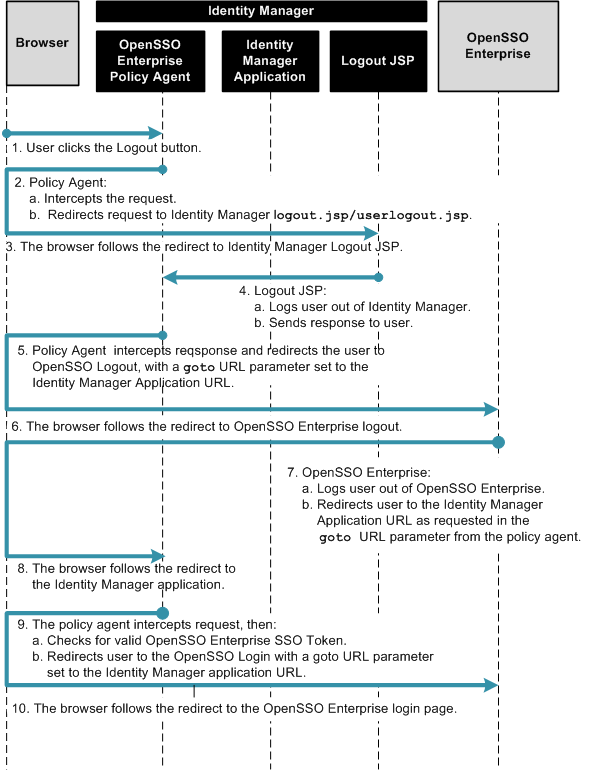
 To Configure OpenSSO Enterprise for Single-Logout
To Configure OpenSSO Enterprise for Single-Logout
-
Log in to the OpenSSO Enterprise administration console.
-
Navigate to the Policy Agent Profile for the policy agent on Identity Manager.
From the Access Control tab, go to Top Level Realm > Agents > J2EE> idmagent.
-
In the Policy Agent Profile, go to Application > Logout Processing.
-
Add the following values to the Application Logout URI property com.sun.identity.agents.config.logout.uri:
-
logout.uri[idm]=/idm/logout.jsp
-
logout.uri[idm/user]=/idm/user/userLogout.jsp
-
-
Add the following values to the Logout Entry URI property com.sun.identity.agents.config.logout.entry.uri :
-
entry.uri[idm]=/idm
-
entry.uri[idm/user]=/idm/user
-
-
Click Save at the top of the page.
The properties you have configured are "hot-swappable" properties; they do not require you to restart the server for changes to take effect.
-
Log out of the OpenSSO Enterprise administration console.
 To Test the Single-Logout Configuration
To Test the Single-Logout Configuration
-
Log in to the Identity Manager application.
-
In the Identity Manager application window, click Logout IDM.
You are logged out from both Identity Manager and OpenSSO Enterprise, and then redirected to the OpenSSO Enterprise login page.
-
Log in to OpenSSO Enterprise.
You are automatically redirected to the specific Identity Manager application administrator or user you had logged out from in step 2.
You have successfully tested that you were logged out from both Identity Manager and OpenSSO Enterprise when you logged out from your Identity Manager application. This is single logout. Additionally, you have verified that when you log in a second time, you are correctly redirected to the appropriate Identity Manager user area.
Configuring First-Time User Login Behavior
When a user logs into the protected application through OpenSSO Enterprise for the first time, after being provisioned, the user should be prompted to set his challenge/response answers. These answers can later be used to verify the user's identity when the user wants to reset a forgotten password.
To configure this first-time user login behavior, complete the following steps:
-
Configure OpenSSO Enterprise first-time user login behavior.
-
Develop a post-authentication plug-in for first-time user login.
The following figures illustrate the process flow for this first-time user login behavior.
Figure 1–6 Process Flow for First-Time User Login
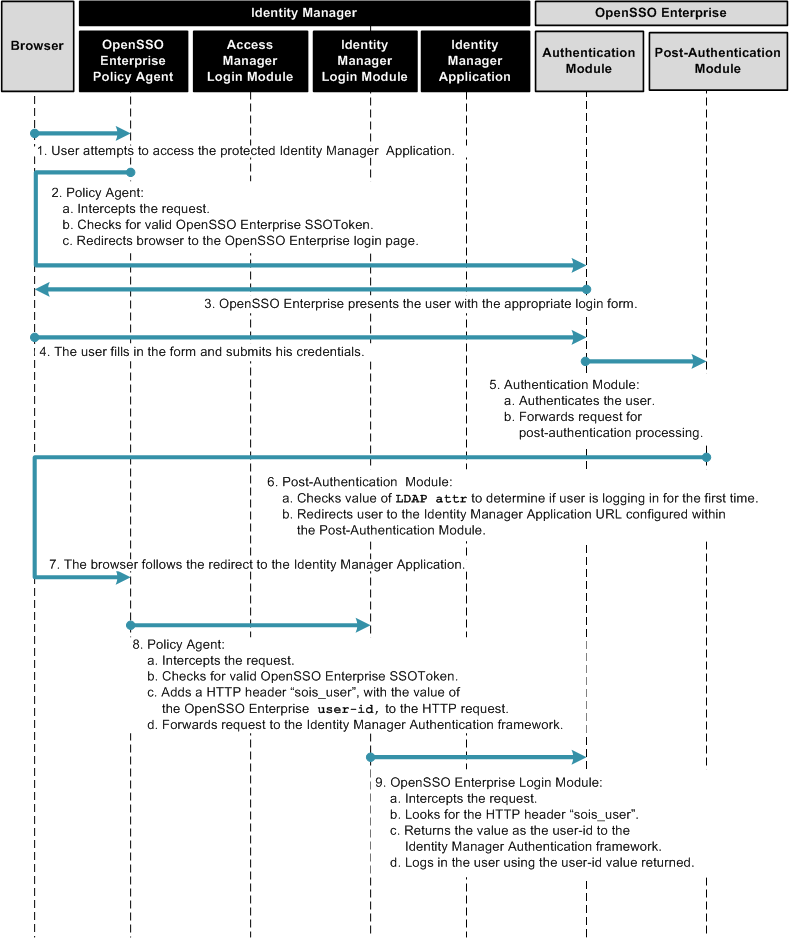
Figure 1–7 Process Flow for First-Time User Login (continued)
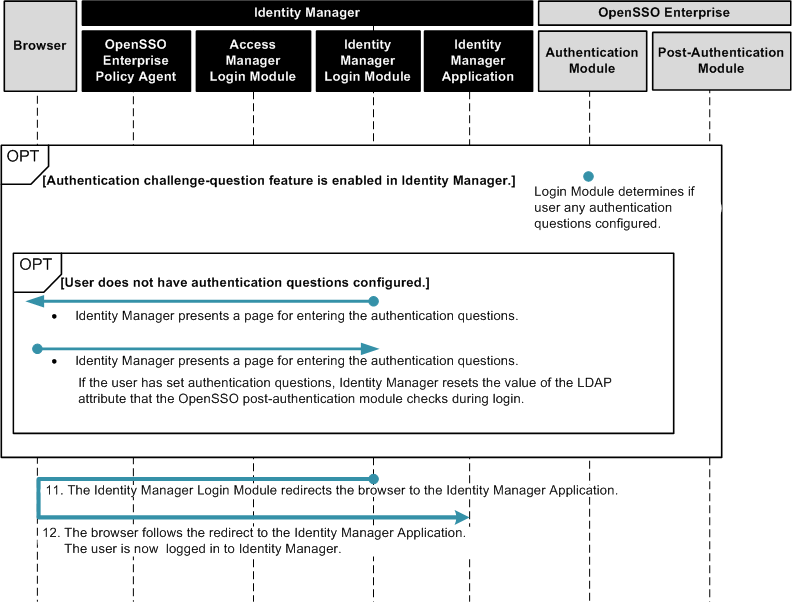
 To Configure OpenSSO Enterprise First-Time
User Login Behavior
To Configure OpenSSO Enterprise First-Time
User Login Behavior
-
Develop a custom post-authentication plug-in.
You can write your own custom post authorization plug-in, or you can use the sample source code that comes with OpenSSO Enterprise. See Developing a Post-Authentication Plug-In for First-Time User Login for more information.
-
Compile the post-authentication plug-in code.
See To Compile the Post-Authentication Plug-In Code for detailed information.
-
Use the OpenSSO Enterprise console to modify first-time user login settings.
-
Log in to the OpenSSO Enterprise administration console.
-
Click the Access Control tab, and then navigate to RealmName> Data Stores > DataStoreName.
-
For the property LDAP User Attributes, add the LDAP attribute employeeType.
-
Click Save.
-
Click “Back to Data Stores.”
-
Click the Authentication tab.
-
Click “All Core Settings.”
-
For the property “Authentication Post Processing Classes,” add the value com.sun.identity.authentication.spi.FirstTimeLogin.
-
Click Save.
-
Click “Back to Authentication,” and then click "Back to Access Control".
-
Click the Configuration tab, and then navigate to Server & Sites > Default Server Settings > Advanced.
-
Click Add to add a new property. Example:
This is an example of an LDAP attribute name. Use your own LDAP attribute name here.
- Property Name:
-
com.sun.identity.firsttime_login_attr_name
- Property Value:
-
employeeType
-
Click Save.
The following warning message is displayed:
"Server Profile was updated. Unidentified property, com.sun.identity.firsttime_login_attr_name"
Ignore this warning.
-
Log out of the OpenSSO Enterprise console.
-
-
Copy your custom post-authentication plug-in classfile (example: FirstTimeLogin.class) to the following OpenSSO Enterprise web-app directory:
WEB-INF/classes/com/sun/identity/authentication/spi
Be sure to create directories that don't already exist to reflect the package. Example: /opt/SUNWappserver91/domains/opensso4idm/applications/j2ee-modules/opensso/WEB-INF/classes/com/sun/identity/authentication/spi
-
Restart the OpenSSO Enterprise web container for the changes to take effect.
Developing a Post-Authentication Plug-In for First-Time User Login
Your custom post-authentication plug-in, or module, must minimally perform the following operations:
-
Read the value of an LDAP attribute, its name to be specified in an OpenSSO Enterprise property com.sun.identity.firsttime_login_attr_name.
-
If the value of the attribute is true, determine that the user is logging-in for the first time.
-
If the user is logging in for the first time, redirect to the Identity Manager URL where the user can enter or set challenge questions.
Before you begin, determine the LDAP attribute you will use to identify a user who is logging in for the first time, and replace occurrences of employeeType in the following instructions with the custom LDAP attribute name. This attribute is ideally a boolean LDAP attribute that takes values true or false. In the procedures described below, the attribute is employeeType.
You can develop your own code based on the code sample made available in the opensso.zip distribution. Or you can use the source code that comes with OpenSSO Enterprise. Choose only one of the following procedures:
Writing Your Own Post-Authentication Plug-In
The following code sample is a post-authentication plug-in. In this code sample, OpenSSO Enteprise redirects to an Identity Manager URL if the value of the configured LDAP attribute is true.
Replace occurrences of com.sun.identity.authentication.spi.FirstTimeLogin with the fully qualified name of your class.
Example 1–1 Code Sample: Post-Authentication Plug-In for First-Time Login
package com.sun.identity.authentication.spi;
import com.iplanet.am.util.Debug;
import com.iplanet.am.util.Misc;
import com.iplanet.am.util.SystemProperties;
import com.iplanet.sso.SSOToken;
import com.iplanet.sso.SSOException;
import com.sun.identity.authentication.service.AuthUtils;
import com.sun.identity.authentication.util.ISAuthConstants;
import com.sun.identity.idm.AMIdentity;
import com.sun.identity.idm.IdRepoException;
import com.sun.identity.idm.IdUtils;
import java.io.IOException;
import java.lang.System;
import java.util.Iterator;
import java.util.Map;
import java.util.Set;
import javax.servlet.http.HttpServletRequest;
import javax.servlet.http.HttpServletResponse;
public class FirstTimeLogin implements AMPostAuthProcessInterface {
//add this attribute as an advance property
private static final String FIRSTTIME_LOGIN_ATTR_NAME =
"com.sun.identity.firsttime_login_attr_name";
private static Debug debug = Debug.getInstance("FirstTimeLogin");
/**
* Post processing on successful authentication.
* @param requestParamsMap contains HttpServletRequest parameters
* @param request HttpServlet request
* @param response HttpServlet response
* @param ssoToken user's session
* @throws AuthenticationException if there is an error while setting
* the session paswword property
*/
public void onLoginSuccess(Map requestParamsMap,
HttpServletRequest request,
HttpServletResponse response,
SSOToken ssoToken) throws AuthenticationException {
if (debug.messageEnabled()) {
debug.message("FirstTimeLogin.onLoginSuccess called:
Req:" + request.getRequestURL());
}
String strAttributeName = SystemProperties.get(FIRSTTIME_LOGIN_ATTR_NAME);
try {
if(strAttributeName != null && !strAttributeName.trim().equals("")){
AMIdentity amIdentityUser = IdUtils.getIdentity(ssoToken);
Map attrMap = amIdentityUser.getAttributes();
String strAttributeValue = Misc.getMapAttr(
attrMap, strAttributeName, null);
if (debug.messageEnabled()) {
debug.message("FirstTimeLogin.onLoginSuccess:
" + strAttributeName + "=" + strAttributeValue);
}
System.out.println("FirstTimeLogin.onLoginSuccess:
" + strAttributeName + "=" + strAttributeValue);
if(strAttributeValue != null && strAttributeValue.equalsIgnoreCase("true")){
if (request != null){
request.setAttribute(AMPostAuthProcessInterface.POST_PROCESS_LOGIN_SUCCESS_URL,
"http://localhost:8081/idm/user/main.jsp?goto=http://mail.yahoo.com");
}
}
}
if (debug.messageEnabled()) {
debug.message("FirstTimeLogin.onLoginSuccess:
FirstTimeLogin " + "concluded successfully");
}
} catch (IdRepoException ire) {
debug.error("FirstTimeLogin.onLoginSuccess:
IOException while " + "fetching user attributes: " + ire);
} catch (SSOException sse) {
debug.error("FirstTimeLogin.onLoginSuccess:
SSOException while " + "setting session password property: " + sse);
}
}
/**
* Post processing on failed authentication.
* @param requestParamsMap contains HttpServletRequest parameters
* @param req HttpServlet request
* @param res HttpServlet response
* @throws AuthenticationException if there is an error
*/
public void onLoginFailure(Map requestParamsMap,
HttpServletRequest req,
HttpServletResponse res) throws AuthenticationException {
debug.message("FirstTimeLogin.onLoginFailure: called");
}
/**
* Post processing on Logout.
* @param req HttpServlet request
* @param res HttpServlet response
* @param ssoToken user's session
* @throws AuthenticationException if there is an error
*/
public void onLogout(HttpServletRequest req,
HttpServletResponse res,
SSOToken ssoToken) throws AuthenticationException {
debug.message("FirstTimeLogin.onLogout called");
}
}
If you want to preserve the value of the OpenSSO Enterprise goto URL, and pass it on to Identity Manager, you can do that in the post-authentication plug-in. You can retrieve the original URL parameters from the HTTP request, and incorporate them into the request to the Identity Manager URL. See the Adding Authentication Post Processing Features in Sun OpenSSO Enterprise 8.0 Developer’s Guide
Using the Post-Authentication Plug-In Sample Source Code
The sample source code is contained in file opensso/integrations/idm/src/com/sun/identity/authentication/spi/FirstTimeLogin.java. Replace occurrences of com.sun.identity.authentication.spi.FirstTimeLogin with the fully qualified name of your class. Replace the Identity Manager URL an appropriate URL to suit your deployment.
 To Compile the Post-Authentication Plug-In
Code
To Compile the Post-Authentication Plug-In
Code
-
Download the Java EE SDK if you don't have it already through NetBeans or GlassFish.
From this SDK, you will need the Java servlet API classes ( available in javaee.jar ) to compile the post-authentication module source code.
-
Set the Java home directory.
# export JAVA_HOME=/export/software/jdk1.6.0_14 # export PATH=$JAVA_HOME/bin:$PATH
-
Set the Java classpath.
The following has been broken into multiple lines for readability purposes.
# export CLASSPATH=/opt/SUNWappserver91/lib/javaee.jar: /opt/SUNWappserver91/domains/opensso4idm/applications/ j2ee-modules/opensso/WEB-INF/lib/amserver.jar: /opt/SUNWappserver91/domains/opensso4idm/applications/ j2ee-modules/opensso/WEB-INF/lib/opensso-sharedlib.jar
The jar files used in this example are:
-
javaee.jar
Available in the Java EE SDK or in your GlassFish / NetBeans installation.
-
amserver.jar
Available in the opensso.war.
-
opensso-sharedlib.jar
Available in the opensso.war.
-
-
Compile the source file.
# javac FirstTimeLogin.java
The class file FirstTimeLogin.class is created in the current directory.
Configuring User-Initiated Password Reset
When Identity Manager and OpenSSO Enterprise are fully integrated, you can extend the end-user password reset, or forgotten password feature, to include Identity Manager. Configure challenge questions for each user account for identification purposes when a user needs to change or reset a configured password. If these questions are not answered correctly, password reset is not allowed. The following configurations will work if the user has already configured challenge questions and answers, or if the user needs to configure challenge questions and answers now.
To configure end-user password reset, complete the following steps:
The following figures illustrate the process flow for end-user password reset.
Figure 1–8 Process flow for User-Initiated Password Reset

Figure 1–9 Process Flow for User-Initiated Password Reset (continued)
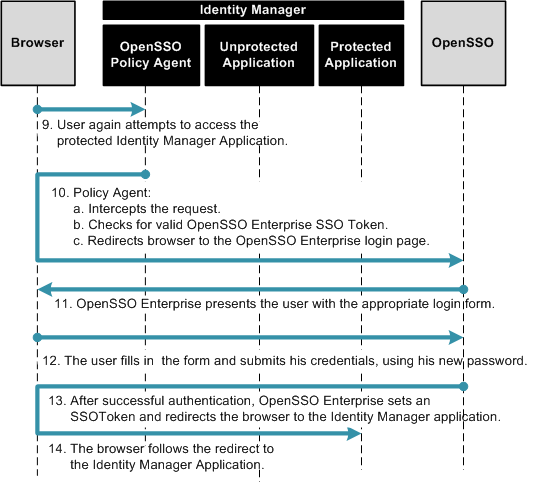
 To Define Identity Manager URLs as Not Enforced
To Define Identity Manager URLs as Not Enforced
-
Log in to the OpenSSO Enterprise console as an administrator.
-
Click the Access Control tab.
-
Click the appropriate realm name and navigate to the Agents profile for the policy agent that protects Identity Manager.
-
Under the Policy Agent Profile, click the Application tab.
-
Add the following URIs to the Not Enforced URIs property.
-
/idm/authutil/
-
/idm/authutil/*
-
/idm/authutil/*?*
-
-
Click Save.
-
Log out of OpenSSO Enterprise.
Modifying the OpenSSO Enterprise Login Page
Configure a “Register User” button on the OpenSSO login page. You can manually change the deployed Login.jsp file, or you can use the sample Login.jsp included with the opensso.zip download. Choose only one of the following procedures:
 To Manually Modify a Deployed Login.jsp
To Manually Modify a Deployed Login.jsp
-
Use a text editor to open the file web-container-deploy-base/opensso/config/auth/default/Login.jsp
-
Add the sections highlighted in bold in this example:
... <% String ServiceURI = (String) viewBean.getDisplayFieldValue(viewBean.SERVICE_URI); String encoded = "false"; String gotoURL = (String) viewBean.getValidatedInputURL( request.getParameter("goto"), request.getParameter("encoded"), request); String encodedQueryParams = (String) viewBean.getEncodedQueryParams(request); if ((gotoURL != null) && (gotoURL.length() != 0)) { encoded = "true"; } String replaygotoURL = ""; String goToURL = request.getParameter("goto"); if(gotoURL != null && !gotoURL.equals("null") && (gotoURL.length() > 0)){ replaygotoURL = "&goto=" + goToURL; } System.out.println("replaygotoURL: " + replaygotoURL); %> <link rel="stylesheet" href="<%= ServiceURI %>/css/styles.css" type="text/css" /> <script language="JavaScript" src="<%= ServiceURI %>/js/browserVersion.js"></script> <script language="JavaScript" src="<%= ServiceURI %>/js/auth.js"></script> ... function LoginSubmit(value) { aggSubmit(); var hiddenFrm = document.forms['Login']; if (hiddenFrm != null) { hiddenFrm.elements['IDButton'].value = value; if (this.submitted) { alert("The request is currently being processed"); } else { this.submitted = true; hiddenFrm.submit(); } } } function ForgotPassword() { //alert("Inside ForgotPassword"); aggSubmit(); var hiddenFrm = document.forms['Login']; if (hiddenFrm != null) { if(hiddenFrm.elements[1].value == ""){ alert("Please enter User Name!"); placeCursorOnFirstElm(); }else{ window.location = "http://HostName.DomainName.com:6480/idm/authutil/ questionLogin.jsp?accountId= " + hiddenFrm.elements[1].value + "<%=replaygotoURL%>"; } } } ... <jato:content name="hasNoButton"> <tr> <td><img src="<%= ServiceURI %>/images/dot.gif" width="1" height="15" alt="" /></td> <td> <table border=0 cellpadding=0 cellspacing=0> <script language="javascript"> markupButton( '<jato:text name="lblSubmit" />', "javascript:LoginSubmit('<jato:text name="lblSubmit" />')"); </script> <script language="javascript"> markupButton( 'Forgot Password', "javascript:ForgotPassword()"); </script> </table> </td> </tr> <!-- end of hasNoButton --> </jato:content> ... <input type="hidden" name="goto" value="<%= gotoURL %>"> <input type="hidden" name="SunQueryParamsString" value="<%= encodedQueryParams %>"> <input type="hidden" name="encoded" value="<%= encoded %>"> <input type="hidden" name="plaingoto" value="<%= request.getParameter("goto") %>"> </auth:form> </jato:content> ... -
Replace the beginning of the URL http://HostName.DomainName.com:6480/idm/authutil/questionLogin.jsp?accountId= with the specifics of your deployment.
The URL in the section of this page that ends .../idm/authutil/questionLogin.jsp?accountId= links to the Identity Manager JSP that will be displayed if the user does not have challenge questions configured.
-
Remove the web container's temporary, compiled JSP to ensure that the changes made are picked up.
For example, if using GlassFish, the temporary, compiled classes can be found under glassfish-home/domains/your-domain/generated/.
-
Restart the OpenSSO Enterprise web container after making the changes.
 To Use the Sample Login.jsp
To Use the Sample Login.jsp
-
Use a text editor to open the file opensso/integrations/idm/jsps/Login.jsp in the decompressed opensso.zip archive.
-
Replace the deployed /web-container-deploy-base/opensso/config/auth/default/Login.jsp with the modifiedLogin.jsp.
Choose one of the following options:
You can replace your existing Login.jsp with the sample Login.jsp. If you choose this option, the following will occur:
-
You will lose any custom changes made to the existing Login.jsp.
-
You will inherit changes that might have been previously made to the sample Login.jsp to incorporate requirements for other use cases related to the OpenSSO integration with Identity Manager.
-
You must change the Identity Manager URL embedded in the sample to reflect the Identity Manager system URL of your architecture.
You can search for the string /idm to locate the URLs.
Alternatively, you can manually make changes to the file. If you choose this option, run the diff command to view the differences between the two files.
-
-
Remove the web containers temporary, compiled JSP to ensure that the changes made are picked up.
For example, if using GlassFish, the temporary, compiled classes can be found under glassfish-home/domains/your-domain/generated/.
-
Restart the OpenSSO Enterprise web container after making the changes.
Configuring the Identity Manager Password Controls
When the Identity Manager password controls are configured for user-initiated password reset, the following occur:
-
The Identity Manager Open SSO Resource Adaptor requires the old password.
-
Identity Manager uses the basic change password form.
-
Identity Manager self-change is enabled.
 To Configure the Identity Manager Password
Controls
To Configure the Identity Manager Password
Controls
-
Log in to Identity Manager as an administrator.
-
Navigate to the Configure tab.
-
Click on the link "Form and Process Mappings.”
-
Search for the entry "endUserChangePassword. "
In the text field, replace "End User Change Password Form" with "Basic Change Password Form.”
-
Save the changes.
 To Test the Identity Manager Password Control
Configuration
To Test the Identity Manager Password Control
Configuration
-
Log in to Identity Manager as a regular user .
-
Under the "Profile" tab, go to the "Change password" page.
You should see that SunAccessManagerRealm requires the old password.
-
Enter the user's the old password, the new password, and confirmation of the new password,
The user's password should be set in the Directory Server user data store as a "self-change” instead of am "admin-change.” This is especially important if the pwdMustChange or passwordMustChange attributes had been earlier set on the user's profile on the Directory Server. If the self-change configuration is not implemented, when the user logs back into OpenSSO Enterprise, the user will be asked to change his password again
 To Test the User-Initiated Password Reset
Configuration
To Test the User-Initiated Password Reset
Configuration
-
Access an Identity Manager URL.
You are redirected to the OpenSSO Enterprise login page.
-
Enter a username and click the Forgot Password button.
You are redirected to the Identity Manager questionLogin.jsp.
-
Enter answers to the challenge questions and click the Login button.
You are redirected to a second page.
-
Enter your new password on this second page.
This is a temporary password you have received from contacting the HelpDesk.
-
Select the option to update all resource accounts.
Ensure that both the Identity Manager and OpenSSO resources are selected.
-
Select the option in the column "Forgot Old Password?" for the OpenSSO Resource.
-
Click the "Change Password" button.
The password is now changed. Use the new password next time you log in.
Configuring Administrator-Initiated Password Reset
By default, when a user password is close to expiring, Directory Server sends a warning to the user. This warning is sent based on the time configured in the password policy. The next time the user attempts to log in to a protected application, OpenSSO Enterprise redirects the user to Identity Manager where the user can change his password. If the user does not change his password, and lets his password expire, he must contact the HelpDesk administrator and request a password-reset.
When a HelpDesk administrator resets the user's password, a flag is set in the user profile. The HelpDesk administrator gives a temporary password to the user by email or over the phone. When the user logs in using the temporary password, the user is redirected to the Identity Manager user interface to reset the user password. After the user password has been reset, the flag that was set earlier is unset.
To configure OpenSSO Enterprise for administrator-initiated password reset, complete the following steps:
The following figure illustrates in detail the process flow for administrator-initiated password reset.
Figure 1–10 Process Flow for Administrator-Initiated Password Reset
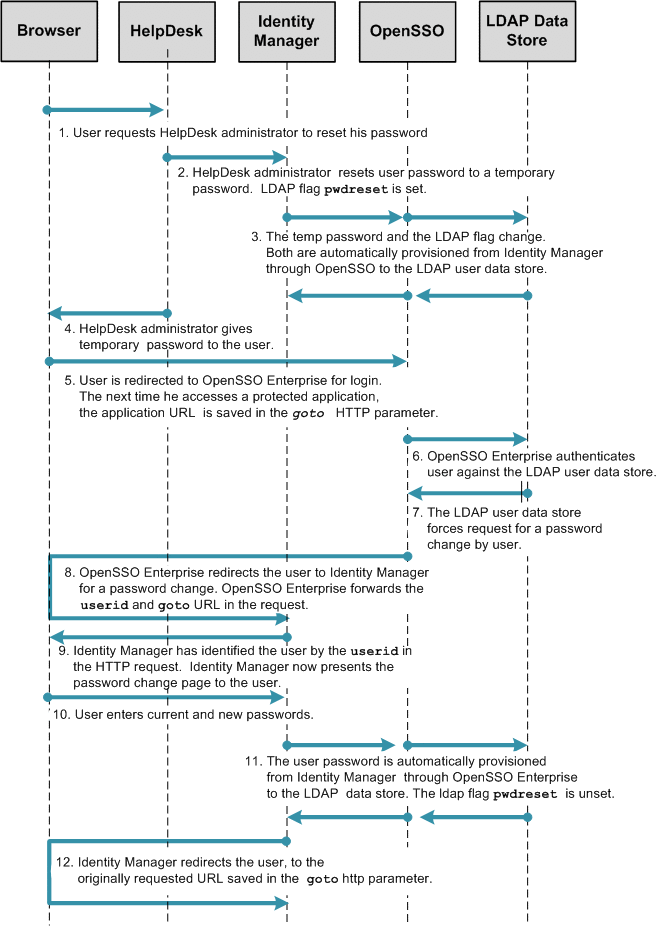
Configuring Directory Server
Before you can configure OpenSSO Enterprise for administrator-initiated password reset, you must configure the Directory Server must to meet the following conditions:
-
A password policy is configured and assigned to the test user's LDAP profile in the directory server. The password policy should have the following controls set:
- Set Password Expiration
-
LDAP attributes: passwordexp, passwordmaxage
- Set Expiration Warning
-
LDAP attribute: passwordwarning
- Warning Duration
-
LDAP attribute: passwordExpireWithoutWarning)
-
The following controls are set to allow for administrator-driven password reset:
- Require Password Change at First Login and After Reset
-
LDAP attribute: passwordchange, passwordmustchange
- Allow Users to Change Their Passwords
-
LDAP attribute: pwdallowuserchange
-
The passwordPolicySubentry attribute in the test user's LDAP profile is set with the DN of the password policy. This indicates that the password policy has been assigned to this user. Example:
cn=idm_integration,dc=sun,dc=com
See the Sun Java System Directory Server Enterprise Edition 6.3 Administration Guide for detailed instructions on configuring these settings.
Important Information About Using Sun Directory Server 6.3
After you install Sun Directory Server Enterprise Edition 6.3, Directory Server uses Legacy mode for its password policy syntax, which works for both Directory Server 5.x and Directory Server 6.x. However, Directory Server 6.3 maintains two sets of password attributes for both password policies and the user's computed password attributes. This may trigger other potential issues. Unless you are planning to use Directory Server 5.x password policies, a good practice is to migrate a new Directory Server 6.3 instance to the Directory Server 6-Only mode. Doing so removes redundancies and avoids any potential problems.
Here is an example of how you can verify which mode the Directory Server is running in, and how you can enable Directory Server 6–Only mode.
# DirectoryServer-base/ds6/bin/dsconf get-server-prop -p 1389 -D "cn=directory manager" -w mypass -c -e pwd-compat-mode pwd-compat-mode : DS5-compatible-mode # DirectoryServer-base/ds6/bin>dsconf pwd-compat -p 1389 -D "cn=directory manager" -w mypass -c -e to-DS6-migration-mode ## Beginning password policy compatibility changes. ## Password policy compatibility changes finished. Task completed (slapd exit code: 0). # DirectoryServer-base/ds6/bin/dsconf pwd-compat -p 1389 -D "cn=directory manager" -w mypass -c -e to-DS6-mode ## Beginning password policy compatibility changes. ## Password policy compatibility changes finished. Task completed (slapd exit code: 0). # DirectoryServer-base/ds6/bin/dsconf get-server-prop -p 1389 -D "cn=directory manager" -w mypass -c -e pwd-compat-mode pwd-compat-mode : DS6-mod |
Configuring OpenSSO Enterprise for Administrator-Initiated Password Reset
Only the OpenSSO Enterprise LDAP authentication module supports the password change controls enforced by most directory servers.
To configure OpenSSO Enterprise for administrator-initiated password reset, complete the following steps:
 To Enable LDAP Authentication
To Enable LDAP Authentication
-
Log in to the OpenSSO Enterprise console as an administrator.
-
Click the Access Control tab.
-
Navigate to Top Level Realm > Authentication > Authentication Chaining.
-
In the Authentication Chaining section, click New.
-
Enter a name for the chain and click OK.
For this example: idmauth.
-
On the new chain's Properties page, add the LDAP module as REQUIRED, and click Save.
-
Click Back to Authentication.
-
For the Organization Authentication Configuration property value, choose the service you just created.
-
In the Module Instances section, choose LDAP.
-
Provide the following information to about the LDAP user data store:
- Primary LDAP Server:
-
Use the form server.domain:port
- DN to Start User Search:
-
Branch of the LDAP tree from which the user-search begins
- DN for Root User Bind:
-
DN to use when binding to the LDAP user data store
- Password for Root User Bind:
-
Password for the user binding to the LDAP user data store
- Password for Root User Bind (confirm):
-
Type the password again
-
Save the changes.
-
Log out of the OpenSSO Enterprise console.
Next Steps
After completing this configuration:
-
Use /opensso/console to log in to the OpenSSO Enterprise console; do not /opensso/UI/Login. This ensures that the authentication module configured for the OpenSSO Enterprise administrator is used when logging into the administration console, and that the LDAP module just configured for realm users is not used.
-
Make sure this configuration hasn't affected how you can view the objects inside the OpenSSO Enterprise resource inside Identity Manager.
Log in to the Identity Manager console and expand the OpenSSO Enterprise resource listing to view the OpenSSO Enterprise roles and groups inside it. If you receive an error, you may need to reconfigure the OpenSSO Enterprise adaptor to use a delegated administrator instead of amadmin to connect to OpenSSO Enterprise. The Identity Manager adaptor for OpenSSO Enterprise authenticates to OpenSSO Enterprise using the authentication configuration for the realm which is now different from the configuration for the OpenSSO Enterprise console. The amadmin will no longer work.
To create the delegated administrator:
-
Create a user.
-
Assign this user to a group.
-
Assign administrator privileges to this group.
See Delegating Administrator Privileges in Sun OpenSSO Enterprise 8.0 Administration Guide for detailed information on delegating administrative privileges to a group.
-
 To Define Identity Manager URLs as Not Enforced
To Define Identity Manager URLs as Not Enforced
-
Log in to the OpenSSO Enterprise console as an administrator.
-
Click the Access Control tab.
-
Click the appropriate realm name and navigate to the Policy Agent Profile for the policy agent that protects Identity Manager.
-
Under the Policy Agent Profile, click the Application tab.
-
Add the following URIs to the Not Enforced URIs property:
-
/idm/authutil/
-
/idm/authutil/*
-
/idm/authutil/*?*
-
-
Click Save.
-
Log out of OpenSSO Enterprise.
Creating a Custom ChangePassword.jsp File
By default, the user is directed to the OpenSSO Enterprise password change page. Create a custom JSP file, ChangePassword.jsp, that redirects a user to Identity Manager for password change events. The new ChangePassword.jsp forwards the following information to Identity Manager:
-
The original URL requested by the user and defined as the value of the goto parameter
-
The user identifier defined as the value of the accountId parameter
This customized ChangePassword.jsp file is referenced in the section Modifying the LDAP Authentication Module XML Service File.
To create a custom ChangePassword.jsp file, choose only one of the following procedures:
 To Create a New ChangePassword.jsp File
To Create a New ChangePassword.jsp File
-
Create the file config/auth/default/ChangePassword.jsp in the OpenSSO Enterprise web-app directory.
Example:
<html> <%@page info="Login" language="java"%> <%@taglib uri="/WEB-INF/jato.tld" prefix="jato"%> <%@taglib uri="/WEB-INF/auth.tld" prefix="auth"%> <jato:useViewBean className="com.sun.identity.authentication.UI.LoginViewBean"> <%@ page contentType="text/html" %> <head> <title><jato:text name="htmlTitle_Login" /></title> <% String ServiceURI = (String) viewBean.getDisplayFieldValue(viewBean.SERVICE_URI); %> <link rel="stylesheet" href="<%= ServiceURI %>/css/styles.css" type="text/css" /> <script language="JavaScript" src="<%= ServiceURI %>/js/browserVersion.js"></script> <script language="JavaScript" src="<%= ServiceURI %>/js/auth.js"></script> </head> <% System.out.println("AccountId: " + request.getParameter("IDToken1")); System.out.println("goto: " + request.getParameter("goto")); System.out.println("plaingoto: " + request.getParameter("plaingoto")); String accountId = request.getParameter("IDToken1"); String gotoURL = request.getParameter("plaingoto"); String redirectURL = "http://HostName.DomainName:6480/idm/authutil/anonResetPassword.jsp"; if(accountId != null){ redirectURL = redirectURL + "?accountId=" + accountId; } if(gotoURL != null && !gotoURL.equals("null") && (gotoURL.length() > 0)){ if(accountId == null){ redirectURL = redirectURL + "?goto=" + gotoURL; }else{ redirectURL = redirectURL + "&goto=" + gotoURL; } } System.out.println("Redirect URL is:" + redirectURL); response.sendRedirect(redirectURL); %> </jato:useViewBean> </html> -
Customize the URL to the Identity Manager page that performs the password-reset functions.
The URL is highlighted in bold above. Determine this URL with help from your Identity Manager administrator, and customize the URL for your deployment.
 To Use the Sample Source Code
To Use the Sample Source Code
-
Copy the sample file opensso/integrations/idm/jsps/ChangePassword.jsp in the opensso.zip distribution to the directory web-container-deploy-base/opensso/config/auth/default.
-
Customize the URL to the Identity Manager page that performs the password-reset functions.
Determine this URL with help from your Identity Manager administrator, and customize the URL for your deployment. See step 2 of Creating a Custom ChangePassword.jsp File .
Modifying the LDAP Authentication Module XML Service File
By default, upon receiving a directory-server request for the user to change his password, OpenSSO Enterprise directs the user to its own password-change page. Configure OpenSSO Enterprise to use a custom JSP for password-change events. Modify the LDAP.xmlfile to use ChangePassword.jsp that you created in Creating a Custom ChangePassword.jsp File .
You can manually change the deployed LDAP.xml file, or you can use the sample LDAP.xml included with the opensso.zip download. Choose only one of the following procedures:
 To Manually Modify a Deployed LDAP.xml File
To Manually Modify a Deployed LDAP.xml File
-
Use a text editor to open the /web-container-deploy-base/opensso/config/auth/default/LDAP.xml file, and add the section of code highlighted in bold in the following example:
PasswordCallback echoPassword="false" > <Prompt> Password: </Prompt> </PasswordCallback> </Callbacks> <Callbacks length="4" order="2" timeout="120" template="ChangePassword.jsp" header="Change Password<BR></BR>#REPLACE#<BR></BR>" > <PasswordCallback echoPassword="false" > <Prompt>Old Password </Prompt> </PasswordCallback>
-
Use a text editor to open the /web-container-deploy-base/opensso/config/auth/default_en/LDAP.xml file, and make the same change as in step 1.
 To Use the Sample LDAP.xml
To Use the Sample LDAP.xml
-
Change to the opensso/integrations/idm/xml/ directory in the decompressed opensso.zip to access the sample LDAP.xml.
-
Replace your deployed /web-container-deploy-base/opensso/config/auth/default/LDAP.xml with the a customLDAP.xml.
Choose only one of the following options:
-
Replace your existing LDAP.xml file with the sample LDAP.xml file. If you choose this option, you will lose any custom changes you may have made to this file earlier.
-
Run the diff command to compare the files, then manually make the necessary changes.
-
Modifying the OpenSSO Login Page
Embed code into the OpenSSO Enterprise Login.jsp file that will save the URL in the HTTP request parameter goto. This URL is required by the ChangePassword.jsp that you created in the section To Create a New ChangePassword.jsp File. Once saved, the URL can be passed onto Identity Manager. Identity Manager later redirects the user to that URL.
The URL in the HTTP request parameter goto is the original URL requested by the user, before he was redirected to OpenSSO Enterprise for login.
You can manually change the deployed Login.jsp file, or you can use the sample Login.jsp included with the opensso.zip download. Choose only one of the following procedures:
 To Modify a Deployed Login.jsp File
To Modify a Deployed Login.jsp File
-
Use a text editor to open the file web-container-deploy-base/opensso/config/auth/default/Login.jsp and add the sections of code displayed in bold the following example:
... <% String ServiceURI = (String) viewBean.getDisplayFieldValue(viewBean.SERVICE_URI); String encoded = "false"; String gotoURL = (String) viewBean.getValidatedInputURL( request.getParameter("goto"), request.getParameter("encoded"), request); String encodedQueryParams = (String) viewBean.getEncodedQueryParams(request); if ((gotoURL != null) && (gotoURL.length() != 0)) { encoded = "true"; } String replaygotoURL = ""; String goToURL = request.getParameter("goto"); if(gotoURL != null && !gotoURL.equals("null") && (gotoURL.length() > 0)){ replaygotoURL = "&goto=" + goToURL; } System.out.println("replaygotoURL: " + replaygotoURL); %> <link rel="stylesheet" href="<%= ServiceURI %>/css/styles.css" type="text/css" /> <script language="JavaScript" src="<%= ServiceURI %>/js/browserVersion.js"></script> <script language="JavaScript" src="<%= ServiceURI %>/js/auth.js"></script> ... <input type="hidden" name="goto" value="<%= gotoURL %>"> <input type="hidden" name="SunQueryParamsString" value="<%= encodedQueryParams %>"> <input type="hidden" name="encoded" value="<%= encoded %>"> <input type="hidden" name="plaingoto" value="<%= request.getParameter("goto") %>"> </auth:form> </jato:content> ... -
Remove the web container's temporary, compiled JSP to ensure that the changes made are picked up.
For example, if you are using GlassFish, the temporary, compiled classes are in the glassfish-home/domains/your-domain/generated/ directory.
-
Restart the OpenSSO Enterprise web container after making the changes.
 To Use the Sample Login.jsp
To Use the Sample Login.jsp
-
Locate the file opensso/integrations/idm/jsps/Login.jsp in the decompressed opensso.zip distribution.
-
Replace the deployed web-container-deploy-base/opensso/config/auth/default/Login.jsp file.
Choose only one of the following two options:
You can replace your existing Login.jsp with the sample Login.jsp. If you choose this option, the following will occur:
-
You will lose any custom changes made to the existing Login.jsp.
-
You will inherit changes that might have been previously made to the sample Login.jsp to incorporate requirements for other use cases related to the OpenSSO integration with Identity Manager.
-
You must change the Identity Manager URL embedded in the sample Login.jsp to reflect the Identity Manager system URL of your architecture.
You can search for the string /idm to locate the URLs.
Alternatively, you can make the changes manually. If you choose this option, first run the diff command to view the differences between the deployed Login.jsp and the sample Login.jsp, and then make the changes manually.
-
-
Remove the web containers temporary, compiled JSP to ensure that the changes made are picked up.
For example, if you are using GlassFish, the temporary, compiled classes is in the glassfish-home/domains/your-domain/generated/ directory.
-
Restart the OpenSSO web container after making the changes.
Configuring the Identity Manager Password Controls
When the Identity Manager password controls are configured for administrator-initiated password reset, the following occur:
-
The Identity Manager Open SSO Resource Adaptor requires the old password.
-
Identity Manager uses the basic change password form.
-
Identity Manager self-change is enabled.
 To Configure the Identity Manager Password
Controls
To Configure the Identity Manager Password
Controls
-
Log in to Identity Manager as an administrator.
-
Navigate to the Configure tab.
-
Click on the link "Form and Process Mappings.”
-
Search for the entry "endUserChangePassword. "
In the text field, replace "End User Change Password Form" with "Basic Change Password Form.”
-
Save the changes.
 To Test the Identity Manager Password Control
Configuration
To Test the Identity Manager Password Control
Configuration
-
Login to Identity Manager as a regular user .
-
Under the "Profile" tab, go to the "Change password" page.
You should see that SunAccessManagerRealm requires the old password.
-
Enter the user's the old password, the new password, and confirmation of the new password,
The user's password should be set in the Directory Server user data store as a "self-change” instead of am "admin-change.” This is especially important if the pwdMustChange or passwordMustChange attributes had been earlier set on the user's profile on the Directory Server. If the self-change configuration is not implemented, when the user logs back into OpenSSO Enterprise, the user will be asked to change his password again
Testing Administrator-Initiated Password Reset Configurations
To verify the behavior for each stage of this use case, perform the following validation tests in this exact order:
 To Test the Password Expiration Warning
To Test the Password Expiration Warning
Complete the following steps after the time for the password expiration warning, as defined in the password policy, would take effect.
-
Access a URL protected by OpenSSO Enterprise .
The OpenSSO login page is displayed.
-
Enter the test user name and password.
You are redirected to Identity Manager to change your password. Note the following about the Identity Manager URL:
-
The URL is the one configured in ChangePassword.jsp.
-
The user will be forwarded to the value of the goto parameter after the password has been successfully changed.
-
The value of the accountId parameter determines the account for which the password needs to be changed. Identity Manager will make the changes to the password on both Identity Manager and OpenSSO Enterprise .
-
 To Test the Password Expiration
To Test the Password Expiration
Complete the following steps after the time the password should have expired, as defined in the password policy.
-
Access a URL protected by OpenSSO Enterprise.
The OpenSSO Enterprise login page is displayed.
-
Enter the test user name and password.
An error page is displayed indicating the test user that the password has expired. The user is then instructed to ask the administrator to reset the password.
 To Test Administrator-Initiated Password Reset
To Test Administrator-Initiated Password Reset
Before You Begin
The Directory Server must have logging and auditing features enabled. Use these features to monitor the Directory Server audit log as you complete the test. See the Sun Java System Directory Server Enterprise Edition 6.3 Administration Guide .
-
Log in as the Directory Administrator, and change the password for a test user.
This simulates the password reset by a HelpDesk administrator.
-
Verify that the user's userPassword attribute was modified, and that the pwdreset attribute was set to TRUE using the audit log.
The pwdreset attribute will force the user to change the password at the next login. The audit log might resemble this sample:
time: 20090713074720 dn: uid=idmuser1,dc=sun,dc=com changetype: modify replace: userPassword userPassword: {SSHA}4Bgy/HF9SGN9nnS4Ii6/KJj9ktFdAxQUIDvwVQ== - replace: modifiersname modifiersname: cn=admin,cn=administrators,cn=dscc - replace: modifytimestamp modifytimestamp: 20090713144720Z - replace: passwordexpirationtime passwordexpirationtime: 19700101000000Z - replace: pwdreset pwdreset: TRUE -
Access the Identity Manager user URL.
You are redirected to OpenSSO Enterprise for login.
-
Enter the test user name and password.
You are redirected to Identity Manager to change your password. Note the following about the Identity Manager URL:
-
The URL is the one configured in ChangePassword.jsp.
-
The user is forwarded to the value of the goto parameter after the password has been successfully changed.
-
The value of the accountId parameter determines the account for which the password needs to be changed. Identity Manager will make the changes to the password on both Identity Manager and OpenSSO Enterprise.
-
Troubleshooting Administrator-Initiated Account Unlock
If you cannot log in to OpenSSO Enterprise, verify that you are using the correct userid and password. The Directory Administrator who reset your password should have communicated to you the temporary password for the user account.
Monitor the Directory Server's access log, during login. You should see successful SRCH and BIND operations, for the user. Example:
[15/Jul/2009:09:32:12 -0700] conn=158 op=9 msgId=269 - SRCH base="dc=sun,dc=com" scope=2 filter="(uid=idmuser1)" attrs="dn uid" [15/Jul/2009:09:32:12 -0700] conn=158 op=9 msgId=269 - RESULT err=0 tag=101 nentries=1 etime=0 [15/Jul/2009:09:32:12 -0700] conn=160 op=5 msgId=270 - BIND dn="uid=idmuser1,dc=sun,dc=com" method=128 version=3 [15/Jul/2009:09:32:12 -0700] conn=160 op=5 msgId=270 - RESULT err=0 tag=97 nentries=0 etime=0 dn="uid=idmuser1,dc=sun,dc=com" |
The string err=0 in the entries above indicates success for that operation.
After you log in to OpenSSO Enterprise , if you are not redirected to the Identity Manager page, check the following :
-
Be sure that your OpenSSO Enterprise web-container is using the changed or new files, that you configured above. The web-container may be using an old pre-compiled version of the default JSP files.
-
Be sure the IDM URLs that you embedded in the JSP files are accurate and don't contain typographic errors.
-
Browse through the OpenSSO Enterprise web-container logs and look for any reported errors.
-
Browse through the OpenSSO Enterprise debug logs, especially the Authentication and IdRepo logs, to check for any reported errors or exceptions.
-
Browse through the OpenSSO Enterprise Authentication debug log to determine which LDAP.xml file is being looked up, and be sure that specific file was actually modified by you. Depending upon your browser configuration for localization, OpenSSO Enterprise might be looking for LDAP.xml in a different directory. For example, you may have modified just the config/auth/default/LDAP.xml file, but OpenSSO Enterprise might be using the /config/auth/default_en/LDAP.xml file.
Configuring User-Initiated Account Unlock
You can configure OpenSSO Enterprise so that when an end-user account is locked, the user can unlock the account without intervention from an administrator. The OpenSSO LDAP authentication module supports the account lockout controls enforced by most directory servers.
To configure OpenSSO Enterprise for user-initiated account unlock, complete the following steps:
A user can be locked out of his or her account, or unable to log in, due to memory account lockout or physical account lockout.
- Memory account lockout
-
This occurs when the user has exceeded the allowed number of failed attempts to log in as configured in the password policy. The user may remain locked out for a set period of time and can only reset the password after that period has passed. The locked state of the user account is maintained in memory and no information is written to the user's LDAP profile.
- Physical account lockout
-
This occurs when the status of a specified LDAP attribute in the user's profile is explicitly changed to Inactive, either by an administrator or as a result of some automated processes. The specified LDAP attribute is defined as the value of the Lockout Attribute Name attribute in the Core authentication module. By default it is inetuserstatus.
The following figures illustrate the process flow for user-initiated account unlock.
Figure 1–11 Process Flow for User-Initiated Account Unlock
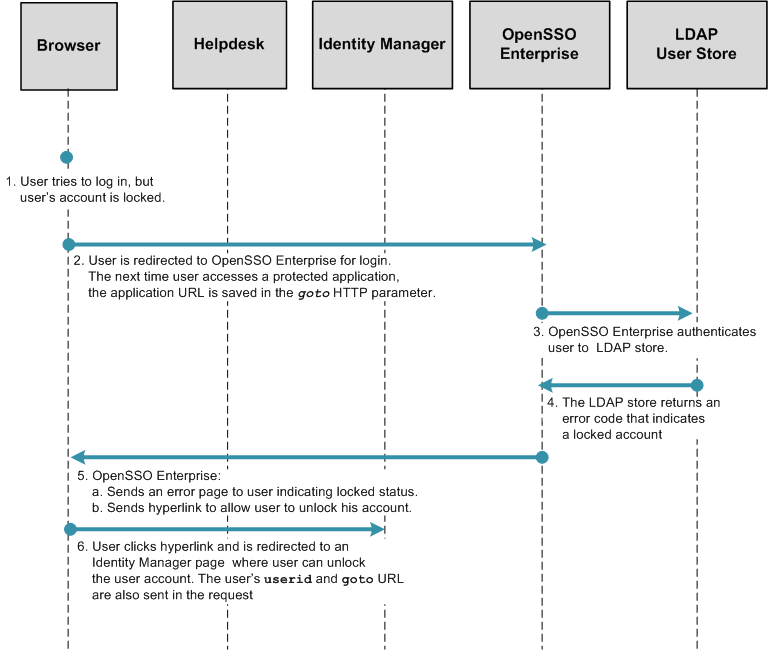
Figure 1–12 Process Flow for User-Initiated Account Unlock (continued)
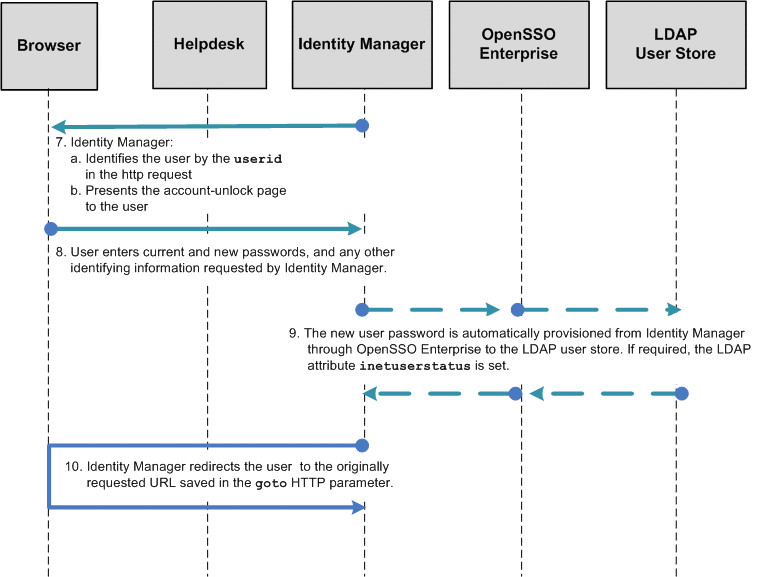
Configuring the Directory Server
Before you can configure OpenSSO Enterprise for administrator-initiated password reset, you must configure the Directory Server must to meet the following conditions:
-
A password policy is configured and assigned to the test user's LDAP profile in the directory server. The password policy should have the following controls set:
- Enable Account Lockout
-
LDAP attribute: passwordLockout
- Failures Before Lockout
-
LDAP attribute: passwordMaxFailure
- Failure Count Reset
-
LDAP attribute: passwordResetFailureCount
- Set Limit on Lockout Duration
-
LDAP attribute: passwordUnlock
- Lockout Duration
-
LDAP attribute: passwordLockoutDuration
-
The passwordPolicySubentry attribute in the test user's LDAP profile is set with the DN of the password policy. This indicates that the that the password policy has been assigned to this user. Example:
cn=idm_integration,dc=sun,dc=com
See the Sun Java System Directory Server Enterprise Edition 6.3 Administration Guidefor detailed instructions on configuring these settings.
Configuring OpenSSO Enterprise for User-Initiated Account Unlock
The integration between OpenSSO Enterprise and Identity Manager supports only LDAP authentication for this user-initiated account unlock. The LDAP authentication module in OpenSSO supports account-lockout controls enforced by most directory servers.
To configure OpenSSO Enterprise for user-initiated account unlock, complete the following steps:
 To Enable LDAP Authentication
To Enable LDAP Authentication
Before You Begin
Memory account lockout in OpenSSO Enterprise must be disabled because the account lockout controls in the user data store will be used. You can use the OpenSSO Enterprise console to disable memory account lockout. See Enabling Account Lockout in Sun OpenSSO Enterprise 8.0 Administration Guide for detailed information.
-
Log in to the OpenSSO Enterprise console as administrator.
-
Click the Access Control tab.
-
Navigate to Top Level Realm > Authentication > Authentication Chaining.
-
In the Authentication Chaining section, click New.
-
Enter a name for the chain and click OK.
For this example: idmauth.
-
On the new chain's Properties page, add the LDAP module as REQUIRED, and click Save.
-
Click Back to Authentication.
-
For the value of Organization Authentication Configuration, choose the service just created .
-
Save changes and log out of OpenSSO Enterprise.
Next Steps
After completing this configuration, use /opensso/console to log in to the OpenSSO Enterprise console; do not /opensso/UI/Login. This ensures that the authentication module configured for the OpenSSO Enterprise administrator is used when logging into the OpenSSO Enterprise console, and that the LDAP module just configured is not used.
 To Define Identity Manager URLs as Not Enforced
To Define Identity Manager URLs as Not Enforced
-
Log in to the OpenSSO Enterprise console as administrator.
-
Click the Access Control tab.
-
Click the appropriate realm name and navigate to the Policy Agents profile for the policy agent that protects Identity Manager.
-
Under the policy agent profile, click the Application tab.
-
Add the following URIs to the Not Enforced URIs property.
-
/idm/authutil/
-
/idm/authutil/*
-
/idm/authutil/*?*
-
-
Click Save.
-
Log out of OpenSSO Enterprise.
Modifying the OpenSSO Enterprise Login Page
Embed code into the OpenSSO Enterprise Login.jsp file that will save the URL in the HTTP request parameter goto. This URL is required by the user_inactive.jsp that you will create in a subsequent procedure. The URL is saved so that it can be passed onto Identity Manager. Identity Manager ultimately redirects the user to the URL. This is the original URL requested by the user, before the user was redirected to OpenSSO for login.
Choose only one of the following procedures:
 To Manually Modify a Deployed Login.jsp
To Manually Modify a Deployed Login.jsp
-
Use a text editor to open the file web-container-deploy-base/opensso/config/auth/default/Login.jsp.
-
Modify the file as in the following sample.
Changes are highlighted in bold.
... <% String ServiceURI = (String) viewBean.getDisplayFieldValue(viewBean.SERVICE_URI); String encoded = "false"; String gotoURL = (String) viewBean.getValidatedInputURL( request.getParameter("goto"), request.getParameter("encoded"), request); String encodedQueryParams = (String) viewBean.getEncodedQueryParams(request); if ((gotoURL != null) && (gotoURL.length() != 0)) { encoded = "true"; } String replaygotoURL = ""; String goToURL = request.getParameter("goto"); if(gotoURL != null && !gotoURL.equals("null") && (gotoURL.length() > 0)){ replaygotoURL = "&goto=" + goToURL; } System.out.println("replaygotoURL: " + replaygotoURL);%> <link rel="stylesheet" href="<%= ServiceURI %>/css/styles.css" type="text/css" /> <script language="JavaScript" src="<%= ServiceURI %>/js/browserVersion.js"></script> <script language="JavaScript" src="<%= ServiceURI %>/js/auth.js"></script> ... <input type="hidden" name="goto" value="<%= gotoURL %>"> <input type="hidden" name="SunQueryParamsString" value="<%= encodedQueryParams %>"> <input type="hidden" name="encoded" value="<%= encoded %>"> <input type="hidden" name="plaingoto" value="<%= request.getParameter("goto") %>"></auth:form> </jato:content> ...
 To Use the Sample Login.jsp
To Use the Sample Login.jsp
-
Use a text editor to open the file opensso/integrations/idm/jsps/Login.jsp in the decompressed opensso.zip distribution.
-
Replace the deployed /web-container-deploy-base/opensso/config/auth/default/Login.jsp with the modifiedLogin.jsp.
Choose one of the following options:
You can replace your existing Login.jsp with the sample Login.jsp. If you choose this option, the following will occur:
-
You will lose any custom changes made to the existing Login.jsp.
-
You will inherit changes that might have been previously made to the sample Login.jsp to incorporate requirements for other use cases related to the OpenSSO integration with Identity Manager.
-
You must change the Identity Manager URL embedded in the sample to reflect the Identity Manager system URL of your architecture.
You can search for the string /idm to locate the URLs.
Alternatively, you can manually make changes to the file. If you choose this option, run the diff command to view the differences between the two files.
-
-
Remove the web containers temporary, compiled JSP to ensure that the changes made are picked up.
For example, if using GlassFish, the temporary, compiled classes can be found under glassfish-home/domains/your-domain/generated/.
-
Restart the OpenSSO Enterprise web container after making the changes.
Modifying the Account Lockout Message Page
Modify the user_inactive.jsp file. This file notifies the user that the account is locked. Modify the page to include a redirect to an Identity Manager page the user can use to unlock the account. The user_inactive.jsp file forwards the following information to Identity Manager:
-
The original URL requested by the user and defined as the value of the goto parameter.
-
The user identifier defined as the value of the accountId parameter.
The Identity Manager URL used in the following sample refers to anonResetPassword.jsp. You might, however, direct the user to questionLogin.jsp the forgotten password page. If a user has accidentally locked an account it may be because of a forgotten password.
You can manually change the deployed user_inactive.jsp file, or you can use the sample user_inactive.jsp included with the opensso.zip download. Choose only one of the following procedures:
 To Manually Modify the Account Lockout Message
Page
To Manually Modify the Account Lockout Message
Page
-
Use a text editor to open the file web-container-deploy-base/opensso/config/auth/default/user_inactive.jsp.
-
Add the sections of code highlighted in bold in the following example:
... <head> <title><jato:text name="htmlTitle_UserInactive" /></title> <% String ServiceURI = (String) viewBean.getDisplayFieldValue(viewBean.SERVICE_URI); System.out.println("AccountId: " + request.getParameter("IDToken1")); System.out.println("goto: " + request.getParameter("goto")); System.out.println("plaingoto: " + request.getParameter("plaingoto")); String accountId = request.getParameter("IDToken1"); String gotoURL = request.getParameter("plaingoto"); String redirectURL = "http://HostName.domainName.com:6480/idm/authutil/anonResetPassword.jsp"; if(accountId != null){ redirectURL = redirectURL + "?accountId=" + accountId; } if(gotoURL != null && !gotoURL.equals("null") && (gotoURL.length() > 0)){ if(accountId == null){ redirectURL = redirectURL + "?goto=" + gotoURL; }else{ redirectURL = redirectURL + "&goto=" + gotoURL; } } %> ... <div class="AlrtMsgTxt"> <auth:resBundle bundleName="amAuthUI" resourceKey="contactadmin" /> <!-- hyperlink --> <jato:content name="ContentHref"> <p><a href="<%= redirectURL %>">Unlock Yourself</a></p> </jato:content> </div> </td></tr></table></div></td> </tr> <tr> <td> </td> </tr> <tr> <td><img src="<%= ServiceURI %>/images/dot.gif" width="1" height="33" alt="" /></td> <td> </td> </tr> ... -
Embedded in the JSP, you will see the URL to the Identity Manager page that allows the account unlock. Modify this URL as per your deployment.
-
Remove the web containers temporary, compiled JSP to ensure that the changes made are picked up.
For example, if using GlassFish, the temporary, compiled classes can be found under glassfish-home/domains/your-domain/generated/.
-
Restart the OpenSSO Enterprise web container after making the changes.
 To Use the Sample Account Lockout Message
Page
To Use the Sample Account Lockout Message
Page
-
Locate the file opensso/integrations/idm/jsps/user_inactive.jsp in the opensso.zip distribution.
-
Replace the deployed /web-container-deploy-base/opensso/config/auth/default/user_inactive.jsp with the modified file.
Choose only one of the following options:
You can replace your existing user_inactive.jsp with the sample user_inactive.jsp. If you choose this option, the following will occur:
-
You will lose any custom changes made to the existing user_inactive.jsp.
-
You will inherit changes that might have been previously made to the sample user_inactive.jsp to incorporate requirements for other use cases related to the OpenSSO integration with Identity Manager.
-
You must change the Identity Manager URL embedded in the user_inactive.jsp to reflect your Identity Manager system URL. Search for the string /idm in the sample Login.jsp file to locate these URLs.
The Identity Manager URL used in the sample mentions the page anonResetPassword.jsp. However, you might want to direct the user to the forgotten-password page questionLogin.jsp instead. If the user has accidentally locked his account, he may not know his password to be able to reset it.
Alternatively, you can manually make the changes to the file. If you choose this option, run the diff command to view the differences between the two files.
-
-
Remove the web containers temporary, compiled JSP to ensure that the changes made are picked up.
For example, if using GlassFish, the temporary, compiled classes can be found under glassfish-home/domains/your-domain/generated/.
-
Restart the OpenSSO Enterprise web container after making the changes.
To Test the User-Initiated Account Unlock Configurations
Complete the following tests:
 To Test Memory Account Unlock
To Test Memory Account Unlock
In this case, the user account is locked by maintaining a state of the account in memory. No information is stored in the user's LDAP profile to indicate the status of the account (active or inactive) when the account is locked in memory.
-
Configure the password policy and assign the policy to the test user.
See the Sun Java System Directory Server Enterprise Edition 6.3 Administration Guidefor detailed instructions on configuring these settings.
-
Access a resource protected by OpenSSO Enterprise to be redirected to the login page.
-
Log in to OpenSSO Enterprise using an incorrect password.
Do this repeatedly until the account is locked and the error page is displayed. The account is locked based on the number of attempts configured in the password policy.
-
Click the hyperlink on the page.
You are redirected to an Identity Manager page on which are required to change your password. Note that the URL is the one configured in the user_inactive.jsp.
-
Change your password.
Identity Manager determines the account from the accountID parameter and changes the password on both OpenSSO Enterprise and on Identity Manager. After a successful modification, the user is redirected to the original URL defined in the goto parameter.
 To Test Physical Account Unlock
To Test Physical Account Unlock
-
In the test user's profile, set the value of the inetuserstatus attribute in the user data store to Inactive.
-
Access a resource protected by OpenSSO Enterprise to get redirected to the login page.
-
Log in to OpenSSO Enterprise.
An error page is displayed informing you that the account has been locked.
-
Click the hyperlink on the page.
You are redirected to an Identity Manager page on which you are required to change your password. Note that the URL is the one configured in the user_inactive.jsp.
-
Change your password.
Identity Manager determines the account from the accountID parameter and will change the password on both OpenSSO and Identity Manager. After a successful modification, the user is redirected to the original URL defined in the goto parameter.
Configuring Identity Manager End-User Self-Registration
You can configure OpenSSO Enterprise so that end-users can create their own accounts when accessing Identity Manager for the first time. This is called self-registration or anonymous enrollment. The user provides the minimum required account details, and the user account is created on Identity Manager. This user account is automatically provisioned into OpenSSO Enterprise. A user account created in this manner is the most basic account with the minimum privileges available.
In the Identity Manager WAR, /idm is the base context of the deployment. An OpenSSO Enterprise policy agent must be present and protecting Identity Manager.
To configure OpenSSO, complete the following steps:
The following figures illustrate the process flow for end-user self-registration.
Figure 1–13 Process Flow for End-User Self-Registration
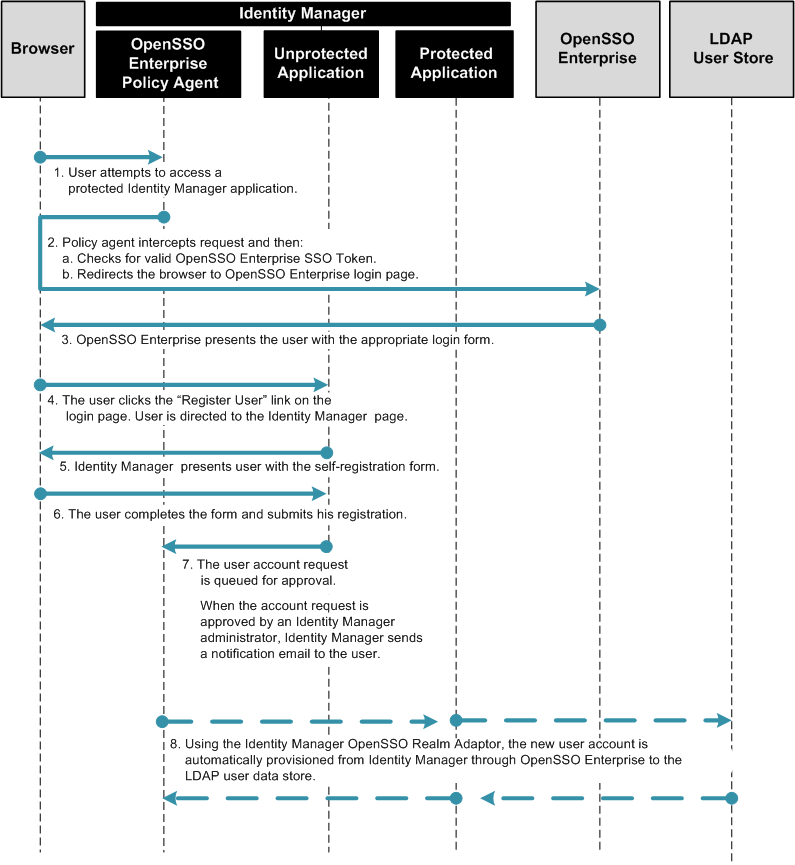
Figure 1–14 Process Flow for End-User Self-Registration (continued)
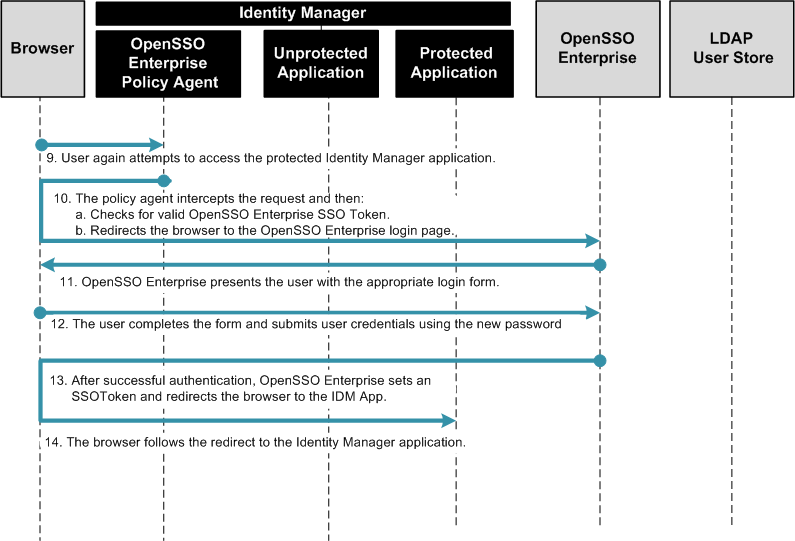
Configuring OpenSSO Enterprise for End-User Self-Registration
Complete the following steps:
 To Define Identity Manager URLs as Not Enforced
To Define Identity Manager URLs as Not Enforced
-
Log in to the OpenSSO Enterprise console as an administrator.
-
Click the Access Control tab.
-
Click the appropriate realm name and navigate to the Policy Agent Profile for the policy agent that protects Identity Manager.
-
Under the Policy Agent Profile, click the Application tab.
-
Add the following URIs to the “Not Enforced URIs” property.
-
/idm/authutil/
-
/idm/authutil/*
-
/idm/authutil/*?*
-
-
Click Save.
-
Log out of OpenSSO Enterprise.
Modifying the OpenSSO Enterprise Login Page
Modify the opensso/config/auth/default/Login.jsp page to include a Register User button. You can manually change the deployed Login.jsp file, or you can use the sample Login.jsp included with the opensso.zip download. Choose only one of the following procedures:
 To Manually Modify a Deployed Login.jsp
To Manually Modify a Deployed Login.jsp
-
Use a text editor to open the file /web-container-deploy-base/opensso/config/auth/default/Login.jsp .
-
Add the sections of code displayed in bold in the following example:
... <% String ServiceURI = (String) viewBean.getDisplayFieldValue(viewBean.SERVICE_URI); String encoded = "false"; String gotoURL = (String) viewBean.getValidatedInputURL( request.getParameter("goto"), request.getParameter("encoded"), request); String encodedQueryParams = (String) viewBean.getEncodedQueryParams(request); if ((gotoURL != null) && (gotoURL.length() != 0)) { encoded = "true"; } String replaygotoURL = ""; String goToURL = request.getParameter("goto"); if(gotoURL != null && !gotoURL.equals("null") && (gotoURL.length() > 0)){ replaygotoURL = "&goto=" + goToURL; } System.out.println("replaygotoURL: " + replaygotoURL); %> <link rel="stylesheet" href="<%= ServiceURI %>/css/styles.css" type="text/css" /> <script language="JavaScript" src="<%= ServiceURI %>/js/browserVersion.js"></script> <script language="JavaScript" src="<%= ServiceURI %>/js/auth.js"></script> ... function LoginSubmit(value) { aggSubmit(); var hiddenFrm = document.forms['Login']; if (hiddenFrm != null) { hiddenFrm.elements['IDButton'].value = value; if (this.submitted) { alert("The request is currently being processed"); } else { this.submitted = true; hiddenFrm.submit(); } } } function RegisterUser() { window.location = "http://HostName.DomainNamecom:6480/idm/authutil/ anonEnrollment.jsp?id=endUserAnonymousEnrollment<%=replaygotoURL%>"; } ... <jato:content name="hasNoButton"> <tr> <td><img src="<%= ServiceURI %>/images/dot.gif" width="1" height="15" alt="" /></td> <td> <table border=0 cellpadding=0 cellspacing=0> <script language="javascript"> markupButton( '<jato:text name="lblSubmit" />', "javascript:LoginSubmit('<jato:text name="lblSubmit" />')"); </script> <script language="javascript"> markupButton( 'Register User', "javascript:RegisterUser()"); </script> </table> </td> </tr> <!-- end of hasNoButton --> </jato:content> ... <input type="hidden" name="goto" value="<%= gotoURL %>"> <input type="hidden" name="SunQueryParamsString" value="<%= encodedQueryParams %>"> <input type="hidden" name="encoded" value="<%= encoded %>"> <input type="hidden" name="plaingoto" value="<%= request.getParameter("goto") %>"> </auth:form> </jato:content> ... -
Remove the web container's temporary, compiled JSP to ensure that the changes made are picked up.
For example, if using GlassFish, the temporary, compiled classes is under glassfish-home/domains/your-domain/generated/.
-
Restart the OpenSSO Enterprise web container after making the changes.
 To Use the Sample Login.jsp
To Use the Sample Login.jsp
-
Locate the file opensso/integrations/idm/jsps/Login.jsp in the opensso.zip distribution.
-
Replace the deployed /web-container-deploy-base/opensso/config/auth/default/Login.jsp with the modified Login.jsp.
Choose one of the following options:
You can you replace your existing Login.jsp with the sample Login.jsp. If you choose this option, the following will occur:
-
You will lose any custom changes made to the existing Login.jsp.
-
You will inherit changes that might have been previously made to the sample Login.jsp to incorporate requirements for other use cases related to the OpenSSO integration with Identity Manager.
-
You must change the Identity Manager URL embedded in the Login.jsp to reflect your Identity Manager system URL. Search for the string /idm in the sample Login.jsp file to locate these URLs.
Alternatively, you can manually make the changes to the file. If you choose this option, run the diffcommand to view the differences between the two files.
-
-
Remove the web container's temporary, compiled JSP to ensure that the changes made are picked up.
For example, if using GlassFish, the temporary, compiled classes are under glassfish-home/domains/your-domain/generated/.
-
Restart the OpenSSO Enterprise web container after making the changes.
Modifying the Identity Manager Registration Work Flow
You can use the Identity Manager plug-in for NetBeans IDE or, you can use the Identity Manager Debug Pages. Choose only one of the following procedures:
 To Change the Registration Work Flow Using
NetBeans IDE
To Change the Registration Work Flow Using
NetBeans IDE
Before You Begin
-
NetBeans IDE must be already downloaded and installed.
See downloaded and installed NetBeans IDE for more information.
-
The Identity Manager Plug-In for NetBeans must be already downloaded and installed.
See downloaded and installed the Identity Manager Plug-in for NetBeans for more information.
-
Create (or open) an Identity Manager Project in NetBeans.
You can use this procedure with either integrated or remote NetBeans projects. Use the online help available in NetBeans to create the Identity Manager project if necessary. See the Identity Manager IDE website for more information.
-
From the NetBeans Project Window, right-click on the Custom Identity Manager Objects Node and select IDM > Open Object.
-
In the Open Object dialog box, enter the object name “End User Anonymous Enrollment,” and click OK.
-
Right-click on the file in the Project Window, and choose IDM > Clone Object(s) to clone the object for safe keeping.
-
Name the new object End User Anonymous Enrollment Orig.
-
Click on the tab in the Editor window containing the file “End User Anonymous Enrollment” work flow.
This will put the file in focus.
-
Expand the tree in the Navigator Window to locate the Activity Assimilate User View.
-
Add the OpenSSO Enterprise resource to the map of options for the "assimilate" invocation.
The changes are displayed in bold in the following example:
<Activity id='2' name='Assimilate User View'> <Action id='0' hidden='true'> <expression> <invoke name='assimilate'> <ref>view</ref> <map> <s>waveset.accountId</s> <ref>accountId</ref> <s>to</s> <ref>accountId</ref> <s>global.firstname</s> <ref>firstname</ref> <s>global.lastname</s> <ref>lastname</ref> <s>global.fullname</s> <concat> <ref>firstname</ref> <s> </s> <ref>lastname</ref> </concat> <s>fullname</s> <concat> <ref>firstname</ref> <s> </s> <ref>lastname</ref> </concat> <s>accounts[Lighthouse].fullname</s> <concat> <ref>firstname</ref> <s> </s> <ref>lastname</ref> </concat> <s>global.email</s> <ref>email</ref> <s>global.idmManager</s> <ref>idmManager</ref> <s>accounts[Lighthouse].idmManager</s> <ref>idmManager</ref> <s>waveset.password</s> <ref>userPassword</ref> <s>waveset.organization</s> <ref>organization</ref> <s>waveset.resources</s> <list> <s>OpenSSO</s> </list> </map> </invoke> </expression> <Variable name='view'> <ref>user</ref> </Variable> <Return from='view' to='user'/> <Return from='WF_ACTION_ERROR' to='error'/> </Action> <Transition to='Create Process View'/> </Activity>
The name of the OpenSSO resource (OpenSSO in self_registration_idm_anon_enroll.html) is the name assigned when the resource was created. To verify the name, navigate to the "Resources | List Resources" tab in the Identity Manager administration console and expand the "Sun Access Manager Realm" branch.
-
Save the changes.
-
Right-click on the file and select IDM > Upload Object(s) to upload the file.
 To Use the Identity Manager Debug Pages
To Use the Identity Manager Debug Pages
-
Log in to the Identity Manager console as an administrator.
-
Go to the debug URL at protocol://IDM-host-machine:port/idm/debug.
-
Select the object Task Definition in the list next to the List Objects button.
-
Click the List Objects button.
-
Search for the object "End User Anonymous Enrollment.
Export the existing definition to back it up. Then click Edit.
-
Add the OpenSSO Enterprise resource to the Activity "Assimilate User View.”
In the following example, the changes are displayed in bold:
<Activity id='2' name='Assimilate User View'> <Action id='0' hidden='true'> <expression> <invoke name='assimilate'> <ref>view</ref> <map> <s>waveset.accountId</s> <ref>accountId</ref> <s>to</s> <ref>accountId</ref> <s>global.firstname</s> <ref>firstname</ref> <s>global.lastname</s> <ref>lastname</ref> <s>global.fullname</s> <concat> <ref>firstname</ref> <s> </s> <ref>lastname</ref> </concat> <s>fullname</s> <concat> <ref>firstname</ref> <s> </s> <ref>lastname</ref> </concat> <s>accounts[Lighthouse].fullname</s> <concat> <ref>firstname</ref> <s> </s> <ref>lastname</ref> </concat> <s>global.email</s> <ref>email</ref> <s>global.idmManager</s> <ref>idmManager</ref> <s>accounts[Lighthouse].idmManager</s> <ref>idmManager</ref> <s>waveset.password</s> <ref>userPassword</ref> <s>waveset.organization</s> <ref>organization</ref> <s>waveset.resources</s> <list> <s>OpenSSO</s> </list> </map> </invoke> </expression> <Variable name='view'> <ref>user</ref> </Variable> <Return from='view' to='user'/> <Return from='WF_ACTION_ERROR' to='error'/> </Action> <Transition to='Create Process View'/> </Activity>
The name of the OpenSSO Enterprise resource (OpenSSO in self_registration_idm_anon_enroll.html) is the name assigned when the resource was created. To verify the name, navigate to the "Resources | List Resources" tab in the Identity Manager administration console and expand the "Sun Access Manager Realm" branch.
-
Log out of the console.
Testing Configurations for End-User Self-Registration
Complete the following tests in this exact order:
 To Test End-User Self-Registration
To Test End-User Self-Registration
-
Go to the OpenSSO Enterprise login URL at protocol://OpenSSO-HostName:port/opensso/UI/Login.
-
Click the Register User button to register a test user.
-
Go through the registration process, and click Register to save changes.
A message is displayed indicating the registration request is being processed.
 To Test Approval of New User Account
To Test Approval of New User Account
-
Log in to the Identity Manager console as an administrator.
The Create User task is displayed as pending task.
-
Navigate to the Work Items > Approvals tab.
-
Choose the provisioning task for the new user-id and click the Approve button.
-
Confirm the approval.
-
Log out of the Identity Manager console.
 Verify Provisioning Of New User Account
Verify Provisioning Of New User Account
-
Log in to the OpenSSO Enterprise console as an administrator.
-
Navigate to the Access Control > Realm > Subjects tab.
The approved user is displayed indicating that the profile was successfully registered and provisioned.
 Verify Activation Of New User Account
Verify Activation Of New User Account
-
Go to the OpenSSO Enterprise login URL at protocol://OpenSSO-HostName:port/opensso/UI/Login and login as the new user.
-
Log out of OpenSSO Enterprise.
Troubleshooting Identity Manager Integration
To troubleshoot problems with any procedure in this chapter, try the following:
 To Enable Trace in Identity Manager
To Enable Trace in Identity Manager
-
Login to the Identity Manager debug interface:
Go to the following URL:
http://ApplicationServerHost:Port/idm/debug
Provide the following credentials:
- UserName:
-
configurator
- Password:
-
configurator
-
Click the Show Trace button.
-
In the Edit Trace Configuration window, mark Trace Enabled checkbox.
-
Add the following classes, each with a trace level of 4:
-
com.waveset.adapter.ResourceAdapterBase
-
com.waveset.adapter.SunAccessManagerRealmResourceAdapter
-
-
Note the default trace file location and name in the property Trace File.
You can customize the trace file location or name.
-
Click Save.
-
Log out of the Identity Manager debug interface.
To Inspect Log Files
For the installation described in this chapter, these are the log locations:
-
Application Server logs
/opt/SUNWappserver91/domains/domain1/logs
In the file:
/opt/SUNWappserver91/domains/domain1/applications/ j2ee-modules/idm/config/Waveset.properties
enable this property:
exception.trace=true
After you enable this property, the exception trace logging will be logged to the trace log that is mentioned in the section above. However, the property does not take effect until the GlassFish server is restarted.
-
OpenSSO Enterprise Client SDK debug logs
/opt/SUNWappserver91/domains/domain1/logs/am_debug
-
OpenSSO Enterprise Server debug logs
/opt/fam80-idm80/opensso/debug
-
OpenSSO Enterprise Policy Agent debug logs
/opt/j2ee_agents/appserver_v9_agent/Agent_001/logs/debug
To View or Change Identity Manager System Settings
Using the Identity Manager Debug Administrator Interface
The following information refers to the examples in this book. For detailed information about using the Debug Administrator Interface, see the Identity Manager Tuning, Troubleshooting, and Error Messages at http://docs.sun.com/app/docs/coll/1514.5.
- URL:
-
http://ApplicationServerHost:Port/idm/debug
- User Name:
-
configurator
- Password:
-
configurator
The following Identity Manager objects were created/modified in this document:
|
Object Type |
Name or ID |
|
Resource |
SunOpenSSORealm |
|
LoginModGroup |
Sun OpenSSO Realm |
|
LoginApp |
UI_LOGIN_CONFIG_DISPLAY_NAME_USER_INTERFACE UI_LOGIN_CONFIG_DISPLAY_NAME_ADMIN_INTERFACE |
You can view, edit, or export Identity Manager objects in xml format, or through the Get Object and List Objects buttons.
Using the Identity Manager IDE Interface
Before you begin, disable the Policy Agent on the Identity Manager server. This enables NetBeans to connect to the Identity Manager server.
-
Download NetBeans IDE 6.0. Web & Java EE edition.
-
Download the Identity Manager IDE plug-in .
-
Follow the instructions for installing the IDE Plug-in in NetBeans. Go to the following URL:
https://identitymanageride.dev.java.net/netbeans-setup.html
A new IDM menu item appears in the NetBeans menubar.
 To Inspect an Identity Manager Object
To Inspect an Identity Manager Object
-
Choose the "Custom Identity Manager Objects" in the Project window.
-
In the NetBeans menu, choose IDM / Open Object.
-
In the Open Object page, do this:
Object Name: * Object Type: <select an object, ex:Resource>
You will see that the list of Matching Objects gets populated with the objects of the selected type. In this example, if you select SunAccessManagerRealm, and OK, the object-definition will be downloaded to the project.
To Update an Identity Manager Object
To modify the object, and upload the changed object, right-click on the object in the Project window and select Identity Manager / Upload Object. The following Identity Manager objects were created or modified in this chapter:
|
Resource |
SunAccessManagerRealm |
|
LoginModGroup |
Sun Access Manager Realm |
|
LoginApp |
User Interface Administrator Interface |
To Consult Forums and Mailing Lists
-
Sun Identity Manager Forum questions
-
Sun Identity Manager IDE Plug-in related questions
https://identitymanageride.dev.java.net/servlets/ProjectMailingListList
https://identitymanageride.dev.java.net/servlets/ProjectForumView
-
Sun OpenSSO Enterprise / Policy Agent questions
-
OpenSSO questions
Sample Output
Example 1–2 Sample Output from lh Log Program
Import init.xml Identity Manager configuration Getting new session... * * * * * * * Importing file '/opt/SUNWappserver91/domains/domain1/applications/ j2ee-modules/idm/sample/init.xml': Including file 'sample/sysconfig.xml'. PKCS#5 encryption set. Server encryption keys re-encrypted. Restored Configuration:System Configuration Including file 'sample/certdata.xml'. Restored UserForm:CertificateDataMainForm Restored UserForm:CertificateDataAddCertForm Restored UserForm:CertificateDataForm Including file 'sample/changelogconfig.xml'. Restored Configuration:ChangeLog Configuration Including file 'sample/admingroups.xml'. Added Configuration:AuthorizationTypes Restored AdminGroup:Admin Restored AdminGroup:List Admin Roles Restored AdminGroup:Connect Admin Roles Restored AdminGroup:Admin Role Administrator Restored AdminGroup:Approver Administrator Restored AdminGroup:Organization Approver Restored AdminGroup:Role Approver Restored AdminGroup:Resource Approver Restored AdminGroup:List Capabilities Restored AdminGroup:Connect Capabilities Restored AdminGroup:Capability Administrator Restored AdminGroup:EndUser Restored AdminGroup:End User Administrator Restored AdminGroup:Import/Export Administrator Restored AdminGroup:License Administrator Restored AdminGroup:Login Administrator Restored AdminGroup:List Organizations Restored AdminGroup:Connect Organizations Restored AdminGroup:Organization Administrator Restored AdminGroup:List Policies Restored AdminGroup:Connect Policies Restored AdminGroup:Policy Administrator Restored AdminGroup:Reconcile Administrator Restored AdminGroup:Reconcile Request Administrator Restored AdminGroup:View Meta View Restored AdminGroup:Meta View Administrator Restored AdminGroup:Configure Audit Restored AdminGroup:Configure Certificates Restored AdminGroup:Run Report Refs Restored AdminGroup:Run Admin Report Restored AdminGroup:Admin Report Administrator Restored AdminGroup:Run Audit Report Restored AdminGroup:Audit Report Administrator Restored AdminGroup:Run Reconcile Report Restored AdminGroup:Reconcile Report Administrator Restored AdminGroup:Run Resource Report Restored AdminGroup:Resource Report Administrator Restored AdminGroup:Run Risk Analysis Restored AdminGroup:Risk Analysis Administrator Restored AdminGroup:Run Role Report Restored AdminGroup:Role Report Administrator Restored AdminGroup:Run User Report Restored AdminGroup:User Report Administrator Restored AdminGroup:Run Task Report Restored AdminGroup:Task Report Administrator Restored AdminGroup:Report Administrator Restored AdminGroup:List Resources Restored AdminGroup:Connect Resources Restored AdminGroup:Access Resource UI Restored AdminGroup:Resource Administrator Restored AdminGroup:Bulk Resource Administrator Restored AdminGroup:Resource Object Administrator Restored AdminGroup:Change Resource Password Administrator Restored AdminGroup:Bulk Change Resource Password Administrator Restored AdminGroup:Reset Resource Password Administrator Restored AdminGroup:Bulk Reset Resource Password Administrator Restored AdminGroup:Resource Password Administrator Restored AdminGroup:Bulk Resource Password Administrator Restored AdminGroup:Change Active Sync Resource Administrator Restored AdminGroup:Control Active Sync Resource Administrator Restored AdminGroup:List Resource Groups Restored AdminGroup:Connect Resource Groups Restored AdminGroup:Resource Group Administrator Restored AdminGroup:List Roles Restored AdminGroup:Connect Roles Restored AdminGroup:Role Administrator Restored AdminGroup:List Rules Restored AdminGroup:Connect Rules Restored AdminGroup:Connect Capabilities Rules Restored AdminGroup:Connect Login Constraint Rules Restored AdminGroup:Connect Controlled Organizations Rules Restored AdminGroup:Connect Login Correlation Rules Restored AdminGroup:Connect New User Name Rules Restored AdminGroup:List User Members Rules Restored AdminGroup:Connect User Members Rules Restored AdminGroup:Connect Excluded Accounts Rules Restored AdminGroup:Connect User Is Assigned Admin Role Rules Restored AdminGroup:Connect SPE User Is Assigned Admin Role Rules Restored AdminGroup:Connect SPE Users Search Context Rules Restored AdminGroup:Connect SPE Users Search Filter Rules Restored AdminGroup:Connect SPE Users After Search Filter Rules Restored AdminGroup:Connect Capabilities On SPE User Rules Restored AdminGroup:View UserUIConfig Restored AdminGroup:Access User UI Restored AdminGroup:List User Refs Restored AdminGroup:User Refs Restored AdminGroup:List Users Restored AdminGroup:View User Restored AdminGroup:Connect Users Restored AdminGroup:Create User Restored AdminGroup:Bulk Create User Restored AdminGroup:Update User Restored AdminGroup:Bulk Update User Restored AdminGroup:Delete IDM User Restored AdminGroup:Deprovision User Restored AdminGroup:Unlink User Restored AdminGroup:Unassign User Restored AdminGroup:Delete User Restored AdminGroup:Bulk Delete IDM User Restored AdminGroup:Bulk Unassign User Restored AdminGroup:Bulk Unlink User Restored AdminGroup:Bulk Deprovision User Restored AdminGroup:Bulk Delete User Restored AdminGroup:Enable User Restored AdminGroup:Bulk Enable User Restored AdminGroup:Disable User Restored AdminGroup:Bulk Disable User Restored AdminGroup:Unlock User Restored AdminGroup:Rename User Restored AdminGroup:Change Password Administrator Restored AdminGroup:Reset Password Administrator Restored AdminGroup:Password Administrator Restored AdminGroup:Change Password Administrator (Verification Required) Restored AdminGroup:Reset Password Administrator (Verification Required) Restored AdminGroup:Password Administrator (Verification Required) Restored AdminGroup:Import User Restored AdminGroup:User Account Administrator Restored AdminGroup:Bulk User Account Administrator Restored AdminGroup:Change User Account Administrator Restored AdminGroup:Bulk Change User Account Administrator Restored AdminGroup:Assign User Capabilities Restored AdminGroup:SPML Access Restored AdminGroup:Account Administrator Restored AdminGroup:Bulk Account Administrator Restored AdminGroup:Change Account Administrator Restored AdminGroup:Bulk Change Account Administrator Restored AdminGroup:List UserForms Restored AdminGroup:Connect UserForms Restored AdminGroup:Security Administrator Restored AdminGroup:Waveset Administrator Restored AdminGroup:Remedy Integration Administrator Restored AdminGroup:Auditor View User Restored AdminGroup:List Audit Policies Restored AdminGroup:Connect Audit Policies Restored AdminGroup:Assign User Audit Policies Restored AdminGroup:Assign Organization Audit Policies Restored AdminGroup:Assign Audit Policies Restored AdminGroup:Audit Policy Administrator Restored AdminGroup:Run Audited Attribute Report Restored AdminGroup:Audited Attribute Report Administrator Restored AdminGroup:Run User Access Report Restored AdminGroup:User Access Report Administrator Restored AdminGroup:Run AuditLog Report Restored AdminGroup:AuditLog Report Administrator Restored AdminGroup:Run Policy Summary Report Restored AdminGroup:Policy Summary Report Report Administrator Restored AdminGroup:Run Audit Policy Scan Report Restored AdminGroup:Audit Policy Scan Report Administrator Restored AdminGroup:Run AuditPolicy Violation History Restored AdminGroup:AuditPolicy Violation History Administrator Restored AdminGroup:Run Organization Violation History Restored AdminGroup:Organization Violation History Administrator Restored AdminGroup:Run Resource Violation History Restored AdminGroup:Resource Violation History Administrator Restored AdminGroup:Run Violation Summary Report Restored AdminGroup:Violation Summary Report Administrator Restored AdminGroup:Run Separation of Duties Report Restored AdminGroup:Separation of Duties Report Administrator Restored AdminGroup:Run Access Review Summary Report Restored AdminGroup:Access Review Summary Report Administrator Restored AdminGroup:Run Access Review Detail Report Restored AdminGroup:Access Review Detail Report Administrator Restored AdminGroup:Run Auditor Report Restored AdminGroup:Auditor Report Administrator Restored AdminGroup:Auditor Remediator Restored AdminGroup:Auditor Attestor Restored AdminGroup:Auditor Access Scan Administrator Restored AdminGroup:Auditor Periodic Access Review Administrator Restored AdminGroup:Auditor Administrator Including file 'sample/adminroles.xml'. Restored AdminRole:User Including file 'sample/admins.xml'. Restored User:Configurator Restored User:Administrator Restored User:Reset Including file 'sample/enduserobjects.xml'. Restored ObjectGroup:End User Restored Rule:End User Controlled Organizations Including file 'sample/loginconfig.xml'. Restored LoginConfig:Waveset Login Configuration Added LoginModGroup:Default Lighthouse Id/Pwd Login Module Group Added LoginModGroup:Default Lighthouse Id/Questions Login Module Group Added LoginModGroup:Default Lighthouse X509 Cert Login Module Group Added LoginApp:Administrator Interface Added LoginApp:BPE Added LoginApp:User Interface Added LoginApp:Secondary Authentication Interface Added LoginApp:Command Line Interface Added LoginApp:DefaultUser Added LoginApp:IVR Interface Including file 'sample/auditconfig.xml'. Preserving object Configuration #ID#Configuration:AuditConfiguration Restored Configuration:Audit Configuration Restored Configuration:WorkflowDetailsRecordForm Restored Configuration:LogRecordForm Restored UserForm:AuditMainForm Restored UserForm:AuditGroupEditForm Restored UserForm:AuditPublisherForm Restored Configuration:AuditConfigForm Including file 'sample/remedyconfig.xml'. Added Configuration:Remedy Workflow Process Added TaskDefinition:Test Remedy Template Workflow Restored Configuration:RemedyTemplateForm Including file 'sample/serverkeys.xml'. Restored TaskDefinition:Server Encryption Including file 'sample/metaView.xml'. Restored MetaView:User Meta View Including file 'sample/auditorforms.xml'. Preserving object Rule #ID#Rule:ViolationPriority Preserving object Rule #ID#Rule:ViolationSeverity Restored UserForm:AuditPolicyLibrary Restored UserForm:AuditorFormLibrary Added UserForm:Audit Policy List Added UserForm:Audit Policy Delete Confirmation Form Restored UserForm:Audit Policy Form Restored UserForm:Update Audit Policy Form Added UserForm:Remediation Library Restored UserForm:Bulk Remediation Restored UserForm:Sign Bulk Remediation Restored Rule:ViolationPriority Restored Rule:ViolationSeverity Restored UserForm:Remediation List Restored Configuration:AuditorOrgForm Restored UserForm:Violation Detail Form Restored UserForm:Compliance Violation Summary Form Restored UserForm:Conflict Violation Details Form Restored UserForm:Auditor Tab Restored UserForm:Remediation Form Restored Configuration:User Extended Attributes Restored AttributeDefinition:accountId Restored AttributeDefinition:password Restored AttributeDefinition:fullname Restored AttributeDefinition:email Restored AttributeDefinition:lastname Restored AttributeDefinition:firstname Restored UserForm:Example Form Restored TaskDefinition:Password Expiration Restored Configuration:SoapConfig Restored ResourceAction:Example Login Action Restored ResourceAction:Example Logoff Action Restored TaskDefinition:LoadTask Restored TaskDefinition:ImportTask Restored Configuration:Reconcile Configuration Including file 'sample/userSearchDefaults.xml'. Added UserForm:User Search Defaults Including file 'sample/userActionsConfig.xml'. Restored Configuration:User Actions Configuration Including file 'sample/findObjectsDefaults.xml'. Restored Configuration:Find Objects Defaults Including file 'sample/approvalforms.xml'. Including file 'sample/AdminDashboard.xml'. Restored UserForm:Admin Dashboard Including file 'sample/otherWorkItems.xml'. Restored UserForm:Other Work Item List Including file 'sample/emailTemplates.xml'. Restored EmailTemplate:Password Reset Restored EmailTemplate:Temporary Password Reset Restored EmailTemplate:Request Resource Restored EmailTemplate:Retry Notification Restored EmailTemplate:Risk Analysis Restored EmailTemplate:Report Restored EmailTemplate:User ID Recovery Including file 'sample/policy.xml'. Preserving object Policy #ID#PasswordPolicy Preserving object Policy #ID#AccountIdPolicy Preserving object Policy #ID#Windows2000PasswordPolicy Preserving object Policy #ID#Policy.DefaultLighthouseAccount Preserving object Policy #ID#Policy.LdapDnAccount Restored Policy:Password Policy Restored Policy:AccountId Policy Restored Policy:Windows 2000 Password Policy Restored Policy:Default Identity Manager Account Policy Restored Policy:LDAP DN Account Policy Including file 'sample/deferredtasks.xml'. Added TaskDefinition:Deferred Task Scanner Added TaskDefinition:Start Date Added TaskDefinition:Sunset Date Including file 'sample/formlib.xml'. Added UserForm:Default User Library Added UserForm:Password Library Added UserForm:Questions Library Added UserForm:Account Summary Library Added UserForm:Account Link Library Added UserForm:Administrator Library Added UserForm:User Library Added UserForm:Organization Library Added UserForm:Locale Selection Library Added UserForm:Approval Library Added UserForm:Scalable Selection Library Added Rule:Role Names Added Rule:Organization Names Added Rule:Resource Names Including file 'sample/treetableLibrary.xml'. Added Configuration:Tree Table Library Including file 'sample/forms.xml'. Not saving object UserForm #ID#UserForm:DefaultUserForm: not found Not saving object UserForm #ID#UserForm:RenameUserForm: not found Not saving object UserForm #ID#UserForm:ChangeUserPasswordForm: not found Not saving object UserForm #ID#UserForm:ReprovisionForm: not found Not saving object UserForm #ID#UserForm:DeprovisionForm: not found Not saving object UserForm #ID#UserForm:DisableForm: not found Not saving object UserForm #ID#UserForm:EnableForm: not found Not saving object UserForm #ID#UserForm:UnlockForm: not found Not saving object UserForm #ID#UserForm:ResetUserPasswordForm: not found Not saving object UserForm #ID#UserForm:UserFormLibrary: not found Not saving object Configuration #ID#Configuration:UserFormLibrary: not found Restored UserForm:Default User Form Added UserForm:Default View User Form Restored UserForm:Select Accounts Form Added UserForm:Tabbed User Form Added UserForm:Tabbed View User Form Added UserForm:Wizard User Form Added UserForm:Wizard View User Form Restored UserForm:Reprovision Form Restored UserForm:Deprovision Form Restored UserForm:Disable Form Restored UserForm:Enable Form Restored UserForm:Unlock Form Restored UserForm:Change My Password Form Restored UserForm:Change User Password Form Restored UserForm:Reset User Password Form Restored UserForm:Rename User Form Restored UserForm:User Form Library Restored Configuration:User Form Library Restored Configuration:Role Rename Form Restored Configuration:Role Form Restored Configuration:Resource Group Rename Form Restored Configuration:Application Form Added UserForm:List Resource Groups Restored Configuration:Lighthouse Policy Rename Form Restored Configuration:Lighthouse Policy Form Restored UserForm:Change User Capabilities Form Restored UserForm:Change User Audit Policies Form Restored UserForm:Change Organization Audit Policies Form Restored Configuration:Organization Rename Form Restored Configuration:Organization Form Restored Configuration:Directory Junction Form Restored Configuration:Virtual Organization Form Restored Configuration:Virtual Organization Refresh Form Restored Configuration:Capability Form Restored Configuration:Admin Role Form Restored UserForm:Managed Resources Form Restored UserForm:Form and Process Mappings Form Restored UserForm:Empty Form Restored Configuration:Find Objects Form Restored Configuration:Find Objects Results Form Restored UserForm:User Interface Configuration Form Restored UserForm:Delegate WorkItems Restored UserForm:Lookup UserId Including file 'sample/configforms.xml'. Added UserForm:Confirm Deletes Added UserForm:List Rules Added UserForm:Expression Editor Added UserForm:Edit Rule Added UserForm:Edit Argument Added UserForm:List Forms Added UserForm:Edit Form Added UserForm:Display Component Fields Added UserForm:Edit Field Including file 'sample/sysforms.xml'. Not saving object UserForm #ID#UserForm:TaskScheduleForm: not found Restored UserForm:Work Item Confirmation Restored UserForm:Work Item List Restored UserForm:Task Schedule Form Restored Configuration:SyslogRecordForm Including file 'sample/userFind.xml'. Not saving object UserForm #ID#UserForm:UserSearchLibrary: not found Not saving object UserForm #ID#UserForm:AdvancedFindUserForm: not found Not saving object UserForm #ID#UserForm:FindUserForm: not found Not saving object UserForm #ID#UserForm:FindUserResultsForm: not found Not saving object UserForm #ID#UserForm:UserSelectionForm: not found Not saving object UserForm #ID#UserForm:FindAccountOwnerForm: not found Not saving object UserForm #ID#UserForm:AccountOwnerSelectionForm: not found Restored UserForm:User Search Library Restored UserForm:Advanced Find User Form Restored UserForm:Find User Form Restored UserForm:Find User Results Form Restored UserForm:User Selection Form Restored UserForm:Find Account Owner Form Restored UserForm:Account Owner Selection Form Including file 'sample/userListForm.xml'. Restored UserForm:User List Library Restored UserForm:User List Form Including file 'sample/accountFind.xml'. Not saving object UserForm #ID#UserForm:AccountSearchLibrary: not found Not saving object UserForm #ID#UserForm:FindAccountForm: not found Not saving object UserForm #ID#UserForm:FindAccountResultsForm: not found Restored UserForm:Account Search Library Restored UserForm:Find Account Form Restored UserForm:Find Account Results Form Including file 'sample/loginForms.xml'. Added UserForm:Login App List Restored Configuration:Login App Rename Form Restored Configuration:Login App View Form Added UserForm:Login Mod Group List Restored Configuration:Login Mod Group Rename Form Restored Configuration:Login Mod Group View Form Restored Configuration:Login Module Edit Form Added Rule:Sample On Local Network Including file 'sample/metaViewForms.xml'. Restored UserForm:Edit Meta View Restored UserForm:Edit Meta Events Restored UserForm:Meta View Library Restored UserForm:List Builder Library Restored UserForm:Edit Meta View Attribute Restored UserForm:Edit Meta View Attribute Target Restored UserForm:Edit Meta Event Restored UserForm:Edit Meta Event Response Restored UserForm:Confirm Meta View Attribute Deletes Restored UserForm:Import Meta View Restored UserForm:Configure MetaView from Resource Changes Restored UserForm:Continue To Meta View From Resource Restored UserForm:Meta View Password Generation Including file 'sample/changelogconfigForms.xml'. Restored UserForm:Edit ChangeLog Configuration Restored UserForm:Edit ChangeLog Policy Restored UserForm:Edit ChangeLog Including file 'sample/workflow.xml'. Not saving object ProvisioningTask Create User: not found Not saving object TaskDefinition Update User: not found Not saving object TaskDefinition Delete User: not found Not saving object TaskDefinition Disable User: not found Not saving object TaskDefinition Enable User: not found Not saving object TaskDefinition Rename User: not found Not saving object TaskDefinition Change User Password: not found Not saving object TaskDefinition Reset User Password: not found Not saving object TaskDefinition Delete Resource Account: not found Not saving object TaskDefinition Password Login: not found Not saving object TaskDefinition Question Login: not found Not saving object TaskDefinition Create Resource Object: not found Not saving object TaskDefinition Update Resource Object: not found Not saving object TaskDefinition Delete Resource Object: not found Not saving object UserForm #ID#UserForm:ApprovalForm: not found Including file 'sample/wfutil.xml'. Added Configuration:Rename Task Added Configuration:Parse Result Added Configuration:Update View Added Configuration:Update User View Added Configuration:Set Password Added Configuration:Update User Object Added Configuration:Move User Added Configuration:Sunrise Via Work Item Added Configuration:Sunset Added Configuration:Derive Date Added Configuration:Data Transformation Including file 'sample/wfapproval.xml'. Preserving object EmailTemplate #ID#EmailTemplate:ProvisioningApproval Preserving object EmailTemplate #ID#EmailTemplate:DeprovisioningApproval Preserving object EmailTemplate #ID#EmailTemplate:ProvisioningNotification Preserving object EmailTemplate #ID#EmailTemplate:DeprovisioningNotification Preserving object EmailTemplate #ID#EmailTemplate:AccountUpdateNotification Added Configuration:Approval Restored UserForm:Approval Form Added Rule:Approval Transaction Message Added Rule:Approval Transaction Message Helper Restored EmailTemplate:Account Creation Approval Restored EmailTemplate:Account Deletion Approval Restored EmailTemplate:Account Creation Notification Restored EmailTemplate:Account Deletion Notification Restored EmailTemplate:Account Update Notification Added Configuration:Multi Approval Added Configuration:Approval Evaluator Added Configuration:Notify Added Configuration:Approval Notification Evaluator Added Configuration:Notification Evaluator Added Configuration:Lighthouse Approvals Added Configuration:Provisioning Notification Restored UserForm:Sunrise Form Restored TaskDefinition:Approver Report Including file 'sample/wfprovisioning.xml'. Added Configuration:Provision With Retries Updated EmailTemplate:Retry Notification Added Configuration:Provision Added Configuration:DeProvision Added Configuration:Bulk Provision Including file 'sample/wfrecon.xml'. Added TaskDefinition:Audit Native Change To Account Attributes Added TaskDefinition:Notify Reconcile Start Added TaskDefinition:Notify Reconcile Response Added TaskDefinition:Notify Reconcile Finish Including file 'sample/wfresource.xml'. Added Configuration:Resource Object Retries Restored Configuration:Resource Policy Added TaskDefinition:Create Resource Object Added TaskDefinition:Update Resource Object Added TaskDefinition:Delete Resource Object Added TaskDefinition:Create Resource Group Added TaskDefinition:Update Resource Group Added TaskDefinition:Delete Resource Group Added TaskDefinition:Create Resource Organization Added TaskDefinition:Update Resource Organization Added TaskDefinition:Delete Resource Organization Added TaskDefinition:Create Resource Organizational Unit Added TaskDefinition:Update Resource Organizational Unit Added TaskDefinition:Delete Resource Organizational Unit Added TaskDefinition:Create Resource Person Added TaskDefinition:Update Resource Person Added TaskDefinition:Delete Resource Person Added TaskDefinition:Create Resource User Added TaskDefinition:Update Resource User Added TaskDefinition:Delete Resource User Added Rule:Unix Excluded Resource Accounts Added Rule:Windows Excluded Resource Accounts Added Rule:Microsoft SQL Server Excluded Resource Accounts Added Rule:Sun Access Manager Excluded Resource Accounts Including file 'sample/wfuser.xml'. Added ProvisioningTask:Create User Added TaskDefinition:Update User Added TaskDefinition:Delete User Added TaskDefinition:Disable User Added TaskDefinition:Move User Added TaskDefinition:Enable User Added TaskDefinition:Unlock User Added TaskDefinition:Rename User Added TaskDefinition:Change User Password Added TaskDefinition:Reset User Password Added TaskDefinition:Password Login Added TaskDefinition:Question Login Added TaskDefinition:Change Resource Account Password Added TaskDefinition:Handle LDAP Modify DN Added TaskDefinition:Complete Sunrise Account Deferred Including file 'sample/wfsystem.xml'. Added TaskDefinition:Manage Role Added TaskDefinition:Manage Resource Including file 'sample/taskconfig.xml'. Preserving object UserForm #ID#TaskTemplate:CreateUser Preserving object UserForm #ID#TaskTemplate:UpdateUser Preserving object UserForm #ID#TaskTemplate:DeleteUser Including file 'sample/forms/TemplateFormLibrary.xml'. Restored UserForm:Template Form Library Including file 'sample/forms/CreateUserTaskTemplateForm.xml'. Restored UserForm:Create User Template Form Restored TaskTemplate:Create User Template Including file 'sample/forms/DeleteUserTaskTemplateForm.xml'. Restored UserForm:Delete User Template Form Restored TaskTemplate:Delete User Template Including file 'sample/forms/UpdateUserTaskTemplateForm.xml'. Added UserForm:Update User Template Form Restored TaskTemplate:Update User Template Including file 'sample/enduser.xml'. Not saving object UserForm #ID#UserForm:EndUserMenu: not found Not saving object UserForm #ID#UserForm:AnonymousUserMenu: not found Not saving object UserForm #ID#UserForm:End User Form: not found Not saving object UserForm #ID#UserForm:AnonymousUserLogin: not found Not saving object UserForm #ID#UserForm:ChangePasswordForm: not found Not saving object UserForm #ID#UserForm:ResetPasswordForm: not found Not saving object UserForm #ID#UserForm:ExpiredLoginForm: not found Not saving object UserForm #ID#UserForm:QuestionLoginForm: not found Not saving object Configuration EndUserRuleLibrary: not found Preserving object Configuration #ID#Configuration:EndUserResources Preserving object Configuration #ID#Configuration:EndUserTasks Including file 'sample/enduserlib.xml'. Added Configuration:EndUserRuleLibrary Including file 'sample/rules/ResourceFormRules.xml'. Added Configuration:ResourceFormRuleLibrary Including file 'sample/rules/RegionalConstants.xml'. Added Configuration:Regional Constants Including file 'sample/forms/ADUserForm.xml'. Added UserForm:AD User Form Including file 'sample/forms/AIXUserForm.xml'. Added UserForm:AIX User Form Including file 'sample/forms/HP-UXUserForm.xml'. Added UserForm:HP-UX User Form Including file 'sample/forms/LDAPUserForm.xml'. Added UserForm:LDAP User Form Including file 'sample/forms/NDSUserForm.xml'. Added UserForm:NDS User Form Including file 'sample/forms/SolarisUserForm.xml'. Added UserForm:Solaris User Form Including file 'sample/forms/SUSELinuxUserForm.xml'. Added UserForm:SUSE Linux User Form Including file 'sample/forms/RedHatLinuxUserForm.xml'. Added UserForm:Red Hat Linux User Form Restored Configuration:End User Resources Restored Configuration:End User Tasks Restored Configuration:Anonymous User Tasks Restored UserForm:End User Empty Form Restored UserForm:End User Menu Restored UserForm:Anonymous User Menu Restored UserForm:Anonymous User Login Restored UserForm:End User Form Restored UserForm:Basic Change Password Form Restored UserForm:Change Password Form Restored UserForm:Expired Login Form Restored UserForm:Login Change User Answers Form Restored UserForm:Question Login Form Restored UserForm:Change User Answers Form Added UserForm:End User Field Library Added UserForm:End User Dynamic Resource Forms Added UserForm:Self Discovery Added UserForm:End User Launch List Added UserForm:End User Work Item List Added UserForm:End User Other Work Item List Added UserForm:End User Work Item Edit Added UserForm:End User Work Item List Ext Added UserForm:End User Work Item Confirmation Ext Restored UserForm:End User Approvals List Restored UserForm:End User Approvals Confirmation Added UserForm:End User Task List Added UserForm:End User Task Results Restored UserForm:End User View WorkItem Delegations Restored UserForm:End User Past WorkItem Delegations Restored UserForm:End User Delegate WorkItems Restored UserForm:End User Access Privileges Restored UserForm:End User Dashboard Restored UserForm:End User Navigation Restored UserForm:End User Request Menu Added Configuration:End User Update View Added TaskDefinition:End User Update My Resources Added TaskDefinition:End User Update My Roles Added TaskDefinition:End User Update Resources Added TaskDefinition:End User Update Roles Restored UserForm:End User Anonymous Enrollment Completed Form Restored UserForm:End User Anonymous Enrollment Validation Form Restored UserForm:End User Anonymous Enrollment Completion Form Restored UserForm:End User Anonymous Enrollment Form Added TaskDefinition:End User Anonymous Enrollment Restored EmailTemplate:End User Anonymous Enrollment Template Including file 'sample/UserUIConfig.xml'. Restored Configuration:UserUIConfig Including file 'sample/reporttasks.xml'. Added UserForm:Report Form Library Added UserForm:Syslog Form Library Restored TaskDefinition:AuditLog Report Restored TaskDefinition:Historical User Changes Report Restored TaskDefinition:Syslog Report Restored TaskDefinition:Usage Report Restored TaskDefinition:Role Report Restored TaskDefinition:Admin Role Report Restored TaskDefinition:User Report Restored TaskDefinition:User Question Report Restored TaskDefinition:Administrator Report Restored TaskDefinition:Task Report Restored TaskDefinition:LogTamperingReport Restored TaskDefinition:Resource User Report Restored TaskDefinition:Resource Group Report Restored TaskDefinition:Default User Audit Report Restored TaskDefinition:Account Index Summary Restored TaskDefinition:Workflow Summary Report Restored TaskDefinition:AuditLog Maintenance Task Restored TaskDefinition:System Log Maintenance Task Restored TaskDefinition:Resource Status Report Including file 'sample/synchronization.xml'. Added TaskDefinition:Resource Role Synchronizer Restored TaskDefinition:SourceAdapterTask Restored TaskDefinition:IDM Synchronization Restored TaskDefinition:IDMXUser Synchronization Added Rule:supportedSyncObjectTypesForResource Added Rule:getAvailableServerOptions Restored UserForm:Synchronization Policy Edit Including file 'sample/defaultreports.xml'. Preserving object TaskTemplate #ID#TaskTemplate:PasswordChangeUsage Preserving object TaskTemplate #ID#TaskTemplate:PasswordResetUsage Preserving object TaskTemplate #ID#TaskTemplate:AccountsDeletedAudit Preserving object TaskTemplate #ID#TaskTemplate:AccountsCreatedUsage Preserving object TaskTemplate #ID#TaskTemplate:AccountsDeletedUsage Preserving object TaskTemplate #ID#TaskTemplate:AllRoles Preserving object TaskTemplate #ID#TaskTemplate:AllAdminRoles Preserving object TaskTemplate #ID#TaskTemplate:AllAdministrators Preserving object TaskTemplate #ID#TaskTemplate:AllUsers Preserving object TaskTemplate #ID#TaskTemplate:WeeklyActivityAudit Preserving object TaskTemplate #ID#TaskTemplate:DailyActivityAudit Preserving object TaskTemplate #ID#TaskTemplate:ResPasswordResetAudit Preserving object TaskTemplate #ID#TaskTemplate:ResAcctCreateAudit Preserving object TaskTemplate #ID#TaskTemplate:ResPasswordChangeAudit Preserving object TaskTemplate #ID#TaskTemplate:WeeklySystemMessages Preserving object TaskTemplate #ID#TaskTemplate:MyDirectEmployeeSummary Preserving object TaskTemplate #ID#TaskTemplate:MyDirectIndirectEmployeeSummary Preserving object TaskTemplate #ID#TaskTemplate:MyDirectEmployeeDetail Preserving object TaskTemplate #ID#TaskTemplate:MyDirectIndirectEmployeeDetail Preserving object TaskTemplate #ID#TaskTemplate:HistoricalUserChangesTemplate Restored TaskTemplate:Resource Accounts Deleted List Restored TaskTemplate:All Administrators Restored TaskTemplate:All Roles Restored TaskTemplate:All Admin Roles Restored TaskTemplate:All Users Restored TaskTemplate:Today's Activity Restored TaskTemplate:Resource Accounts Created List Restored TaskTemplate:Resource Password Change List Restored TaskTemplate:Resource Password Resets List Restored TaskTemplate:Historical User Changes Report Restored TaskTemplate:Weekly Activity Restored TaskTemplate:Password Change Chart Restored TaskTemplate:Password Reset Chart Restored TaskTemplate:Created Resource Accounts Chart Restored TaskTemplate:Deleted Resource Accounts Chart Restored TaskTemplate:Recent System Messages Restored TaskTemplate:My Direct and Indirect Employee Detail Restored TaskTemplate:My Direct Employee Detail Restored TaskTemplate:My Direct Employee Summary Restored TaskTemplate:My Direct and Indirect Employee Summary Including file 'sample/tickerconfig.xml'. Restored Configuration:TickerConfig Including file 'sample/redirectFilterConfig.xml'. Restored Configuration:Redirect Filter Configuration Including file 'sample/resourceforms.xml'. Including file 'sample/forms/AccessManagergroupcreate.xml'. Added ResourceForm:Access Manager Create Group Form Including file 'sample/forms/AccessManagergroupupdate.xml'. Added ResourceForm:Access Manager Update Group Form Including file 'sample/forms/ADgroupcreate.xml'. Added ResourceForm:Windows Active Directory Create Group Form Including file 'sample/forms/ADgroupupdate.xml'. Added ResourceForm:Windows Active Directory Update Group Form Including file 'sample/forms/ADorganizationalunitupdate.xml'. Added ResourceForm:Windows Active Directory Update Organizational Unit Form Including file 'sample/forms/ADorganizationalunitcreate.xml'. Added ResourceForm:Windows Active Directory Create Organizational Unit Form Including file 'sample/forms/ADcontainercreate.xml'. Added ResourceForm:Windows Active Directory Create Container Form Including file 'sample/forms/ADcontainerupdate.xml'. Added ResourceForm:Windows Active Directory Update Container Form Including file 'sample/forms/ADpersoncreate.xml'. Added ResourceForm:Windows Active Directory Create User Form Including file 'sample/forms/ADpersonupdate.xml'. Added ResourceForm:Windows Active Directory Update User Form Including file 'sample/forms/AIXgroupcreate.xml'. Added ResourceForm:AIX Create Group Form Including file 'sample/forms/AIXgroupupdate.xml'. Added ResourceForm:AIX Update Group Form Including file 'sample/forms/SP2groupcreate.xml'. Added ResourceForm:SP2 Create Group Form Including file 'sample/forms/SP2groupupdate.xml'. Added ResourceForm:SP2 Update Group Form Including file 'sample/forms/HP-UXgroupcreate.xml'. Added ResourceForm:HP-UX Create Group Form Including file 'sample/forms/HP-UXgroupupdate.xml'. Added ResourceForm:HP-UX Update Group Form Including file 'sample/forms/LDAPgroupcreate.xml'. Added ResourceForm:LDAP Create Group Form Including file 'sample/forms/LDAPgroupupdate.xml'. Added ResourceForm:LDAP Update Group Form Including file 'sample/forms/LDAPorganizationcreate.xml'. Added ResourceForm:LDAP Create Organization Form Including file 'sample/forms/LDAPorganizationupdate.xml'. Added ResourceForm:LDAP Update Organization Form Including file 'sample/forms/LDAPorganizationalunitcreate.xml'. Added ResourceForm:LDAP Create Organizational Unit Form Including file 'sample/forms/LDAPorganizationalunitupdate.xml'. Added ResourceForm:LDAP Update Organizational Unit Form Including file 'sample/forms/LDAPpersoncreate.xml'. Added ResourceForm:LDAP Create Person Form Including file 'sample/forms/LDAPpersonupdate.xml'. Added ResourceForm:LDAP Update Person Form Including file 'sample/forms/LDAPPosixGroupCreate.xml'. Added ResourceForm:LDAP Create Posix Group Form Including file 'sample/forms/LDAPPosixGroupUpdate.xml'. Added ResourceForm:LDAP Update Posix Group Form Including file 'sample/forms/SAPPortalgroupcreate.xml'. Added ResourceForm:SAP Enterprise Portal Create Group Form Including file 'sample/forms/SAPPortalgroupupdate.xml'. Added ResourceForm:SAP Enterprise Portal Update Group Form Including file 'sample/forms/SAPPortalroleupdate.xml'. Added ResourceForm:SAP Enterprise Portal Update Role Form Including file 'sample/forms/SunAMCreateFilteredGroupForm.xml'. Added ResourceForm:Sun Access Manager Create Filtered Group Form Including file 'sample/forms/SunAMUpdateFilteredGroupForm.xml'. Added ResourceForm:Sun Access Manager Update Filtered Group Form Including file 'sample/forms/SunAMCreateDynamicGroupForm.xml'. Added ResourceForm:Sun Access Manager Create Dynamic Subscription Group Form Including file 'sample/forms/SunAMUpdateDynamicGroupForm.xml'. Added ResourceForm:Sun ONE Identity Server Update Dynamic Subscription Group Form Including file 'sample/forms/SunAMCreateStaticGroupForm.xml'. Added ResourceForm:Sun Access Manager Create Static Subscription Group Form Including file 'sample/forms/SunAMUpdateStaticGroupForm.xml'. Added ResourceForm:Sun Access Manager Update Static Subscription Group Form Including file 'sample/forms/SunAMCreateRoleForm.xml'. Added ResourceForm:Sun Access Manager Create Role Form Including file 'sample/forms/SunAMUpdateRoleForm.xml'. Added ResourceForm:Sun Access Manager Update Role Form Including file 'sample/forms/SunAMCreateOrganizationForm.xml'. Added ResourceForm:Sun Access Manager Create Organization Form Including file 'sample/forms/SunAMUpdateOrganizationForm.xml'. Added ResourceForm:Sun Access Manager Update Organization Form Including file 'sample/forms/SunAMRealmCreateGroupForm.xml'. Added ResourceForm:Sun Access Manager Realm Create Group Form Including file 'sample/forms/SunAMRealmUpdateGroupForm.xml'. Added ResourceForm:Sun Access Manager Realm Update Group Form Including file 'sample/forms/SunAMRealmCreateRoleForm.xml'. Added ResourceForm:Sun Access Manager Realm Create Role Form Including file 'sample/forms/SunAMRealmUpdateRoleForm.xml'. Added ResourceForm:Sun Access Manager Realm Update Role Form Including file 'sample/forms/SunAMRealmCreateFilteredRoleForm.xml'. Added ResourceForm:Sun Access Manager Realm Create Filtered Role Form Including file 'sample/forms/SunAMRealmUpdateFilteredRoleForm.xml'. Added ResourceForm:Sun Access Manager Realm Update Filtered Role Form Including file 'sample/forms/NDSgroupcreate.xml'. Added ResourceForm:Netware NDS Create Group Form Including file 'sample/forms/NDSgroupupdate.xml'. Added ResourceForm:NetWare NDS Update Group Form Including file 'sample/forms/NDSorganizationcreate.xml'. Added ResourceForm:NetWare NDS Create Organization Form Including file 'sample/forms/NDSorganizationupdate.xml'. Added ResourceForm:NetWare NDS Update Organization Form Including file 'sample/forms/NDSorganizationalunitcreate.xml'. Added ResourceForm:NetWare NDS Create Organizational Unit Form Including file 'sample/forms/NDSorganizationalunitupdate.xml'. Added ResourceForm:NetWare NDS Update Organizational Unit Form Including file 'sample/forms/NISgroupcreate.xml'. Added ResourceForm:NIS Create Group Form Including file 'sample/forms/NISgroupupdate.xml'. Added ResourceForm:NIS Update Group Form Including file 'sample/forms/NTgroupcreate.xml'. Added ResourceForm:Windows NT Create Group Form Including file 'sample/forms/NTgroupupdate.xml'. Added ResourceForm:Windows NT Update Group Form Including file 'sample/forms/RedHatLinuxgroupcreate.xml'. Added ResourceForm:Red Hat Linux Create Group Form Including file 'sample/forms/RedHatLinuxgroupupdate.xml'. Added ResourceForm:Red Hat Linux Update Group Form Including file 'sample/forms/Siebelpositioncreate.xml'. Added ResourceForm:Siebel Create Position Form Including file 'sample/forms/Siebelpositionupdate.xml'. Added ResourceForm:Siebel Update Position Form Including file 'sample/forms/SiteMinderLDAPgroupcreate.xml'. Added ResourceForm:SiteMinderLDAP Create Group Form Including file 'sample/forms/SiteMinderLDAPgroupupdate.xml'. Added ResourceForm:SiteMinderLDAP Update Group Form Including file 'sample/forms/SiteMinderLDAPorganizationcreate.xml'. Added ResourceForm:SiteMinderLDAP Create Organization Form Including file 'sample/forms/SiteMinderLDAPorganizationupdate.xml'. Added ResourceForm:SiteMinderLDAP Update Organization Form Including file 'sample/forms/SiteMinderLDAPorganizationalunitcreate.xml'. Added ResourceForm:SiteMinderLDAP Create Organizational Unit Form Including file 'sample/forms/SiteMinderLDAPorganizationalunitupdate.xml'. Added ResourceForm:SiteMinderLDAP Update Organizational Unit Form Including file 'sample/forms/Solarisgroupcreate.xml'. Added ResourceForm:Solaris Create Group Form Including file 'sample/forms/Solarisgroupupdate.xml'. Added ResourceForm:Solaris Update Group Form Including file 'sample/forms/SUSELinuxgroupcreate.xml'. Added ResourceForm:SUSE Linux Create Group Form Including file 'sample/forms/SUSELinuxgroupupdate.xml'. Added ResourceForm:SUSE Linux Update Group Form Including file 'sample/forms/SunJSCSActiveSyncForm.xml'. Added UserForm:Sun Java System Communications Services ActiveSync Form Including file 'sample/forms/SunJSCSGroupCreate.xml'. Added ResourceForm:Sun Java System Communications Services Create Group Form Including file 'sample/forms/SunJSCSGroupUpdate.xml'. Added ResourceForm:Sun Java System Communications Services Update Group Form Including file 'sample/forms/SunJSCSOrganizationalUnitCreate.xml'. Added ResourceForm:Sun Java System Communications Services Create Organizational Unit Form Including file 'sample/forms/SunJSCSOrganizationalUnitUpdate.xml'. Added ResourceForm:Sun Java System Communications Services Update Organizational Unit Form Including file 'sample/forms/SunJSCSOrganizationCreate.xml'. Added ResourceForm:Sun Java System Communications Services Create Organization Form Including file 'sample/forms/SunJSCSOrganizationUpdate.xml'. Updated ResourceForm:Sun Java System Communications Services Update Group Form Including file 'sample/resourceAccountChangePassword.xml'. Added ResourceForm:Change Resource Account Password Form Including file 'sample/resourceAccountResetPassword.xml'. Added ResourceForm:Reset Resource Account Password Form Including file 'sample/resourcePolicyModify.xml'. Added ResourceForm:Edit Resource Policy Form Including file 'sample/resourceGroupDelete.xml'. Added UserForm:Delete Group Form Including file 'sample/resourceObjectFind.xml'. Added ResourceForm:Find Resource Object Form Including file 'sample/resourceObjectFindResults.xml'. Added ResourceForm:Find Resource Object Results Form Including file 'sample/resourceObjectRename.xml'. Added ResourceForm:Rename Resource Object Form Including file 'sample/resourceWizardForms.xml'. Restored UserForm:Resource Wizard Library Restored UserForm:Resource Wizard Restored UserForm:Resource Rename Form Restored UserForm:Database Resource Wizard Library Restored UserForm:Resource Wizard Database Table Restored UserForm:Resource Wizard ScriptedJDBC Restored UserForm:Resource Wizard Microsoft Identity Integration Server Restored UserForm:Resource Wizard PeopleSoft Component Interface Restored UserForm:Resource Wizard JMS Listener Restored UserForm:Resource Wizard Sun Access Manager Restored UserForm:Resource Wizard FlatFileActiveSync Including file 'sample/resourceActiveSyncWizardLibrary.xml'. Restored UserForm:Resource Active Sync Wizard Library Including file 'sample/resourceActiveSyncWizardForms.xml'. Including file 'sample/resourceActiveSyncWizardLibrary.xml'. Updated UserForm:Resource Active Sync Wizard Library Including file 'sample/conditionDialog.xml'. Restored UserForm:Condition Dialog Restored UserForm:Resource Active Sync Wizard Including file 'sample/resourceList.xml'. Restored UserForm:Resource List Library Restored UserForm:Resource List Form Including file 'sample/resourceTableTasks.xml'. Added UserForm:Resource Create Form Added UserForm:Resource Delete Form Added UserForm:Default Resource Rename Form Added UserForm:Resource Saveas Form Added UserForm:Resource Object Create Form Added UserForm:Resource Object Rename Form Added UserForm:Resource Object Saveas Form Added UserForm:Resource Object Delete Form Including file 'sample/raforms.xml'. Restored RiskReportTask:Windows NT Risk Analysis Restored RiskReportTask:Windows Active Directory Risk Analysis Restored RiskReportTask:NetWare NDS Risk Analysis Restored RiskReportTask:AIX Risk Analysis Restored RiskReportTask:Solaris Risk Analysis Restored RiskReportTask:HPUX Risk Analysis Restored RiskReportTask:Red Hat Linux Risk Analysis Added RiskReportTask:Windows Active Directory Inactive Account Scan Added RiskReportTask:Windows NT Inactive Account Scan Added RiskReportTask:OS/400 Inactive Account Scan Added RiskReportTask:ACF2 Inactive Account Scan Including file 'sample/reconconfig.xml'. Restored TaskDefinition:Reconcile Restored TaskDefinition:Reconcile Requestor Preserving object EmailTemplate #ID#EmailTemplate:ReconcileResourceEvent Preserving object EmailTemplate #ID#EmailTemplate:ReconcileAccountEvent Preserving object EmailTemplate #ID#EmailTemplate:ReconcileSummary Restored EmailTemplate:Reconcile Resource Event Restored EmailTemplate:Reconcile Account Event Restored EmailTemplate:Reconcile Summary Added Configuration:ReconConfigProxy Including file 'sample/reconRules.xml'. Added Rule:USER_NAME_MATCHES_ACCOUNT_ID Added Rule:USER_OWNS_MATCHING_ACCOUNT_ID Added Rule:USER_EMAIL_MATCHES_ACCOUNT_EMAIL_CORR Added Rule:USER_EMAIL_MATCHES_ACCOUNT_EMAIL_CONF Added Rule:USER_FIRST_AND_LAST_NAMES_MATCH_ACCOUNT Added Rule:SCHEDULING_RULE_ACCEPT_ALL_DATES Including file 'sample/components.xml'. Added Configuration:Component Properties Including file 'sample/messages.xml'. Added Configuration:defaultTestCustomCatalog Including file 'sample/bulkoptask.xml'. Preserving object TaskDefinition #ID#TaskDefinition:BulkOpTask Restored TaskDefinition:Bulk Actions Task Including file 'sample/dictionaryconfig.xml'. Added Rule:TestDictionary Added Rule:InsertDictionaryWord Added Rule:CheckDictionaryWord Preserving object Configuration #ID#Configuration:DictionaryConfig Restored Configuration:Dictionary Configuration Restored TaskDefinition:DictionaryLoader Restored Configuration:DictionaryConfigForm Including file 'sample/attrparse.xml'. Added AttrParse:Default ACF2 AttrParse Added AttrParse:Default VMS AttrParse Added AttrParse:Default TopSecret ListUser CICS AttrParse Added AttrParse:Default TopSecret ListUser TSO AttrParse Added AttrParse:Default TopSecret TSO Segment AttrParse Added AttrParse:Default TopSecret OMVS Segment AttrParse Added AttrParse:Default TopSecret CICS Segment AttrParse Added AttrParse:Default TopSecret ListAllObjects AttrParse Added AttrParse:Default RACF ListUser AttrParse Added AttrParse:Default LDAP RACF ListUser AttrParse Added AttrParse:Default RACF TSO Segment AttrParse Added AttrParse:Default RACF OMVS Segment AttrParse Added AttrParse:Default RACF CICS Segment AttrParse Added AttrParse:Default RACF NETVIEW AttrParse Added AttrParse:Default Natural ListUser AttrParse Added AttrParse:Default Natural ListUser Groups AttrParse Added AttrParse:Default Natural ListAllObjects AttrParse Including file 'sample/serverForms.xml'. Not saving object Configuration #ID#Form:EmailTemplateSettingsForm: not found Not saving object Configuration #ID#Form:ReconcilerSettingsForm: not found Not saving object Configuration #ID#Form:SchedulerSettingsForm: not found Not saving object Configuration #ID#Form:ServerSettingsForm: not found Not saving object Configuration #ID#Form:JMXSettingsForm: not found Restored Configuration:Reconciler Settings Form Restored Configuration:Scheduler Settings Form Restored Configuration:Email Template Settings Form Restored Configuration:JMX Settings Form Restored Configuration:Server Settings Form Including file 'sample/scripttasks.xml'. Added TaskDefinition:Script Interpreter Including file 'sample/workItemTypes.xml'. Restored Configuration:WorkItemTypes Including file 'sample/rules/AlphaNumeric.xml'. Added Configuration:Alpha Numeric Rules Including file 'sample/rules/DateLibrary.xml'. Added Configuration:Date Library Including file 'sample/rules/NamingRules.xml'. Added Rule:Fullname - Last comma First Added Rule:Fullname - First space Last Added Rule:Fullname - First space MI space Last Added Rule:AccountName - First dot Last Added Rule:AccountName - First initial Last Added Rule:AccountName - First underscore Last Added Rule:Email Including file 'sample/rules/RegionalConstants.xml'. Updated Configuration:Regional Constants Including file 'sample/rules/LoginCorrelationRules.xml'. Added Rule:Correlate via X509 Certificate SubjectDN Added Rule:Correlate via LDAP Uid Including file 'sample/rules/NewUserNameRules.xml'. Added Rule:Use SubjectDN Common Name Including file 'sample/rules/ActiveSyncRules.xml'. Added Rule:ActiveSync has isDeleted set Including file 'sample/PeopleSoftComponentInterfaces.xml'. Restored Configuration:PeopleSoft Component Interfaces Including file 'sample/wfpwsync.xml'. Preserving object EmailTemplate #ID#EmailTemplate:PasswordSyncNotice Preserving object EmailTemplate #ID#EmailTemplate:PasswordSyncFailureNotice Added TaskDefinition:Synchronize User Password Restored EmailTemplate:PasswordSyncFailureNotification Restored EmailTemplate:PasswordSyncNotification Including file 'sample/adsyncfailover.xml'. Added TaskDefinition:Active Directory Synchronization Recovery Collector Added TaskDefinition:Active Directory Synchronization Failover Including file 'sample/reportConfig.xml'. Restored Configuration:Reports Configuration Restored Configuration:Tracked Events Configuration Added UserForm:Reports Config Library Added UserForm:Tracked Events Config Library Restored UserForm:Reports Configuration Form Including file 'sample/auditor.xml'. Including file 'sample/auditorrules.xml'. Added Rule:Review Everyone Added Rule:Review Changed Users Added Rule:Reject Changed Users Added Rule:Default Remediator Added Rule:Default Attestor Added Rule:Default Escalation Attestor Added Rule:All Non-Administrators Added Rule:All Administrators Added Rule:Users Without a Manager Added Rule:Compare Accounts to Roles Added Rule:Compare Roles to actual Resource values Added AuditPolicy:IdM Role Comparison Added AuditPolicy:IdM Account Accumulation Including file 'sample/auditorforms.xml'. Preserving object Rule #ID#Rule:ViolationPriority Preserving object Rule #ID#Rule:ViolationSeverity Updated UserForm:AuditPolicyLibrary Updated UserForm:AuditorFormLibrary Updated UserForm:Audit Policy List Updated UserForm:Audit Policy Delete Confirmation Form Updated UserForm:Audit Policy Form Updated UserForm:Update Audit Policy Form Updated UserForm:Remediation Library Updated UserForm:Bulk Remediation Updated UserForm:Sign Bulk Remediation Ignoring changes to preserved object 'Rule:ViolationPriority' Ignoring changes to preserved object 'Rule:ViolationSeverity' Updated UserForm:Remediation List Updated Configuration:AuditorOrgForm Updated UserForm:Violation Detail Form Updated UserForm:Compliance Violation Summary Form Updated UserForm:Conflict Violation Details Form Updated UserForm:Auditor Tab Updated UserForm:Remediation Form Including file 'sample/accessreviewforms.xml'. Restored UserForm:Access Review Library Restored UserForm:Bulk Attestation Restored UserForm:Sign Bulk Attestation Restored UserForm:Access Approval List Restored UserForm:Access Review Dashboard Restored UserForm:Access Review Delete Confirmation Form Restored UserForm:Access Review Abort Confirmation Form Restored UserForm:Attestation Form Restored UserForm:Access Review Summary Restored UserForm:Access Review Detail Restored UserForm:Access Scan Form Added UserForm:Access Scan List Added UserForm:Access Scan Delete Confirmation Form Restored UserForm:UserEntitlementForm Restored UserForm:UserEntitlement Summary Form Restored UserForm:Access Review Remediation Form Restored UserForm:Access Scan Rename Form Including file 'sample/auditortasks.xml'. Restored TaskDefinition:Detailed User Report Restored TaskDefinition:Audited Attribute Report Restored TaskDefinition:Violation Summary Report Restored TaskDefinition:Audit Policy Summary Report Restored TaskDefinition:Audit Policy Scan Restored TaskDefinition:Audit Policy Rescan Added TaskDefinition:Applet Audit Policy Scan Added UserForm:Policy Violation Report Library Restored TaskDefinition:Organization Violation History Restored TaskDefinition:Resource Violation History Restored TaskDefinition:AuditPolicy Violation History Restored TaskDefinition:Default Compliance Audit Report Restored TaskDefinition:Audit Policy System Scan Restored TaskDefinition:Separation of Duties Restored TaskDefinition:Access Scan Restored TaskDefinition:Access Review Rescan Restored TaskDefinition:Access Review Detail Report Restored TaskDefinition:Access Scan User Scope Report Restored TaskDefinition:Access Review Coverage Report Restored TaskDefinition:Access Review Summary Report Restored TaskDefinition:Abort Access Review Restored TaskDefinition:Recover Access Review Restored TaskDefinition:Delete Access Review Including file 'sample/auditorwfs.xml'. Preserving object EmailTemplate #ID#EmailTemplate:PolicyViolationNotice Preserving object EmailTemplate #ID#EmailTemplate:AttestationNotice Preserving object EmailTemplate #ID#EmailTemplate:BulkAttestationNotice Preserving object EmailTemplate #ID#EmailTemplate:AccessScanBeginNotice Preserving object EmailTemplate #ID#EmailTemplate:AccessScanEndNotice Added Configuration:Remediation Added Configuration:Access Review Remediation Added Configuration:Attestation Added Rule:Remediation Transaction Message Added Rule:Remediation Transaction Message Helper Added Rule:Attestation Transaction Message Added Rule:Attestation Transaction Message Helper Added Rule:Attestation Remediation Transaction Message Added Rule:Attestation Remediation Transaction Message Helper Restored EmailTemplate:Policy Violation Notice Added Configuration:Multi Remediation Added TaskDefinition:Standard Remediation Restored TaskDefinition:Remediation Report Added Configuration:Update Compliance Violation Restored EmailTemplate:Attestation Notice Restored EmailTemplate:Access Review Remediation Notice Restored EmailTemplate:Bulk Attestation Notice Restored EmailTemplate:Access Scan Begin Notice Restored EmailTemplate:Access Scan End Notice Added TaskDefinition:Standard Attestation Added TaskDefinition:Access Review Added Configuration:Launch Access Scan Added Configuration:Launch Entitlement Rescan Added Configuration:Launch Violation Rescan Added TaskDefinition:ScanNotification Including file 'sample/auditorDefaultReports.xml'. Preserving object TaskTemplate #ID#TaskTemplate:DefOrgViolationHistory Preserving object TaskTemplate #ID#TaskTemplate:DefAuditPolicyViolationHistory Preserving object TaskTemplate #ID#TaskTemplate:DefResourceViolationHistory Preserving object TaskTemplate #ID#TaskTemplate:AllComplianceViolations Preserving object TaskTemplate #ID##TaskTemplate:AllAuditPolicies Preserving object TaskTemplate #ID#AllSeparationofDutiesViolations Preserving object TaskTemplate #ID#AllAccessReviewSummary Restored TaskTemplate:Default Organization Violation History Restored TaskTemplate:Default AuditPolicy Violation History Restored TaskTemplate:Default Resource Violation History Restored TaskTemplate:All Compliance Violations Restored TaskTemplate:All Audit Policies Restored TaskTemplate:All Separation of Duties Violations Restored TaskTemplate:All Access Review Summary Including file 'sample/speInit.xml'. Preserving object Configuration #ID#IDMXConfiguration Preserving object Configuration #ID#IDMXTrackedEventsConfig Preserving object Configuration #ID#IDMXTransactionManagerConfig Preserving object Resource #ID#Resource:SPEEndUserDirectory Preserving object Policy #ID#Policy:SPE Restored Configuration:SPE Restored UserForm:SPE Browse Restored UserForm:SPE User Form Restored UserForm:SPE Example End User Form Restored Configuration:SPE SPML Restored TaskDefinition:SPE Migration Including file 'sample/speRules.xml'. Restored Rule:SPE Example Is Account Locked Rule Restored Rule:SPE Example Lock Account Rule Restored Rule:SPE Example Unlock Account Rule Restored Rule:SPE Example Correlation Rule Returning Single Identity Restored Rule:SPE Example Correlation Rule Returning List of Identities Restored Rule:SPE Example Correlation Rule for LDAP Returning Option Map Restored Rule:SPE Example Correlation Rule for Simulated Returning Option Map Restored Rule:SPE Example Confirmation Rule Returning First Candidate Restored Rule:SPE Example Confirmation Rule Rejecting All Candidates Restored Rule:SPE Example Confirmation Rule Selecting Candidates Using AccountId Including file 'sample/speConfigForm.xml'. Restored UserForm:SPE Configuration Including file 'sample/speSearchForms.xml'. Restored UserForm:SPE Search Confirmation Restored UserForm:SPE Bulk User Results Restored UserForm:SPE Search Restored UserForm:SPE Search Config Restored UserForm:SPE User Delete Including file 'sample/speTrackedEventConfig.xml'. Restored Configuration:SPE Tracked Events Configuration Including file 'sample/speTransactionManagerConfig.xml'. Restored Configuration:SPE Transaction Manager Configuration Including file 'sample/dashboardGraphConfig.xml'. Restored UserForm:Dashboard Graph Configuration Including file 'sample/dashboardConfig.xml'. Restored UserForm:Dashboard Configuration Including file 'sample/speDashboardExamples.xml'. Added Configuration:Today's Completed Transactions by Type Added Configuration:Recent Directory Search Duration Added Configuration:Recent Per Server Total Locked Transactions Added Configuration:Today's Concurrent Administrators (Sample Data) Added Configuration:Today's Resource Operations (Sample Data) Added Configuration:Recent Directory Searches Added Configuration:Recent Transaction Searches Added Configuration:Today's Concurrent Users (Sample Data) Added Configuration:Recent Resource Operation Failures (Sample Data) Added Configuration:Recent Administrator Operations by Type Added Configuration:Recent Resource Operations (Sample Data) Added Configuration:Recent Per Server Pending Retry Transactions Added Configuration:Today's Active Sync Poll Durations Added Configuration:Recent Concurrent Users (Sample Data) Added Configuration:Recent Per Server Runnable Transactions Added Configuration:Today's Resource Operations by Resource Added Configuration:Recent Max Memory Usage by Server Added Configuration:Today's Active Sync Errors by Resource and Type Added Configuration:Recent Transaction Search Duration Added Configuration:Today's Transaction Failures by Type Added Configuration:Monthly Self-Service Operations (Sample Data) Added Configuration:Today's Active Sync Operations by Resource Added Configuration:Recent Completed Transactions by Server Added Configuration:Today's Resource Operations by Resource and Result Added Configuration:Recent Provisioning Operation Duration (Sample Data) Added Configuration:Monthly Resource Operations (Sample Data) Added Configuration:Recent Thread Count by Server Added Configuration:Today's In Process Transactions Added Configuration:Today's Resource Operations by Type (Sample Data) Added Configuration:Today's Registration Requests (Sample Data) Added Configuration:Recent Concurrent Administrators (Sample Data) Added Configuration:Today's Active Sync Activity Added Configuration:Recent Administrator Activity Added Configuration:Today's Provisioning Activity Added Configuration:Recent Server Activity Added Configuration:Resource Operations (Sample Data) Added Configuration:Today's Activity (Sample Data) Added Configuration:Recent Activity (Sample Data) Including file 'sample/speAdminGroups.xml'. Restored AdminGroup:Service Provider View User Restored AdminGroup:Service Provider Update User Restored AdminGroup:Service Provider Create User Restored AdminGroup:Service Provider Delete User Restored AdminGroup:Service Provider User Administrator Restored AdminGroup:Service Provider Administrator Restored AdminGroup:Service Provider Admin Role Administrator Including file 'sample/speTransactionSearch.xml'. Restored UserForm:SPE Transaction Search Including file 'sample/speTransactionConfigForm.xml'. Restored UserForm:SPE Transaction Configuration Form Including file 'sample/speEndUserForms.xml'. Restored Configuration:SPEUserPages Restored UserForm:SPE End-User Login Restored UserForm:SPE End-User Question Login Form Restored UserForm:SPE End-User Forms Library Restored UserForm:SPE End-User Forgot Username Restored UserForm:SPE End-User Forgot Password Restored UserForm:SPE End-User Change UserId Restored UserForm:SPE End-User Change Notifications Restored UserForm:SPE End-User Change Password Restored UserForm:SPE End-User Reset Password Restored UserForm:SPE End-User Change Challenge Answers Restored UserForm:SPE Enrollment Main Form Restored UserForm:SPE Enrollment Validation Form Restored UserForm:SPE Enrollment Form Restored Configuration:SPE End-User Pages Library Restored Configuration:SPE Sample Users Including file 'sample/speEmailTemplates.xml'. Restored EmailTemplate:SPE End-User Username Recovery Restored EmailTemplate:SPE End-User Profile Locked Restored EmailTemplate:SPE End-User Reset Password Restored EmailTemplate:SPE End-User Update Authentication Answers Restored EmailTemplate:SPE End-User Change Notifications Restored EmailTemplate:SPE End-User Change Notifications Old Address Restored EmailTemplate:SPE End-User Change Password Restored EmailTemplate:SPE End-User Change User Id Restored EmailTemplate:SPE End-User Registration Template Restored EmailTemplate:SPE Update Template Restored EmailTemplate:SPE Cancellation Template Including file 'sample/speEndUserResource.xml'. Restored Resource:SPE End-User Directory Including file 'sample/spePolicy.xml'. Restored Policy:SPE Policy Including file 'sample/speLoginConfig.xml'. Restored LoginModGroup:Default SPE Id/Pwd Login Module Group Restored LoginApp:SPE User Interface Including file 'sample/speLinkingPolicyForm.xml'. Restored UserForm:SPE Linking Policy Form Successfully imported file '/opt/SUNWappserver91/domains/domain1/applications/ j2ee-modules/idm/sample/init.xml'. * * * * * * * Configure demo forms, tasks, and policies Create demo users Configure email preferences Successfully configured Sun Java[tm] System Identity Manager. You can now start your application server and login to Identity Manager. More information: Log File: /opt/SUNWappserver91/domains/domain1/applications/j2ee-modules/idm/ patches/logs/SaveConfigurationLog5229log |
- © 2010, Oracle Corporation and/or its affiliates
