Resource Controls Tab
Resource controls allow you to associate a project with a set of resource constraints. These constraints determine the allowable resource usage of tasks and processes that run in the context of the project.
Figure 12–2 Resource Controls Tab in the Solaris Management Console
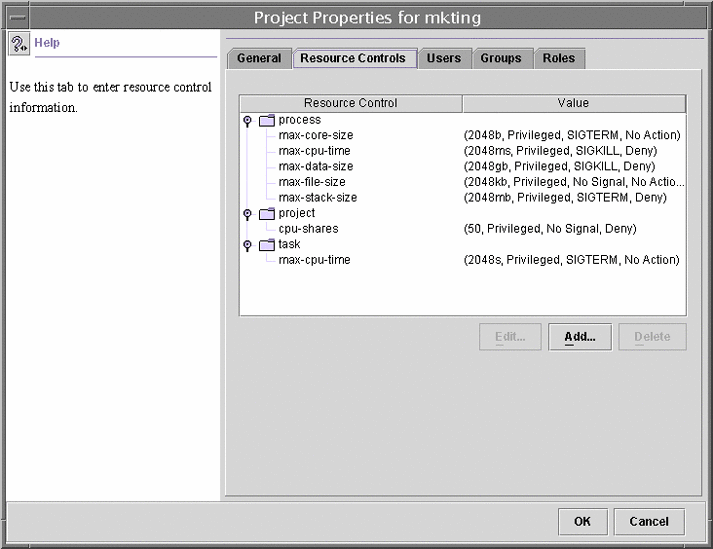
How to Access the Resource Controls Tab
The Resource Controls tab is located under System Configuration in the Navigation pane. To access Resource Controls, do the following:
-
Click the System Configuration control entity in the Navigation pane.
-
Double-click Projects.
-
Click on a project in the console main window to select it.
-
Select Properties from the Action menu.
-
Click the Resource Controls tab.
View, add, edit, or delete resource control values for processes, projects, and tasks.
Resource Controls You Can Set
To view the list of available resource controls, see About Resource Controls in the console or Available Resource Controls.
Setting Values
You can view, add, edit, or delete resource control values for processes, projects, and tasks. These operations are performed through dialog boxes in the console.
Resource controls and values are viewed in tables in the console. The Resource Control column lists the resource controls that can be set. The Value column displays the properties that are associated with each resource control. In the table, these values are enclosed in parentheses, and they appear as plain text that is separated by commas. The values in parentheses comprise an “action clause.” Each action clause is composed of a threshold, a privilege level, one signal, and one local action that is associated with the particular threshold. Each resource control can have multiple action clauses, which are also separated by commas.
Note –
On a running system, values that are altered in the project database through the console only become effective for new tasks that are started in a project.
- © 2010, Oracle Corporation and/or its affiliates
