Working with Windows
Application windows have common controls, title areas, and grab handles. Some of these are shown in the following figure.
Figure 1-4 CDE Window Controls
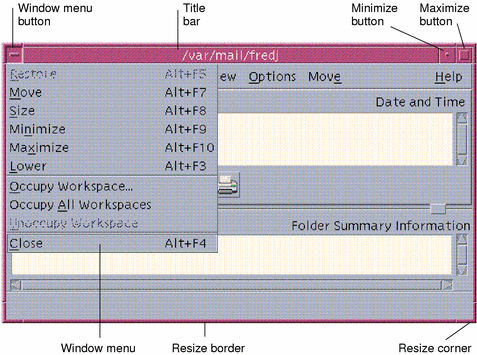
Minimize turns the window into an icon, and Maximize enlarges the window to its largest possible size, that is, the full screen.
In CDE and OpenWindows the verb to close has different meanings: When you close a CDE window, the application is killed; when you close an OpenWindows window, the application is displayed as an icon and continues to run.
Table 1-1 Window Control Comparison| Task or Feature | OpenWindows Method | CDE Methods |
|---|---|---|
| Minimize a window | Choose Close from Window menu | Click the Minimize button |
| Expand or enlarge a window | Double-click on window frame (expands vertically) | Click the Maximize button (window covers entire screen) |
| Remove pop-up windows and dialog boxes | Click the pushpin |
Choose Close or Cancel from the Window menu Click the Close or Cancel button in the dialog box |
| Terminate an application | Choose Quit from the Window menu | Choose Close from the Window menu or Exit from the File menu |
| Move a window | Grab anywhere on window frame (except the corners) and move | Grab the title bar and move |
Note -
Do not confuse closing a window with closing a file within an application. For example, when you choose Close from the File menu of a CDE application, the file is closed, but the application window may remain open.
See also "Chapter 1, Basic Skills" in Solaris Common Desktop Environment: User's Guide.
- © 2010, Oracle Corporation and/or its affiliates
