Starting vi
The following sections describe how to start vi, type text in a file, save (write) the file, and quit vi.
Creating a File
Start vi and edit the file paint as shown in this example:
$ vi paint |
If paint already exists, vi opens the existing file. If this is a new file, vi creates it. For the purposes of this example, paint should be a new file.
The vi editing screen appears in a moment:
Figure 6–1 vi Editing Screen
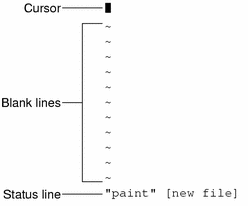
The cursor appears in the upper left corner of the screen. Blank lines are indicated by a vertical series of tildes (~).
Note that you can also start vi without specifying a file name by just typing vi. You can then name the file later when you exit vi.
Status Line
The last line of the screen, called the status line, shows the name of the file and the number of lines and characters in the file. When you create a new file, as is the case with the example, the status line indicates that it is a new file.
- © 2010, Oracle Corporation and/or its affiliates
