Chapter 9 Using the Java Plug-in Control Panel to Set Plug-in Behavior/Options
This section covers the following topics:
Overview
The JavaTM Plug-in Control Panel enables you to change the default settings used by the Java Plug-in at startup. All applets running inside a running instance of Java Plug-in use these settings.
Starting the Java Plug-in Control Panel
You can run the Control Panel by launching the ControlPanel executable file. In the Java 2 SDK, this file is located at
<SDK installation directory>/jre/bin/ControlPanel |
For example if your Java 2 SDK is installed at /usr/j2se, launch the Control Panel with this command:
/usr/j2se/jre/bin/ControlPanel |
In a Java 2 Runtime Environment installation, the file is located at
<JRE installation directory>/bin/ControlPanel |
You can also use Netscape to visit the Control Panel applet page, which was installed inside the JRE directory as the file ControlPanel.html. In the Java 2 SDK this file is located at:
<SDK installation directory>/jre/ControlPanel.html |
In the JRE:
<JRE installation directory>/ControlPanel.html |
Saving Options
When you have completed your changes to the Control Panel options, click Apply to save the changes. Click Reset to cancel your changes and reload the Control Panel values from the configuration file.
Setting Control Panel Options
There are five panels from which you can set various options within the Java Plug-in Control Panel. These panels are labeled:
-
Basic
-
Advanced
-
Proxies
-
Cache
-
Certificates
Basic Panel
The basic panel looks like this: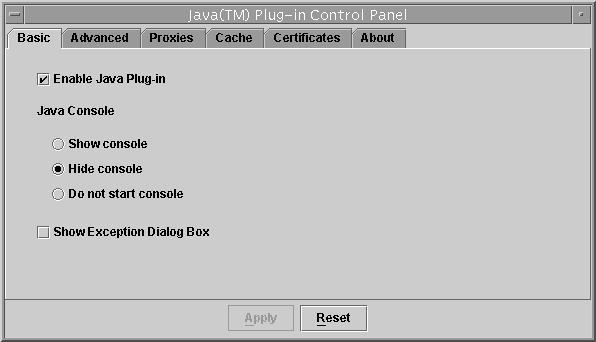
Use the Basic panel to set the following options:
-
Enable Java Plug-in: Enables Java Plug-in to run applets or JavaBeans components. If this option is left unchecked, Java Plug-in does not run any applets. The default setting is with the Plug-in enabled(checked).
-
Show Console: Displays the Java Console while running applets. The console displays messages printed by System.out and System.err objects. It is useful for debugging problems. The default setting is not to show the Java Console (unchecked).
-
Hide console: The console is running but hidden.
-
Do not start console: The console is not started.
-
Show Exception Dialog Box : Shows an Exception Dialog Box when exceptions occur.
Advanced Panel
The Advanced panel looks like this: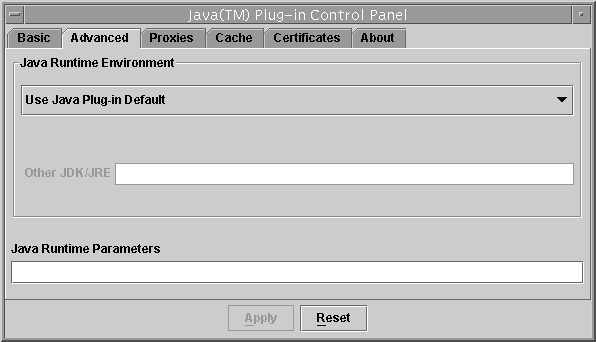
Use the Advanced panel to set the following options:
-
Java Runtime Environment: Enables Java Plug-in to run with any JRE or Java 2 SDK, Standard Edition v 1.3 or 1.4 installed on your machine. Java Plug-in 1.3/1.4 is delivered with a default JRE. However, you can override the default JRE and use an older or newer version. The Control Panel automatically detects all versions of the Java 2 SDK or JRE installed on the machine. In a list box it displays all installed Java 2 SDK or JRE versions which you can use. The first item in the list will always be the Java Plug-in default, and the last item will always say Other. If you choose Other, you must specify the path to the JRE or Java 2 SDK, Standard Edition v 1.3/1.4. Only advanced users should change this option.
-
Java Run Time Parameters: Overrides the Java Plug-in default startup parameters by specifying custom options. The syntax is the same as used with parameters to the java command-line invocation.
To enable assertion support, the following system property must be specified in the Java Runtime Parameters:
-D[ enableassertions | ea ][: <package name>”...” | : <class name>]
To disable assertion in the Java Plug-in, specify the following in the Java Runtime Parameters:
-D[ disableassertions | da ][:<package name>”...” | : <class name>]
Assertion is disabled in Java Plug-in code by default. Since the effect of assertion is determined during Java Plug-in startup, changing assertion setting in Java Plug-in Control Panel will require a browser restart in order for the new settings to take effect.
Because Java code in Java Plug-in also has built-in assertion, it is possible to enable the assertion in Java Plug-in code through
-D[ enableassertions | ea ]:sun.plugin
Proxies Panel
The Proxies panel looks like this: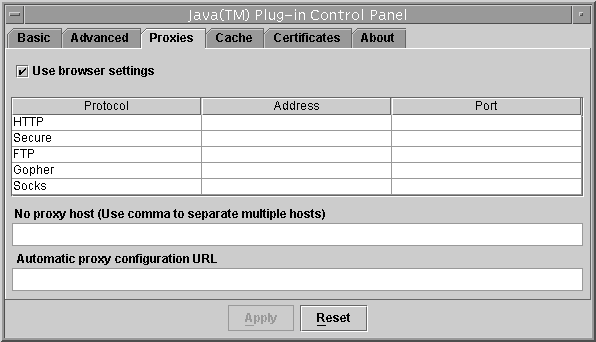
Use the Proxies panel to use the browser default settings or to override the proxy address and port for the different protocols.
-
Use browser settings: Uses the browser default proxy settings.
-
Proxy information table: You can override the default settings by unchecking the browser settings check box, then completing the proxy information table beneath the check box. You can enter the proxy address and port for each of the supported protocols: HTTP, Secure (HTTPS), FTP, Gopher, and Socks.
-
No proxy host: This is a host or list of hosts for which no proxy/proxies are to be used. No proxy host is usually used for an internal host in an intranet environment.
-
Automatic proxy configuration URL: This is the URL for the JavaScript file (.js or .pac extension) that contains the FindProxyForURL() function. FindProxyForURL() has the logic to determine the proxy server to use for a connection request.
Cache Panel
The Cache panel looks like this: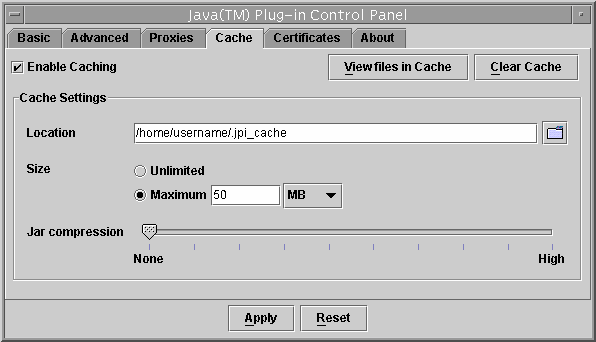
-
Enable JAR Caching: Check this to enable JAR caching.
-
View JAR Cache: Press this to view the JAR cache.
-
Clear JAR Cache: Press this to clear the JAR cache used for storing applet JAR files.
-
Location: You can use this to specify the location of the JAR cache.
-
Size: You can check Unlimited to make the JAR cache unlimited in size; or you can set the Maximum size of the JAR cache.
-
Compression: You can set the compression of the JAR cache files between None and High. While you will save memory by specifying higher compression, performance will be degraded; best performance will be achieved with no compression.
Certificates Panel
The Certificates panel looks like this: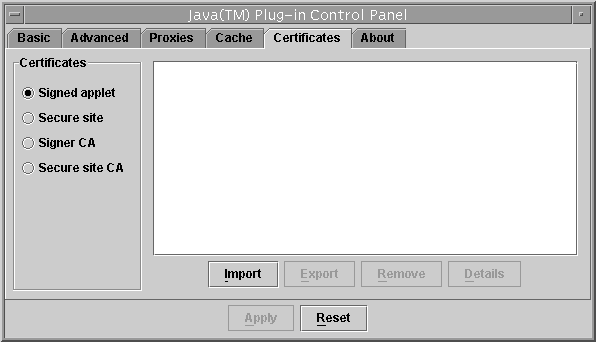
Four types of certificates may be selected:
-
Signed applet: These are certificates for signed applets.
-
Secure site: These are certificates for secure sites.
-
Signer CA: These are certificates of Certificate Authorities (CAs) for signed applets; they are the ones who issue the certificates to the signers of signed applets.
-
Secure site CA: These are certificates of Certificate Authorities (CAs) for secure sites; they are the ones who issue the certificates for secure sites. For Signed applet and Secure site certificates, there are four options: Import, Export, Remove, and Detail. The user can import, export, remove and view the details of a certificate. For Signer CA and Secure site CA, there is only one option: Detail. The user can only view the details of a certificate.
- © 2010, Oracle Corporation and/or its affiliates
