Chapter 7 Extended Accounting
By using the project and task facilities that are described in Chapter 6, Projects and Tasks to label and separate workloads, you can monitor resource consumption by each workload. You can use the extended accounting subsystem to capture a detailed set of resource consumption statistics on both running processes and tasks. The extended accounting subsystem labels the usage records with the project for which the work was done. You can also use extended accounting, in conjunction with the Internet Protocol Quality of Service (IPQoS) flow accounting module described in "Using Flow Accounting and Statistics Gathering (Tasks)" in IPQoS Administration Guide, to capture network flow information on a system.
To begin using extended accounting, see "How to Activate Extended Accounting for Processes, Tasks, and Flows".
Overview
Before you can apply resource management mechanisms, you must first be able to characterize the resource consumption demands that various workloads place on a system. The extended accounting facility in the Solaris operating environment provides a flexible way to record system and network resource consumption on a task or process basis, or on the basis of selectors provided by IPQoS (see ipqos(7IPP)). Unlike online monitoring tools, which measure system usage in real time, extended accounting enables you to examine historical usage. You can then make assessments of capacity requirements for future workloads.
With extended accounting data available, you can develop or purchase software for resource chargeback, workload monitoring, or capacity planning.
How Extended Accounting Works
The extended accounting facility in the Solaris environment uses a versioned, extensible file format to contain accounting data. Files that use this data format can be accessed or be created by using the API provided in the included library, libexacct. These files can then be analyzed on any platform with extended accounting enabled, and their data can be used for capacity planning and chargeback.
If extended accounting is active, statistics are gathered that can be examined by the libexacct API. libexacct allows examination of the exacct files either forward or backward. The API supports third-party files that are generated by libexacct as well as those files that are created by the kernel.
With extended accounting enabled, the task tracks the aggregate resource usage of its member processes. A task accounting record is written at task completion. Interim records can also be written. For more information on tasks, see Chapter 6, Projects and Tasks.
Figure 7-1 Task Tracking With Extended Accounting Activated
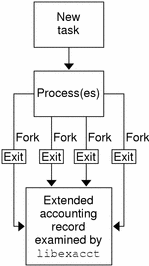
Extensible Format
The extended accounting format is substantially more extensible than the SunOSTM legacy system accounting software format (see "What is System Accounting?" in System Administration Guide: Advanced Administration). Extended accounting permits accounting metrics to be added and removed from the system between releases, and even during system operation.
Note -
Both extended accounting and legacy system accounting software can be active on your system at the same time.
exacct Records and Format
Routines that allow exacct records to be created serve two purposes.
-
To enable third-party exacct files to be created
-
To enable the creation of tagging records to be embedded in the kernel accounting file by using the putacct system call (see getacct(2))
The format permits different forms of accounting records to be captured without requiring that every change be an explicit version change. Well-written applications that consume accounting data must ignore records they do not understand.
The libexacct library converts and produces files in the exacct format. This library is the only supported interface to exacct format files.
Note -
The getacct, putacct, and wracct system calls do not apply to flows. The kernel creates flow records and writes them to the file when IPQoS flow accounting is configured.
Extended Accounting Configuration
The /etc/acctadm.conf file contains the current extended accounting configuration. The file is edited through the acctadm interface, not by the user.
The directory /var/adm/exacct is the standard location for placing extended accounting data. You can use the acctadm(1M) command to specify a different location for the process and task accounting-data files.
Commands Used With Extended Accounting
|
Command |
Description |
|---|---|
|
Modifies various attributes of the extended accounting facility, stops and starts extended accounting, and is used to select accounting attributes to track for processes, tasks, and flows. |
|
|
Writes extended accounting records for active processes and active tasks. |
|
|
Displays previously invoked commands. lastcomm can consume either standard accounting-process data or extended-accounting process data. |
For information on commands that are associated with tasks and projects, see "Commands Used to Administer Projects and Tasks". For information on IPQoS flow accounting, see ipqosconf (1M).
Using Extended Accounting Functionality
How to Activate Extended Accounting for Processes, Tasks, and Flows
To activate the extended accounting facility for tasks, processes, and flows, use the acctadm(1M) command. The optional final parameter to acctadm indicates whether the command should act on the process, system task, or flow accounting components of the extended accounting facility.
-
Become superuser.
-
Activate extended accounting for processes.
# acctadm -e extended -f /var/adm/exacct/proc process
-
Activate extended accounting for tasks.
# acctadm -e extended,mstate -f /var/adm/exacct/task task
-
Activate extended accounting for flows.
# acctadm -e extended -f /var/adm/exacct/flow flow
How to Activate Extended Accounting With a Startup Script
Activate extended accounting on an ongoing basis by linking the /etc/init.d/acctadm script into /etc/rc2.d.
# ln -s /etc/init.d/acctadm /etc/rc2.d/Snacctadm # ln -s /etc/init.d/acctadm /etc/rc2.d/Knacctadm |
The n variable is replaced by a number.
See "Extended Accounting Configuration" for information on accounting configuration.
How to Display Extended Accounting Status
Type acctadm without arguments to display the current status of the extended accounting facility.
# acctadm
Task accounting: active
Task accounting file: /var/adm/exacct/task
Tracked task resources: extended
Untracked task resources: none
Process accounting: active
Process accounting file: /var/adm/exacct/proc
Tracked process resources: extended
Untracked process resources: host,mstate
Flow accounting: active
Flow accounting file: /var/adm/exacct/flow
Tracked flow resources: extended
Untracked flow resources: none
|
In the previous example, system task accounting is active in extended mode and mstate mode. Process and flow accounting are active in extended mode.
Note -
In the context of extended accounting, microstate (mstate) refers to the extended data, associated with microstate process transitions, that is available in the process usage file (see proc(4)). This data provides much more detail about the activities of the process than basic or extended records.
How to View Available Accounting Resources
Available resources can vary from system to system, and from platform to platform. Use the -r option to view the available accounting resources on the system.
# acctadm -r process: extended pid,uid,gid,cpu,time,command,tty,projid,taskid,ancpid,wait-status,flag basic pid,uid,gid,cpu,time,command,tty,flag task: extended taskid,projid,cpu,time,host,mstate,anctaskid basic taskid,projid,cpu,timeprocess: extended pid,uid,gid,cpu,time,command,tty,projid,taskid,ancpid,wait-status,flag basic pid,uid,gid,cpu,time,command,tty,flag task: extended taskid,projid,cpu,time,host,mstate,anctaskid basic taskid,projid,cpu,time flow: extended saddr,daddr,sport,dport,proto,dsfield,nbytes,npkts,action,ctime,lseen,projid,uid basic saddr,daddr,sport,dport,proto,nbytes,npkts,action |
How to Deactivate Process, Task, and Flow Accounting
To deactivate process, task, and flow accounting, turn off each of them individually.
-
Become superuser.
-
Turn off process accounting.
# acctadm -x process
-
Turn off task accounting.
# acctadm -x task
-
Turn off flow accounting.
# acctadm -x flow
-
Verify that task accounting, process accounting, and flow accounting have been turned off.
# acctadm Task accounting: inactive Task accounting file: none Tracked task resources: extended Untracked task resources: none Process accounting: inactive Process accounting file: none Tracked process resources: extended Untracked process resources: host,mstate Flow accounting: inactive Flow accounting file: none Tracked flow resources: extended Untracked flow resources: none
- © 2010, Oracle Corporation and/or its affiliates
