| C H A P T E R 2 |
|
New SunVTS Features |
This chapter describes new features and user interface enhancements that are developed in Patch Set releases of SunVTS software.
This section describes how to use the Schedule Manager, which is a new feature introduced in SunVTS 5.1 Patch Set 2 (PS2). The Schedule Manager is configured for use with the SunVTS Common Desktop Environment (CDE) graphical user interface. For details on how to start this interface, refer to the SunVTS 5.1 User's Guide.
The Schedule Manager allows you to create schedules to perform tests at a specific time, periodically, at intervals, or on kernel idle. You can configure schedules to perform tests with standard options or an option file. If errors occur when running a schedule, the Schedule Manager indicates the cause.
The Schedule Manager allows you to configure a schedule to switch from one test mode to another at a specific time. Additionally, you can specify the duration to run the schedule or specify unlimited, the default is one hour.
Schedules can be performed in the standard SunVTS kernel state. If the SunVTS kernel is not running, the Schedule Manager can invoke a SunVTS kernel session at a scheduled time. With the Schedule Manager you can also force a start of a schedule and stop the currently running schedule at a specified time.
The Schedule Manager allows you to create, edit, and delete schedules. Creating a new schedule requires selecting standard options or an option file. You must save schedules with a unique name. If you try to save a new schedule or modify an existing one with a name already in use, the Schedule Manager will prompt you before overwriting. You can also view the details of all of the schedules in the CDE user interface.
From the main SunVTS Diagnostic window, select Scheduler Schedule Manager
Schedule Manager Create Schedule to bring up the Schedule Manager dialog box for creating, editing, or deleting schedules. You can also remove all currently running schedules by selecting Scheduler
Create Schedule to bring up the Schedule Manager dialog box for creating, editing, or deleting schedules. You can also remove all currently running schedules by selecting Scheduler Schedule Manager
Schedule Manager Clean All from the main window. The main SunVTS Diagnostic window indicates the currently running schedule.
Clean All from the main window. The main SunVTS Diagnostic window indicates the currently running schedule.
To reach the Schedule Manager dialog box below, select Scheduler Schedule Manager
Schedule Manager Create Schedule from the main SunVTS Diagnostic window. A list of the existing schedules and the standard options are displayed.
Create Schedule from the main SunVTS Diagnostic window. A list of the existing schedules and the standard options are displayed.
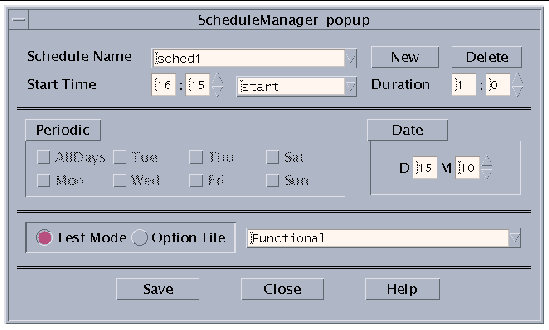
The following table describes the options listed in the Schedule Manager dialog box:
To bring up an existing schedule for viewing or editing, select a schedule in the Schedule Name drop-down menu, or enter the name of a schedule in the field.
Copyright © 2003, Sun Microsystems, Inc. All rights reserved.