Solaris Volume Manager Disk Set Administration
Unlike local disk set administration, you do not need to manually create or delete state database replicas for named disk sets. Solaris Volume Manager places one state database replica (on slice 7) on each disk across all disks in the disk set, up to a maximum of 50 replicas in the disk set.
When you add disks to a disk set, Solaris Volume Manager automatically creates the state database replicas on the disk set. When a disk is accepted into a disk set, Solaris Volume Manager might repartition the disk so that the state database replica for the disk set can be placed on the disk (see Automatic Disk Partitioning).
A file system that resides on a volume in a named disk set is not mounted automatically at boot time with the /etc/vfstab file unless the disk set is an autotake enabled disk set. The necessary Solaris Volume Manager RPC daemons (rpc.metad rpc.metamedd, and rpc.metamhd) do not start early enough in the boot process.
Note –
Do not disable the Solaris Volume Manager RPC daemons in the /etc/inetd.conf file. They are configured to start by default. These daemons must remain enabled to allow Solaris Volume Manager to use its full functionality.
Additionally, when a system is rebooted, the ownership of a named disk set is lost unless the disk set is an autotake enabled disk set.For more information on the autotake feature, see Autotake Disk Sets.
Note –
Although disk sets are supported in single-host configurations, they are often not appropriate for “local” (not dual-connected) use. Two common exceptions are the use of disk sets to provide a more manageable namespace for logical volumes, and to more easily manage storage on a Storage Area Network (SAN) fabric (see Scenario—Disk Sets).
Disk sets can be created and configured by using the Solaris Volume Manager command-line interface (the metaset command) or the Enhanced Storage tool within the Solaris Management Console.
After disks are added to a shared disk set, the disk set can be reserved (or taken) and released by hosts in the disk set. When a disk set is reserved by a host, the other hosts in the disk set can read but cannot write data on the disks in the disk set. To perform maintenance on a disk set, a host must be the owner of the disk set or have reserved the disk set. A host takes implicit ownership of the disk set by putting the first disk into the set.
Disk sets, including disk sets created on a different system, can be imported into existing Solaris Volume Manager configurations using the metaimport command.
Reserving a Disk Set
Before a host can use the disks in a disk set, the host must reserve the disk set. There are two methods of reserving a disk set:
-
Safely - Before another host can reserve a disk set safely, the host that currently has the disk set reserved must release the disk set. If a host attempts to take the disk set before the other host attempts to release the disk set, the release (and therefore the reservation) fails.
-
Forcibly - When you forcibly reserve a disk set, Solaris Volume Manager reserves the disk set whether or not another host currently has the set reserved. This method is generally used when a host in the disk set is down or not communicating. All disks within the disk set are taken over. The state database is read in on the host performing the reservation and the shared volumes configured in the disk set become accessible. If the other host had the disk set reserved at this point, it would panic due to reservation loss.
Normally, two hosts in a disk set cooperate with each other to ensure that the disks in a disk set are reserved by only one host at a time. A normal situation is defined as both hosts being up and communicating with each other.
Note –
If a disk has been determined unexpectedly not to be reserved (perhaps because another host using the disk set forcibly took the disk), the host will panic. This behavior helps to minimize data loss which would occur if two hosts were to simultaneously access the same disk.
For more information about taking or reserving a disk set, see How to Take a Disk Set.
Releasing a Disk Set
Releasing a disk set can be useful when you perform maintenance on the physical disks in the disk set. When a disk set is released, it cannot be accessed by the host. If both hosts in a disk set release the set, neither host in the disk set can access the disks in the disk set.
For more information about releasing a disk set, see How to Release a Disk Set.
Importing a Disk Set
The metaimport command enables you to import disk sets into existing Solaris Volume Manager configurations that have device ID support in the disk set. You can also use the metaimport command to report on disk sets that are available for import.
The metaimport command does not import a disk in a disk set if the disk does not contain a volume or a state database replica. When you import a disk set to another system, you might find that a disk is missing from the disk set. This scenario occurs if a volume or a state database replica have not been added to the disk or have been deleted from the disk. For example, maximum of 50 state database replicas are allowed per Solaris Volume Manager disk set. If you have 60 disks in a disk set, the 10 disks that do not contain a state database replica must contain a volume in order to be imported with the disk set.
For tasks associated with importing a disk set, see Importing Disk Sets.
Automatic Disk Partitioning
When you add a new disk to a disk set, Solaris Volume Manager checks the disk format and, if necessary, repartitions the disk to ensure that the disk has an appropriately configured slice 7 with adequate space for a state database replica. The precise size of slice 7 depends on the disk geometry, but it will be no less than 4 Mbytes, and probably closer to 6 Mbytes (depending on where the cylinder boundaries lie).
Note –
The minimal size for slice seven will likely change in the future, based on a variety of factors, including the size of the state database replica and information to be stored in the state database replica.
For use in disk sets, disks must have a slice seven that meets these criteria:
-
Starts at sector 0
-
Includes enough space for disk label and state database replicas
-
Cannot be mounted
-
Does not overlap with any other slices, including slice two
If the existing partition table does not meet these criteria, Solaris Volume Manager will repartition the disk. A small portion of each disk is reserved in slice 7 for use by Solaris Volume Manager. The remainder of the space on each disk is placed into slice 0. Any existing data on the disks is lost by repartitioning.
Tip –
After you add a disk to a disk set, you may repartition it as necessary, with the exception that slice 7 is not altered in any way.
The minimum size for slice seven is variable, based on disk geometry, but is always equal to or greater than 4MB.
The following output from the prtvtoc command shows a disk before it is added to a disk set.
[root@lexicon:apps]$ prtvtoc /dev/rdsk/c1t6d0s0
* /dev/rdsk/c1t6d0s0 partition map
*
* Dimensions:
* 512 bytes/sector
* 133 sectors/track
* 27 tracks/cylinder
* 3591 sectors/cylinder
* 4926 cylinders
* 4924 accessible cylinders
*
* Flags:
* 1: unmountable
* 10: read-only
*
* First Sector Last
* Partition Tag Flags Sector Count Sector Mount Directory
0 2 00 0 4111695 4111694
1 3 01 4111695 1235304 5346998
2 5 01 0 17682084 17682083
3 0 00 5346999 4197879 9544877
4 0 00 9544878 4197879 13742756
5 0 00 13742757 3939327 17682083
|
Note –
If you have disk sets that you upgraded from Solstice DiskSuite software, the default state database replica size on those sets will be 1034 blocks, not the 8192 block size from Solaris Volume Manager. Also, slice 7 on the disks that were added under Solstice DiskSuite will be correspondingly smaller than slice 7 on disks that were added under Solaris Volume Manager.
After you add the disk to a disk set, the output of prtvtoc looks like the following:
[root@lexicon:apps]$ prtvtoc /dev/rdsk/c1t6d0s0
* /dev/rdsk/c1t6d0s0 partition map
*
* Dimensions:
* 512 bytes/sector
* 133 sectors/track
* 27 tracks/cylinder
* 3591 sectors/cylinder
* 4926 cylinders
* 4924 accessible cylinders
*
* Flags:
* 1: unmountable
* 10: read-only
*
* First Sector Last
* Partition Tag Flags Sector Count Sector Mount Directory
0 0 00 10773 17671311 17682083
7 0 01 0 10773 10772
[root@lexicon:apps]$
|
If disks you add to a disk set have acceptable slice 7s (that start at cylinder 0 and that have sufficient space for the state database replica), they will not be reformatted.
Disk Set Name Requirements
Disk set component names are similar to other Solaris Volume Manager component names, but the disk set name is part of the name.
-
Volume path names include the disk set name after /dev/md/ and before the actual volume name in the path.
-
The following table shows some example disk set volume names.
|
/dev/md/blue/dsk/d0 |
Block volume d0 in disk set blue |
|
/dev/md/blue/dsk/d1 |
Block volume d1 in disk set blue |
|
/dev/md/blue/rdsk/d126 |
Raw volume d126 in disk set blue |
|
/dev/md/blue/rdsk/d127 |
Raw volume d127 in disk set blue |
Similarly, hot spare pools have the disk set name as part of the hot spare name.
Example—Two Shared Disk Sets
Figure 20–1 shows an example configuration that uses two disk sets.
In this configuration, Host A and Host B share disk sets red and blue. They each have their own local disk set, which is not shared. If Host A fails, Host B can take over control of Host A's shared disk set (Disk set red). Likewise, if Host B fails, Host A can take control of Host B's shared disk set (Disk set blue).
Figure 20–1 Disk Sets Example
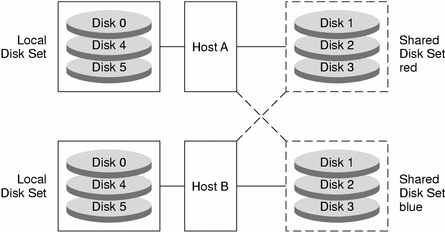
- © 2010, Oracle Corporation and/or its affiliates
