Opening the Identity Synchronization for Windows Console
The Sun Java System Server Console window lists all of the servers and resources under your control and provides information about your system.
Figure 6–2 Sun Java System Server Console
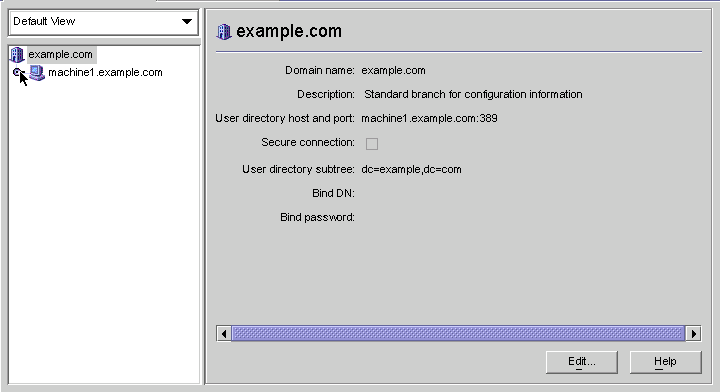
Note –
If you have not logged into the Sun Java System Server Console yet, return to Figure 5–9 for instructions.
 To Open Identity Synchronization for Windows Console
To Open Identity Synchronization for Windows Console
-
On the Servers and Applications tab, select the hostname node in the navigation tree that contains the Server Group to which the Identity Synchronization for Windows instance belongs.
-
Expand the Server Group node and select the Identity Synchronization for Windows node.
Figure 6–3 Expanding the Server Group
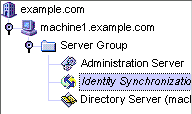
The information panel changes to provide information about Identity Synchronization for Windows and your system.
Figure 6–4 Information Panel
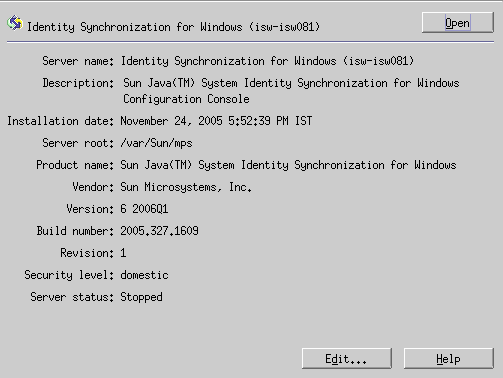
-
Click the Open button (located in the upper-right corner of the panel).
Note –The Edit button (located at the bottom of the panel) enables you to edit the Server name and Description.
-
You will be prompted to enter the configuration password that you specified during Core installation. Enter the password and click OK.
The Identity Synchronization for Windows Console is displayed, as follows:
Figure 6–5 Console: Tasks Tab
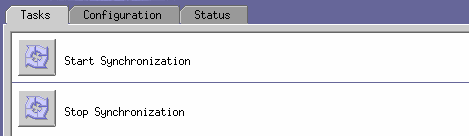
This window contains three tabs:
-
Tasks (Default): Use this tab to stop and start synchronization between your Sun and Windows systems. (Information about starting and stopping services is provided in Starting and Stopping Synchronization)
Note –Do not confuse starting and stopping Synchronization Services with starting and stopping Windows services.
To start or stop Windows services, you must do so from the Windows Console by selecting Start -> Console -> Administrative Tools -> Computer Management -> Services.
-
-
Figure 6–6 Console: Configuration Tab
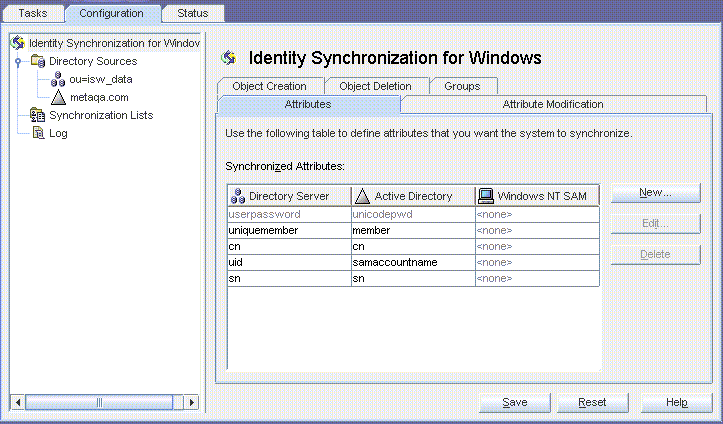
The Configuration panel consists of the following tabs:
-
Attributes: Use this tab to specify the attributes you want to synchronize between systems.
-
Attribute Modification: Use this tab to specify how passwords, attribute modifications, and object disablements are propagated between systems.
-
Object Creation: Use this tab to specify how newly created passwords and attributes are propagated between systems, and to specify initial values for the objects created by Identity Synchronization for Windows during synchronization.
-
Object Deletion: Use this tab to specify how deleted passwords and attributes are propagated between systems.
You must configure at least one Sun Java System Directory Server directory source, and at least one Windows server directory source (either Active Directory or Windows NT). Proceed to the next section for instructions.
-
-
- © 2010, Oracle Corporation and/or its affiliates
