| C H A P T E R 2 |
|
Establish Initial Communication With ILOM |
You can establish communication with ILOM through a console connection to the serial management port on the server or CMM, or through an Ethernet connection to the network management port on the server or CMM.
The type of connection you establish to ILOM determines which type of tasks you can perform. For example, to remotely access the full range of system management functionality in ILOM, you will require both an Ethernet connection and an IP assignment to the server SP and, if applicable, to the CMM.
This chapter includes the following sections:
Prior to establishing communication with ILOM, you should consult the following topics:
Use the following worksheet in TABLE 2-1 to gather the information that you will need to initially establish communication with ILOM.
|
Optional - if using DHCP to assign initial IP address Manadatory - if DHCP server is not utilized to assign initial IP address |
If you are not utilizing a DHCP server to assign IP addresses to the server SP or CMM, you must establish a local serial console connection to ILOM via the serial management port on the server or Chassis Monitoring Module (CMM). For more information about how to attach a serial console to a server or CMM, consult the user documentation provided with the Sun server platform. |
|
|
Attach a network (Ethernet) cable to the network management port on the server or the CMM. The label appearing on the network management port may be different depending on the server platform. Some server and CMM network management ports are labeled NET MGT or MGT. If you have a question about the network management port label, or how to attach an Ethernet cable to the management port, consult the user documentation provided with the Sun server platform. To access ILOM’s full range of management functionality, you must connect your local area network to the network management port of a server or CMM. Note that a network management port is provided on all Sun rackmount standalone servers. However, this port is not provided on Sun Blade Server Modules. Ethernet communication with blade server modules is through the network management port on the CMM. |
||
|
Decide whether to assign DHCP or static IP address(es) to the server SP(s) or CMM(s). All remote system management communication with ILOM is through the server SP or CMM management network. |
||
|
When establishing (or modifying) an IP address on a server SP or CMM, you will use one of the following ILOM interfaces:
The CLI is typically used for all tasks performed in ILOM over a serial connection (local serial console, terminal emulation application, or remote SSH connection).
The web interface is typically used for all tasks performed in ILOM over an Ethernet management connection. For more information about ILOM interfaces, see Chapter 3 and Chapter 4. |
||
|
Consult ILOM’s network port usage for Ethernet networks requiring firewall access. For more information, see ILOM Network Port Assignment. |
||
|
You can optionally assign a meaningful hostname to a server SP. For more information, see Hostname Identity for Server SP and CMM or Assign Hostname or System Identifier. |
||
|
You can optionally assign a system identifier (meaningful name) to a Sun server. For more information, see Hostname Identity for Server SP and CMM or Assign Hostname or System Identifier |
If you are planning to use a Dynamic Host Configuration Protocol (DHCP) server to assign an IP address to a server SP or CMM, consult the following topics:
The Sun server SP or CMM automatically broadcasts a DHCPDISCOVER packet when power is applied to the Sun server platform. If you have an established DHCP server on the network, the DHCP server automatically returns a DHCPOFFER packet containing IP address(es) and other network configuration information to the requesting server SP(s) or CMM(s).
| Note - You can choose to have a DHCP server assign Ethernet IP address(es) for you, or you can configure the DHCP server to assign specific Ethernet IP address(es) by providing the MAC address of the SP(s). For more information, consult the DHCP server user documentation. For more information about how to obtain the MAC address of the server SP or CMM, see SP Network Interface MAC Address. |
The following conditions must be present to assign IP address(es) to the Sun server SP interfaces using a DHCP server:
If you are planning to use a DHCP server to assign IP address(es) to the SP network interface(s), you might need the MAC address of the server SP or CMM.
You can obtain the service processor MAC address via one of the methods described in TABLE 2-2.
After the DHCP server has assigned IP address(es) to the SP network interface(s), you can identify the IP address(es) that were assigned by the DHCP server using one of the methods specified in TABLE 2-3.
If you are planning to assign static IP address(es) to a server SP or CMM, consult the following topics:
To initially assign a static IP address to a server SP or CMM, you must satisfy the requirements described in TABLE 2-4.
|
Establish a serial console connection to the server SP or CMM by connecting a terminal or PC running terminal emulation software to the serial port of a server or CMM. For more information about how to attach a serial terminal or PC to a serial port on a server or CMM, consult the user documentation provided with the Sun server platform. Note that for Sun server platforms that have CMMs, you can configure the static IP address for the blade SPs installed in the chassis using the CMM ILOM command-line interface. |
||
|
Configure the required serial settings for the terminal device or terminal emulation software. For more information, see Serial Device - Terminal Emulation Software Settings. |
||
|
Assign the static IP address using the ILOM CLI. For more information, see the following topics that apply to your system configuration: |
When connecting to ILOM using a serial console, you will need to configure the terminal device or terminal emulation software to use the following serial settings:
The following CLI show commands enable you to view properties and values associated with a server or CMM external serial port:
You can remotely manage IP addresses using the ILOM web interface or CLI after satisfying these requirements:
For more information about managing the assignment of IP addresses using an Ethernet network management connection, see Edit IP Address Assignments Using an Ethernet Management Connection.
ILOM’s IP connections are typically configured to the SP network interface, which enables you to separate management traffic and data traffic. The DHCP or static IP address(es) that you assign to a server SP or CMM are known as the management network IP address(es), not to be confused with the data network IP address(es).
Note that the data network IP addresses are configured after installing a host operating system on a server. It is important to distinguish the data network IP addresses from the management network IP addresses since they serve different purposes.
All future references, in this guide, to the management network IP addresses will be referred to as the “IP address of the server SP” or “IP address of the CMM.” Typically, these references are presented when providing instructions for connecting to the ILOM web interface or the ILOM CLI.
For more information about ILOM’s management network, see ILOM Management Network.
For information about assigning data network IP addresses to a server, consult the user documentation provided with the host operating system.
TABLE 2-5 and TABLE 2-6 identify the default network ports used by ILOM. Most of these network ports are configurable. When configuring firewall security access to ILOM, you should configure these ports with the appropriate ports that are currently being used by the firewall service.
|
LDAP - Lightweight Directory Access Protocol (user configurable port) |
||
|
LDAP - Lightweight Directory Access Protocol (user configurable port) |
||
As an alternative to an IP address, you can use a hostname to identify a particular server SP or CMM in your network. You can also use the hostname to establish a connection with the server SP ILOM or CMM ILOM. Typically, this type of system identification and connection requires you to associate the hostname with the IP address of the server SP (or CMM) in your naming service (such as DNS, NIS, SMB). If you use hostnames in your network environment to identify server SPs or CMMs, you can optionally apply the same identification in ILOM to a server SP or CMM by entering the hostname of the server SP (or CMM) on the System Identification page. For more information see, Assign Hostname and System Identifier Using the Web Interface.
The system identifier is a text string that you can set to help you identify components of a Sun system. For example, you could create a system identifier that identifies the location of a system, a particular server in a rack, or details about the purpose of a system.
System identifiers are also included in SNMP traps. These system identifiers can help you associate the trap with the particular ILOM instance running on the system.
When you set a system identifier in ILOM, you can use any text characters to describe the system or component with the exception of quotation marks. For more information about how to specify a system identifier in ILOM, see Assign Hostname or System Identifier.
Use the following procedures to assign IP address(es) to the SP network interface(s) on a Sun server platform:
|
Follow these steps to assign IP addresses using DHCP:
1. Verify that your DHCP server is configured to accept new media access control (MAC) addresses.
Consult the documentation supplied with your DHCP server software.
2. Verify that an Ethernet cable is connected to one of the following ports:
| Note - Provided that ILOM was not configured previously with a static IP address, ILOM automatically broadcasts a DHCPDISCOVER packet with the ID of its SP network interface(s) MAC address(es). If ILOM was previously configured with a static IP address, you must disable the static IP address setting on the Network Settings tab. For more information about editing IP address settings, see Edit IP Address Assignments Using an Ethernet Management Connection. |
3. The DHCP server on your network returns the DHCPOFFER packet containing the IP address and other information. The service processor then manages its “lease” of IP addresses assigned by the DHCP server.
4. Use one of the following methods to obtain the DHCP IP address(es) assigned to the SP network interface(s):
Using a serial console attached to the rear panel of the CMM, log in to ILOM as an Administrator. For example, at the Login prompt, you could type the preconfigured Administrator user name root and its default password changeme, then press Enter.
Using a serial console attached to the front panel of a blade, log in to ILOM as an Administrator. For example, at the Login prompt, you could type the preconfigured Administrator user name root and its default password changeme, then press Enter.
To view the blade SP IP address, type:
For more information, see Post DHCP Requirements, or consult the DHCP server documentation for details.
|
Follow these steps to assign a static IP address to a server SP, using a serial connection:
1. Establish a local serial console connection to the server SP.
Attach a serial console to the serial port on the server or CMM. For more information, consult the user documentation provided with the Sun server platform.
2. Configure the following settings in the terminal window that appears on the connected serial console:
3. Press Enter to establish a connection between the serial console and the SP interface.
Eventually the ILOM Login prompt appears.
4. Log in to ILOM as an Administrator by entering an Administrator user name and password, then press Enter.
| Note - You can log in to ILOM using the preconfigured Administrator account shipped with ILOM: root/changeme. For more details, see Preconfigured ILOM Administrator Account. |
The default prompt appears (->). The system is ready to receive CLI commands to establish network settings.
5. Type the following command to set the working directory:
6. Use the following CLI commands to specify the IP, NetMask, and Gateway addresses.
Typically, after assigning (or changing) an IP address the connection made to ILOM using the former IP address will timeout. Use the newly assigned IP address to connect to ILOM.
|
Follow these steps to assign a static IP address to a CMM, using a serial connection:
1. Verify that the serial connection to an active CMM is operational.
For information about attaching a serial console to a CMM, consult the user documentation provided with the Sun server platform.
2. Log in to ILOM as an Administrator by entering an Administrator user name and password, then press Enter.
| Note - You can log in to ILOM using the preconfigured Administrator account shipped with ILOM: root/changeme. For more details, see Preconfigured ILOM Administrator Account. |
The default prompt appears (->) and the system is ready for you to run the CLI commands to establish network settings.
3. To set a static IP address on the CMM through the ILOM CLI, type the following command to set the working directory:
| Note - CMM0 refers to the CMM installed in slot CMM0. The target CMM is specified by referencing the slot number of the CMM. |
4. Use the following commands to specify the IP, NetMask, and Gateway addresses.
If you connected to ILOM through a remote SSH connection, the connection made to ILOM using the former IP address will timeout. Use the newly assigned IP address to connect to ILOM.
Use the following procedures to manage service processor(s) IP assignment(s) over an Ethernet management connection:
|
Follow these steps to edit existing IP address(es), using the ILOM web interface, that previously have been assigned to a server SP or CMM:
1. Using a browser-based client, type the IP address of the server SP or CMM in the browser address box then press Enter.
The ILOM Login screen appears.
2. In the ILOM Login screen, log in as an Administrator by entering an Administrator user name and password.
| Tip - You can log in to ILOM using the preconfigured Administrator account shipped with ILOM: root/changeme. For more details, see Preconfigured ILOM Administrator Account. |
3. In the right pane of the ILOM interface, click Configuration --> Network.
The Network Settings page for the server or CMM appears.
FIGURE 2-1 ILOM Server SP - Network Settings Page
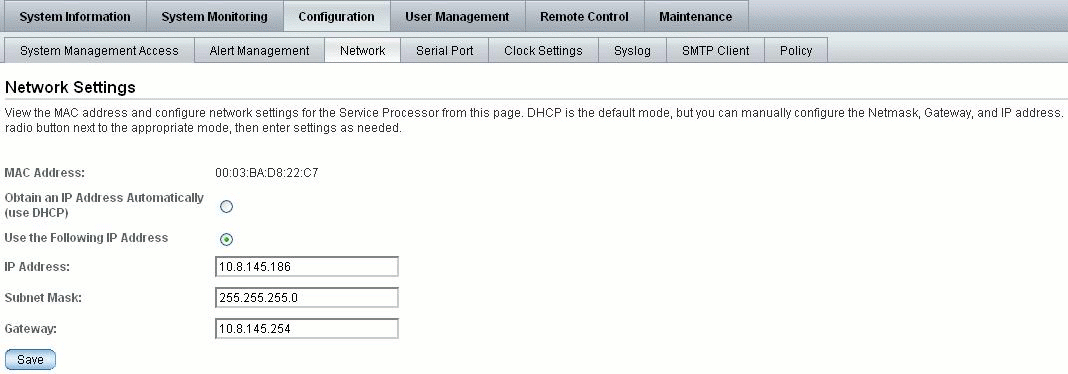
FIGURE 2-2 ILOM CMM - Network Settings Page
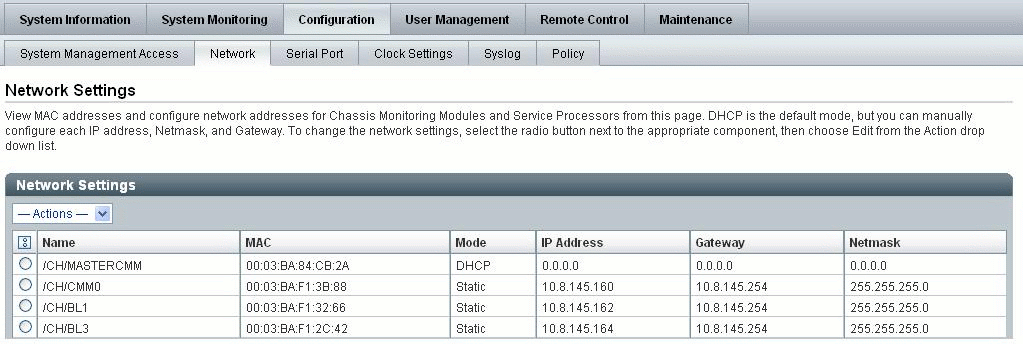
4. To edit IP addresses assigned to the SP interfaces, do the following:
a. Select the radio button for Use the Following IP Address.
b. Enter values for IP Address, Subnet Mask, and Gateway in the text boxes.
c. Click Save for your new settings to take effect.
Typically, after assigning (or changing) an IP address the connection made to ILOM using the former IP address will timeout. Use the newly assigned IP address to connect to ILOM
|
Follow these steps to edit existing IP address(es), using the ILOM CLI, that previously have been assigned to a server SP or CMM:
1. Establish a local serial console connection or SSH connection to the server SP or CMM:
Attach a serial console to the serial port on the server or CMM.
For more information, consult the user documentation provided with the Sun server platform.
Establish a Secure Shell connection to the server SP or CMM.
From the remote client, establish a secure connection as root to the server SP or CMM. For example, you can establish a secure connection from a remote SSH client to the server SP by typing the following:
The default prompt appears (->) and the system is ready for you to run the CLI commands to establish network settings.
2. Type one of the following commands to set the SP working directory:
3. Type the show command to view the IP address(es) assigned, for example:
4. Type the following commands to change the existing IP assigned address.
If you connected to ILOM through a remote SSH connection, the connection made to ILOM using the former IP address will timeout. Use the newly assigned IP address to connect to ILOM.
If you use hostnames to identify Sun server SPs or CMMs in your network, you can configure ILOM to present this same identification (hostname) of the server SP or CMM in its banner. In addition, you can configure ILOM with a meaningful text string that will help you to identify the system in your network. For detailed instructions for assigning a hostname or system identification text string in ILOM, see:
For additional information about hostname assignments or examples of system identifier text strings, see Hostname Identity for Server SP and CMM or System Identifier Text String for Sun Servers.
|
Follow these steps to assign a hostname or system identifier in ILOM using the web interface:
1. Using a browser-based client, type the IP address of the server SP in the browser address box then press Enter.
The ILOM Login dialog appears.
2. In the ILOM Login dialog, log in as an Administrator by entering an Administrator user name and password.
3. Select System Information --> Identification Information.
The Identification Information page appears.
FIGURE 2-3 Identification Information Page
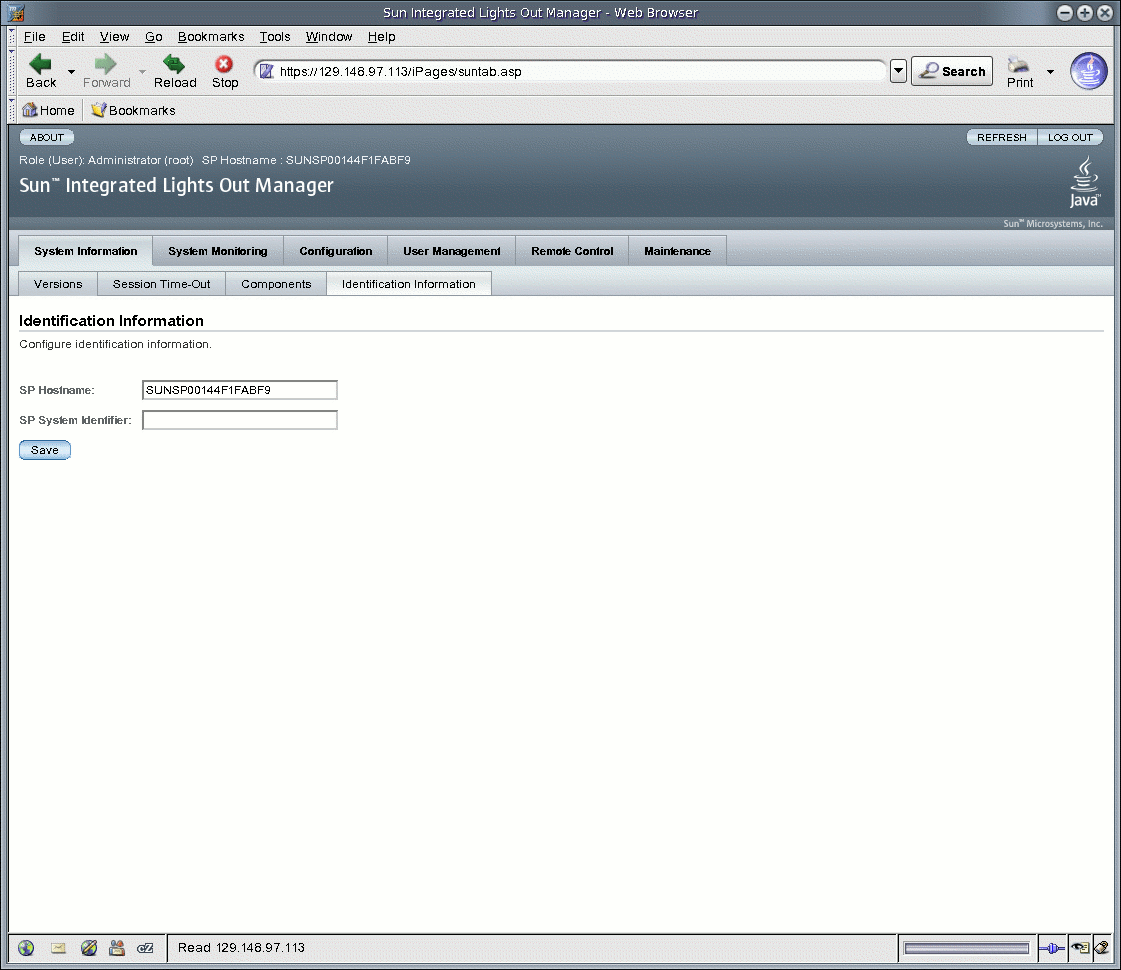
4. In the SP Hostname field, type the SP hostname.
The hostname can consist of alphanumeric characters and can include hyphens.
5. In the SP System Identifier field, type the text that you will use to identify the system.
The system identifier can consist of a text string using any standard keyboard keys except quotation marks.
6. Click Save for your settings to take effect.
|
Follow these steps to assign a hostname or system identifier in ILOM using the CLI:
1. Establish a local serial console connection or SSH connection to the server SP or CMM:
Attach a serial console to the serial port on the server or CMM.
For more information, consult the user documentation provided with the Sun server platform.
Establish a Secure Shell connection to the server SP or CMM.
From the remote client, establish a secure connection as root to the server SP or CMM. For example, you can establish a secure connection from a remote SSH client to the server SP by typing the following:
The default prompt appears (->) and the system is ready for you to run the CLI commands to establish network settings.
2. To set the SP hostname and system identifier text, at the command prompt, type:
-> set /SP hostname=text_string
-> set /SP system_identifier=text_string
The hostname can consist of alphanumeric characters and can include hyphens.
The system identifier can consist of a text string using any standard keyboard keys except quotation marks.
Copyright © 2008 Sun Microsystems, Inc. All Rights Reserved.