| C H A P T E R 2 |
|
Managing the Host |
This chapter describes ILOM features available on Sun Blade T6320 server modules that augment the properties that are common to ILOM on other platforms. In particular, this chapter describes the properties in the /HOST namespace. This chapter consists of:
The reset command generates a graceful or forced hardware reset of the host server. By default, the reset command gracefully resets the host. If a graceful reset is not possible, a forced reset is performed. For a list of available options for the reset command using both ILOM and the ALOM compatibility CLIs, see TABLE B-2.
You can use the remote control properties to specify how ILOM handles boot. Boot mode (bootmode) properties enable you to override the default method the server uses when it boots. This ability is useful to override specific OpenBoot or Logical Domains (LDoms) settings that might be incorrect, to set up OpenBoot variables using a script, and similar tasks.
For example, if the OpenBoot settings have become corrupt, you can set the bootmode state property to reset_nvram, then reset the server to its factory-default OpenBoot settings.
Sun Service personnel might instruct you to use the bootmode script property for problem resolution. The full extent of script capabilities is not documented and exists primarily for debugging.
Because bootmode is intended to be used to correct a problem with the OpenBoot or LDoms settings, the bootmode takes effect for a single boot only. Additionally, to prevent an administrator from setting a bootmode state property and forgetting about it, a bootmode state property expires if the host is not reset within 10 minutes of the bootmode state property being set.
The properties can be configured using the ILOM command-line interface (CLI) or web interface.
|
 At the -> prompt, type the following command:
At the -> prompt, type the following command:
where the config property takes a configname value, such as a named logical domain configuration downloaded to the SP using the Logical Domains software.
For example, if you have created a logical domain configuration called ldm-set1:
To return the boot mode config to the factory default configuration, specify
factory-default.
| Note - If you set /HOST/bootmode config="", ILOM sets the config to empty. |
|
 At the -> prompt, type the following command:
At the -> prompt, type the following command:
where script controls the host server OpenBoot PROM firmware method of booting. It does not affect the current /HOST/bootmode setting. The value of value can be up to 64 bytes in length. You can specify a /HOST/bootmode setting and set the script within the same command.
After the server resets and OpenBoot PROM reads the values stored in the script, it sets the OpenBoot PROM variable diag-switch? to the user-requested value of true.
| Note - If you set /HOST/bootmode script="", ILOM sets the script to empty. |
|
The /HOST/bootmode state property controls how OpenBoot nonvolatile, random-access memory (NVRAM) variables are used. Normally, the current settings of these variables are retained. Setting /HOST/bootmode state=reset_nvram changes the OpenBoot NVRAM variables to their default settings at the next reset.
 At the -> prompt, type the following command:
At the -> prompt, type the following command:
where value is one of the following:
| Note - The state=reset_nvram value will return to normal after the next server reset or 10 minutes (see To Display the Host Boot Mode Expiration Date Using the CLI). The config and script properties do not expire and will be cleared upon the next server reset or manually by setting string to "". |
|
 At the -> prompt, type the following command:
At the -> prompt, type the following command:
|
You can use the ILOM web interface to view or configure the four aspects of boot mode control::
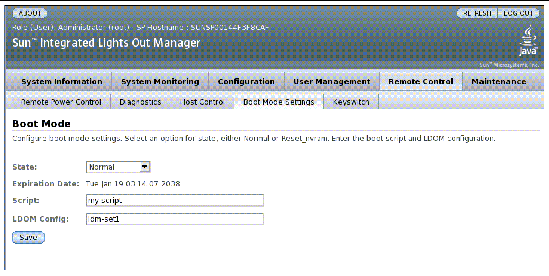
1. Log in to the ILOM web interface as Administrator (root) to open the web interface.
2. Select Remote Control -> Boot Mode Settings.
3. Select the Boot Mode State, if desired.
5. Specify a boot script, if desired.
6. Specify an LDoms configuration file, if desired.
Use the host information properties to view system configuration and firmware version information. You can configure these settings using the CLI or the web
The /HOST macaddress property is automatically configured by the system software, so you cannot set it or change it. The value is read and determined from the server’s removable system configuration card (SCC PROM) and then stored as a property in ILOM..
The /HOST macaddress is the MAC address for the net0 port. The MAC addresses for each additional port increments from the /HOST macaddress. For example, net1 is equal to the value of /HOST macaddress plus one (1).
 To view the current setting for this property, type the following command:
To view the current setting for this property, type the following command:
The /HOST obp_version property displays information about the version of OpenBoot on the host.
 To view the current setting for this property, type the following command:
To view the current setting for this property, type the following command:
The /HOST post_version property displays information about the version of POST on the host.
 To view the current setting for this property, type the following command:
To view the current setting for this property, type the following command:
|
|
Use the /HOST autorestart property to specify how ILOM should handle expiration of the Solaris watchdog timer.
 To set this property, type the following command:
To set this property, type the following command:
where value can be one of the following:
|
|
Use the /HOST autorunonerror property to specify whether the host should continue to boot after system diagnostics have discovered an error.
 To set this property, type the following command:
To set this property, type the following command:
where value can be one of the following:
|
|
You can use the web interface to view and configure several kinds of host information.
ILOM provides several ways to view or configure host control features. There are six aspects to host control:
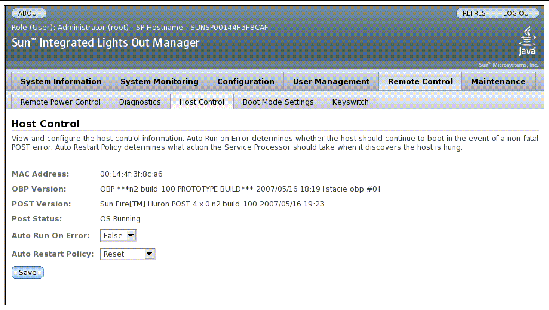
1. Log into the ILOM web interface as Administrator (root) to open the web interface.
2. Select Remote Control -> Host Control.
6. Select a value for Auto Run On Error, if desired.
7. Select a value for Auto Restart Policy, if desired.
Use the diagnostic control properties to specify how ILOM behaves when it encounters an error on the host server. You can configure these settings using the CLI or the web interface.
ILOM uses the following diagnostic system interface property:
Use the /HOST/diag level property to control the level of diagnostic testing to be executed when diagnostics are enabled.
 At the -> prompt, type the following command:
At the -> prompt, type the following command:
where value is one of the following:
Use the /HOST/diag mode property to control whether diagnostics are enabled and to specify which diagnostic mode is enabled.
 At the -> prompt, type the following command:
At the -> prompt, type the following command:
Where value is one of the following:
Use the /HOST/diag trigger property to control the conditions under which POST runs if diagnostics are enabled.
 At the -> prompt, type the following command:
At the -> prompt, type the following command:
where value is one (or a combination, supplied within quote marks) of the following:
The default value is all-resets.
The default value is the combination of power-on-reset error-reset.
-> set /HOST/diag trigger=”user-reset power-on-reset” Set ’trigger’ to ’user-reset power-on-reset’ -> show /HOST/diag trigger Properties: trigger = user-reset power-on-reset Commands: set show |
|
|
Use the /HOST/diag verbosity property to specify the verbosity level of the output from POST diagnostics, if diagnostics are enabled.
 At the -> prompt, type the following command:
At the -> prompt, type the following command:
where value is one of the following:
You can use the ILOM web interface to view and configure diagnostics settings.
ILOM provides several ways to view or configure diagnostics. There are four aspects to host control:
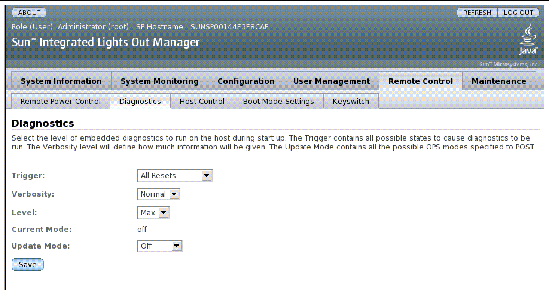
1. Log into the ILOM web interface as Administrator (root) to open the web interface.
2. Select Remote Control -> Diagnostics.
3. Select a value for Trigger, if desired.
4. Select a value for Verbosity, if desired.
5. Select a value for Level, if desired.
7. Select a value for Update Mode, if desired.
The system user properties enable you to customize the way ILOM identifies and interacts with the host server.
|
|
Use the set /HOST send_break_action command to bring the server to a menu from which you can choose to go to the OpenBoot PROM prompt (ok). If you have configured the kmdb debugger, then specifying the send_break_action=break brings the server into debug mode. Specify send_break_action=dumpcore to force a core dump.
 At the -> prompt, type the following command:
At the -> prompt, type the following command:
where value is one of the following:
Use the show /HOST status command to display information about the host server’s platform ID and status.
 At the -> prompt, type the following command:
At the -> prompt, type the following command:
The command returns information similar to the following:
Copyright © 2008 Sun Microsystems, Inc. All Rights Reserved.