Menu Features
Menus can contain the following items:
-
Submenus
-
Launchers or menu items
An arrow to the right of an item in a menu indicates that the item is a submenu. When you point to the submenu, the submenu opens. You can choose items from the submenu.
When you choose a launcher, the launcher starts an application or runs a command. You can also right-click on a launcher to open a popup menu. The popup menu enables you to add the item to a panel, and perform other tasks. For more information on the popup menu, see the next section.
You can change the theme for your session to change how all your menus look. To change the theme, choose Applications -> Desktop Preferences -> Theme.
Menu Item Popup Menu
Items in menus have an associated popup menu that enables you to perform tasks related to the item. When you right-click on an item in a menu, the popup menu for the item opens. The popup menu also contains a submenu that allows you to perform menu-related tasks.
You can use the menu item popup menu to perform the following tasks:
-
Add menu items as launchers to panels.
-
Remove items from menus.
-
Open the Run Program dialog with the menu item command in the dialog.
-
Add menus to panels. You can add a menu as a menu object or as a drawer object.
-
Add new items to menus.
-
Change the properties of submenus and menu items.
Figure 5–1 shows the popup menu.
Figure 5–1 Menu Item Popup Menu
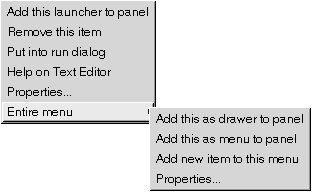
Table 5–1 describes menu item popup menus.
Table 5–1 Menu Item Popup Menus|
Item |
Description |
|---|---|
|
Add this launcher to panel |
Adds the launcher to the panel from which you open the menu. |
|
Remove this item |
Removes the launcher from the menu. |
|
Put into run dialog |
Displays the Run Program dialog with the command from the Command field of the launcher in the command field on the Run Program dialog. |
|
Help on application-name |
Opens the online help for the application. |
|
Properties |
Displays a dialog that enables you to edit the properties of the launcher. |
|
Entire menu -> Add this as drawer to panel |
Adds the submenu as a drawer to the panel from which you open the menu. |
|
Entire menu -> Add this as menu to panel |
Adds the submenu as a menu object to the panel from which you open the menu. |
|
Entire menu -> Add new item to this menu |
Enables you to add an item to the submenu. |
|
Entire menu -> Properties |
Displays a dialog that enables you to edit the properties of the submenu. |
- © 2010, Oracle Corporation and/or its affiliates
