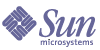
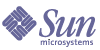
| |
| Sun Java System Access Manager 6 2005Q1 Administration Guide | |
Chapter 17
Administration Service AttributesThe Administration Service consists of global and organization attributes. The values applied to the global attributes are applied across the Sun Java System Acceess Manager configuration and are inherited by every configured organization. They can not be applied directly to roles or organizations as the goal of global attributes is to customize the Access Manager application. Values applied to the organization attributes are default values for each organization configured and can be changed when the service is registered to the organization. The organization attributes are not inherited by entries of the organization. The Administration Attributes are divided into:
Global AttributesThe global attributes in the Administration Service are:
Enable Federation Management
When selected, this field enables Federation Management. It is selected by default. To disable this feature, deselect the field The Federation Management Service tab will not appear in the console.
Enable User Management
When selected as True, this field enables User Management. This is enabled by default.
Show People Containers
This attribute specifies whether to display People Containers in the Access Manager console. If this option is selected, the menu choice People Containers displays in the View menu for Organizations, Containers and Group Containers. People Containers will be seen at the top-level only for a flat DIT.
People containers are organizational units containing user profiles. It is recommended that you use a single people container in your DIT and leverage the flexibility of roles to manage accounts and services. The default behavior of the Access Manager console is to hide the People Container. However, if you have multiple people containers in your DIT, select Show People Containers to display People Containers as managed objects in the Access Manager console.
Show Containers In View Menu
This attribute specifies whether to display any containers in the View menu of the Access Manager console. The default value is false. An administrator can optionally chose either:
Show Group Containers
This attribute specifies whether to show Group Containers in the Access Manager console. If this option is selected, the menu choice Group Containers displays in the View menu for organizations, containers, and group containers. Group containers are organizational units for groups.
Managed Group Type
This option specifies whether subscription groups created through the console are static or dynamic. The console will either create and display subscription groups that are static or dynamic, not both. (Filtered groups are always supported regardless of the value given to this attribute.) The default value is dynamic.
- A static group explicitly lists each group member using the groupOfNames or groupOfUniqueNames object class. The group entry contains the uniqueMember attribute for each member of the group. Members of static groups are manually added; the user entry itself remains unchanged. Static groups are suitable for groups with few members.
- A dynamic group uses a memberOf attribute in the entry of each group member. Members of dynamic groups are generated through the use of an LDAP filter which searches and returns all entries which contain the memberOf attribute. Dynamic groups are suitable for groups that have a very large membership.
- A filtered group uses an LDAP filter to search and return members that meet the requirement of the filter. For instance, the filter can generate members with a specific uid (uid=g*) or email address (mail=*@sun.com). In these examples, the LDAP filter would return all users whose uid begins with g or whose email address ends with sun.com, respectively. Filtered groups can only be created within the User Management view by choosing Membership by Filter.
An administrator can select one of the following:
Default Role Permissions
This attribute defines a list of default access control instructions (ACIs) or permissions that are used to grant administrator privileges when creating new roles. One of these ACIs is selected depending on the level of privilege desired. Access Manager ships with four default role permissions:
No Permissions
No permissions are to be set on the role.
Organization Admin
The Organization Administrator has read and write access to all entries in the configured organization.
Organization Help Desk Admin
The Organization Help Desk Administrator has read access to all entries in the configured organization and write access to the userPassword attribute.
Organization Policy Admin
The Organization Policy Administrator has read and write access to all policies in the organization. The Organization Policy Administrator can not create a referral policy to a peer organization.
Enable Domain Component Tree
The Domain Component tree (DC tree) is a specific DIT structure used by many Sun Java System components to map between DNS names and organizations’ entries.
When this option is enabled, the DC tree entry for an organization is created, provided that the DNS name of the organization is entered at the time the organization is created. The DNS name field will appear in the Organization Create page. This option is only applicable to top-level organizations, and will not be displayed for suborganizations.
Any status change made to the inetdomainstatus attribute through the Access Manager SDK in the organization tree will update the corresponding DC tree entry status. (Updates to status that are not made through the Access Manager SDK will not be synchronized.) For example, if a new organization, sun, is created with the DNS name attribute sun.com, the following entry will be created in the DC tree:
dc=sun,dc=com,o=internet,root suffix
The DC tree may optionally have its own root suffix configured by setting com.iplanet.am.domaincomponent in AMConfig.properties. By default, this is set to the Access Manager root. If a different suffix is desired, this suffix must be created using LDAP commands. The ACIs for administrators that create organizations required modification so that they have unrestricted access to the new DC tree root.
Enable Administrative Groups
This option specifies whether to create the DomainAdministrators and DomainHelpDeskAdministrators groups. If selected (true), these groups are created and associated with the Organization Admin Role and Organization Help Desk Admin Role, respectively. Once created, adding or removing a user to one of these associated roles automatically adds or removes the user from the corresponding group. This behavior, however, does not work in reverse. Adding or removing a user to one of these groups will not add or remove the user in the user’s associated roles.
The DomainAdministrators and DomainHelpDeskAdministrators groups are only created in organizations that are created after this option is enabled.
Enable Compliance User Deletion
This option specifies whether a user’s entry will be deleted, or just marked as deleted, from the directory. When a user’s entry is deleted and this option is selected (true), the user’s entry will still exist in the directory, but will be marked as deleted. User entries that are marked for deletion are not returned during Directory Server searches. If this option is not selected, the user’s entry will be deleted from the directory.
Dynamic Administrative Roles ACIs
This attribute defines the access control instructions for the administrator roles that are created dynamically when a group or organization is configured using Access Manager. These roles are used for granting administrative privileges for the specific grouping of entries created. The default ACIs can be modified only under this attribute listing.
Container Help Desk Admin
The Container Help Desk Admin role has read access to all entries in an organizational unit and write access to the userPassword attribute in user entries only in this container unit.
Organization Help Desk Admin
The Organization Help Desk Administrator has read access to all entries in an organization and write access to the userPassword attribute.
Note
When a suborganization is created, remember that the administration roles are created in the suborganization, not in the parent organization.
Container Admin
The Container Admin role has read and write access to all entries in an LDAP organizational unit. In Access Manager, the LDAP organizational unit is often referred to as a container.
Organization Policy Admin
The Organization Policy Administrator has read and write access to all policies, and can create, assign, modify, and delete all policies within that organization.
People Container Admin
By default, any user entry in an newly created organization is a member of that organization’s People Container. The People Container Administrator has read and write access to all user entries in the organization’s People Container. Keep in mind that this role DOES NOT have read and write access to the attributes that contain role and group DNs therefore, they cannot modify the attributes of, or remove a user from, a role or a group.
Group Admin
The Group Administrator has read and write access to all members of a specific group, and can create new users, assign users to the groups they manage, and delete the users the that they have created.
When a group is created, the Group Administrator role is automatically generated with the necessary privileges to manage the group. The role is not automatically assigned to a group member. It must be assigned by the group’s creator, or anyone that has access to the Group Administrator Role.
Top-level Admin
The Top-level Administrator has read and write access to all entries in the top-level organization. In other words, this Top-level Admin role has privileges for every configuration principal within the Access Manager application.
Organization Admin
The Organization Administrator has read and write access to all entries in an organization. When an organization is created, the Organization Admin role is automatically generated with the necessary privileges to manage the organization.
User Profile Service Classes
This attribute lists the services that will have a custom display in the User Profile page. The default display generated by the console may not be sufficient for some services. This attribute creates a custom display for any service, giving full control over what and how the service information is displayed. The syntax is as follows:
service name | relative url
Note
Services that are listed in this attribute will not display in the User Create pages. Any data configuration for a custom service display must be performed the User Profile pages.
DC Node Attribute List
This field defines the set of attributes that will be set in the DC tree entry when an object is created. The default parameters are:
- maildomainwelcomemessage
- preferredmailhost
- mailclientattachmentquota
- mailroutingsmarthost
- mailroutingsmarthost
- mailroutingsmarthost
- mailaccessproxyreplay
- preferredlanguage
- domainuidseparator
- maildomainmsgquota
- maildomainallowedserviceaccess
- preferredmailmessagestore
- maildomaindiskquota
- maildomaindiskquota
- objectclass=maildomain
- mailroutinghosts
Search Filters for Deleted Objects
This field defines the search filters for objects to be removed when User Compliance Deletion mode is enabled.
Default People Container
This attribute specifies the default people container into which the user is created.
Default Groups Container
This attribute specifies the default groups container into which the group is created.
Default Agents Container
This attribute specifies the default agent container into which the agent is created.
Organization AttributesThe organization attributes in the administration service are:
Groups Default People Container
This field specifies the default People Container where users will be placed when they are created. There is no default value. A valid value is the DN of a people container. See the note under Groups People Container List attribute for the People Container fallback order.
Groups People Container List
This field specifies a list of People Containers from which a Group Administrator can choose when creating a new user. This list can be used if there are multiple People Containers in the directory tree. (If no People Containers are specified in this list or in the Groups Default People Container field, users are created in the default Access Manager people container, ou=people.) There is no default value for this field. The syntax for this attribute is as follows:
dn of group | dn of people container
User Profile Display Class
This attribute specifies the Java class used by the Access Manager console when it displays the User Profile pages.
End User Profile Display Class
This attribute specifies the Java class used by the Access Manager console when it displays the End User Profile pages.
Show Roles on User Profile Page
This option specifies whether to display a list of roles assigned to a user as part of the user’s User Profile page. If the value is false (not selected), the User Profile page shows the user’s roles only for administrators. The default value is false.
Show Groups on User Profile Page
This option specifies whether to display a list of groups assigned to a user as part of the user’s User Profile page. If the value is false (not selected), the User Profile page shows the user’s groups only for administrators. The default value is false.
Enable User Self Subscription to Group
This option specifies whether users can add themselves to groups that are open to subscription. If the value is false, the user profile page allows the user’s group membership to be modified only by an administrator. The default value is false.
Note
This option applies only when the Show Groups on User Profile Page option is selected.
User Profile Display Options
This menu specifies which service attributes will be displayed in the user profile page. An administrator can select from the following:
User Creation Default Roles
This listing defines roles that will be assigned to newly created users automatically. There is no default value. An administrator can input the DN of one or more roles.
Note
This field only takes a full Distinguished Name address, not a role name. The roles can only be Access Manager roles, not LDAP (Directory Server) roles.
Administrative Console Tabs
This field lists the Java classes of modules that will be displayed at the top of the console. The syntax is i18N key | java class name. (The i18N key is used for the localized name of the entry in the View menu.)
Maximum Results Returned From Search
This field defines the maximum number of results returned from a search. The default value is 100.
Caution
Use caution when setting this attribute to large value. For sizing limits, see the Sun Java System Directory Server Installation and Tuning Guide at the following location:
http://docs.sun.com/db/doc/816-6697-10
Modifications to this attribute done through LDAPModify will take precedence to those made through the Access Manager Console. For more information on changing this attribute using LDAPModify, see the Access Manager Developer’s Guide.
Timeout For Search
This field defines the amount of time (in number of seconds) that a search will continue before timing out. It is used to stop potentially long searches. After the maximum search time is reached, an error is returned. The default is 5 seconds.
JSP Directory Name
This field specifies the name of the directory that contains the .jsp files used to construct the console, to give an organization a different appearance (customization). The .jsp files need to be copied into the directory that is specified in this field.
Online Help Documents
This field lists the online help links that will be created on the main Access Manager help page. This allows other applications to add their online help links in the Access Manager page. The format for this attribute is as follows:
linki18nkey | html page to load when clicked | i18n properties file | remote server
Note
remote server is optional argument that allows you to specify the remote server on which the online help document is located.
For example:
IdentityServer Help | /AMAdminHelp.html | amAdminModuleMsgs
Required Services
This field lists the services that are dynamically added to the users’ entries when they are created. Administrators can choose which services are added at the time of creation.
This attribute is not used by the console, but by the Access Manager SDK. Users that are dynamically created and created by the amadmin command line utility will be assigned the services listed in this attribute.
User Search Key
This attribute defines the attribute name that is to be searched upon when performing a simple search in the Navigation page. The default value for this attribute is cn. For example, if this attribute uses the default:
If you enter j* in the Name field in the Navigation frame, users whose names begins with “j” or “J” will be displayed.
User Search Return Attribute
This field defines the attribute name used when displaying the users returned from a simple search. The default of this attribute is uid cn. This will display the user ID and the user’s full name.
The attribute name that is listed first is also used as the key for sorting the set of users that will be returned. To avoid performance degradation, use an attribute whose value is set in a user's entry.
User Creation Notification List
This field defines a list of email addresses that will be sent notification when a new user is created. Multiple email addresses can be specified, as in the following syntax:
e-mail|locale|charset
e-mail|locale|charset
e-mail|locale|charset
The notification list also accepts different locales by using the |locale option. For example, to send the notification to an administrator in France:
someuser@example.com|fr|fr
See Table 21-1 on page 301 for a list of locales.
Note
The sender email ID can be changed by modifying property 497 in amProfile.properties, which is located, by default, at AccessManager-base/SUNWam/locale.
User Deletion Notification List
This field defines a list of email addresses that will be sent notification when a user is deleted. Multiple email addresses can be specified, as in the following syntax:
e-mail|locale|charset
e-mail|locale|charset
e-mail|locale|charset
The notification list also accepts different locales by using the |locale option. For example, to send the notification to an administrator in France:
someuser@example.com|fr|fr
See Table 21-1 on page 301 for a list of locales.
Note
The sender email ID can be changed by modifying property 497 in amProfile.properties, which is located, by default, at AccessManager-base/SUNWam/locale. The default sender ID is DSAME.
User Modification Notification List
This field defines a list of attributes and email addresses associated with the attribute. When a user modification occurs on an attribute defined in the list, the email address associated with the attribute will be sent notification. Each attribute can have a different set of addresses associated to it. Multiple email address can be specified, as in the following syntax:
attrName e-mail|locale|charset e-mail|locale|charset .....
attrName e-mail|locale|charset e-mail|locale|charset .....
The self keyword may be used in place of one of the addresses. This sends mail to the user whose profile was modified.
For example:
manager someuser@sun.com|self|admin@sun.com
Mail will be sent to the address specified in the manager attribute, someuser@sun.com, admin@sun, the person who modified the user (self).
The notification list also accepts different locales by using the |locale option. For example, to send the notification to an administrator in France:
manager someuser@sun.com|self|admin@sun.com|fr
See Table 21-1 on page 301 for a list of locales.
Note
The attribute name is the same as it appears in the Directory Server schema, and not as the display name in the console.
Maximum Entries Displayed per Page
This attribute allows you to define the maximum rows that can be displayed per page. The default is 25. For example, if a user search returns 100 rows, there will be 4 pages with 25 rows displayed in each page.
Event Listener Classes
This attribute contains a list of listeners that receive creation, modification and deletion events from the Access Manager console.
Pre and Post Processing Classes
This field defines a list of implementation classes through plug-ins that extend the com.iplanet.am.sdk.AMCallBack class to receive callbacks during pre and post processing operations for users, organization, roles and groups. The operations are:
You must enter the full class name of the plug-in. For example:
com.iplanet.am.sdk.AMCallbacSample
You must then change the class path of your web container (from the Access Manager installation base) to include the full path to the location of the plug-in class.
Enable External Attributes Fetch
This option enables callbacks for plug-ins to retrieve external attributes (any external application-specific attribute). External attributes are not cached in the Access Manager SDK, so this attribute allows you enable attribute retrieval per organization level. By default, this option is not enabled.
Invalid User ID Characters
This attribute defines a list of characters that are not allowed in a user's name.
Each character must be separated by the | character. For example:
*|(|)|&|!
UserID and Password Validation Plugin Class
This class provides a userID and password validation plugin mechanism.
The methods of this class need to be overridden by the implementation plugin modules that validate the userID and/or password for the user. The implementation plugin modules will be invoked whenever a userID or password value is being added or modified using the Access Manager console, the amadmin command line interface, or using the SDK.
The plugins that extend this class can be configured per organization. If a plugin is not configured for an organization, then the plugin configured at the global level will be used.
If the validation of the plugin fails, the plugin module can throw an exception to notify the application to indicate the error in the userID or password supplied by the user.