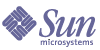
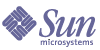
| |
| Sun Java System Access Manager 6 2005Q1 Administration Guide | |
Chapter 35
Client Detection Service AttributesThe Client Detection Service attributes are global attributes. The values applied to them are applied across the Access Manager configuration and are inherited by every configured organization. (They cannot be applied directly to roles or organizations, as the goal of global attributes is to customize the Access Manager application.) The Client Detection Attributes are:
Client Types
In order to detect client types, Access Manager needs to recognize their identifying characteristics. These characteristics identify the properties of all supported types in the form of client data. This attribute allows you to modify the client data through the Client Manager interface. To access the Client Manager, click the Edit link.
Out of the box, Access Manager contains the following client types:
Client Manager
The Client Manager is the interface that lists the base clients, styles and associated properties, and allows you to add and configure devices.
Base Client Types
The Base client types are listed at the top of Client Manager. These client types contain the default properties that can be inherited by all devices that belong to the client type.
Style Profile
The Client Manager groups all available clients, including the Base client type itself, in the Styles pulldown menu. The selected Style (or, parent profile) defines properties that are common to its configured child devices. The devices dynamically inherit the properties of the parent profile
The Current Style Properties link launches a read-only Client Editor window for viewing the style properties.
Device Profile
When a style is selected, the Client Manager displays the device profiles configured for that style. Devices are sorted by user agent (device name) and can be filtered by entering the user agent string in the Filter filed (wildcards are accepted).
For each device, you can modify the client properties by clicking on the Edit link located next to each device name. The properties are then displayed in the Client Editor window. To edit the properties, select the following classifications from the pull-down list:
Hardware Platform. Contains properties of the device’s hardware, such as display size, supported character sets, and so forth.
Software Platform. Contains properties of the device’s application environment, operating system, and installed software.
Network Characteristics. Contains properties describing the network environment, including the supported bearers.
BrowserUA. Contains attributes related to the browser user agent running on the device.
WapCharacteristics. Contains properties of the Wireless Application Protocol (WAP) environment supported by the device.
PushCharacteristicsNames. Contains properties of the WAP environment supported by the device.
Additional Properties. Allows you to add additional properties for the device.
For specific property definitions, see the Open Mobile Alliance Ltd. (OMA) Wireless Application Protocol, Version 20-Oct-2001 at the following location:
http://www1.wapforum.org/tech/terms.asp?doc=WAP-248-UAProf-20011020-a.pdf
Note
In order to access the document, you may first have to register with WAP Forum™. For information, please visit http://www.wapforum.org/faqs/index.htm
Once the properties have been modified, click Save. The device will display “**” characters to denote that the device has been customized. Use the Default link to remove the customized properties and reset the device back to the default settings.
To add a new device for a style, click the New Device button. The Create New Device window is displayed with the following fields:
Style. Displays the base style for the device, for example HTML.
Device User Agent. Accepts a name for the device.
Click Next to display the following fields:
Client Type Name. Displays the client type, for example HTML. The client type name must be unique across all devices.
The Immediate Parent For This Device. Accepts the parent (base) client type for the device. For example, HTML.
The HTTP User Agent String. Defines the User-Agent in the HTTP request header. For example, Mozilla/4.0.
Click OK and customize the device properties. For specific property definitions, see the Open Mobile Alliance Ltd. (OMA) Wireless Application Protocol, Version 20-Oct-2001 at the following location:
http://www1.wapforum.org/tech/
To duplicate a device and its properties, click the Duplicate link. Device names must be unique. By default, Access Manager will rename the device to copy_of_devicename.
To delete any device, click the Delete link listed with the device.
Default Client Type
This attribute defines the default client type derived from the list of client types in the Client Types attribute. The default is genericHTML.
Client Detection Class
This attribute defines the client detection class for which all client detection requests are routed. The string returned by this attribute should match one of the client types listed in the Client Types attribute. The default client detection class is com.sun.mobile.cdm.FEDIClientDetector. Access Manager also contains com.iplanet.services.cdm.ClientDetectionDefaultImpl.
Enable Client Detection
This attribute allows you to enable client detection. If client detection is enabled (selected), every request is routed thought the class specified in the Client Detection Class attribute.
By default, the client detection capability is enabled. If this attribute is not selected, Access Manager assumes that the client is genericHTML and will be accessed from a HTML browser.