| C H A P T E R 2 |
|
Hardware Installation |
This chapter describes the hardware installation procedures for the Sun Netra CP3060 blade server, and contains the following sections:
Refer to Important Safety Information for Sun Hardware Systems (816-7190) for general safety information.
Read the safety statements specific to the Sun Netra CP3060 blade server carefully before you install or remove any part of the system.
The installer must be familiar with commonly accepted procedures for integrating electronic systems and with the general practice of Sun systems integration and administration. Although parts of these systems are designed for hot-swap operation, other components must not be subjected to such stresses. Work with power connected to a chassis only when necessary, and follow these installation procedures to avoid equipment damage.
This equipment is sensitive to damage from electrostatic discharge (ESD) from clothing and other materials. Use the following antistatic measures during an installation:
The other end of the strap lead should be connected to one of the following:
This section provides information on the materials and tools required to perform installation. The minimum tools required to perform installation are:
See Section 1.5.1, Hardware Requirements for information on hardware requirements.
Read the following subsections before starting to install these blade servers. In addition, do the following:
1. Become familiar with the contents of the referenced documentation.
2. Verify that all listed hardware and software is available (see Section 1.5, System Requirements).
3. Check power, thermal, environmental, and space requirements (see Section 2.3.1, Checking Power, Thermal, Environmental, and Space Requirements).
4. Verify that local area network (LAN) preparations are completed (see Section 2.3.2, Determining Local Network IP Addresses and Host Names).
5. Ensure that the host names and their network IP addresses are allocated and registered at the site.
Verify that you meet the following requirements:
Collect the following information to connect hosts to the local area network (LAN). Ask your network administrator for help, if necessary. You can use TABLE 2-1 to record this information. This information is not needed for a standalone installation.
|
IP address[1] and host name for each Sun Netra CP3060 client |
|
|
Type of name service and corresponding name server names and IP addresses--for example, DNS and NIS (or NIS+) |
|
You might need the MAC (Ethernet) addresses of the local hosts to make nameserver database entries. The MAC address can be seen in the console output while booting to the ok prompt. It can also be derived from the host ID seen on the barcode label (see Section 1.6.1, Blade Server Part Number, Serial Number, and Revision Number Identification).
The steps in this section summarize the Sun Netra CP3060 blade server installation at a high level. Be sure to read the details in Section 2.4, Configuring the Blade Server Hardware before installing the blade server.
The procedure to set up and configure a Sun Netra CP3060 blade server in a system includes the following steps:
1. Configure the blade server’s physical hardware. For example, install memory or Compact Flash, as necessary.
2. Configure the rear transition module (RTM), as necessary.
3. Optional - Physically install the Sun Netra CP3060 RTM into the chassis.
4. Physically install the Sun Netra CP3060 blade server into the chassis.
5. Connect the nodes to a local network. Alternatively, the blade server can be run as a standalone system without a network connection.
6. Optional - Install an AMC module on the Sun Netra CP3060 blade server.
7. Install the operating system and patches, as necessary. See Section 3.1, Operating Systems and Patches.
This section lists hardware installation and settings that might apply to your blade server configuration. Read and perform the procedures, as necessary, before installing the Sun Netra CP3060 blade server into the chassis.
The Sun Netra CP3060 blade server supports a total of 8 DIMMs and a maximum memory capacity of 16 Gbytes (using eight 2-Gbyte DIMMs). FIGURE 2-1 shows the location of the DIMMs. In addition to the on-board memory, the Sun Netra CP3060 blade server accommodates the following:
| Note - You cannot mix 1-Gbyte and 2-Gbyte DIMMs. |
The Sun Netra CP3060 blade server supports DDR-2 DIMM memory modules that have the following characteristics:
For additional information, see Section 5.1.2, DDR-2 Memory Subsystem. FIGURE 2-1 shows the location of the DIMMs.
FIGURE 2-1 DDR-2 DIMM Memory Locations
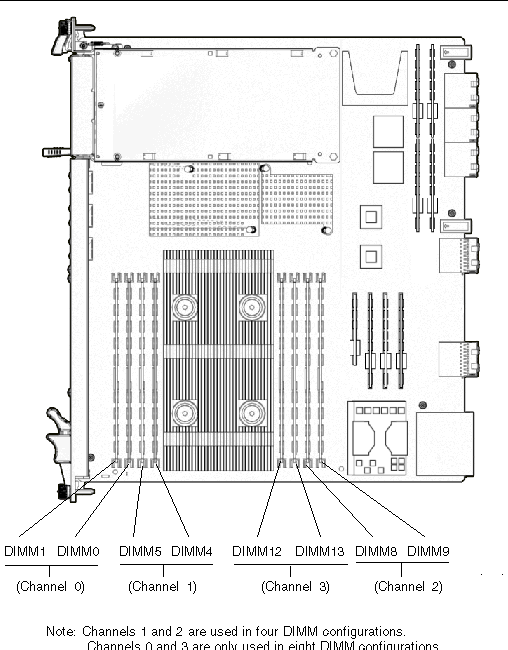
The following procedure provides a general guide for installing additional memory. However, for directions on the installation process of the memory DDR-2 DIMMs on the Sun Netra CP3060 blade server, refer to the documentation that shipped with the memory module.
1. Locate the DDR-2 DIMM connectors on the Sun Netra CP3060 blade server.
Select the connectors where you will install the memory module (see FIGURE 2-1). If you need to replace an existing memory module with a new module, see Section 2.4.1.2, Removing a DDR-2 DIMM Memory Module for instructions on removing the DDR-2 DIMM module.
2. Remove the DDR-2 DIMM from its protective packaging, holding the module only by the edges.
3. Insert the bottom edge of the DDR-2 DIMM into the bottom of the slot’s hinge-style connector (see FIGURE 2-2).
The socket and module are both keyed, which means the module can be installed one way only. With even pressure, push simultaneously on both upper corners of the DDR-2 DIMM until its bottom edge (the edge with the gold fingers) is firmly seated in the connector.
FIGURE 2-2 Installing a DDR-2 DIMM Memory Module
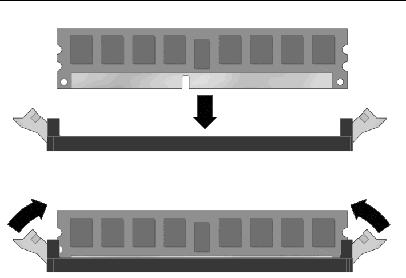

|
Caution - Do not rock the DDR-2 DIMM into place. Ensure that all contacts engage at the same time. You will feel or hear a click when the DDR-2 DIMM properly seats in the connector. |
4. Press the top edge of the DDR-2 DIMM toward the blade server until the retainer clips click into place (see FIGURE 2-2).
The small retainer clips on each side of the DDR-2 DIMM slot click into place in the notches on the sides of the DDR-2 DIMM.
You might need to remove a DDR-2 DIMM module from the Sun Netra CP3060 blade server if you are returning the DDR-2 DIMM module or the blade server for service, or if you are replacing a module with another DDR-2 DIMM module.
To remove a DDR-2 DIMM from the Sun Netra CP3060 blade server, perform the following steps:
1. Take antistatic precautions: attach and electrically ground the wrist strap.

|
Caution - Always wear a grounded antistatic wrist strap when handling modules. |
2. Place the Sun Netra CP3060 blade server on an antistatic mat, or on the blade server’s antistatic bag if you do not have a mat available.
3. For the DDR-2 DIMM you wish to remove, simultaneously pull both DDR-2 DIMM retainer clips outward from the slot.
4. Grasp the DDR-2 DIMM by the edges, and carefully pull it out of its connector. Place it in an antistatic bag.
FIGURE 2-3 Removing a DDR-2 DIMM Memory Module
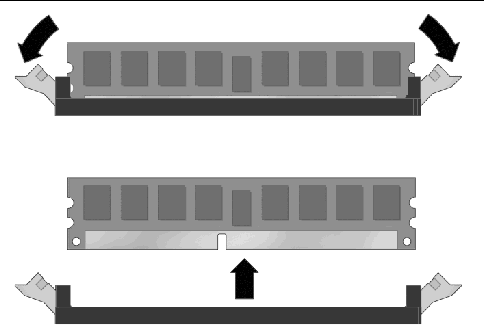
5. If you are replacing the module you removed with a new DDR-2 DIMM, install it as described in Section 2.4.1.1, Installing a DDR-2 DIMM Memory Module.
An optional IDE Compact Flash card can be installed on the Sun Netra CP3060 blade server. The Compact Flash card is not hot-swappable and there is no access to the card once the blade server is installed in an ATCA chassis.
To install the Compact Flash card, use the arrow on the card’s label as a guide and insert the card into the Compact Flash connector (see FIGURE 2-4).
FIGURE 2-4 Compact Flash Card Connector
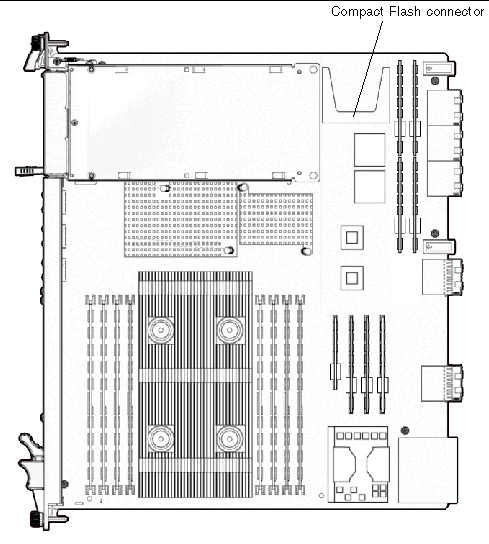
If you are using the Sun Netra CP3060 RTM, refer to the Sun Netra CP3060 Rear Transition Module User’s Guide (819-6689). You can also refer to the Sun Netra CP3060 RTM manual for detailed connector pin assignments.
If you are installing the Sun Netra CP3060 blade server with the RTM, first install the RTM at the rear of the server. Then install the node card in the front of the server. Even though you will be installing the RTM first, look at the front of the server and locate the slot number where you will be installing the Sun Netra CP3060 blade server. Then go to the back of the server and install the RTM in that particular slot.
A compatible RTM must be used with the Sun Netra CP3060 blade server for rear I/O access. The RTM enables access to the network, to a boot device, and to a console terminal. You can use the Sun Netra CP3060 RTM, or you might design your own rear transition module.
FIGURE 2-5 Installing the Sun Netra CP3060 Rear Transition Module
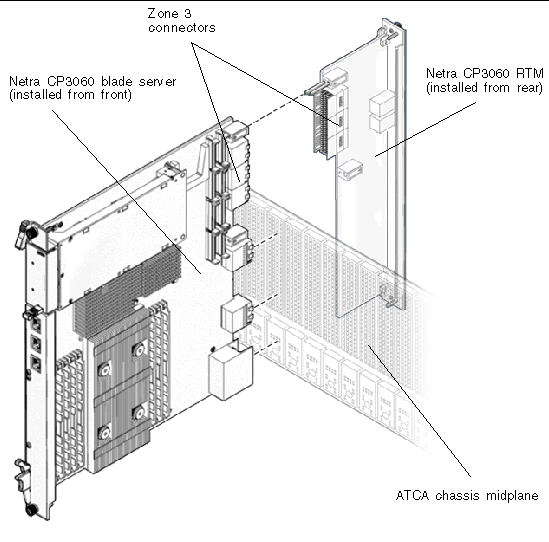
1. Verify that you have taken the necessary antistatic precautions.
2. Go to the rear of the system and choose an appropriate slot for the RTM.
RTMs must be installed inline behind the accompanying node blade server. For example, if the accompanying node blade server is installed in slot 3, its RTM must be installed at the back of the system in slot 3. See FIGURE 2-5.
3. Remove the slot filler panel from the selected node blade server slot, if necessary.
4. Get the RTM from the shipping kit.
5. Perform any card-specific hardware procedures, if necessary.
Refer to the documentation that you received with the card for more information.
6. Prepare the card by opening the injector/ejector latches at the top and bottom of the card (FIGURE 2-6).
FIGURE 2-6 RTM Injector/Ejector Latch and Locking Screw

7. Carefully align the edges of the card with the card guides in the appropriate slot.
It might be helpful to look into the enclosure to verify correct alignment of the rails in the guides.
8. Taking care to keep the blade server aligned in the guides, slide the card in until the injector/ejector latches engage the card cage.
9. Push the blade server into the midplane connectors and close the latches to seat the blade server in the connectors.
10. Tighten the locking screws to ensure that the blade server is secured into the shelf.
11. Install the Sun Netra CP3060 blade server into the shelf.
Go to Section 2.5.2, Installing the Sun Netra CP3060 Blade Server for those instructions.
1. If you have installed a Sun Netra CP3060 RTM, go to the front of the system and locate the card slot where you installed the RTM at the rear of the system.
2. Remove the filler panel, if necessary.
The filler panel is secured to the card cage using two screws, one at the top of the filler panel, the other at the bottom. Store the filler panel in a safe place; you might need to use it again if you have to remove a card for an extended period of time.
3. Prepare the blade server by opening the injector/ejector latches (FIGURE 2-6).
4. Carefully align the edges of the blade server with the card guides in the appropriate slot (FIGURE 2-7).
It might be helpful to look into the enclosure to verify correct alignment of the rails in the guides.
5. Taking care to keep the blade server aligned in the guides, slide the blade server in until the injector/ejector latches engage the card cage.
FIGURE 2-7 Installing Node Blade Server Into Chassis Slot
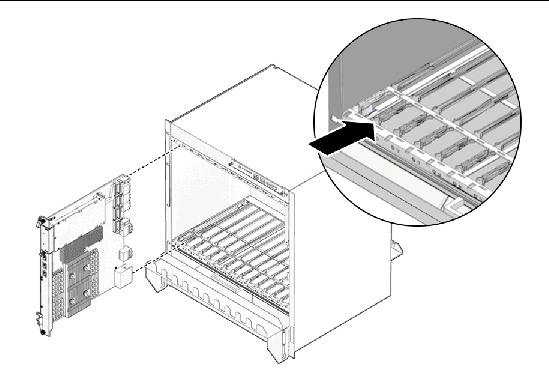
6. Taking care to keep the blade server aligned in the guides, slide the blade server in until the injector/ejector latches engage the card cage.
7. Push the blade server slightly into the midplane connectors, and then close the latches to seat the blade server in the connectors (FIGURE 2-8).
When the lower latch is closed, the blue Hot-Swap LED blinks while the blade server is initializing. The blue LED turns off and the green OK LED lights when the blade server is ready.
FIGURE 2-8 Sun Netra CP3060 Blade Server Latches and Locking Screws
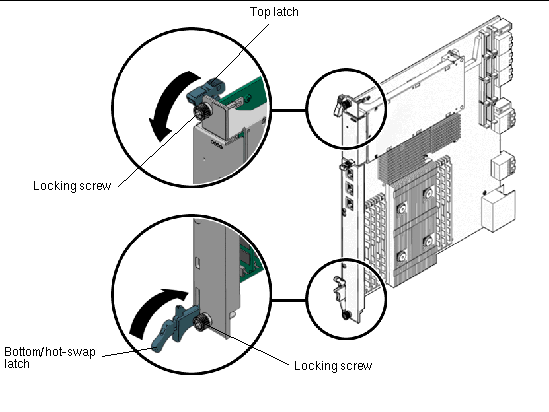
8. Tighten the locking screws to ensure the blade server is secured into the shelf (see FIGURE 2-6).
External I/O cables are connected to the Sun Netra CP3060 blade server, or to the Sun Netra CP3060 RTM when a rear transition module is used. Information on connecting each of these cables follows:
Use the bge device names shown in TABLE 2-2 when configuring the Ethernet ports.
|
Ethernet Port A (on front panel) and Ethernet port on the RTM |
||
Once a serial cable is connected, use the tip utility on the host to establish a full-duplex terminal connection with the Sun Netra CP3060 blade server. At the UNIX prompt in a command tool or shell tool, type:
An Advanced Mezzanine card (AMC) is a card or module that provides additional functionality to the Sun Netra CP3060 blade server. The blade server contains one AMC slot in which you can install an optional AMC device (see FIGURE 2-1 for the location of these slots). The AMC device can be installed and removed via a cutout in the front panel while the Sun Netra CP3060 blade server is installed in the chassis.
1. Retrieve the wrist strap from the adapter’s shipping kit.
2. Attach the adhesive copper strip of the antistatic wrist strap to the metal chassis. Wrap the other end twice around your wrist, with the adhesive side against your skin.
3. Remove the AMC slot filler panel from the blade server’s front panel. (FIGURE 2-9).
FIGURE 2-9 Removing AMC Slot Filler Panel
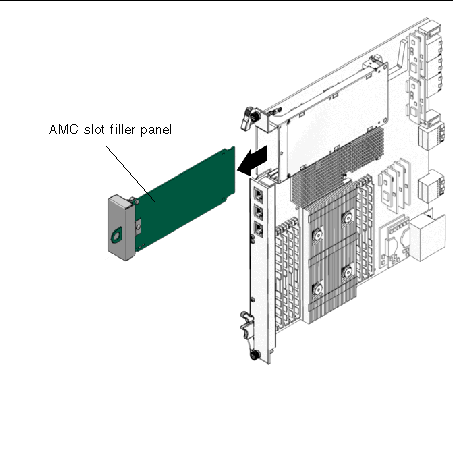
4. Retrieve the AMC module from its shipping kit and place it on an antistatic surface.
5. Insert the AMC module through the cutout and into the AMC slot (FIGURE 2-10).
FIGURE 2-10 Inserting AMC Module Into AMC Connector
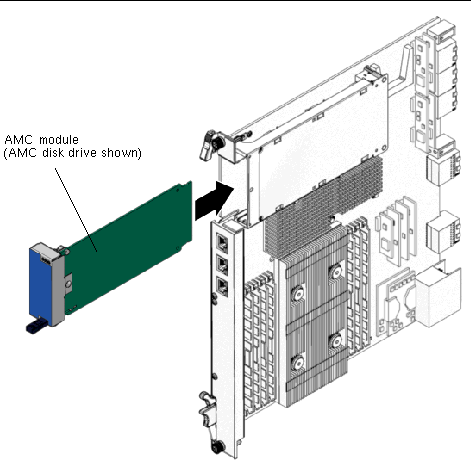
6. Carefully plug the AMC module into the AMC connector (FIGURE 2-10).
Ensure that the AMC module is seated correctly in the connector.
7. Refer to the AMC module documentation for software and cabling installation instructions.
Copyright © 2009 Sun Microsystems, Inc. All rights reserved.