Creating and Configuring GDS-Based Scripts
 How to Start Agent Builder and Create the Scripts
How to Start Agent Builder and Create the Scripts
-
Become superuser or assume a role that provides solaris.cluster.modify RBAC authorization.
-
# /usr/cluster/bin/scdsbuilder
-
The Agent Builder Create screen appears.
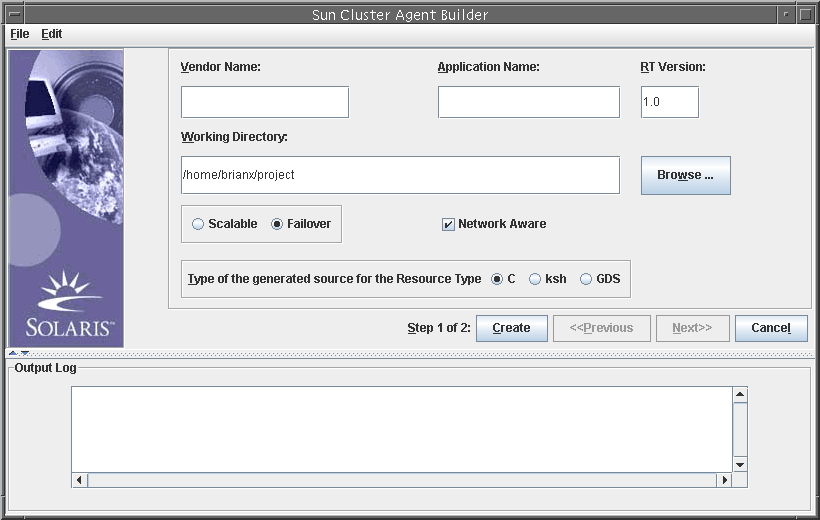
-
Type the vendor name.
-
Type the application name.
Note –Starting with the Solaris 9 OS, the combination of vendor name and application name can exceed nine characters. This combination is used as the name of the package for the scripts.
-
Go to the working directory.
You can use the Browse drop-down menu to select the directory rather than typing the path.
-
Select whether the data service is scalable or failover.
You do not need to select Network Aware because that setting is the default when you create the GDS.
-
Select GDS.
-
(Optional) Change the RT version from the default value that is shown.
Note –You cannot use the following characters in the RT Version field: space, tab, slash (/), backslash (\), asterisk (*), question mark (?), comma (,), semicolon (;), left square bracket ([), or right square bracket (]).
-
Click Create.
Agent Builder creates the scripts. The results are displayed in the Output Log area.
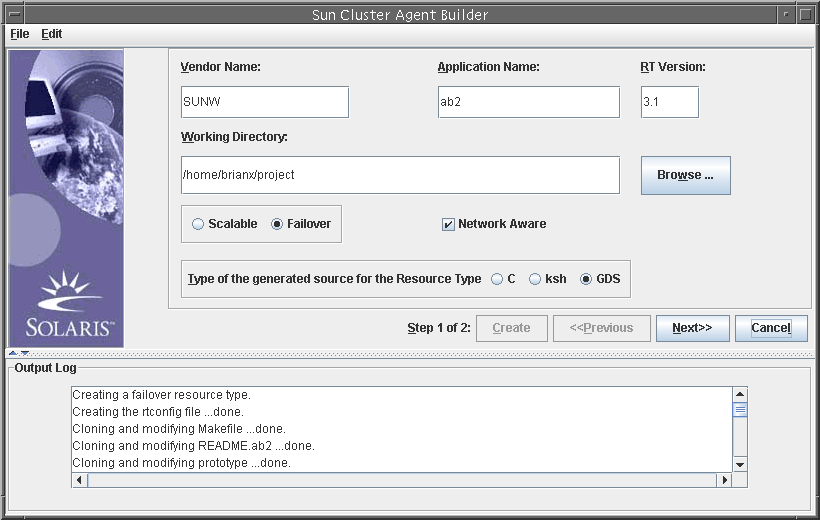
Note that the Create button is grayed out. You can now configure the scripts.
-
Click Next.
The Configure screen appears.
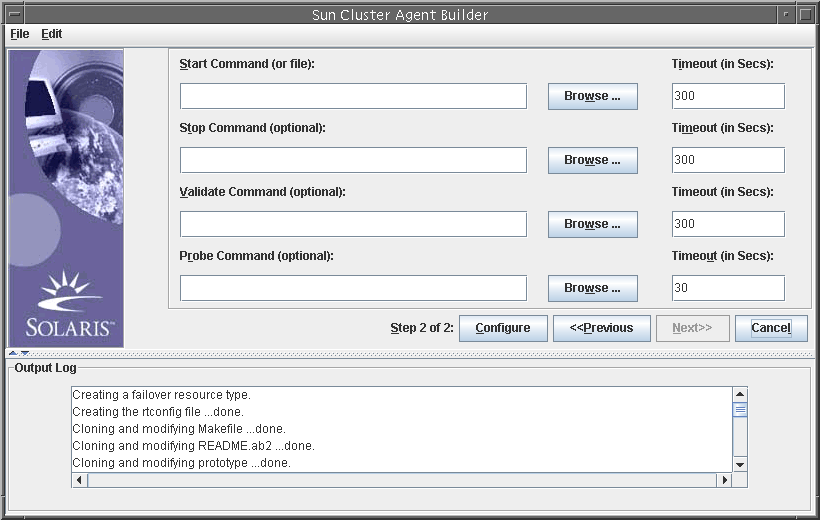
 How to Configure the Scripts
How to Configure the Scripts
After creating the scripts, you need to configure the new service.
-
Type the location of the start command, or click Browse to locate the start command.
You can specify property variables. Property variables are described in Using Property Variables.
-
(Optional) Type the location of the stop command, or click Browse to locate the stop command.
You can specify property variables. Property variables are described in Using Property Variables.
-
(Optional) Type the location of the validate command, or click Browse to locate the validate command.
You can specify property variables. Property variables are described in Using Property Variables.
-
(Optional) Type the location of the probe command, or click Browse to locate the probe command.
You can specify property variables. Property variables are described in Using Property Variables.
-
(Optional) Specify new timeout values for the start, stop, validate, and probe commands.
-
Click Configure.
Agent Builder configures the scripts.
Note –Agent Builder concatenates the vendor name and the application name to create the package name.
A package for scripts is created and placed in the following directory:
working-dir/vendor-name-application/pkg
For example, /export/wdir/NETapp/pkg.
-
On each node of the cluster, become superuser or assume a role that provides solaris.cluster.modify RBAC authorization.
-
On each node of the cluster, install the completed package.
# cd /export/wdir/NETapp/pkg # pkgadd -d . NETapp
The following files are installed by pkgadd:
/opt/NETapp /opt/NETapp/README.app /opt/NETapp/man /opt/NETapp/man/man1m /opt/NETapp/man/man1m/removeapp.1m /opt/NETapp/man/man1m/startapp.1m /opt/NETapp/man/man1m/stopapp.1m /opt/NETapp/man/man1m/app_config.1m /opt/NETapp/util /opt/NETapp/util/removeapp /opt/NETapp/util/startapp /opt/NETapp/util/stopapp /opt/NETapp/util/app_config
Note –The man pages and script names correspond to the application name that you typed previously on the Create screen, preceded by the script name (for example, startapp).
-
On one node of the cluster, configure the resources and start the application.
# /opt/NETapp/util/startapp -h logicalhostname -p port-and-protocol-list
The arguments to the startapp script vary according to the type of resource: failover or scalable.
Note –To determine the command line that you need to type, check the customized man page, or run the startapp script without any arguments to display a usage statement.
To view the man pages, you need to specify the path to the man page. For example, to view the startapp(1M) man page, type:
# man -M /opt/NETapp/man startapp
To display a usage statement, type:
# /opt/NETapp/util/startapp The resource name of LogicalHostname or SharedAddress must be specified. For failover services: Usage: startapp -h logicalhostname -p port-and-protocol-list [-n ipmpgroup-adapter-list] For scalable services: Usage: startapp -h shared-address-name -p port-and-protocol-list [-l load-balancing-policy] [-n ipmpgroup/adapter-list] [-w load-balancing-weights]
- © 2010, Oracle Corporation and/or its affiliates
