| C H A P T E R 2 |
|
Preparing for Installation |
This chapter provides background information about the server installation procedures.
This chapter contains these topics:
The total input power for the system is divided equally among the power supplies in operation. Reversing the positive and negative inputs to the power supplies of a DC input system will not cause damage. However, the power supplies with reversed input will not operate.
The inputs to a power supply are isolated from the system chassis and the other power supply inputs. The AC or DC power inputs may be at different voltages within the acceptable range and may have different offset voltages relative to the system chassis.
Safety agency requirements prohibit Sun Microsystems from changing a product from AC input to DC input or from DC input to AC input after the product has been removed from the agency approved manufacturing site.
To install the system, you must have the following tools:
In addition, you must provide a system console device, such as one of the following:
Standard components of the server are installed at the factory. However, if you ordered options such as a PCI card and monitor, these are shipped to you separately.
Verify that you have received all the parts of your server.
The standard components of the server are installed at the factory. However, if you ordered options such as additional memory or PCI cards, these items will be shipped separately. If possible, install these components prior to installing the server in a rack.
| Note - The PCI card slots include two PCIe 15W (slots 1 and 2), one PCI-X 15W (slot 3), one PCI-X 25W (slot 4), and one PCIe 25W (slot 5) for a total of 5 PCI slots. |
If you ordered any options that are not factory-installed, see the Sun Netra X4250 Server Service Manual (820-4056) for installation instructions.
| Note - The list of optional components can be updated without notice. See the product web pages for the most current list of components supported in the server:
http://www.sun.com/products-n-solutions/hw/networking/ |
Electronic equipment is susceptible to damage by static electricity. Use a grounded antistatic wriststrap, footstrap, or equivalent safety equipment to prevent electrostatic damage (ESD) when you install or service the servers.
This installation guide provides procedures that are to be performed in the following order:
1. Verify that you have received all of the components that ship with your server. See Shipping Kit Inventory List.
2. Gather configuration information for your system. See your system administrator for specific details, including these parameters:
3. Install any optional components shipped with your system. If you have purchased other optional components such as additional memory, install these components prior to mounting the server in a rack. See Optional Component Installation.
4. Mount the server into a rack or cabinet. See Chapter 3 for 4-post racks, or Chapter 4 for 2-post racks.
| Note - In the rest of this manual, the term rack means either an open rack or a closed cabinet. |
5. Connect the server to a serial terminal or a terminal emulator (PC or workstation) to display system messages. See Powering On the System for the First Time.
6. Connect the data cables to the server, but do not connect the power cable yet. See Connecting the Server Cables.
7. Connect the power cable to the server and examine the display for any error messages. See Powering On the System for the First Time.

|
Caution - There is a potential for electric shock if the server and related equipment are not properly grounded. |
8. After the service processor boots, access the ILOM command-line interface (CLI) through the serial management port and configure the service processor network addresses. See Using the Serial Connection.
| Note - The service processor network management port is not operational until you configure network settings for the service processor (through the service processor serial management port). |
9. Commit the changes to the service processor network parameters. See To Power On the System for the First Time.
10. Power on the server from a keyboard using the ILOM software. See To Power On the System for the First Time.
11. Set up the operating system. See Setting Up the Operating System Software.
| Note - The Solaris OS is preinstalled on the servers. When you power on, you are automatically guided through the Solaris OS configuration procedure. See Configuring the Preinstalled Solaris 10 Operating System. |
12. Install any firmware updates or required patches to the server.
Refer to the Sun Netra X4250 Server Product Notes for a list of required patches.
13. Load additional software from the Solaris media kit (optional).
The Solaris media kit (sold separately) includes several CDs containing software to help you operate, configure, and administer your server. Refer to the documentation provided with the media kit for a complete listing of included software and detailed installation instructions.

|
Caution - Deploy the antitilt bar on the equipment rack before beginning an installation. |

|
Caution - The Sun Netra X4250 server weighs approximately 40 lb (18.14 kg). Two people are required to lift and mount this 2U server into a rack enclosure when using the procedures in this document. |
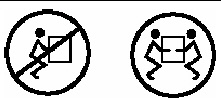

|
Caution - When completing a two-person procedure, always communicate your intentions clearly before, during, and after each step to minimize confusion. |
Copyright © 2010, Oracle and/or its affiliates. All rights reserved.