About the Setup Procedure
The procedure to install the Sun Java System Connector for Microsoft Outlook on your desktop may follow any of several different paths, depending on your current system setup, the volume of data (if any) that you want to convert from the old Outlook format to the new format, and other factors. This guide explains all of the screen displays that may appear to various users, but it's a rare case that any single user would see them all, and the ones that don't apply to you will be skipped.
System Requirements
The Sun Java System Connector for Microsoft Outlook requires:
-
Operating System: Windows 2000 (Service Pack 3 or higher) or Windows XP (Service Pack 1 or higher). The Setup Wizard will not start under any other operating system.
-
Your default email client must be one of these versions of Microsoft Outlook:
-
Outlook 2003
-
Outlook 2002 with Office XP Service Pack 2 or higher
-
Outlook 2000 in Corporate Mode (not in Internet Mode), with Office 2000 Service Pack 3 or higher.
-
Profiles that May Be Converted
The Setup Wizard can convert the following profile types to Outlook profiles that work with the new Sun Java System Connector:
-
Exchange profiles, and POP profiles;
-
IMAP profiles from Outlook 2002/XP and Outlook 2003 (but not from Outlook 2000, where IMAP profiles cannot exist in Corporate Mode).
-
Sun Java System Connector profiles earlier than version 7 2005Q4 from Outlook 2000 and Outlook 2002/XP (but not from Outlook 2003) can be upgraded toConnector for Microsoft Outlook 7 2005Q4.
Folder Hierarchies for Migrated Data
The Sun server supports only one top-level folder within Outlook for each type of data— Contacts, Notes, Calendar, Tasks or Journal. If the source folder hierarchy contains more than one top-level folder for any one data type (as shown inFigure 2–1 below), only the primary (first-listed) folder appears in the top level after the migration. The other folders of the same data type are migrated to a new second-level folder named My [DataType], also shown in Figure 2–1.
Figure 2–1 Folder Hierarchies for Migrated Data
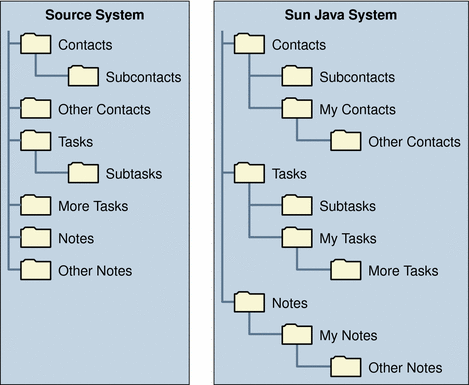
If a Large PST File Conversion Is Interrupted
If the conversion of a large file is interrupted before its completion (by a power failure, for example), the Setup Wizard offers a Recovery feature that lets you complete a conversion in progress rather than having to start over from scratch. If this should happen to you, please see If a Personal Folder (.pst) File Conversion Is Interrupted.
- © 2010, Oracle Corporation and/or its affiliates
