Step 6: Entering New Account Login Information
This screen, shown in Figure 2–7, appears as part of the Setup procedure for all users, to request your login credentials for the new Sun Java System server.
Figure 2–7 Setup Wizard: Enter Microsoft Exchange Mailbox Information
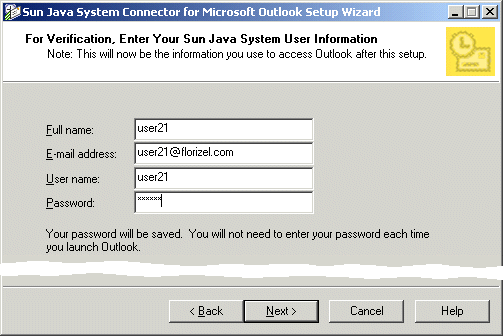
Some of the fields in this screen may appear grayed out if your network administrator has already entered this information for you. Similarly, the Save user name and password checkbox will not appear if your administrator has pre-configured your software to always or never require this information upon login to Outlook.
 To Enter the Requested Information for Your New Account
To Enter the Requested Information for Your New Account
Steps
-
Enter your Full name: the name that appears in the From field of your outgoing mail messages. This is the “friendly” name displayed to the recipients of your messages.
-
Enter your Email address: your Internet email address.
-
Enter your User name: your account name.
-
Enter your Password: the password for your Sun Java System accounts.
-
If the Save user name and password checkbox appears in this screen: Check or uncheck the option to indicate whether you want to be able to start Outlook without being prompted for this login information every time.
-
Click the Next button.
Next Steps
The Setup Wizard then checks to see if any of the Personal Folders (.pst) files scheduled for conversion are password-protected. Go on to Step 7: Entering Passwords for Protected Personal Folders.
- © 2010, Oracle Corporation and/or its affiliates
