Inserting Banners and Links
This section describes how to insert advertisement banners and links on the Sun Java System Messenger Express user interface shown in Inserting Banners and Links.
Figure 2–9 Example Inserting Common Banner and Link

You can modify the following on the Sun Java System Messenger Express user interface:
-
Add a banner and link to appear on all the pages
-
Add a banner and link to appear only on certain pages
 To Insert Banner and Link
To Insert Banner and Link
Step
-
Edit the function getToolbar() and frameset height in the files comp_fs.html, fldr_fs.html, mbox_fs.html, msg_fs.html, opts_fs.html, and searchmsg_fs.html to add separate banners and links.
Edit the function toolFrame() in the main.js file to add a common banner and link.
Example—Inserting Banners and Links
The example shown in Example—Inserting Banners and Links inserts a banner and link in the Sun Java System Messenger Express Inbox screen.
Figure 2–10 Example Inserting a Banner and Link in the Inbox Screen
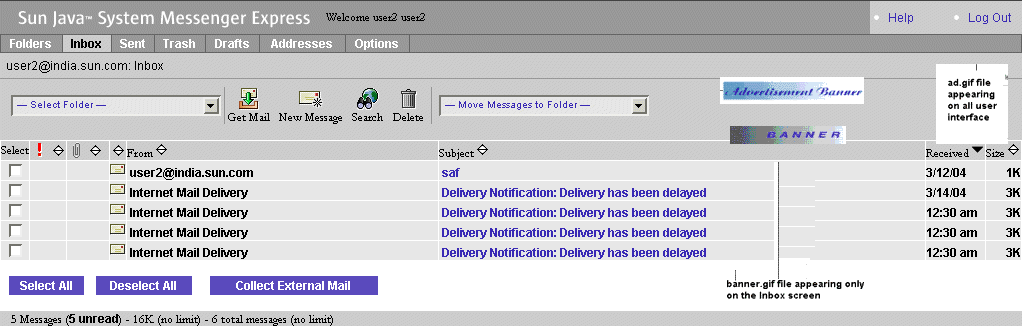
Example—Inserting Banners and Links shows the code before inserting banner and link on all user interface in the main.js file.
Example 2–9 Before Inserting a Banner and Link
function toolFrame() {
if (isRefreshing())
return ’’
....
tab(i18n[’options’], state == ’options’, ’selectOptions()’) +
’<td width=50%\>’ + nbsp + ’</td\>\\n’ +
’</tr\></table\>\\n’ +
’</td\>\\n’ +
’</tr\></table\>\\n’ +
getBreadCrumb() +
mailFrame.getToolbar() + ’</form\>’
}
|
Example—Inserting Banners and Links shows how to insert a banner and link to the main.js file.
Example 2–10 After Inserting a Banner and Link
function toolFrame() {
if (isRefreshing())
return ’’
....
tab(i18n[’options’], state == ’options’, ’selectOptions()’) +
’<td width=50%\>’ + nbsp + ’</td\>\\n’ +
’</tr\></table\>\\n’ +
’</td\>\\n’ +
’</tr\>
<tr\><td width=100% bgcolor=’+main.chrome1+’ align=center\>
<a href=”http://www.sesta.com”\>
<img src="imx/ad.gif" width=200
height=25\></a\></td\></tr\>
</table\>\\n’ + getBreadCrumb() +
mailFrame.getToolbar() + ’</form\>’
}
|
Example—Inserting Banners and Links shows the code before inserting banner and link to the Inbox screen, in mbox_fs.html file.
Example 2–11 Before Inserting Banner and Link to the Inbox Screen
function getToolbar() {
var s
var enable = main.sortid.length \> 0
s = ’<table border="0" cellpadding="0" cellspacing="0"\>\\n’ +
’<TR\><TD colspan=42\><IMG src="imx/spacer.gif" width="1"
height="8"\></TD\></TR\>’+
’<tr align="center"\>\\n’ +
’<td width="10"\> </td\>\\n’ + ’<td align="center" nowrap\>’
+ main.font(1) +
main.folderSelectionBreadCrumbs(’folderList’,’
main.selectMbox(options[selectedIndex].value);
selectedIndex=0’,
|
Example—Inserting Banners and Links shows how to insert a banner and link to the Inbox screen by editing mbox_fs.html. The banner and link are displayed only on the Inbox screen.
Example 2–12 After Inserting Banner and Link to the Inbox Screen
function getToolbar() {
var s
var enable = main.sortid.length \> 0
s = ’<table border="0" cellpadding="0" cellspacing="0"\>\\n’ +
’<TR\><TD width=100% align=center\>’+
’<img src="imx/spacer.gif" width="405" height=1\>
<a href =”http://www.siroe.com”\><img src="imx/banner.gif"
width=200 height=35\></a\></td\></tr\>’+
’<tr align="center"\>\\n’ +
’<td width="10"\> </td\>\\n’ + ’<td align="center" nowrap\>’
+ main.font(1) +
main.folderSelectionBreadCrumbs(’folderList’,
’main.selectMbox(options[selectedIndex].value);
selectedIndex=0’,
....
|
- © 2010, Oracle Corporation and/or its affiliates
