Modifying the Message Composition Window
This section describes how to modify the Sun Java System Messenger Express Message Composition window shown in Modifying the Message Composition Window.
Figure 3–11 Sun Java System Messenger Express Message Composition Window
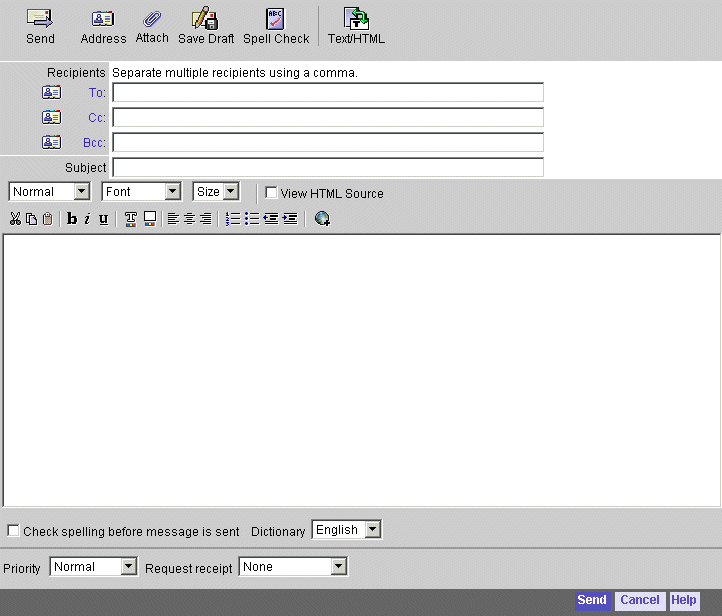
You can modify the following in the Sun Java System Messenger Express Message Composition window:
-
Change the location of the tools in the window
-
Alter text associated with the tools
-
Enable and disable emoticons
-
Create your own dictionary
To Modify the Message Composition Window
To modify the Message Composition window, edit the appropriate files as follows:
-
To customize the window, edit the compFrameHTML() function in the comp_fs.html file.
-
To customize the text, edit the values under // Message Composition and // Tool Bars in the lang/i18n.js file.
-
To enable and disable the emoticons, edit the variable iconHREF in the main.js file. By default, the emoticon files are located in msg_svr_base/html/imx directory.
Functionally, compFrameHTML() in comp_fs.html assembles the code and assigns the functions to the graphics by calling WMtoolbar() in main.js which also handles colors and text-only versions. The compFrameHTML() function in comp_fs.html generates the “To”, “Cc”, and “Bcc” control area by calling i18n_compose_controls() in lang/i18n.js.
The functions assigned by compFrameHTML() in comp_fs.html are:
-
Send: parent.send(’smtp’)
-
Address: parent.lookup()
-
Attach: parent.attach()
-
Save Draft: parent.send(’draft’)
-
Spell Check: parent.spellchk()
-
Text/HTML: parent.switchEditor()
-
Help: main.help(1007399)
-
Cancel: parent.cancel()
Example—Message Composition Window Modifications
The example shown in Example—Message Composition Window Modifications moves the Address tool to the left so that it appears first on the tool bar, and changes the text “Recipients” to “Send to.”
Figure 3–12 Example Message Composition Window Modifications
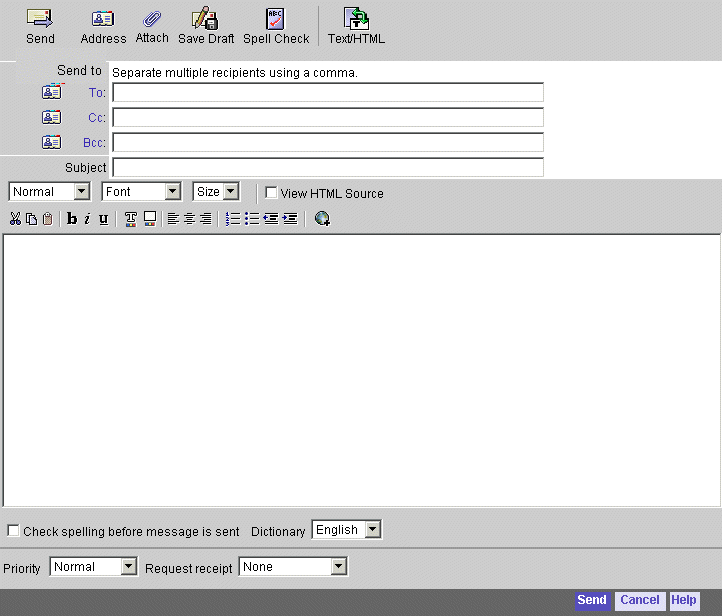
Example—Message Composition Window Modifications shows the necessary changes to be made in file comp_fs.html for swapping Address tool and Send tool.
Example 3–11 Altering Composition Window Layout (comp_fs.html)
function compFrameHTML() {
main.WMtoolbar(i18n[’lookup’], ’parent.lookup()’,
’imx/address.gif"
alt="’ + i18n[’lookup’], 27, 25, true, i18n[’send’],
’parent.send(”smtp’)’, ’imx/send.gif " alt="’
+ i18n[’compose_send’],27, 25, true)
}
|
Example—Message Composition Window Modifications shows the necessary changes to be made in file en/i18n.js for changing the text “Recipients” to “Send to”.
Example 3–12 Altering Composition Window Text (en/i18n.js)
// Message Composition
....
i18n[’recipient’] = ’
Send To
’
|
The emoticons appear on the screen if the Text/HTML option is set to HTML. By default the Text/HTML option is set to Text format.
Example—Message Composition Window Modifications shows how to edit the main.js file to enable emoticons.
Example 3–13 Altering Composition Window to Enable Emoticons
var iconHREF = ’
msg_svr_base
/imx/
’
|
Example—Message Composition Window Modifications shows how to edit main.js file to disable emoticons.
Example 3–14 Altering Composition Window to Disable Emoticons
var iconHREF =
’’
|
- © 2010, Oracle Corporation and/or its affiliates
