Chapter 3 Getting Started with Web Applications
A web application is a dynamic extension of a web or application server. Web applications are of the following types:
-
Presentation-oriented: A presentation-oriented web application generates interactive web pages containing various types of markup language (HTML, XHTML, XML, and so on) and dynamic content in response to requests. Development of presentation-oriented web applications is covered in Chapter 4, JavaServer Faces Technology through Chapter 9, Developing with JavaServer Faces Technology.
-
Service-oriented: A service-oriented web application implements the endpoint of a web service. Presentation-oriented applications are often clients of service-oriented web applications. Development of service-oriented web applications is covered in Chapter 12, Building Web Services with JAX-WS and Chapter 13, Building RESTful Web Services with JAX-RS in Part III, Web Services.
The following topics are addressed here:
Web Applications
In the Java EE platform, web components provide the dynamic extension capabilities for a web server. Web components can be Java servlets, web pages implemented with JavaServer Faces technology, web service endpoints, or JSP pages. Figure 3–1 illustrates the interaction between a web client and a web application that uses a servlet. The client sends an HTTP request to the web server. A web server that implements Java Servlet and JavaServer Pages technology converts the request into an HTTPServletRequest object. This object is delivered to a web component, which can interact with JavaBeans components or a database to generate dynamic content. The web component can then generate an HTTPServletResponse or can pass the request to another web component. A web component eventually generates a HTTPServletResponse object. The web server converts this object to an HTTP response and returns it to the client.
Figure 3–1 Java Web Application Request Handling
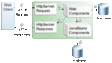
Servlets are Java programming language classes that dynamically process requests and construct responses. Java technologies, such as JavaServer Faces and Facelets, are used for building interactive web applications. (Frameworks can also be used for this purpose.) Although servlets and Java Server Faces and Facelets pages can be used to accomplish similar things, each has its own strengths. Servlets are best suited for service-oriented applications (web service endpoints can be implemented as servlets) and the control functions of a presentation-oriented application, such as dispatching requests and handling nontextual data. Java Server Faces and Facelets pages are more appropriate for generating text-based markup, such as XHTML, and are generally used for presentation–oriented applications.
Web components are supported by the services of a runtime platform called a web container. A web container provides such services as request dispatching, security, concurrency, and lifecycle management. A web container also gives web components access to such APIs as naming, transactions, and email.
Certain aspects of web application behavior can be configured when the application is installed, or deployed, to the web container. The configuration information can be specified using Java EE annotations or can be maintained in a text file in XML format called a web application deployment descriptor (DD). A web application DD must conform to the schema described in the Java Servlet specification.
This chapter gives a brief overview of the activities involved in developing web applications. First, it summarizes the web application lifecycle and explains how to package and deploy very simple web applications on the GlassFish Server. The chapter moves on to configuring web applications and discusses how to specify the most commonly used configuration parameters.
Web Application Lifecycle
A web application consists of web components; static resource files, such as images; and helper classes and libraries. The web container provides many supporting services that enhance the capabilities of web components and make them easier to develop. However, because a web application must take these services into account, the process for creating and running a web application is different from that of traditional stand-alone Java classes.
-
Develop the web component code.
-
Develop the web application deployment descriptor, if necessary.
-
Compile the web application components and helper classes referenced by the components.
-
Optionally, package the application into a deployable unit.
-
Deploy the application into a web container.
-
Access a URL that references the web application.
The process for creating, deploying, and executing a web application can be summarized as follows:
Developing web component code is covered in the later chapters. Steps 2 through 4 are expanded on in the following sections and illustrated with a Hello, World-style presentation-oriented application. This application allows a user to enter a name into an HTML form (Figure 3–2) and then displays a greeting after the name is submitted (Figure 3–3).
Figure 3–2 Greeting Form for hello1 Web Application
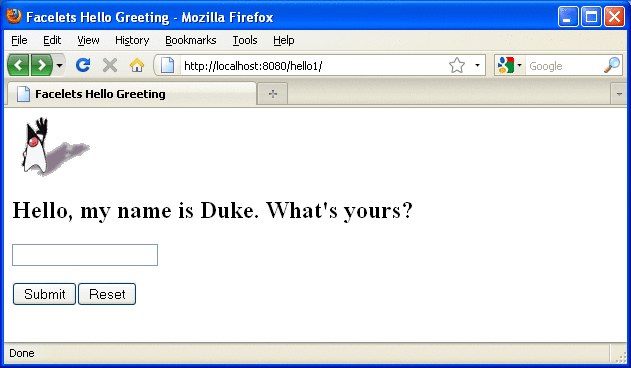
Figure 3–3 Response Page for hello1 Web Application
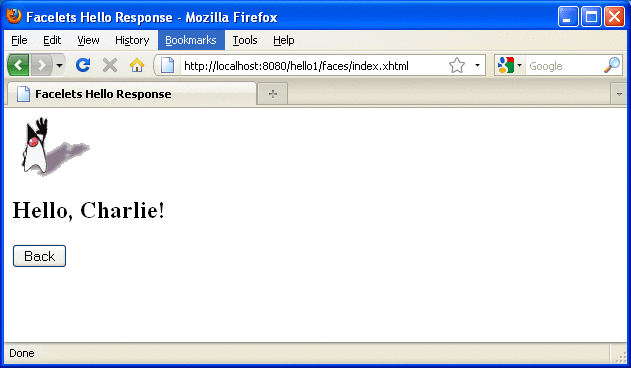
The Hello application contains two web components that generate the greeting and the response. This chapter discusses the following simple applications:
-
hello1, a JavaServer Faces technology-based application that uses two XHTML pages and a backing bean
-
hello2, a servlet-based web application in which the components are implemented by two servlet classes
The applications are used to illustrate tasks involved in packaging, deploying, configuring, and running an application that contains web components. The source code for the examples is in the tut-install/examples/web/hello1/ and tut-install/examples/web/hello2/ directories.
Web Modules: The hello1 Example
In the Java EE architecture, web components and static web content files, such as images, are called web resources. A web module is the smallest deployable and usable unit of web resources. A Java EE web module corresponds to a web application as defined in the Java Servlet specification.
In addition to web components and web resources, a web module can contain other files:
-
Server-side utility classes, such as shopping carts
-
Client-side classes, such as applets and utility classes
A web module has a specific structure. The top-level directory of a web module is the document root of the application. The document root is where XHTML pages, client-side classes and archives, and static web resources, such as images, are stored.
The document root contains a subdirectory named WEB-INF, which can contain the following files and directories:
-
classes: A directory that contains server-side classes: servlets, enterprise bean class files, utility classes, and JavaBeans components
-
tags: A directory that contains tag files, which are implementations of tag libraries
-
lib: A directory that contains JAR files that contain enterprise beans, and JAR archives of libraries called by server-side classes
-
Deployment descriptors, such as web.xml (the web application deployment descriptor) and ejb-jar.xml (an EJB deployment descriptor)
A web module needs a web.xml file if it uses JavaServer Faces technology, if it must specify certain kinds of security information, or if you want to override information specified by web component annotations.
You can also create application-specific subdirectories (that is, package directories) in either the document root or the WEB-INF/classes/ directory.
A web module can be deployed as an unpacked file structure or can be packaged in a JAR file known as a Web Archive (WAR) file. Because the contents and use of WAR files differ from those of JAR files, WAR file names use a .war extension. The web module just described is portable; you can deploy it into any web container that conforms to the Java Servlet specification.
To deploy a WAR on the GlassFish Server, the file must contain a runtime deployment descriptor. The runtime DD is an XML file that contains such information as the context root of the web application and the mapping of the portable names of an application’s resources to the GlassFish Server’s resources. The GlassFish Server web application runtime DD is named sun-web.xml and is located in the WEB-INF directory. The structure of a web module that can be deployed on the GlassFish Server is shown in Figure 3–4.
For example, the sun-web.xml file for the hello1 application specifies the following context root:
<context-root>/hello1</context-root>
Figure 3–4 Web Module Structure
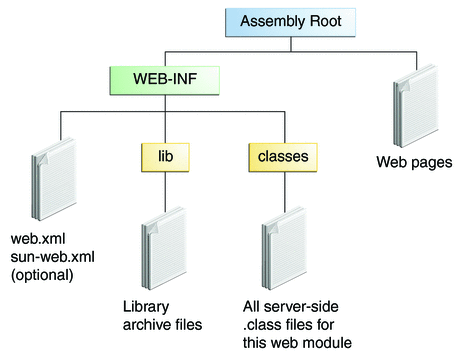
Examining the hello1 Web Module
The hello1 application is a web module that uses JavaServer Faces technology to display a greeting and response. You can use a text editor to view the application files, or you can use NetBeans IDE.
 To View the hello1 Web Module Using NetBeans IDE
To View the hello1 Web Module Using NetBeans IDE
-
In NetBeans IDE, select File->Open Project.
-
In the Open Project dialog, navigate to:
tut-install/examples/web/
-
Select the hello1 folder.
-
Select the Open as Main Project check box.
-
Expand the Web Pages node and double-click the index.xhtml file to view it in the right-hand pane.
The index.html file is the default landing page for a Facelets application. For this application, the page uses simple tag markup to display a form with a graphic image, a header, a text field, and two command buttons:
<?xml version='1.0' encoding='UTF-8' ?> <!DOCTYPE html PUBLIC "-//W3C//DTD XHTML 1.0 Transitional//EN" "http://www.w3.org/TR/xhtml1/DTD/xhtml1-transitional.dtd"> <html xmlns="http://www.w3.org/1999/xhtml" xmlns:h="http://java.sun.com/jsf/html"> <h:head> <title>Facelets Hello Greeting</title> </h:head> <h:body> <h:form> <h:graphicImage url="duke.waving.gif"/> <h2>Hello, my name is Duke. What's yours?</h2> <h:inputText id="username" value="#{hello.name}" required="true" requiredMessage="A name is required." maxlength="25"> </h:inputText> <p></p> <h:commandButton id="submit" value="Submit" action="response"> </h:commandButton> <h:commandButton id="reset" value="Reset" type="reset"> </h:commandButton> </h:form> </h:body> </html>The most complex element on the page is the inputText text field. The maxlength attribute specifies the maximum length of the field. The required attribute specifies that the field must be filled out; the requiredMessage attribute provides the error message to be displayed if the field is left empty. Finally, the value attribute contains an expression that will be provided by the Hello backing bean.
The Submit commandButton element specifies the action as response, meaning that when the button is clicked, the response.xhtml page is displayed.
-
Double-click the response.xhtml file to view it.
The response page appears. Even simpler than the greeting page, the response page contains a graphic image, a header that displays the expression provided by the backing bean, and a single button whose action element transfers you back to the index.xhtml page:
<?xml version='1.0' encoding='UTF-8' ?> <!DOCTYPE html PUBLIC "-//W3C//DTD XHTML 1.0 Transitional//EN" "http://www.w3.org/TR/xhtml1/DTD/xhtml1-transitional.dtd"> <html xmlns="http://www.w3.org/1999/xhtml" xmlns:h="http://java.sun.com/jsf/html"> <h:head> <title>Facelets Hello Response</title> </h:head> <h:body> <h:form> <h:graphicImage url="duke.waving.gif"/> <h2>Hello, #{hello.name}!</h2> <p></p> <h:commandButton id="back" value="Back" action="index" /> </h:form> </h:body> </html> -
Expand the Source Packages node, then the hello1 node.
-
Double-click the Hello.java file to view it.
The Hello class, called a backing bean class, provides getter and setter methods for the name property used in the Facelets page expressions. By default, the expression language refers to the class name, with the first letter in lowercase (hello.name).
package hello1; import javax.faces.bean.ManagedBean; import javax.faces.bean.RequestScoped; @ManagedBean @RequestScoped public class Hello { private String name; public Hello() { } public String getName() { return name; } public void setName(String user_name) { this.name = user_name; } } -
Under the Web Pages node, expand the WEB-INF node and double-click the web.xml file to view it.
The web.xml file contains several elements that are required for a Facelets application. All these are created automatically when you use NetBeans IDE to create an application:
-
A context parameter specifying the project stage:
<context-param> <param-name>javax.faces.PROJECT_STAGE</param-name> <param-value>Development</param-value> </context-param>A context parameter provides configuration information needed by a web application. An application can define its own context parameters. In addition, JavaServer Faces technology and Java Servlet technology define context parameters that an application can use.
-
A servlet element and its servlet-mapping element specifying the FacesServlet:
<servlet> <servlet-name>Faces Servlet</servlet-name> <servlet-class>javax.faces.webapp.FacesServlet</servlet-class> <load-on-startup>1</load-on-startup> </servlet> <servlet-mapping> <servlet-name>Faces Servlet</servlet-name> <url-pattern>/faces/*</url-pattern> </servlet-mapping> -
A welcome-file-list element specifying the location of the landing page; note that the location is faces/index.xhtml, not just index.xhtml:
<welcome-file-list> <welcome-file>faces/index.xhtml</welcome-file> </welcome-file-list>
-
Packaging a Web Module
A web module must be packaged into a WAR in certain deployment scenarios and whenever you want to distribute the web module. You package a web module into a WAR by executing the jar command in a directory laid out in the format of a web module, by using the Ant utility, or by using the IDE tool of your choice. This tutorial shows you how to use NetBeans IDE or Ant to build, package, and deploy the hello1 sample application.
 To Set the Context Root
To Set the Context Root
A context root identifies a web application in a Java EE server. A context root must start with a forward slash (/) and end with a string.
In a packaged web module for deployment on the GlassFish Server, the context root is stored in sun-web.xml.
To view or edit the context root, follow these steps.
-
Expand the Web Pages and WEB-INF nodes of the hello1 project.
-
Double-click sun-web.xml.
-
In the General tab, observe that the Context Root field is set to /hello1.
If you needed to edit this value, you could do so here. When you create a new application, you type the context root here.
-
(Optional) Click the XML tab.
Observe that the context root value /hello1 is enclosed by the context-root element. You could also edit the value here.
 To Build and Package the hello1 Web
Module Using NetBeans IDE
To Build and Package the hello1 Web
Module Using NetBeans IDE
-
Select File->Open Project.
-
In the Open Project dialog, navigate to:
tut-install/examples/web/
-
Select the hello1 folder.
-
Select the Open as Main Project check box.
-
Click Open Project.
-
In the Projects tab, right-click the hello1 project and select Build.
 To Build and Package the hello1 Web
Module Using Ant
To Build and Package the hello1 Web
Module Using Ant
-
In a terminal window, go to:
tut-install/examples/web/hello1/
-
Type the following command:
ant
This command spawns any necessary compilations, copies files to the directory tut-install/examples/web/hello1/build/, creates the WAR file, and copies it to the directory tut-install/examples/web/hello1/dist/.
Deploying a Web Module
You can deploy a WAR file to the GlassFish Server by
-
Using NetBeans IDE
-
Using the Ant utility
-
Using the asadmin command
-
Using the Administration Console
-
Copying the WAR file into the domain-dir/autodeploy/ directory
Throughout the tutorial, you will use NetBeans IDE or Ant for packaging and deploying.
 To Deploy the hello1 Web Module
Using NetBeans IDE
To Deploy the hello1 Web Module
Using NetBeans IDE
 To Deploy the hello1 Web Module
Using Ant
To Deploy the hello1 Web Module
Using Ant
-
In a terminal window, go to:
tut-install/examples/web/hello1/
-
Type the following command:
ant deploy
Running a Deployed Web Module
Now that the web module is deployed, you can view it by opening the application in a web browser. By default, the application is deployed to host localhost on port 8080. The context root of the web application is hello1.
 To Run a Deployed Web Module
To Run a Deployed Web Module
-
Open a web browser.
-
Type the following URL:
http://localhost:8080/hello1/
-
Type your name and click Submit.
The response page displays the name you submitted. Click the Back button to try again.
Listing Deployed Web Modules
The GlassFish Server provides two ways to view the deployed web modules: the Administration Console and the asadmin command.
 To List Deployed Web Modules Using the Administration Console
To List Deployed Web Modules Using the Administration Console
-
Open the URL http://localhost:4848/ in a browser.
-
Select the Applications node.
The deployed web modules appear in the Deployed Applications table.
 To List Deployed Web Modules Using the asadmin Command
To List Deployed Web Modules Using the asadmin Command
Updating a Web Module
A typical iterative development cycle involves deploying a web module and then making changes to the application components. To update a deployed web module, follow these steps.
 To Update a Deployed Web Module
To Update a Deployed Web Module
Dynamic Reloading
If dynamic reloading is enabled, you do not have to redeploy an application or module when you change its code or deployment descriptors. All you have to do is copy the changed pages or class files into the deployment directory for the application or module. The deployment directory for a web module named context-root is domain-dir/applications/context-root. The server checks for changes periodically and redeploys the application, automatically and dynamically, with the changes.
This capability is useful in a development environment because it allows code changes to be tested quickly. Dynamic reloading is not recommended for a production environment, however, because it may degrade performance. In addition, whenever a reload is done, the sessions at that time become invalid, and the client must restart the session.
In the GlassFish Server, dynamic reloading is enabled by default.
 To Disable or Modify Dynamic Reloading
To Disable or Modify Dynamic Reloading
If for some reason you do not want the default dynamic reloading behavior, follow these steps in the Administration Console.
-
Open the URL http://localhost:4848/ in a browser.
-
Select the GlassFish Server node.
-
Select the Advanced tab.
-
To disable dynamic reloading, deselect the Reload Enabled check box.
-
To change the interval at which applications and modules are checked for code changes and dynamically reloaded, type a number of seconds in the Reload Poll Interval field.
The default value is 2 seconds.
-
Click the Save button.
Undeploying Web Modules
You can undeploy web modules and other types of enterprise applications by using either NetBeans IDE or the Ant tool.
 To Undeploy the hello1 Web Module
Using NetBeans IDE
To Undeploy the hello1 Web Module
Using NetBeans IDE
-
Ensure that the GlassFish Server is running.
-
In the Services window, expand the Servers node, GlassFish Server instance, and the Applications node.
-
Right-click the hello1 module and choose Undeploy.
-
To delete the class files and other build artifacts, right-click the project and choose Clean.
 To Undeploy the hello1 Web Module
Using Ant
To Undeploy the hello1 Web Module
Using Ant
-
In a terminal window, go to:
tut-install/examples/web/hello1/
-
Type the following command:
ant undeploy
-
To delete the class files and other build artifacts, type the following command:
ant clean
Configuring Web Applications: The hello2 Example
Web applications are configured by means of annotations or by elements contained in the web application deployment descriptor.
The following sections give a brief introduction to the web application features you will usually want to configure. Examples demonstrate procedures for configuring the Hello, World application.
Mapping URLs to Web Components
When it receives a request, the web container must determine which web component should handle the request. The web container does so by mapping the URL path contained in the request to a web application and a web component. A URL path contains the context root and, optionally, a URL pattern:
http://host:port/context-root[/url-pattern] |
You set the URL pattern for a servlet by using the @WebServlet annotation in the servlet source file. For example, the GreetingServlet.java file in the hello2 application contains the following annotation, specifying the URL pattern as /greeting:
@WebServlet("/greeting")
public class GreetingServlet extends HttpServlet {
...
This annotation indicates that the URL pattern /greeting follows the context root. Therefore, when the servlet is deployed locally, it is accessed with the following URL:
http://localhost:8080/hello2/greeting |
To access the servlet by using only the context root, specify "/" as the URL pattern.
Examining the hello2 Web Module
The hello2 application behaves almost identically to the hello1 application, but it is implemented using Java Servlet technology instead of JavaServer Faces technology. You can use a text editor to view the application files, or you can use NetBeans IDE.
 To View the hello2 Web Module Using NetBeans IDE
To View the hello2 Web Module Using NetBeans IDE
-
In NetBeans IDE, select File->Open Project.
-
In the Open Project dialog, navigate to:
tut-install/examples/web/
-
Select the hello2 folder.
-
Select the Open as Main Project check box.
-
Expand the Source Packages node, then the servlets node.
-
Double-click the GreetingServlet.java file to view it.
This servlet overrides the doGet method, implementing the GET method of HTTP. The servlet displays a simple HTML greeting form whose Submit button, like that of hello1, specifies a response page for its action. The following excerpt begins with the @WebServlet annotation that specifies the URL pattern, relative to the context root:
@WebServlet("/greeting") public class GreetingServlet extends HttpServlet { @Override public void doGet(HttpServletRequest request, HttpServletResponse response) throws ServletException, IOException { response.setContentType("text/html"); response.setBufferSize(8192); PrintWriter out = response.getWriter(); // then write the data of the response out.println("<html>" + "<head><title>Servlet Hello</title></head>"); // then write the data of the response out.println("<body bgcolor=\"#ffffff\">" + "<img src=\"duke.waving.gif\" alt=\"Duke waving\">" + "<h2>Hello, my name is Duke. What's yours?</h2>" + "<form method=\"get\">" + "<input type=\"text\" name=\"username\" size=\"25\">" + "<p></p>" + "<input type=\"submit\" value=\"Submit\">" + "<input type=\"reset\" value=\"Reset\">" + "</form>"); String username = request.getParameter("username"); if (username != null && username.length() > 0) { RequestDispatcher dispatcher = getServletContext().getRequestDispatcher("/response"); if (dispatcher != null) { dispatcher.include(request, response); } } out.println("</body></html>"); out.close(); } ... -
Double-click the ResponseServlet.java file to view it.
This servlet also overrides the doGet method, displaying only the response. The following excerpt begins with the @WebServlet annotation, which specifies the URL pattern, relative to the context root:
@WebServlet("/response") public class ResponseServlet extends HttpServlet { @Override public void doGet(HttpServletRequest request, HttpServletResponse response) throws ServletException, IOException { PrintWriter out = response.getWriter(); // then write the data of the response String username = request.getParameter("username"); if (username != null && username.length() > 0) { out.println("<h2>Hello, " + username + "!</h2>"); } } ... -
Under the Web Pages node, expand the WEB-INF node and double-click the sun-web.xml file to view it.
In the General tab, observe that the Context Root field is set to /hello2.
For this simple servlet application, a web.xml file is not required.
Building, Packaging, Deploying, and Running the hello2 Example
You can use either NetBeans IDE or Ant to build, package, deploy, and run the hello2 example.
 To Build, Package, Deploy, and Run the hello2 Example
Using NetBeans IDE
To Build, Package, Deploy, and Run the hello2 Example
Using NetBeans IDE
-
Select File->Open Project.
-
In the Open Project dialog, navigate to:
tut-install/examples/web/
-
Select the hello2 folder.
-
Select the Open as Main Project check box.
-
Click Open Project.
-
In the Projects tab, right-click the hello2 project and select Build.
-
Right-click the project and select Deploy.
-
In a web browser, open the URL http://localhost:8080/hello2/greeting.
The URL specifies the context root, followed by the URL pattern.
The application looks much like the hello1 application shown in Figure 3–2. The major difference is that after you click the Submit button, the response appears below the greeting, not on a separate page.
 To Build, Package, Deploy, and Run the hello2 Example
Using Ant
To Build, Package, Deploy, and Run the hello2 Example
Using Ant
-
In a terminal window, go to:
tut-install/examples/web/hello2/
-
Type the following command:
ant
This target builds the WAR file and copies it to the tut-install/examples/web/hello2/dist/ directory.
-
Type ant deploy.
Ignore the URL shown in the deploy target output.
-
In a web browser, open the URL http://localhost:8080/hello2/greeting.
The URL specifies the context root, followed by the URL pattern.
The application looks much like the hello1 application shown in Figure 3–2. The major difference is that after you click the Submit button, the response appears below the greeting, not on a separate page.
Declaring Welcome Files
The welcome files mechanism allows you to specify a list of files that the web container will use for appending to a request for a URL (called a valid partial request) that is not mapped to a web component. For example, suppose that you define a welcome file welcome.html. When a client requests a URL such as host:port/webapp/directory, where directory is not mapped to a servlet or XHTML page, the file host:port/webapp/directory/welcome.html is returned to the client.
If a web container receives a valid partial request, the web container examines the welcome file list and appends to the partial request each welcome file in the order specified and checks whether a static resource or servlet in the WAR is mapped to that request URL. The web container then sends the request to the first resource that matches in the WAR.
If no welcome file is specified, the GlassFish Server will use a file named index.html as the default welcome file. If there is no welcome file and no file named index.html, the GlassFish Server returns a directory listing.
By convention, you specify the welcome file for a JavaServer Faces application as faces/file-name.xhtml.
Setting Context and Initialization Parameters
The web components in a web module share an object that represents their application context. You can pass initialization parameters to the context or to a web component.
 To Add a Context Parameter Using NetBeans IDE
To Add a Context Parameter Using NetBeans IDE
-
Open the project if you haven’t already.
-
Expand the project’s node in the Projects pane.
-
Expand the Web Pages node and then the WEB-INF node.
-
Double-click web.xml.
-
Click General at the top of the editor pane.
-
Expand the Context Parameters node.
-
Click Add.
An Add Context Parameter dialog opens.
-
In the Parameter Name field, type the name that specifies the context object.
-
In the Parameter Value field, type the parameter to pass to the context object.
-
Click OK.
 To Add an Initialization Parameter Using NetBeans IDE
To Add an Initialization Parameter Using NetBeans IDE
You can use the @WebServlet annotation to specify web component initialization parameters by using the initParams attribute and the @WebInitParam annotation. For example:
@WebServlet(urlPatterns="/MyPattern", initParams=
{@WebInitParam(name="ccc", value="333")})
|
Alternatively, you can add an initialization parameter to the web.xml file. To do this using NetBeans IDE, follow these steps.
-
Open the project if you haven’t already.
-
Expand the project’s node in the Projects pane.
-
Expand the Web Pages node and then the WEB-INF node.
-
Double-click web.xml.
-
Click Servlets at the top of the editor pane.
-
Click the Add button under the Initialization Parameters table.
An Add Initialization Parameter dialog opens.
-
In the Parameter Name field, type the name of the parameter.
-
In the Parameter Value Field, type the parameter’s value.
-
Click OK.
Mapping Errors to Error Screens
When an error occurs during execution of a web application, you can have the application display a specific error screen according to the type of error. In particular, you can specify a mapping between the status code returned in an HTTP response or a Java programming language exception returned by any web component and any type of error screen.
You can have multiple error-page elements in your deployment descriptor. Each element identifies a different error that causes an error page to open. This error page can be the same for any number of error-page elements.
 To Set Up Error Mapping Using NetBeans IDE
To Set Up Error Mapping Using NetBeans IDE
-
Open the project if you haven’t already.
-
Expand the project’s node in the Projects pane.
-
Expand the Web Pages node and then the WEB-INF node.
-
Double-click web.xml.
-
Click Pages at the top of the editor pane.
-
Expand the Error Pages node.
-
Click Add.
The Add Error Page dialog opens.
-
Click Browse to locate the page that you want to act as the error page.
-
In the Error Code field, type the HTTP status code that will cause the error page to be opened.
-
In the Exception Type field, type the exception that will cause the error page to load.
-
Click OK.
Declaring Resource References
If your web component uses such objects as enterprise beans, data sources, or web services, you use Java EE annotations to inject these resources into your application. Annotations eliminate a lot of the boilerplate lookup code and configuration elements that previous versions of Java EE required.
Although resource injection using annotations can be more convenient for the developer, there are some restrictions on using it in web applications. First, you can inject resources only into container-managed objects, since a container must have control over the creation of a component so that it can perform the injection into a component. As a result, you cannot inject resources into such objects as simple JavaBeans components. However, JavaServer Faces managed beans are managed by the container; therefore, they can accept resource injections.
Components that can accept resource injections are listed in Table 3–1.
This section explains how to use a couple of the annotations supported by a servlet container to inject resources. Chapter 21, Running the Persistence Examples, explains how web applications use annotations supported by the Java Persistence API. Chapter 25, Getting Started Securing Web Applications, explains how to use annotations to specify information about securing web applications.
Table 3–1 Web Components That Accept Resource Injections|
Component |
Interface/Class |
|---|---|
|
Servlets |
javax.servlet.Servlet |
|
Servlet filters |
javax.servlet.ServletFilter |
|
Event listeners |
javax.servlet.ServletContextListener javax.servlet.ServletContextAttributeListener javax.servlet.ServletRequestListener javax.servlet.ServletRequestAttributeListener javax.servlet.http.HttpSessionListener javax.servlet.http.HttpSessionAttributeListener javax.servlet.http.HttpSessionBindingListener |
|
Taglib listeners |
Same as above |
|
Taglib tag handlers |
javax.servlet.jsp.tagext.JspTag |
|
Managed beans |
Plain Old Java Objects |
Declaring a Reference to a Resource
The @Resource annotation is used to declare a reference to a resource, such as a data source, an enterprise bean, or an environment entry.
The @Resource annotation is specified on a class, a method, or a field. The container is responsible for injecting references to resources declared by the @Resource annotation and mapping it to the proper JNDI resources.
In the following example, the @Resource annotation is used to inject a data source into a component that needs to make a connection to the data source, as is done when using JDBC technology to access a relational database:
@Resource javax.sql.DataSource catalogDS;
public getProductsByCategory() {
// get a connection and execute the query
Connection conn = catalogDS.getConnection();
..
}
The container injects this data source prior to the component’s being made available to the application. The data source JNDI mapping is inferred from the field name catalogDS and the type, javax.sql.DataSource.
If you have multiple resources that you need to inject into one component, you need to use the @Resources annotation to contain them, as shown by the following example:
@Resources ({
@Resource (name="myDB" type=java.sql.DataSource),
@Resource(name="myMQ" type=javax.jms.ConnectionFactory)
})
The web application examples in this tutorial use the Java Persistence API to access relational databases. This API does not require you to explicitly create a connection to a data source. Therefore, the examples do not use the @Resource annotation to inject a data source. However, this API supports the @PersistenceUnit and @PersistenceContext annotations for injecting EntityManagerFactory and EntityManager instances, respectively. Chapter 21, Running the Persistence Examples describes these annotations and the use of the Java Persistence API in web applications.
Declaring a Reference to a Web Service
The @WebServiceRef annotation provides a reference to a web service. The following example shows uses the @WebServiceRef annotation to declare a reference to a web service. WebServiceRef uses the wsdlLocation element to specify the URI of the deployed service’s WSDL file:
...
import javax.xml.ws.WebServiceRef;
...
public class ResponseServlet extends HTTPServlet {
@WebServiceRef(wsdlLocation=
"http://localhost:8080/helloservice/hello?wsdl")
static HelloService service;
Further Information about Web Applications
For more information on web applications, see
-
JavaServer Faces 2.0 specification:
-
JavaServer Faces technology web site:
http://www.oracle.com/technetwork/java/javaee/javaserverfaces-139869.html
-
Java Servlet 3.0 specification:
-
Java Servlet web site:
http://www.oracle.com/technetwork/java/index-jsp-135475.html
- © 2010, Oracle Corporation and/or its affiliates
