Writing Robust JMS Applications
The following examples show how to use some of the more advanced features of the JMS API.
A Message Acknowledgment Example
The AckEquivExample.java client shows how both of the following two scenarios ensure that a message will not be acknowledged until processing of it is complete:
-
Using an asynchronous message consumer (a message listener) in an AUTO_ACKNOWLEDGE session
-
Using a synchronous receiver in a CLIENT_ACKNOWLEDGE session
With a message listener, the automatic acknowledgment happens when the onMessage method returns (that is, after message processing has finished). With a synchronous receiver, the client acknowledges the message after processing is complete. If you use AUTO_ACKNOWLEDGE with a synchronous receive, the acknowledgment happens immediately after the receive call; if any subsequent processing steps fail, the message cannot be redelivered.
The example is in the following directory:
tut-install/examples/jms/advanced/ackequivexample/src/java/
The example contains an AsynchSubscriber class with a TextListener class, a MultiplePublisher class, a SynchReceiver class, a SynchSender class, a main method, and a method that runs the other classes’ threads.
The example uses the following objects:
-
jms/ConnectionFactory, jms/Queue, and jms/Topic: resources that you created in To Create JMS Administered Objects for the Synchronous Receive Example
-
jms/ControlQueue: an additional queue
-
jms/DurableConnectionFactory: a connection factory with a client ID (see Creating Durable Subscriptions, for more information)
To create the new queue and connection factory, you can use Ant targets defined in the file tut-install/examples/jms/advanced/ackequivexample/build.xml.
 To Build, Package, Deploy, and Run the ackequivexample Using NetBeans IDE
To Build, Package, Deploy, and Run the ackequivexample Using NetBeans IDE
-
In a terminal window, go to the following directory:
tut-install/examples/jms/advanced/ackequivexample/
-
To create the objects needed in this example, type the following commands:
ant create-control-queue ant create-durable-cf
-
To build and package the client, follow these steps.
-
To run the client, right-click the ackequivexample project and select Run.
The client output looks something like this (along with some application client container output):
Queue name is jms/ControlQueue Queue name is jms/Queue Topic name is jms/Topic Connection factory name is jms/DurableConnectionFactory SENDER: Created client-acknowledge session SENDER: Sending message: Here is a client-acknowledge message RECEIVER: Created client-acknowledge session RECEIVER: Processing message: Here is a client-acknowledge message RECEIVER: Now I’ll acknowledge the message SUBSCRIBER: Created auto-acknowledge session SUBSCRIBER: Sending synchronize message to control queue PUBLISHER: Created auto-acknowledge session PUBLISHER: Receiving synchronize messages from control queue; count = 1 PUBLISHER: Received synchronize message; expect 0 more PUBLISHER: Publishing message: Here is an auto-acknowledge message 1 PUBLISHER: Publishing message: Here is an auto-acknowledge message 2 SUBSCRIBER: Processing message: Here is an auto-acknowledge message 1 PUBLISHER: Publishing message: Here is an auto-acknowledge message 3 SUBSCRIBER: Processing message: Here is an auto-acknowledge message 2 SUBSCRIBER: Processing message: Here is an auto-acknowledge message 3
-
After you run the client, you can delete the destination resource jms/ControlQueue. Go to the directory tut-install/examples/jms/advanced/ackequivexample/ and type the following command:
ant delete-control-queue
You will need the other resources for other examples.
 To Build, Package, Deploy, and Run ackequivexample Using Ant
To Build, Package, Deploy, and Run ackequivexample Using Ant
-
In a terminal window, go to the following directory:
tut-install/examples/jms/advanced/ackequivexample/
-
To create the objects needed in this example, type the following commands:
ant create-control-queue ant create-durable-cf
-
To compile and package the client, type the following command:
ant
-
To deploy the client JAR file to the GlassFish Server, then retrieve the client stubs, type the following command:
ant getclient
Ignore the message that states that the application is deployed at a URL.
-
Because this example takes no command-line arguments, you can run the client using the following command:
ant run
Alternatively, you can type the following command:
appclient -client client-jar/ackequivexampleClient.jar
The client output looks something like this (along with some application client container output):
Queue name is jms/ControlQueue Queue name is jms/Queue Topic name is jms/Topic Connection factory name is jms/DurableConnectionFactory SENDER: Created client-acknowledge session SENDER: Sending message: Here is a client-acknowledge message RECEIVER: Created client-acknowledge session RECEIVER: Processing message: Here is a client-acknowledge message RECEIVER: Now I’ll acknowledge the message SUBSCRIBER: Created auto-acknowledge session SUBSCRIBER: Sending synchronize message to control queue PUBLISHER: Created auto-acknowledge session PUBLISHER: Receiving synchronize messages from control queue; count = 1 PUBLISHER: Received synchronize message; expect 0 more PUBLISHER: Publishing message: Here is an auto-acknowledge message 1 PUBLISHER: Publishing message: Here is an auto-acknowledge message 2 SUBSCRIBER: Processing message: Here is an auto-acknowledge message 1 PUBLISHER: Publishing message: Here is an auto-acknowledge message 3 SUBSCRIBER: Processing message: Here is an auto-acknowledge message 2 SUBSCRIBER: Processing message: Here is an auto-acknowledge message 3
-
After you run the client, you can delete the destination resource jms/ControlQueue. Go to the directory tut-install/examples/jms/advanced/ackequivexample/ and type the following command:
ant delete-control-queue
You will need the other resources for other examples.
A Durable Subscription Example
The DurableSubscriberExample.java example shows how durable subscriptions work. It demonstrates that a durable subscription is active even when the subscriber is not active. The example contains a DurableSubscriber class, a MultiplePublisher class, a main method, and a method that instantiates the classes and calls their methods in sequence.
The example is in the following directory:
tut-install/examples/jms/advanced/durablesubscriberexample/src/java/
The example begins in the same way as any publish/subscribe client: The subscriber starts, the publisher publishes some messages, and the subscriber receives them. At this point, the subscriber closes itself. The publisher then publishes some messages while the subscriber is not active. The subscriber then restarts and receives the messages.
 To Build, Package, Deploy, and Run durablesubscriberexample Using NetBeans IDE
To Build, Package, Deploy, and Run durablesubscriberexample Using NetBeans IDE
-
In a terminal window, go to the following directory:
tut-install/examples/jms/advanced/durablesubscriberexample/
-
If you did not do so for A Message Acknowledgment Example, create a connection factory named jms/DurableConnectionFactory:
ant create-durable-cf
-
To compile and package the client, follow these steps:
-
To run the client, right-click the durablesubscriberexample project and select Run.
The output looks something like this (along with some application client container output):
Connection factory without client ID is jms/ConnectionFactory Connection factory with client ID is jms/DurableConnectionFactory Topic name is jms/Topic Starting subscriber PUBLISHER: Publishing message: Here is a message 1 SUBSCRIBER: Reading message: Here is a message 1 PUBLISHER: Publishing message: Here is a message 2 SUBSCRIBER: Reading message: Here is a message 2 PUBLISHER: Publishing message: Here is a message 3 SUBSCRIBER: Reading message: Here is a message 3 Closing subscriber PUBLISHER: Publishing message: Here is a message 4 PUBLISHER: Publishing message: Here is a message 5 PUBLISHER: Publishing message: Here is a message 6 Starting subscriber SUBSCRIBER: Reading message: Here is a message 4 SUBSCRIBER: Reading message: Here is a message 5 SUBSCRIBER: Reading message: Here is a message 6 Closing subscriber Unsubscribing from durable subscription
-
After you run the client, you can delete the connection factory jms/DurableConnectionFactory. Go to the directory tut-install/examples/jms/advanced/durablesubscriberexample/ and type the following command:
ant delete-durable-cf
 To Build, Package, Deploy, and Run durablesubscriberexample Using Ant
To Build, Package, Deploy, and Run durablesubscriberexample Using Ant
-
In a terminal window, go to the following directory:
tut-install/examples/jms/advanced/durablesubscriberexample/
-
If you did not do so for A Message Acknowledgment Example, create a connection factory named jms/DurableConnectionFactory:
ant create-durable-cf
-
To compile and package the client, type the following command:
ant
-
To deploy the client JAR file to the GlassFish Server, then retrieve the client stubs, type the following command:
ant getclient
Ignore the message that states that the application is deployed at a URL.
-
Because this example takes no command-line arguments, you can run the client using the following command:
ant run
Alternatively, you can type the following command:
appclient -client client-jar/durablesubscriberexampleClient.jar
-
After you run the client, you can delete the connection factory jms/DurableConnectionFactory. Go to the directory tut-install/examples/jms/advanced/durablesubscriberexample/ and type the following command:
ant delete-durable-cf
A Local Transaction Example
The TransactedExample.java example demonstrates the use of transactions in a JMS client application. The example is in the following directory:
tut-install/examples/jms/advanced/transactedexample/src/java/
-
A retailer sends a MapMessage to the vendor order queue, ordering a quantity of computers, and waits for the vendor’s reply:
producer = session.createProducer(vendorOrderQueue); outMessage = session.createMapMessage(); outMessage.setString("Item", "Computer(s)"); outMessage.setInt("Quantity", quantity); outMessage.setJMSReplyTo(retailerConfirmQueue); producer.send(outMessage); System.out.println("Retailer: ordered " + quantity + " computer(s)"); orderConfirmReceiver = session.createConsumer(retailerConfirmQueue); connection.start(); -
The vendor receives the retailer’s order message and sends an order message to the supplier order topic in one transaction. This JMS transaction uses a single session, so you can combine a receive from a queue with a send to a topic. Here is the code that uses the same session to create a consumer for a queue and a producer for a topic:
vendorOrderReceiver = session.createConsumer(vendorOrderQueue); supplierOrderProducer = session.createProducer(supplierOrderTopic);
The following code receives the incoming message, sends an outgoing message, and commits the session. The message processing has been removed to keep the sequence simple:
inMessage = vendorOrderReceiver.receive(); // Process the incoming message and format the outgoing // message ... supplierOrderProducer.send(orderMessage); ... session.commit();
-
Each supplier receives the order from the order topic, checks its inventory, and then sends the items ordered to the queue named in the order message’s JMSReplyTo field. If it does not have enough in stock, the supplier sends what it has. The synchronous receive from the topic and the send to the queue take place in one JMS transaction.
receiver = session.createConsumer(orderTopic); ... inMessage = receiver.receive(); if (inMessage instanceof MapMessage) { orderMessage = (MapMessage) inMessage; } // Process message MessageProducer producer = session.createProducer((Queue) orderMessage.getJMSReplyTo()); outMessage = session.createMapMessage(); // Add content to message producer.send(outMessage); // Display message contentssession.commit(); -
The vendor receives the replies from the suppliers from its confirmation queue and updates the state of the order. Messages are processed by an asynchronous message listener; this step shows the use of JMS transactions with a message listener.
MapMessage component = (MapMessage) message; ... orderNumber = component.getInt("VendorOrderNumber"); Order order = Order.getOrder(orderNumber).processSubOrder(component); session.commit(); -
When all outstanding replies are processed for a given order, the vendor message listener sends a message notifying the retailer whether it can fulfill the order.
Queue replyQueue = (Queue) order.order.getJMSReplyTo(); MessageProducer producer = session.createProducer(replyQueue); MapMessage retailerConfirmMessage = session.createMapMessage(); // Format the message producer.send(retailerConfirmMessage); session.commit();
-
The retailer receives the message from the vendor:
inMessage = (MapMessage) orderConfirmReceiver.receive();
This example shows how to use a queue and a topic in a single transaction as well as how to pass a session to a message listener’s constructor function. The example represents a highly simplified e-commerce application in which the following things happen.
Figure 31–2 illustrates these steps.
Figure 31–2 Transactions: JMS Client Example
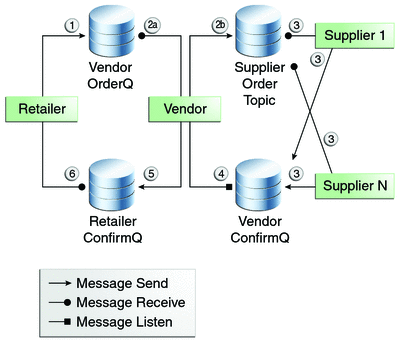
The example contains five classes: GenericSupplier, Order, Retailer, Vendor, and VendorMessageListener. The example also contains a main method and a method that runs the threads of the Retailer, Vendor, and two supplier classes.
All the messages use the MapMessage message type. Synchronous receives are used for all message reception except for the case of the vendor processing the replies of the suppliers. These replies are processed asynchronously and demonstrate how to use transactions within a message listener.
At random intervals, the Vendor class throws an exception to simulate a database problem and cause a rollback.
All classes except Retailer use transacted sessions.
The example uses three queues named jms/AQueue, jms/BQueue, and jms/CQueue, and one topic named jms/OTopic.
 To Build, Package, Deploy, and Run transactedexample Using NetBeans IDE
To Build, Package, Deploy, and Run transactedexample Using NetBeans IDE
-
In a terminal window, go to the following directory:
tut-install/examples/jms/advanced/transactedexample/
-
Create the necessary resources using the following command:
ant create-resources
This command creates three destination resources with the names jms/AQueue, jms/BQueue, and jms/CQueue, all of type javax.jms.Queue, and one destination resource with the name jms/OTopic, of type javax.jms.Topic.
-
To compile and package the client, follow these steps:
-
To deploy and run the client, follow these steps:
-
Right-click the transactedexample project and select Properties.
-
Select Run from the Categories tree.
-
In the Arguments field, type a number that specifies the number of computers to order:
3
-
Click OK.
-
Right-click the project and select Run.
The output looks something like this (along with some application client container output):
Quantity to be ordered is 3 Retailer: ordered 3 computer(s) Vendor: Retailer ordered 3 Computer(s) Vendor: ordered 3 monitor(s) and hard drive(s) Monitor Supplier: Vendor ordered 3 Monitor(s) Monitor Supplier: sent 3 Monitor(s) Monitor Supplier: committed transaction Vendor: committed transaction 1 Hard Drive Supplier: Vendor ordered 3 Hard Drive(s) Hard Drive Supplier: sent 1 Hard Drive(s) Vendor: Completed processing for order 1 Hard Drive Supplier: committed transaction Vendor: unable to send 3 computer(s) Vendor: committed transaction 2 Retailer: Order not filled Retailer: placing another order Retailer: ordered 6 computer(s) Vendor: JMSException occurred: javax.jms.JMSException: Simulated database concurrent access exception javax.jms.JMSException: Simulated database concurrent access exception at TransactedExample$Vendor.run(Unknown Source) Vendor: rolled back transaction 1 Vendor: Retailer ordered 6 Computer(s) Vendor: ordered 6 monitor(s) and hard drive(s) Monitor Supplier: Vendor ordered 6 Monitor(s) Hard Drive Supplier: Vendor ordered 6 Hard Drive(s) Monitor Supplier: sent 6 Monitor(s) Monitor Supplier: committed transaction Hard Drive Supplier: sent 6 Hard Drive(s) Hard Drive Supplier: committed transaction Vendor: committed transaction 1 Vendor: Completed processing for order 2 Vendor: sent 6 computer(s) Retailer: Order filled Vendor: committed transaction 2 -
-
After you run the client, you can delete the physical destinations and the destination resources. Go to the directory tut-install/examples/jms/advanced/transactedexample/ and type the following command:
ant delete-resources
 To Build, Package, Deploy, and Run transactedexample Using Ant and the appclient Command
To Build, Package, Deploy, and Run transactedexample Using Ant and the appclient Command
-
In a terminal window, go to the following directory:
tut-install/examples/jms/advanced/transactedexample/
-
Create the necessary resources using the following command:
ant create-resources
This command creates three destination resources with the names jms/AQueue, jms/BQueue, and jms/CQueue, all of type javax.jms.Queue, and one destination resource with the name jms/OTopic, of type javax.jms.Topic.
-
To build and package the client, type the following command:
ant
-
Deploy the client JAR file to the GlassFish Server, then retrieve the client stubs:
ant getclient
Ignore the message that states that the application is deployed at a URL.
-
Use a command like the following to run the client.
The argument specifies the number of computers to order.
appclient -client client-jar/transactedexampleClient.jar 3
The output looks something like this (along with some application client container output):
Quantity to be ordered is 3 Retailer: ordered 3 computer(s) Vendor: Retailer ordered 3 Computer(s) Vendor: ordered 3 monitor(s) and hard drive(s) Monitor Supplier: Vendor ordered 3 Monitor(s) Monitor Supplier: sent 3 Monitor(s) Monitor Supplier: committed transaction Vendor: committed transaction 1 Hard Drive Supplier: Vendor ordered 3 Hard Drive(s) Hard Drive Supplier: sent 1 Hard Drive(s) Vendor: Completed processing for order 1 Hard Drive Supplier: committed transaction Vendor: unable to send 3 computer(s) Vendor: committed transaction 2 Retailer: Order not filled Retailer: placing another order Retailer: ordered 6 computer(s) Vendor: JMSException occurred: javax.jms.JMSException: Simulated database concurrent access exception javax.jms.JMSException: Simulated database concurrent access exception at TransactedExample$Vendor.run(Unknown Source) Vendor: rolled back transaction 1 Vendor: Retailer ordered 6 Computer(s) Vendor: ordered 6 monitor(s) and hard drive(s) Monitor Supplier: Vendor ordered 6 Monitor(s) Hard Drive Supplier: Vendor ordered 6 Hard Drive(s) Monitor Supplier: sent 6 Monitor(s) Monitor Supplier: committed transaction Hard Drive Supplier: sent 6 Hard Drive(s) Hard Drive Supplier: committed transaction Vendor: committed transaction 1 Vendor: Completed processing for order 2 Vendor: sent 6 computer(s) Retailer: Order filled Vendor: committed transaction 2 -
After you run the client, you can delete the physical destinations and the destination resources. Go to the directory tut-install/examples/jms/advanced/transactedexample/ and type the following command:
ant delete-resources
- © 2010, Oracle Corporation and/or its affiliates
