| Skip Navigation Links | |
| Exit Print View | |

|
Sun Storage F5100 Flash Array Topic Set |
Documentation, Support, and Training
Sun Storage F5100 Flash Array Overview
Obtaining the Chassis Serial Number
Choosing a Method for Diagnosing Faults
Diagnosing Faults With Sun StorageTek Common Array Manager Software
Diagnosing Faults With LEDs and Indicators
Front Panel Indicators and Buttons
Energy Storage Module Indicators
Motherboard Assembly Troubleshooting
Preparing to Service the System
Performing an Antistatic Discharge
Customer-Replaceable and Field-Replaceable Components
Replacing an Energy Storage Module
Replacing the Motherboard Assembly
Replacing a Power Distribution Board
Replacing the Connector Board Assembly
Replacing the Energy Storage Backplane
Returning the System to Service
Install the Chassis to Maintenance Position
Return the System to the Fully Installed Position
The following table describes the indicators on the rear panel as shown in Rear Panel.
Table 4 Rear Panel Controls and Indicators
|
Figure 11 Rear Panel
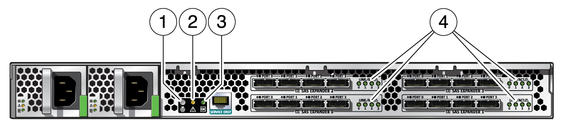
Figure Legend
1 Locate button/LED (white)
2 Fault LED (amber)
3 OK LED (green)
4 SAS Status LED (bi-color)