| Skip Navigation Links | |
| Exit Print View | |

|
SPARC T3-1 Server HTML Document Collection |
Preparing for the Installation
Front Panel System LEDs and Buttons
Rear Panel System LEDs and Button
Optional Component Installation
Install the Screw-Mount Slide Rail Assemblies
Install the Snap-In Slide Rail Assemblies
Insert and Lock the Server in the Rack
Install the Cable Management Arm
Verify Correct Operation of the Slide Rails and the CMA
Connect the SER MGT Port Cable
Connect the NET MGT Port Cable
Connect the Ethernet Network Cables
Secure the Server Cables in the CMA
Powering On the Server For the First Time
Initial Power-On Tasks Overview
Oracle ILOM System Console Overview
Connect a Terminal or Emulator to the SER MGT Port
Power On the Server for the First Time
Assign a Static IP Address to the Service Processor
Understanding System Administration Resources
Platform-Specific Oracle ILOM Features
Oracle VM Server for SPARC Overview
Hardware Management Pack Overview
Source for Downloading Hardware Management Pack Software
Hardware Management Pack Documentation
Display the Oracle ILOM -> Prompt
Reset the Server From the Oracle Solaris OS
Reset the Server From Oracle ILOM
Reset the SP to Default Values
Important Hardware RAID Guidelines
Disk Zones for SPARC T3-1 Servers With Sixteen-Disk Backplanes
Displaying Disk Zone Information
Enabling and Disabling Disk Zoning In the Field
Prepare to Use the FCode Utility
Hot Spare Drives in RAID Volumes (LSI)
Determining If a Drive Has Failed
RAID Drive Replacement Strategies
Changing Server Identification Information
Change Customer FRUdata Information
Change System Identifier Information
Restore Host Power State at Restart
Specify Host Power State at Restart
Disable or Re-Enable Power-On Delay
Specify Parallel Boot of the SP and Host
Configure Host Behavior With the Keyswitch State
Disable or Re-Enable Network Access to the SP
Display the DHCP Server IP Address
Using an In-band Connection to the SP
Configure the Host Boot Mode of Oracle VM Server for SPARC
Change the Host Boot Mode Behavior at Reset
Manage the Host Boot Mode Script
Display Host Boot Mode Expiration Date
Override OpenBoot PROM Settings to Reset the Server
Configuring Server Behavior at Restart
Specify Behavior When the Host Resets
Specify Behavior When the Host Stops Running
Specify Behavior at Boot Timeout
Specify Behavior if Restart Fails
Specify Maximum Restart Attempts
Enabling Automatic System Recovery
Identifying WWN-Designated SAS2 Devices
probe-scsi-all Output Example (SPARC T3-1, Eight-Disk Backplane)
probe-scsi-all Output Example (SPARC T3-1, Sixteen-Disk Backplane)
probe-scsi-all Output Example (SPARC T3-4)
Identify a Disk Slot Using probe-scsi-all (OBP)
Identify a Disk Slot Using prtconf (Oracle Solaris, Onboard Controllers)
Identify a Disk Slot Using prtconf (Oracle Solaris, Single Initiator)
WWN Syntax in an OS Installation on a Specific Device
WWN Syntax in an OS Installation on a RAID Volume
Infrastructure Boards in the SPARC T3-1 Server
Understanding Hard Drive Data Cable Routing
Understanding Fault Management Commands
Interpreting Log Files and System Messages
Checking if Oracle VTS Software Is Installed
Find the Chassis Serial Number
Understanding Component Replacement Categories
Removing Power From the System
Positioning the System for Service
Memory Fault Handling Overview
Locate a Faulty DIMM Using the Remind Button
Identify Faulty DIMMs Using the show faulty Command
Increase System Memory With Additional DIMMs
Memory Configuration Guidelines
HDD Hot-Pluggable Capabilities
Hard Drive Slot Configuration Reference
Verify the Functionality of a Hard Drive
Servicing the DVD/USB Assembly
Power Supply Hot-Swap Capabilities
Verify the Functionality of a Power Supply
Remove or Install a Power Supply Filler Panel
Servicing the Power Distribution Board
Power Distribution Board Overview
Remove the Power Distribution Board
Install the Power Distribution Board
Servicing the Power Supply Backplane
Power Supply Backplane Overview
Remove the Power Supply Backplane
Install the Power Supply Backplane
Servicing PCIe and PCIe/XAUI Risers
Remove a PCIe or PCIe/XAUI Riser
Install a PCIe or PCIe/XAUI Riser
PCIe Card Configuration Reference
Servicing SAS PCIe RAID HBA Cards
Remove a SAS PCIe RAID HBA Card
Install a SAS PCIe RAID HBA Card
Servicing the Service Processor
Servicing the System Configuration PROM
System Configuration PROM Overview
Remove the System Configuration PROM
Install the System Configuration PROM
Verify the System Configuration PROM
Remove the Hard Drive Backplane
Install the Hard Drive Backplane
Servicing the Front Panel Light Pipe Assemblies
Front Panel Light Pipe Assemblies Overview
Install the Front Panel Light Pipe Assembly (Right or Left)
Servicing the Motherboard Assembly
Motherboard Servicing Overview
Remove the Motherboard Assembly
Install the Motherboard Assembly
Returning the Server to Operation
Reinstall the Server in the Rack
Return the Server to the Normal Rack Position
Power On the Server (start /SYS Command)
Note - This is a cold service procedure that must be performed by qualified service personnel. See Cold Service, Replaceable by Authorized Service Personnel for more information about this category of service procedures.
 | Caution - The server must be fully shut down and the power cords disconnected. |
 | Caution - This procedure involves handling circuit boards that are extremely sensitive to static electricity. Ensure that you follow ESD preventative practices to avoid damaging the circuit boards. |
 | Caution - Components inside the chassis might be hot. Use caution when servicing components inside the chassis. |
This step is identical for both left and right assemblies.
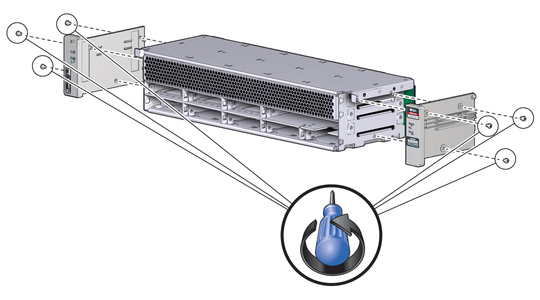
The next steps depend on whether you are removing the right or left light pipe assembly.
This light pipe assembly is secured by two small hook-shaped clips that fit through holes in the metal plate and grip the other side of the plate. Two locator pins close to the front of the light pipe assembly help align the light pipes with the holes in the front panel flange.
This light pipe assembly is secured by two small hook-shaped clips that fit through a pair of rectangular holes in the metal plate. These holes are to the left of a curved plastic spring. The hooks grip the plate through a corresponding pair of smaller holes to the right.
Note - The curved plastic spring partially covers the hole used by the hook on the upper clip. This reduces access to the upper hook.
Tip - If possible, leave this pointed object in the lower hole to prevent the hook from sliding back in and use a different tool for the upper hook.