Administering ASPs
When you install Sun Java System Active Server Pages, you can choose to configure it against any of the Web server instances that the Active Server Pages installer automatically detects. The Active Server Pages installer configures a URL to connect from a browser. For example; http://plaza:5100
To administer Sun Java System Active Server Pages, type the specified URL in a browser window.
Figure 9–1 Administering ASP
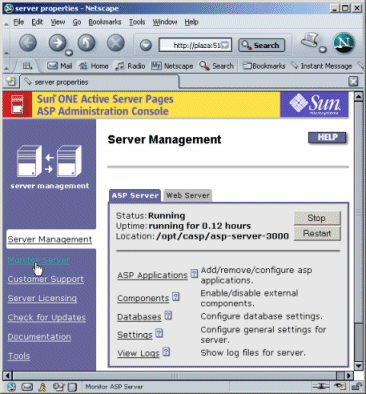
You can fine-tune the Active Server Pages server to work with the Web server. See the product documentation included with Sun Java System Active Server Pages for more details on what you need to do to achieve this.
To deploy a simple application, index.asp, which displays the current date, and run it off the Web Server.
 To deploy a simple application
To deploy a simple application
-
Use a text editor to create a file called index.asp and copy the following lines into it:
<html> <body> <h1> Today’s date is :<%response.write (date())%> </h1> </body> </html>
-
Create a directory for this program.
mkdir /opt/casp/sampleapp
-
Copy the index.asp file into the newly created /opt/casp/sampleapp directory.
-
Access the Active Server Pages Server interface on a browser and click on the “Add a new application” link.
Figure 9–2 ASP Console — Adding a New application
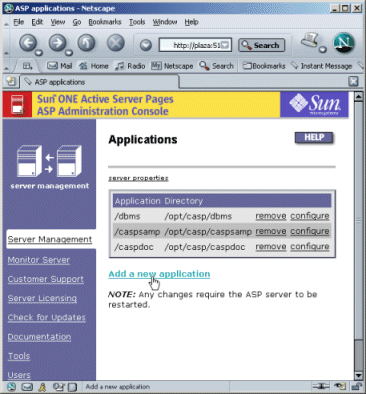
-
In the Add Application page, specify sample as the name of the application and /opt/casp/sampleapp as the directory name, and then click Save.
Figure 9–3 ASP Application — General Information
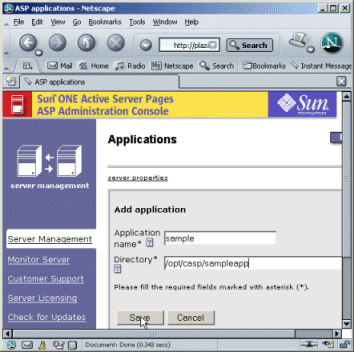
-
Open a browser window and type the following URL:
http://web-server-hostname/sample/index.asp
The sample application displays the current date in the browser.
Figure 9–4 Sample ASP
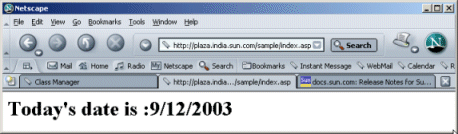
- © 2010, Oracle Corporation and/or its affiliates
