Migrating Settings and Data
Shut down all server instances before migrating.
 To migrate settings and data from a 4.1 server to
the 6.1 server
To migrate settings and data from a 4.1 server to
the 6.1 server
-
In the Administration Server page, click the Migrate Servers tab.
-
Click Migrate Server.
Figure 6–1 Migrate server page
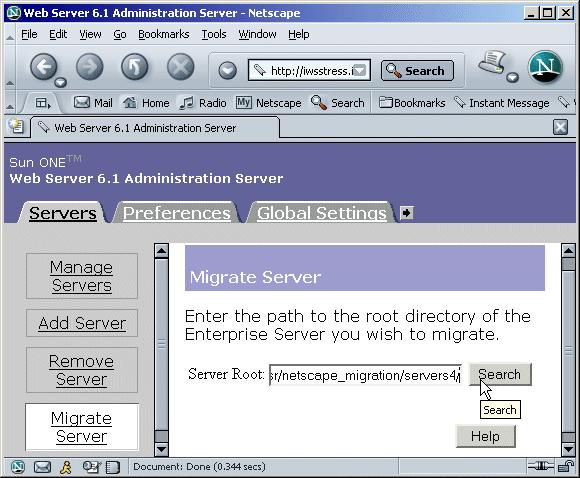
-
Enter the server root of the server from which you want to migrate and click Search. For example:
/usr/netscape/server4
C:\netscape\server4
Sun Java System Web Server detects whether there are server instances installed in the directory you specified and displays the servers you can migrate in a section of the page called “Installed Servers.” The Administration Server cannot be migrated.
-
Choose a server from the drop-down list and click Migrate.
Figure 6–2 Select a Server to Migrate
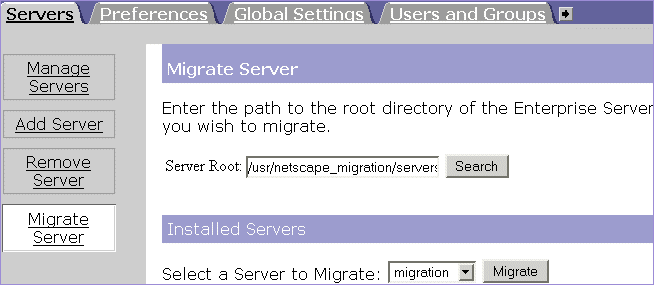
-
In the new Migration parameters window that is launched, specify the migration parameters.
Figure 6–3 Specify the Migration Parameters
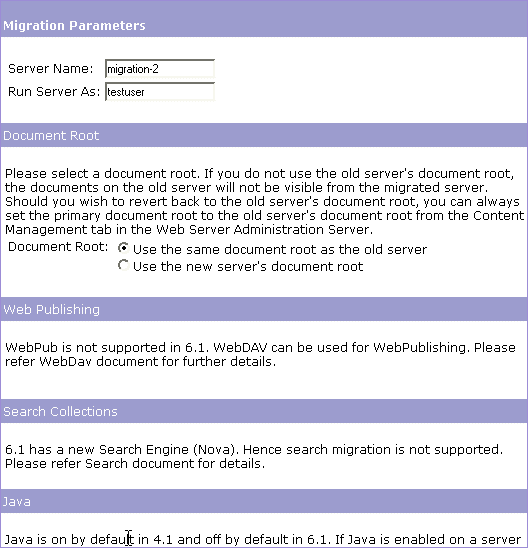
The sections on the form that you see depend upon which features your 4.1 iPlanet Web Server is using and which components you installed. The following sections of parameters are possible:
-
Click Migrate.
The Migrate server_name page appears. It shows the results of the migration, including the parameters successfully migrated and the parameters that you need to migrate manually. It also shows any features of your 4.1 server that are not supported in 6.1.
Figure 6–4 The Migrate server-name Page
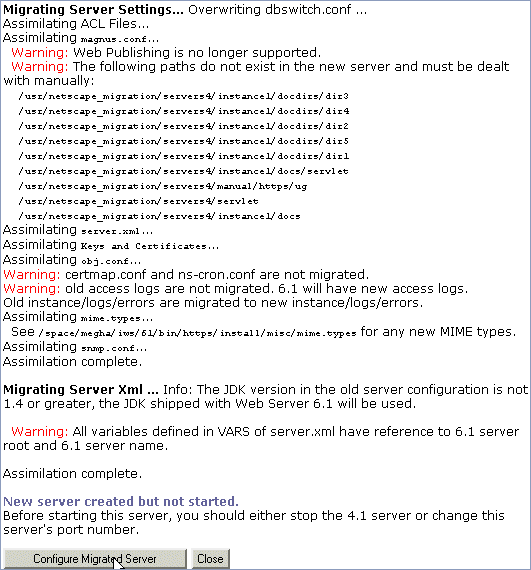
Note –During migration from a version 4.1 release, the Address directive from the magnus.conf file, which is deprecated in the Sun Java System Web Server 6.1 is also migrated. This leads to the following warning message at server startup: "Warning ( ): Address directive ignored." You can ignore this warning message.
-
Click Configure Migrated Server to configure your migrated server instance in the Server Manager, or click Close to close the migration window.
The Migrate server-name Page
When you migrate, you see a page (Migrate server_name) that logs all the migration information, including all errors encountered. You receive warnings for the features you used in iPlanet Web Server 4.1 that are not supported in Sun Java System Web Server 6.1. The migration program does not migrate entries in obj.conf corresponding to obsolete features.
If you get fatal errors while migrating, the migration continues. The results page shows what errors occurred and you can use this information to troubleshoot.
Migrating the Administration Server
You can only migrate individual server instances. You cannot migrate your administration server. After you have migrated your iPlanet Web Server instances, you need to set up features such as distributed administration and clusters again in your 6.1 Administration Server.
You can also migrate keys and certificates.
Migrating User and Group Information
If you used the Directory Server, you do not need to do anything during the migration process to migrate users and groups. After migrating, in the Administration Server, on the Global Settings tab, use the Configure Directory Service page to point to a Directory Server.
Migrating Virtual Servers
iPlanet Web Server 4.1 provided two methods for creating hardware virtual servers: the object method and the virtual method. Migration of hardware virtual server information depends on which method you used:
-
If your iPlanet Web Server 4.1 hardware virtual servers were created using the object method, these hardware virtual server settings are migrated from the 4.1 obj.conf file to the 6.1 server.xml file.
-
If your iPlanet Web Server 4.1 hardware virtual servers were created using the virtual method, these hardware virtual server settings are migrated from the 4.1 virtual.conf file to the 6.1 server.xml file.
iPlanet Web Server 4.1 software virtual servers settings are migrated from the 4.1 obj.conf file to the 6.1 server.xml file.
Migrating ACLs
If you had ACLs set up in your Administration Server 4.1 for distributed administration, these ACLs are not migrated. You must add them manually to your new Administration Server.
Migrating Certificates
The migration process copies the database files in the 4.1_server_root/alias directory, such as key3.db and cert7.db, to the 6.1_server_root/alias directory.
In addition, the SSL parameters located in the magnus.conf file of 4.1 Server are automatically added to the 6.1 server.xml configuration file.
The ACL-related files, secmod.db and dbswitch.conf files are overwritten during migration.
For more information on using certificates with Sun Java System Web Server, see the Sun Java System Web Server 6.1 SP10 Administrator’s Guide.
Migrating Applications
After migrating your server settings and data, you need to make changes to your applications so that they run on Sun Java System Web Server 6.1.
Migrating NSAPI Applications
Most NSAPI programs you used with iPlanet Web Server 4.1 will work in Sun Java System Web Server 6.1 without being recompiled. Some undocumented data structures have been moved out of nsapi.h and are no longer public. If your plugins use any of these data structures, you should re-write them to use accessor functions. The data structures that are now private are defined in nsapi_pvt.h, which is shipped with the build for informational purposes only.
Custom NSAPI plug-ins are not automatically copied to the new server directory. If you have custom plug-ins, make sure you copy your plug-ins to the upgraded path as shown in the magnus.conf of the new server.
For more information on these data structures and the new accessor functions, see the Sun Java System Web Server 6.1 SP10 NSAPI Programmer’s Guide.
Server-side Java Applets (HttpApplets)
Server-side Java applets (HttpApplets) are not supported. Instead use Java servlets. You will need to rewrite your server-side Java applets as servlets and reinstall them.
- © 2010, Oracle Corporation and/or its affiliates
