Chapter 1 Basic Tasks
The Sun Java System Web Server is a secure and highly available server that you can use to host web sites. Each web site you create on Sun Java System Web Server is identified by a unique URL or address. A URL is a combination of a specific IP address, a port and a host name that follows the pattern: http://www.sun.com/.
Sun Java System Web Server listens on the network for requests from clients (browsers) for specific pages that it hosts. The pages that the Sun Java System Web Server makes available are stored in a directory structure within its primary document directory, also referred to as the docroot, in this guide.
Web Server Instances
When you install the Sun Java System Web Server 6.1 product, two server instances are installed by default, as listed and shown below:
Note –
If you have the Sun JavaTM Enterprise System 1 installed on your system and you want to upgrade the Sun Java System Web Server 6.1 that is part of Sun Java Enterprise System 1 to Sun Java System Web Server 6.1 SP12, you must use the Java Enterprise System (JES) installer to perform the upgrade. Do not use the separate component installer included with Sun Java System Web Server 6.1 SP12.
Figure 1–1 Web Server Instances
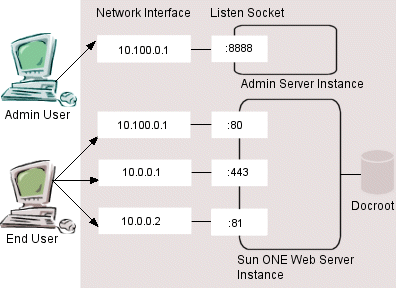
The Administration Server is created in the server_root/https-admserv directory and you can use it to administer all of your Sun Java System Web Server instances, including the default instance.
The default instance is created in the server_root/https- host.domain directory. You specified the host.domain part of the directory name during installation.
This chapter includes the following sections:
Start the Administration Server
Install Sun Java System Web Server at the default directory (/opt/SUNWwbsvr/) . To access the Administration Server at the default directory , you must first start it.
-
To start the Administration Server on a UNIX machine
-
Go to /opt/SUNWwbsvr/https-admserv
-
Type ./start
Alternatively, you can type ./startconsole in the server root directory /opt/SUNWwbsvr.
On Windows, the installation process creates a program group with an Start Web Server Administration Server icon. When you click this icon, the Administration Server is launched in a browser window.
-
Accessing the Administration Server
After you have started the Administration Server, you can access it by specifying the Administration Server address in a browser window: http://server_name:administration_port .
For Instance, if the server name specified during installation is acme and the default port 8888 as the port for the Administration Server to run on, open a browser and type http://acme:8888.
The Administration Server prompts you to authenticate yourself through a login screen. Type your username and password (you specified these when you installed the server). Once authentication is complete, you are ready to get started.
You can manage your Web Server, using the following user interfaces:
-
Administration Server: allows you to manage all your servers
-
Server Manager: allows you to create and manage a specific server instance
-
Class Manager: allows you to create and manage a group of virtual servers
-
Virtual Server Manager: allows you to create and manage a particular virtual server
Figure 1–2 Administration Server Interface
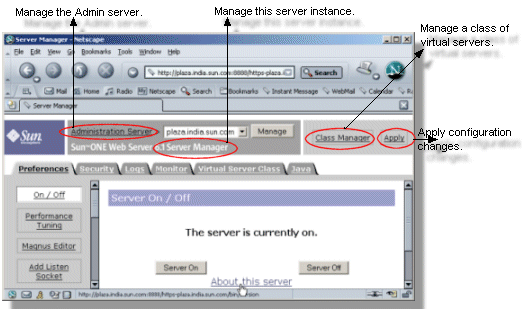
For a complete description of the features each of these interfaces provides, see the Sun Java System Web Server 6.1 SP12 Administrator’s Guide.
The default Web Server instance is turned off when you first install the product and you need to start it.
Start the Web Server Instance
To start the default web server instance, you can use either the Administration Server interface or the start script available in the server_root /https-host.domain directory.
-
Access the Administration Server interface in a browser and then click the Manage Server link. This brings up the Manage Server page where you can see your web server listed at the top of a drop-down menu. Click the Manage button. This takes you to the On/Off page in the Server Manager interface where you click the Server On button to start the server instance.
-
Alternatively, go to /opt/SUNWwbsvr/https- host.domain directory, and type ./start at the command prompt.
Access the Web Server
To access Web Server's default home page, open a browser and type http://acme
The default home page of the server is displayed from the server_root /docs directory.
Figure 1–3 Web Server's Default Home Page
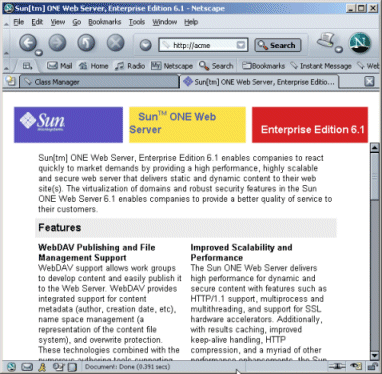
You can publish additional content on the site by copying the content onto the docroot directory, server_root/docs , of the web server instance.
The server_root/docs directory contains a set of default pages, including one named index.html (shown in the figure above). You can replace these default pages with other content; in any way. For instance, if you want to publish your own set of HTML pages, copy these into the server_root /docs/ directory. By default, Sun Java System Web Server displays index.html as the server home page, which you can launch by typing http://acme in a browser window.
To publish additional content, you need not copy everything that you want to publish on your site into the docroot directory. You can also put content into any directory that you have mapped as an additional document directory.
This is discussed in the section Chapter 2, Creating and Using Virtual Servers.
- © 2010, Oracle Corporation and/or its affiliates
