| C H A P T E R 8 |
|
Troubleshooting The Server and Restoring ILOM Defaults |
This chapter introduces the diagnostic tools you can use to troubleshoot or monitor the performance of your server. It also includes information about how to restore the SP password and serial connection defaults in ILOM, as well as how to restore your ILOM SP firmware.
The server and its accompanying software and firmware contain many diagnostic tools and features that can help you:
Sun provides a suite of diagnostic tools, each of which has its own specific strengths and applications. For more information about which tool might be best to use for your purpose, and where to locate information about these tools, see:
Sun provides a wide selection of diagnostic tools for use with your server. These tools range from the SunVTS software, a comprehensive validation test suite, to log files in ILOM that might contain clues helpful in identifying the possible sources of a problem, and the fault management function in ILOM that enables you to identify a faulted component as soon as the fault occurs.
The diagnostic tools range from standalone software packages, to firmware-based tests like power-on self-test (POST), U-Boot tests, or Pc-Check tests, to hardware LEDs that tell you when the system components are operating.
TABLE 8-1 summarizes the variety of diagnostic tools that you can use when troubleshooting or monitoring your server.
TABLE 8-2 identifies where you can find more information about Sun diagnostic tools.
|
|
Sun Integrated Lights Out Manager (ILOM) 2.0 Supplement for Sun Fire X4170, X4270, and X4275 Servers
|
|
|
Locate the latest Solaris command information for Solaris 10 at: |
|
You can restore the factory defaults for the following ILOM features:
To restore these factory defaults, you must use the Preboot Menu utility that is shipped installed on your server. The Preboot Menu enables you to address changes to some of ILOM’s settings while ILOM is not currently running. In addition to restoring factory defaults for the root password and serial connection settings, the Preboot Menu enables you to restore the SP firmware image on your system.
For more information about how to use the Preboot Menu to restore settings in ILOM, see these sections:
To access the Preboot Menu, you must reset the SP and interrupt the boot process. You can interrupt the ILOM boot process by either:
For details about the requirements for this local access method, see Prerequisites for Accessing the Preboot Menu
For details about the requirements for this remote access method, see Prerequisites for Accessing the Preboot Menu.
Some Preboot Menu settings must be configured first, and until they are, you must use the Locate button method to access the Preboot Menu.
For detailed instructions for accessing the Preboot Menu from a local or remote connection, see the following sections:
Ensure that the applicable requirements are met prior to accessing the Preboot menu from either a local or remote connection.
You must connect a terminal or computer running terminal emulation software to the server.
For more information about how to attach local devices to the server using a dongle cable, see the Sun Fire X4170, X4270, and X4275 Servers Installation Guide.
For instructions for accessing the Preboot Menu by using the Locate button, see Access to the Preboot Menu.
Prior to accessing the Preboot Menu remotely, you must set the bootdelay and check_physical_presence settings in the Preboot Menu to enable remote access. To configure these settings for the first time, you need to:
a. Access the Preboot Menu using the Locate button on the local server as described in Access to the Preboot Menu.
b. Edit the settings in the Preboot Menu to enable remote access as described in Edit Preboot Menu for Remote Access.
c. Use a remote terminal or computer running terminal emulation software to access the Preboot Menu remotely.
| Note - You cannot use an SSH, or a remote KVMS session to access the Preboot Menu remotely. |
1. Ensure that the requirements in Prerequisites for Accessing the Preboot Menu are met.
Where n is the slot number of the node.
ILOM reboots and messages begin scrolling on the screen.
3. To interrupt the ILOM boot process perform one of the following actions when the SP is resetting:
| Note - You cannot interrupt the ILOM boot process by typing xyzzy until you have configured the settings as described in Edit Preboot Menu for Remote Access. |
The ILOM Preboot Menu appears.
4. You can perform any of the following tasks or type boot to exit the Preboot Menu.
For instructions, see Edit Preboot Menu for Remote Access.
For instructions, see Restore ILOM Root Password to Factory Default Using the Preboot Menu.
For instructions, see Restore Access to the Serial Console Using the Preboot Menu.
For instructions, see Restore the SP Firmware Image Using the Preboot Menu.
For command details, see Preboot Menu Command Summary.
1. Access the Preboot Menu as described in Access to the Preboot Menu.
2. At the Preboot> prompt, type edit.
The Preboot Menu enters edit mode.
In edit mode, the Preboot Menu displays its selections one-by-one, offering you a chance to change each one.
3. Press Enter to move through the settings until the bootdelay setting appears.
4. To change the bootdelay setting, type 3, 10, or 30, then press Enter.
This value (3, 10, or 30) specifies the number of seconds the SP boot process delays while waiting for your input.
The Preboot Menu re-displays the bootdelay setting with the new value.
5. Press Enter to return to Preboot Menu selections.
The Preboot Menu selections appear.
6. Press Enter to move through the settings until the check_physical_presence setting appears.
To change the check_physical_presence setting, type no, then press Enter.
The Preboot Menu displays the check_physical_presence setting with the new value.
7. Press Enter for the new value to take effect.
The Preboot Menu asks you to confirm your changes.
Enter ‘y[es]’ to commit changes: [no]
8. Type y to save your changes and exit the edit session.
If you want to exit the edit session without saving your changes, type n.
The following example shows an edit session where the bootdelay and check_physical_presence settings are changed.
| Note - For a list of other settings you can edit in the Preboot Menu, see Edit Mode Settings in Preboot Menu.. |
In addition to changing the settings required in the Preboot Menu to enable remote access, you can also change other edit mode settings in the Preboot Menu. For a list of these settings, see TABLE 8-3:
|
Sets the baudrate of the serial port. Selections include 9600,19200, 38400, 57600, and 115200. |
|
|
If this is set to 0, the serial port connects to the ILOM. If this is set to 1, the serial port connects to the host. For more details, see Restoring ILOM Access to the Serial Console. |
|
|
The number of seconds the bootstrap process waits for the user to enter xyzzy before booting the SP. |
|
|
The number of seconds the Preboot Menu waits for user input before timing out and starting the SP. Set to -1 to disable the timeout. |
|
|
Setting this to no duplicates the function of the unconfig ilom_conf command, which resets many ILOM configuration settings, but preserves SP network, baudrate, and check_physical_presence the next time the SP is booted. |
|
|
Setting this to no duplicates the function of the unconfig users command, which resets user information to the default values the next time the SP is booted. |
|
|
Setting this to no duplicates the function of the unconfig password command, which resets the root password to the default value the next time the SP is booted. |
|
|
If this is set to Yes, you must press and hold the Locate button to interrupt the SP boot process. If it is set to No, the boot process prompts you to interrupt it. See Edit Preboot Menu for Remote Access for details. |
The ILOM root password grants you access to the ILOM web or command line (CLI) interfaces on the SP. If you forget the root password, you can use the Preboot Menu to restore the password to the factory default, changeme.
1. Access the Preboot Menu as described in Accessing the Preboot Menu.
Setting ‘preserve_password’ to ‘no’ for the next boot of ILOM.
The Preboot Menu exits and the SP restarts.
After restarting the ILOM SP, the value for the root password (on the ILOM SP) is set to changeme when the SP is finished booting.
In the event that the serial connection between ILOM and a host becomes unavailable, you can restore access to the serial port connection by reconfiguring the host as the external serial port owner in either the ILOM web interface or CLI, or in the Preboot Menu.
To determine which interface is best to use when restoring the serial connection between ILOM and a host console, consider the following:
For instructions, see the procedure for “Switching Serial Port Output Between SP and Host Console” in the Sun Integrated Lights Out Manager (ILOM) 2.0 Supplement for Sun Fire X4170, X4270, and X4275 Servers.
1. Access the Preboot Menu as described in Accessing the Preboot Menu.
2. At the Preboot> prompt, type edit.
The Preboot Menu enters edit mode.
In edit mode, the Preboot Menu displays its selections one-by-one, offering you a chance to change each one.
3. Press Enter to move through the settings until the serial_is_host setting appears.
To change the serial_is_host setting, type 0, and then press Enter.
The Preboot Menu redisplays the serial_is_host setting with the new value.
4. Press Enter to display the Preboot Menu selections.
The Preboot Menu settings appear.
5. Press Enter to scroll through the settings until the Preboot Menu asks you to confirm your changes.
Enter ‘y[es]’ to commit changes: [no]
6. Type y to confirm your change and exit the edit session.
The preboot menu displays this message
7. To exit the Preboot Menu, type: boot.
If ILOM is available, you should always use the ILOM web interface or CLI to restore (update) the firmware image. For instructions about how to restore the SP firmware image using either the ILOM web interface or CLI, see the Sun Integrated Lights Out Manager 2.0 User Guide (820-1188).
If ILOM is unavailable, you can use the Preboot Menu or IPMIflash to restore the ILOM firmware image.
To restore the SP firmware image using IPMIflash, see the Addendum to the Sun Integrated Lights Out Manager 2.0 User’s Guide (820-4198) for more for details.
| Note - If you are unable to access ILOM to update the SP firmware image using either the ILOM interfaces or IPMIflash, you should contact a Sun service representative for assistance. |
To use the Preboot Menu to restore the SP firmware image on the server, see the following sections:
The following requirements must be met prior to restoring the SP firmware on your server using the Preboot Menu.
| Note - Restore the SP firmware using the Preboot Menu requires a .flash file instead of a.pkg file that is typically used to update the SP using the ILOM interfaces. |
As of ILOM 2.0.2.17, you must enable support in the Preboot Menu to recover the SP firmware image prior to performing the steps described in Restore the SP Firmware Image Using the Preboot Menu.
To enable support in the Preboot Menu to recover ILOM firmware 2.0.2.17 or later, follow these steps.
1. Prepare the server for service by powering down the server, extending the server to the maintenance position, and removing the top cover from the server.
For instructions, see the following sections:
2. Place a jumper on J602 to short pins 2 and 3 (see FIGURE 8-1).
FIGURE 8-1 J602 Jumper Location
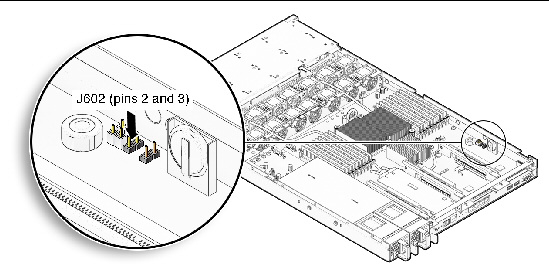
3. Replace the top cover and power on the server.
For instructions, see the following sections:
4. Follow the instructions for restoring the SP firmware using the Preboot Menu in Restore the SP Firmware Image Using the Preboot Menu and proceed to the next step in this procedure.
| Note - The Preboot Menu firmware recovery process must be performed by a Sun qualified service technician and you must have a valid .flash file to perform the procedure. |
5. After you restore the SP image using the Preboot menu, perform the following steps to remove the J602 jumper from the server and to return the server to normal operation.
See Powering On and Off the Server.
b. Remove the top cover from the server.
c. Remove the jumper from J602.
See Install Top Cover.
e. Return the server to the normal rack position.
See Returning the Server to the Normal Rack Position.
1. Access the Preboot Menu as described in Accessing the Preboot Menu.
2. At the Preboot> prompt, type:

|
Caution - The use of the net flash command is reserved for use by Sun service personnel only. |
net flash IPaddress path/name.flash
Preboot> net flash 10.8.173.25 images/system-rom.flash
After a series of messages, the Preboot Menu prompt appears.
3. At the Preboot> prompt, type the reset command to restart the SP.
The Preboot Menu exits and ILOM restarts.
TABLE 8-4 identifies the Preboot Menu commands.
|
Boots ILOM. The Preboot Menu exits and ILOM restarts. Note - This command executes a modified boot sequence that does not offer the choice to select the diagnostic level, or to interrupt the boot sequence and return to the Preboot Menu. To execute the normal boot sequence, use the reset warm command instead. |
|
|
Displays version information including the hardware type, board revision, ILOM revision, revisions of PBSW and recovery U-Boot. Shows the checksum integrity of the images, and the preference between redundant images. |
|
|
Starts an interactive dialog that prompts and changes settings one-by-one. See Edit Preboot Menu for Remote Access for details. |
|
|
Runs the U-Boot diagnostic tests in manual mode. See the Sun X64 Servers Diagnostics Guide for more on U-Boot diagnostic tests. |
|
|
Initiates various activities related to the host.
Caution - If you start the host when ILOM is off, the BIOS does not send error events, or power messages to the SP. This can cause the server to lose power.
|
|
|
{ config | dhcp | ping | flash }
Note - You must set ipdiscovery = dhcp using the net config command first.
|
|
|
{ users | ilom_conf | most | all }
Causes ILOM to erase any configuration information and returns the values to defaults the next time ILOM boots.
|
Copyright © 2010, Oracle and/or its affiliates. All rights reserved.