Deploying the Sample Enterprise Application to a Cluster
These procedures assume that you are running a domain with cluster profile. The procedures in this chapter assume that you have already created a cluster called default-cluster, as described in Chapter 2, Setting Up a Cluster. This section uses the clusterjsp sample application to demonstrate HTTP load balancing capabilities.
 To Deploy the Sample Enterprise Application Using
Admin Console
To Deploy the Sample Enterprise Application Using
Admin Console
-
Open the Admin Console in a web browser if you have not done so already.
-
Click Common Tasks on the left pane to go to the Common Tasks page, if you are not there already.
-
On the right pane, under Common Tasks, click Deploy Enterprise Application (.ear).
-
Select the radio button to the left of the Local packaged file or directory that is accessible from the Application Server option and then click the Choose File... button. Navigate to as-install/samples/quickstart/clusterjsp/clusterjsp.ear.
If you are accessing Enterprise Server remotely, and if the sample application is accessible from your client machine choose the Packaged file to be uploaded to the server option and click Browse.
-
Click the Availability enabled check box to make your application highly available.
It is recommended that you set the heap size to a larger value, if you have available memory in your system. For example, <jvm-options>-Xmx1000m</jvm-options>
-
In the Targets section of the page, select mycluster from the Available list, and click Add to move it to the Selected list.
-
Click OK.
The clusterjsp application is now deployed to default-cluster. Before you launch this application, you need to start the instances in the cluster.
Note –Ensure that you have enabled cookies in your browser before you deploy this application. clusterjsp is a sample application. Please use with caution in a production environment.
Deploying Applications Using CLI Commands
You can deploy applications using the asadmin deploy command. See the deploy man page in the Reference Manual. You can also use the asant commands for deployment. For detailed information on deploying applications see Deploying Modules and Applications in the Application Deployment Guide.
 To Verify Application Deployment
To Verify Application Deployment
-
Type the following URL in your browser:
http://hostname:port/clusterjsp
Replace the hostname variable with the name of the system that the Domain Admin Server is running on.
Replace the port variable with the value of HTTP-LISTENER-PORT for instance4. This example uses http://hostname:38081/clusterjsp.
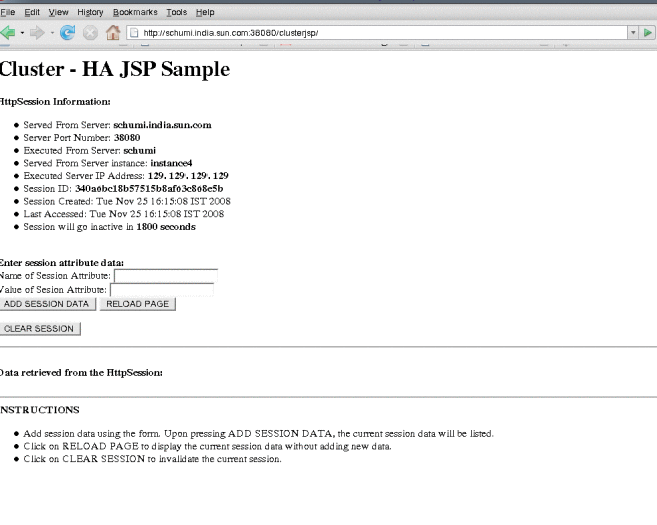
-
Add some session attribute data.
-
Examine the Session and Host information displayed. For example:
-
Executed From Server: localhost
-
Server Port Number: 38081
-
Executed Server IP Address: 198.19.255.255
-
Session Created: Tue Aug 23 15:26:07 PDT 2005
-
-
Add some session data and click the Add to Session button.
-
Repeat this procedure for instance instance3 by typing this URL in your browser:
http://hostname :38081/clusterjsp
- © 2010, Oracle Corporation and/or its affiliates
