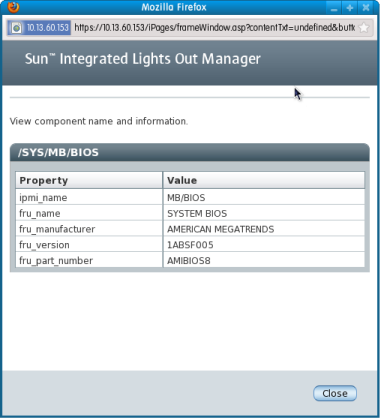| Skip Navigation Links | |
| Exit Print View | |

|
Oracle Integrated Lights Out Manager (ILOM) 3.0 Supplement for the Sun Fire X2270 M2 Server |
| Skip Navigation Links | |
| Exit Print View | |

|
Oracle Integrated Lights Out Manager (ILOM) 3.0 Supplement for the Sun Fire X2270 M2 Server |
About This Documentation (PDF and HTML)
Overview of the ILOM Supplement
Supported ILOM 3.0 Feature Set
Sun Fire X2270 M2 Server Platform-Specific Features
Communicating With the ILOM and the System Console
Server Back Panel LEDs and Ports
About ILOM SP IP Addresses and the ILOM Interfaces
Connecting to the System Console
ILOM Platform Features for the Sun Fire X2270 M2 Server
Switching Serial Port Output Between SP and Host Console
Running IPMITool from the Host
Updating ILOM Firmware Using the IPMIflash Utility
How to View the Sensors From the System BIOS
BIOS System Event Log Sensor Error List
Using ILOM to Monitor the Host
Determining Current Firmware Versions
Preparing for a Firmware Update
How to Plan the Firmware Update
How to Download Firmware Updates
Updating the ILOM and System BIOS
How to Update the ILOM and System BIOS Using the Web Interface
How to Update the ILOM and System BIOS Using the Command-Line Interface
Note - The screen shots presented in this topic are for informational purposes only and might differ slightly from the screens you see.
The ILOM login screen appears.
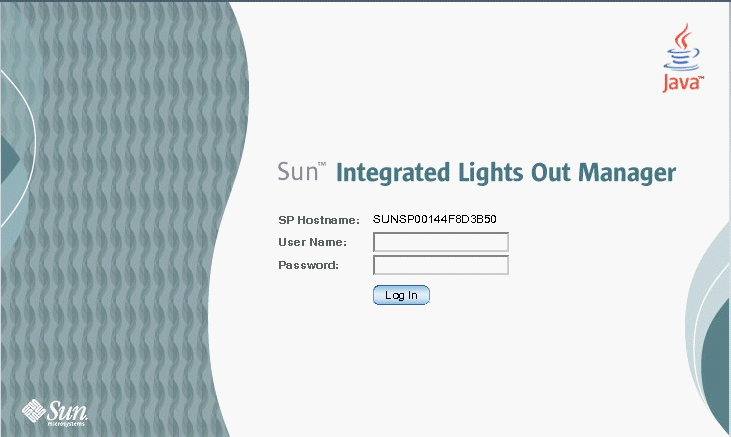
The first web screen presented is the System Information > Versions screen, which includes the ILOM version and build number.
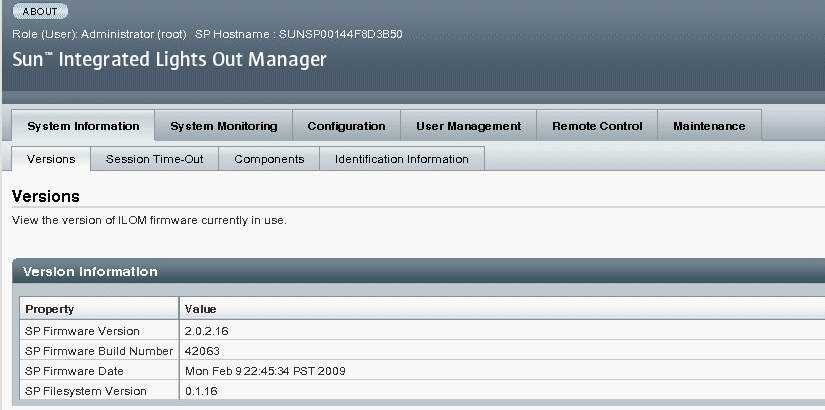
The View Component name and information dialog box appears.
The fru_version field shows the BIOS version number.