Uninstalling in GUI Mode
The following procedure shows how to use the Message Queue Uninstaller in GUI mode to uninstall Message Queue 4.2 from your Windows system.
 To Uninstall Message Queue in GUI Mode
To Uninstall Message Queue in GUI Mode
-
Start the Windows Command Prompt utility.
Choose Command Prompt from the Programs submenu of the Windows Start menu.
-
Set your working directory to the directory containing the Uninstaller.
Enter the command
cd mqInstallHome\var\install\contents\mq
where mqInstallHome is the installation home directory you specified to the Message Queue Installer’s Install Home screen in step 7 of the procedure To Install Message Queue in GUI Mode, above.
-
Start the Uninstaller.
Enter the command
uninstaller
The Uninstaller’s Ready screen (Figure 4–11) appears.
Figure 4–11 Uninstaller Ready Screen
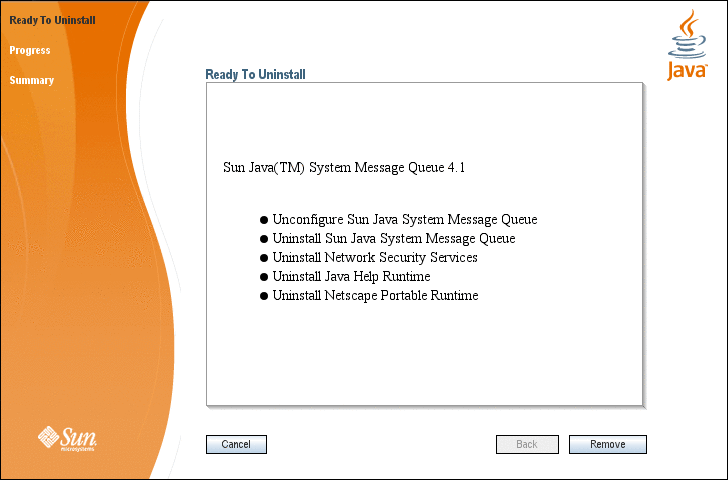
-
Click the Remove button.
The Uninstaller’s Progress screen (Figure 4–12) appears.
Figure 4–12 Uninstaller Progress Screen
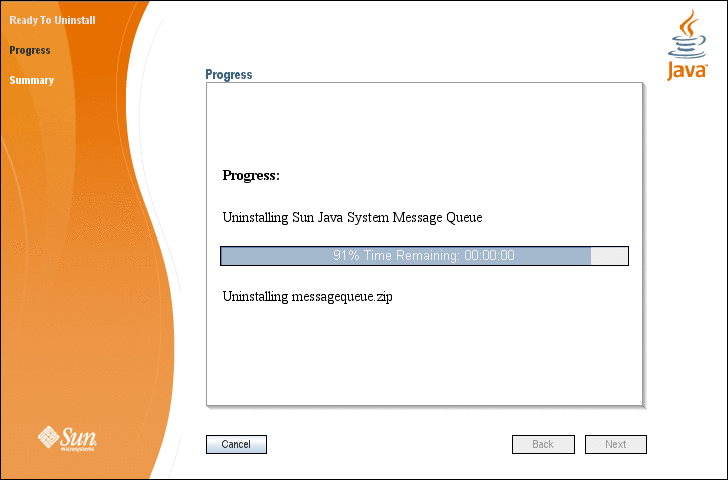
When uninstallation is complete, the Uninstaller’s Summary screen (Figure 4–13) appears, summarizing the steps that were performed during uninstallation. You can click the links on this screen for a detailed summary report and a log file giving more details on the uninstallation.
Figure 4–13 Uninstaller Summary Screen
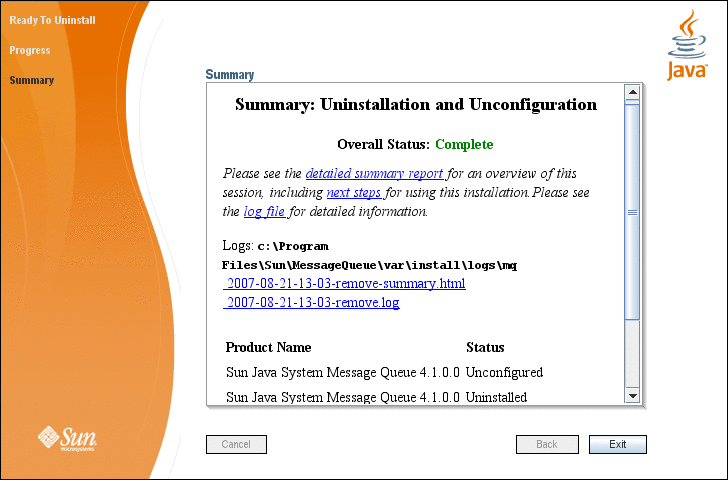
-
Click the Exit button to dismiss the Summary screen.
Message Queue uninstallation is now complete.
- © 2010, Oracle Corporation and/or its affiliates
