Uninstallation Procedure
Like the Installer, the Message Queue Uninstaller can be run in any of three modes of operation:
-
In GUI (graphical user interface) mode, the Uninstaller presents a series of graphical screens with which you interact using mouse clicks and keyboard text entry.
-
In text mode, the Uninstaller uses plain text displayed directly in your terminal window to simulate the appearance of the GUI screens. Instead of the mouse, you use keyboard keys such as Tab, Return, and arrow keys to interact with these screens. This is convenient for situations in which you do not have access to a windowing system to display the Uninstaller’s full graphical user interface.
-
In silent mode, the Uninstaller operates from a predefined answer file representing your responses to the GUI screens. This allows you to script the uninstallation process in advance and then perform it in batch mode without actually displaying the GUI screens and responding to them interactively.
The following sections describe each of these three modes of Uninstaller operation.
The Message Queue installation includes several scripts and executables named uninstaller, both in the Installer .zip bundle and on your system after installation. To uninstall Message Queue 4.2, it is important that you run the correct uninstaller executable, located at
/var/opt/install/contents/mq/uninstaller
Be careful not to invoke some other uninstaller by mistake.
Uninstalling in GUI Mode
The following procedure shows how to use the Message Queue Uninstaller in GUI mode to uninstall Message Queue 4.2 from your Solaris system.
 To Uninstall Message Queue in GUI Mode
To Uninstall Message Queue in GUI Mode
-
Set your working directory to the directory containing the Uninstaller.
From your system’s command line, enter the command
cd /var/opt/install/contents/mq
-
Become the root user.
You must have root user privileges to run the Message Queue Uninstaller. Enter the command
su
and provide a valid root user password when prompted to do so.
-
Start the Uninstaller.
Enter the command
uninstaller
The Uninstaller’s Ready screen (Figure 2–12) appears.
Figure 2–12 Uninstaller Ready Screen
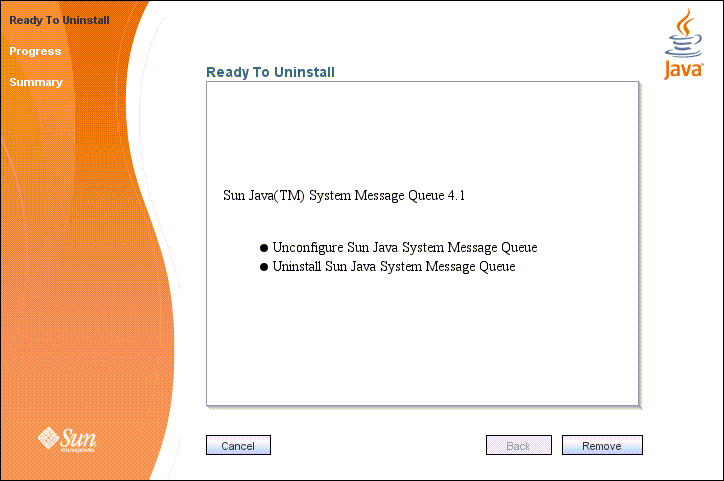
-
Click the Remove button.
The Uninstaller’s Progress screen (Figure 2–13) appears.
Figure 2–13 Uninstaller Progress Screen
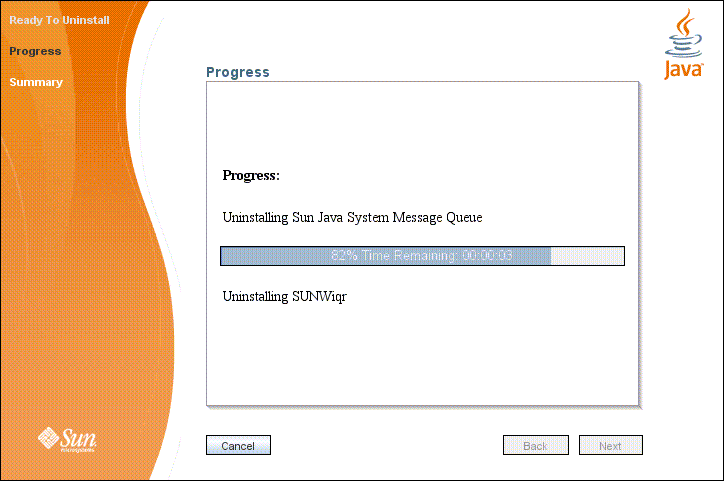
When uninstallation is complete, the Uninstaller’s Summary screen (Figure 2–14) appears, summarizing the steps that were performed during uninstallation. You can click the links on this screen for a detailed summary report and a log file giving more details on the uninstallation.
Figure 2–14 Uninstaller Summary Screen
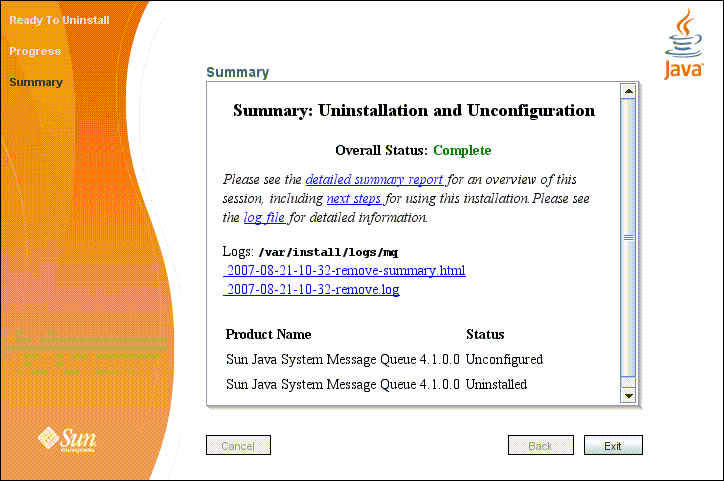
-
Click the Exit button to dismiss the Summary screen.
Message Queue uninstallation is now complete.
Uninstalling in Text Mode
For situations in which you do not have access to a windowing system to display the Uninstaller’s full graphical user interface, the Message Queue Uninstaller provides an alternate text mode that simulates the operation of the GUI using plain text displayed directly in your terminal window. For example, Figure 2–15 shows the text-mode counterpart of the Ready screen shown earlier in Figure 2–12. Instead of clicking the Next button with the mouse, you would use the Tab key to advance the cursor to that button, then select it by pressing Return.
Figure 2–15 Uninstaller Ready Screen in Text Mode
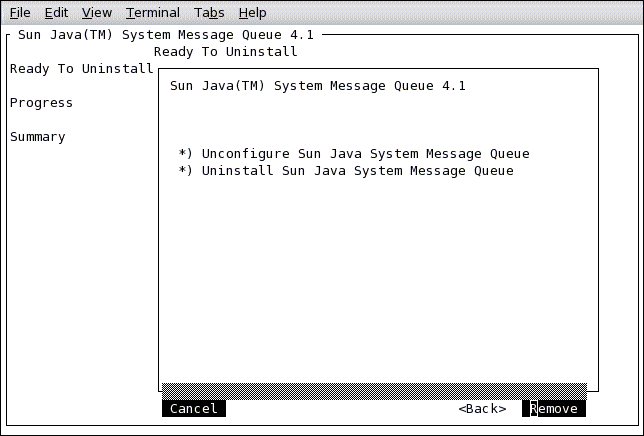
To start the Uninstaller in text mode, use the -t option when invoking it from the command line:
uninstaller -t
The rest of the uninstallation process is essentially the same as described above under To Uninstall Message Queue in GUI Mode, except that instead of the mouse, you must use keyboard keys such as Tab, Return, and arrow keys to select the various elements of the Uninstaller screens.
Uninstalling in Silent Mode
In silent mode, the Uninstaller operates from a predefined answer file representing your responses to the GUI screens. This allows you to script the uninstallation process in advance and then perform it in batch mode without actually displaying the GUI screens and responding to them interactively. To create an answer file, start the Uninstaller with the -n option:
uninstaller -n answerFile
where answerFile identifies the file in which to record your responses. This causes the Uninstaller to execute a “dry run,” presenting the sequence of GUI screens without actually performing the uninstallation. Your input responses are recorded in the specified answer file. You can then perform the uninstallation at a later time by starting the Uninstaller with the -s (“silent”) option, specifying the same answer file:
uninstaller -s -a answerFile
This performs a silent uninstallation as defined by the answer file, without visibly displaying the GUI (or text) screens.
- © 2010, Oracle Corporation and/or its affiliates
