| Skip Navigation Links | |
| Exit Print View | |

|
Sun Blade 6000 Modular System Service Manual |
Monitoring Faults Using Fault LEDs
Monitoring Faults Using Oracle ILOM
Viewing System Component Status
Monitor Faults With the Oracle ILOM CLI Event Log
Identifying Component Types and Service Classifications
Identifying Chassis Models and Replacement Components
Identifying the Chassis Model Using the Midplane Part Number
Identifying Chassis Replacement Components
Identifying the CMM Using the CMM Product Part Number
Powering Off the System and Components
Power Off the Server Modules and Storage Modules
Removing the Chassis From the Rack
Prepare the Chassis for Removal
Remove the Chassis From the Rack
Replacing Customer-Replaceable Units
Replacing a Server or Storage Module
Remove a Server or Storage Module
Replacing Field-Replaceable Units
Replacing an Internal Power Cable
Remove an Internal Power Cable
Install an Internal Power Cable
Returning the Modular System to Operation
Reinstalling the Chassis Into a Rack
Reinstall Cables on the Components
Apply Power to the Modular System
Update FRU Information After Replacing the Midplane
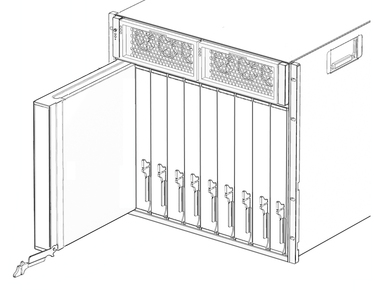
Note - Do not discard the filler panel. You must reinstall the filler panel if the server or storage module ever needs to be serviced or removed again.
The server or storage module indicator LEDs on the front panel are facing toward you.
The server or storage module ejector levers are fully opened.
The server or storage module ejectors are on the right side of the module.
As the ejectors make contact with the chassis, the bottom lever begins to rise, and the top lever begins to lower.
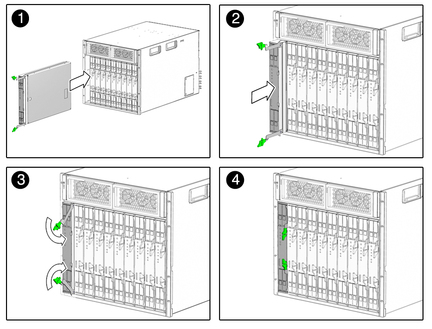
As the ejector levers are closed, the server or storage module moves back to engage with the chassis.
After you insert a server or storage module into a powered-on system, the internal SP is brought online automatically, and the server or storage module is powered on by default.
Server module documentation at: http://www.oracle.com/technetwork/documentation/oracle-blade-sys-190001.html