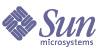
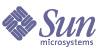
| |
| Sun Java System Identity Manager 6.0 Resources Reference 2005Q4M3 | |
Access ManagerThe Tivoli Access Manager resource adapter is defined in the com.waveset.adapter.AccessManagerResourceAdapter class.
This resource adapter supports the following versions of Access Manager:
Resource Configuration Notes
This section provides instructions for configuring Access Manager resources; including:
General Configuration
Follow these steps when setting up the IBM Tivoli Access Manager resource for use with Identity Manager:
- Install the IBM Tivoli Access Manager Java Runtime Component on the Identity Manager server.
- Set your PATH variable to include the path to the JVM for your application server. For example,
- Run the pdjrtecfg -action config command to install the following Access Manager .jar files to the JRE’s lib/ext directory:
- Remove the following jar files from the InstallDir\idm\WEB-INF\lib directory (depending on your application server, these files may have been removed during the Identity Manager product installation):
- Modify the java.security file:
security.provider.2=com.ibm.crypto.provider.IBMJCE
security.provider.3=com.ibm.net.ssl.internal.ssl.Provider- Add the VM parameter to the application server:
-Djava.protocol.handler.pkgs= \
com.ibm.net.ssl.internal.www.protocol
Note If necessary, you can add multiple packages by delimiting with a | (pipe symbol). For example:
-Djava.protocol.handler.pkgs=sun.net.www.protocol| \
com.ibm.net.ssl.internal.www.protocol- Make sure the IBM Tivoli Access Manager Authorization Server is configured and running.
- Run the command:
SvrSslCfg
For example:
java com.tivoli.pd.jcfg.SvrSslCfg -action config \
-admin_id sec_master -admin_pwd secpw \
-appsvr_id PDPermissionjapp -host amazn.myco.com \
-mod local -port 999 -policysvr ampolicy.myco.com:7135:1 \
-authzsvr amazn.myco.com:7136:1 -cfg_file c:/am/configfile \
-key_file c:/am/keystore -cfg_action createThe "am" directory must already exist. Successful completion creates these files in the c:\am directory:
Setting up Web Access Control
The following procedure describes the general configuration steps to use Tivoli Access Manager as the Web Access Control for Identity Manager. Some of the following steps require detailed knowledge of the Tivoli Access Manager software.
- Install and configure IBM Tivoli Access Manager Java Runtime Component on the Identity Manager server.
- Configure the JDK Security Settings on the Identity Manager server.
- Create the Access Manager SSL Config files on the Identity Manager server.
- Create a Junction in Access Manager for the Identity Manager URLs. Refer to the Tivoli Access Manager product documentation for more details.
The following example pdadmin command illustrates how to create a junction:
pdadmin server task WebSealServer create -t Connection /
-p Port -h Server -c ListOfCredentials -r /
-i JunctionName- Configure the Identity Manager Base HREF property for the WebSeal Proxy Server.
- Setup the Access Manager resource adapter.
- Load the Access Manager users into Identity Manager.
- Configure Pass-Through Authentication for Access Manager in Identity Manager.
When a user attempts to access the Identity Manager URLs via Access Manager, the user's identity is passed in the HTTP header to Identity Manager. Identity Manager then uses that identity to verify the user exists in Access Manager and in Identity Manager. If the user is trying to access the Identity Manager Administrator interface, Identity Manager checks the Identity Manager Security configuration for the user to make sure they have Identity Manager administrative rights. End users are also verified against Access Manager, and whether they have a Identity Manager account.
Identity Manager Installation Notes
Note If you are installing IBM Tivoli Access Manager with a WebSphere application server, do not copy the jsse.jar, jcert.jar, and jnet.jar files during Identity Manager installation to the WEB-INF\lib directory; otherwise, a conflict results.
The Access Manager resource adapter is a custom adapter. You must perform the following steps to complete the installation process:
Usage Notes
This section lists dependencies and limitations related to using the Access Manager resource adapter.
Notes:
- When accessing Identity Manager through Access Manager, the browser must use a JRE Version 1.3.1 or earlier for applets to display correctly.
- If you want to use the Identity Manager single sign-on or pass-through authentication features with this resource, you must use Access Manager as the Identity Manager proxy server. For more information on proxy servers, see , Identity Manager Deployment Tools.
Creating GSO Credentials
To configure GSO Web Resource or GSO Resource Group credentials from the Identity Manager Create User page, perform the following steps:
- Select Add GSO Web Credentials or GSO Resource Group Credentials.
- Select a target from the appropriate GSO credential drop-down menu.
- Enter a resource user ID and password in the text fields.
- You may edit the resource credential user ID and/or password by editing the appropriate field. For security reasons, the credential password is never retrieved.
Deleting GSO Credentials
To delete a credential, select it from the table and then click the corresponding Remove button.
Security Notes
This section provides information about supported connections and privilege requirements.
Supported Connections
Identity Manager uses JNDI over SSL to communicate with Access Manager.
Required Administrative Privileges
The administrative user must have sufficient privileges to create, update, and delete users, groups, web resources, and resource groups.
Provisioning Notes
The following table summarizes the provisioning capabilities of this adapter.
Feature
Supported?
Enable/disable account
Yes
Rename account
No
Pass-through authentication
Yes
Before/after actions
No
Data loading methods
Import directly from resource
Reconciliation
Account Attributes
The following table provides information about Access Manager account attributes.
Resource Object Management
Identity Manager supports the following objects:
Resource Object
Features Supported
Attributes Managed
Group
Create, find, update, delete
name, description, registry name, member
Identity Template
The account name syntax is:
$accountId$
Sample Forms
Identity Manager provides the AccessManagerUserForm.xml sample form.
Troubleshooting
Use the Identity Manager debug pages to set trace options on the following class:
com.waveset.adapter.AccessManagerResourceAdapter