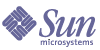
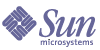
| |
| Sun Java System Communications Services 6 2005Q1 Deployment Planning Guide | |
Chapter 24
Understanding Instant Messaging Pre-Installation ConsiderationsThis chapter describes considerations you need to think about before installing Instant Messaging. See the Sun Java Enterprise System 2005Q1 Installation Guide for instructions on running the Java Enterprise System installer.
This chapter contains the following sections:
Installing Instant Messaging OverviewTo install Instant Messaging on a Solaris system, you use the Java Enterprise System installer. On Linux and Windows systems, you use the setup program included in the Linux and Windows Media Kit CD. Optionally, you can download the software from the following site:
The Java Enterprise System and Instant Messaging documentation provide procedures and tools for completing and upgrading your installation, for configuring your servers, setting up clients, and so on. For more information on these additional installation and configuration steps, see the following:
Sun Java Enterprise System 2005Q1 Installation Guide
/docs/cd/E19183-01/819-0056Sun Java Enterprise System 2005Q1 Upgrade and Migration Guide
/docs/cd/E19396-01/819-0062Sun Java System Instant Messaging Administration Guide
/docs/cd/E19636-01/819-0430Before you begin an installation, see the Instant Messaging Release Notes for hardware and software requirements and supported versions:
Prior to installing Instant Messaging, you need to install a directory server, web server, and optionally a messaging server. On Solaris systems, you might also need to install Access Manager and Portal Server if you intend to use functionality provided by those servers with Instant Messaging. Interoperating with other servers is described in Components Related to Instant Messaging. In addition, Chapter 23, "Developing an Instant Messaging Architecture" provides some architectures that you can follow to enable various Instant Messaging features.
Instant Messaging WorksheetsDuring installation and upgrade, you will be prompted for basic configuration information. You should gather this information before you begin. You will be prompted for some or all of the information depending on the components you decide to install.
Print out Table 24-1 and write the values for your deployment in the space provided. You can reuse this installation worksheet for multiple installations, uninstallation, or for upgrades. This table contains passwords and other sensitive information, so you should store this information in a safe place.
Table 24-1 Communications Services Installation Parameters
Parameter
Description
Your Answers
Installation Directory
instant-messaging-install-dir or installation directory.
Directory in which Instant Messaging is installed.
Defaults:
Solaris system: /opt/SUNWiim
Linux system: /opt/sun/im
Windows system: C:\Program Files\Sun\Instant Messaging
Instant Messaging Server Host and Domain Name
Host name on which Instant Messaging is installed and the domain name associated with the host. For example:
Host Name: instantmessaging.siroe.com
Domain Name: siroe.com
Instant Messaging Server Port Number
The port number on which the Instant Messaging server listens for incoming requests other than those sent by Instant Messenger clients.
Default: 49999
Multiplexor Port Number (Multiplexor Configuration Only)
The port number on which the Instant Messaging server listens for incoming requests from Instant Messenger clients.
Default: 49909
Disable Server
Select this option if the instance you installed will act as a multiplexor and not a server. If you select this option, you must provide a value for Remote Instant Messaging Server Host Name (Multiplexor Configuration Only).
Remote Instant Messaging Server Host Name (Multiplexor Configuration Only)
The host name of the Instant Messaging server for which this multiplexor routes messages. Do not enter a value for this parameter if the installed instance you are configuring is an Instant Messaging server and not a multiplexor.
Dependencies: The Disable Server parameter must be selected, that is, server functionality is disabled.
Assign Instant Messaging Services to existing users (Optional)
If selected, this option enables Instant Messaging for existing Access Manager users.
Dependencies: Portal Server and Access Manager.
Secure Mode (Optional)
When selected, enables integration with Sun Java System Portal Server Secure Remote Access.
Secure Remote Access provides secure access to remote users in an intranet. Users can access Secure Remote Access by logging in to the web-based Portal Server Desktop through the portal gateway.
Dependencies:
Requires Portal Server and Access Manager.
You can run Instant Messaging in secure mode only if Secure Remote Access is configured. See the Sun Java System Instant Messaging Administration Guide and Sun Java System Portal Server Secure Remote Access Administration Guide for instructions.
If you enable this feature, you must provide values for the following parameters:
Netlet Instant Messaging Port Number (Optional)
If you enabled Secure Mode (Optional), this is the port number on which Netlet listens for incoming requests.
Default: 49917
Dependencies: Secure Mode (Optional) enabled, Portal Server, and Access Manager.
Messenger Secure Download Port (Optional)
If you enabled Secure Mode (Optional), this is the port number from which Instant Messenger resources will be downloaded through Netlet.
Default: 49916
Dependencies: Secure Mode (Optional) enabled, Portal Server, and Access Manager.
Enable Instant Messaging Archive (Optional)
If selected, enables Portal Server search-based archiving for Communications Services.
Dependencies: Portal Server and Access Manager.
LDAP Host Name
The host name of the LDAP server that contains user and group information for Communications Services. For example, directory.siroe.com.
Dependencies: LDAP server such as Directory Server.
LDAP Port Number
The port number on which the directory server listens for incoming requests. For example, 389.
Dependencies: LDAP server such as Directory Server.
Base DN
The base distinguished name in the directory tree that contains user and group information for Instant Messaging. For example, o=siroe.com.
Dependencies: LDAP server such as Directory Server.
Bind DN
During installation, you must use the Directory Manager Bind DN and password. The information is used to update the directory schema with the Instant Messaging and presence service templates and attributes only. This requires Directory Manager access. The Directory Manager Bind DN and password are not saved or used beyond installation and initial configuration.
For server configuration, Instant Messaging uses this Bind DN to search users and groups in the directory. Leave this blank if the directory can be searched anonymously.
Dependencies: LDAP server such as Directory Server.
Bind Password
The Bind DN password.
SMTP Server Host Name (Optional)
The host name of the SMTP server used to send email notification of messages to offline users. For example, mail.siroe.com. If the SMTP server does not use port 25, specify the port along with the host name. For example, if the SMTP server uses port 1025:
mail.siroe.com:1025
Dependencies: SMTP server such as Messaging Server.
Database, Logs, and Runtime File Pathname
The location where the runtime files, database, and logs are stored.
Defaults:
Solaris system: /var/opt/SUNWiim/default
Linux system: /var/opt/sun/im
Windows system: C:\Program Files\Sun\Instant Messaging
Resources and Help Files Pathname
instant-messaging-resource-directory or resource directory
The directory in which the resource and online help files are installed.
Defaults:
Solaris system: /opt/SUNWiim/html
Linux system: /opt/sun/im/html
Windows system: C:\Program Files\Sun\Instant Messaging\html
Code Base
The URL from which Instant Messenger downloads resources.
You install the resources into the web server’s doc root. For example, assume that the web server www.example.com listens on port 89, the doc root for this web server is /opt/web/, and you choose to install the messenger resources in /opt/web/im, then the messenger resources codebase is as follows:
http://www.example.com:89/im/
If you do not provide the correct codebase during installation, you need to update the messenger launch pages codebase/lang/im[ssl].html and codebase/lang/im[ssl].jnlp with the correct URL.
On UNIX, it is possible to install the resources in a directory and use a symbolic link to make the resources visible to the web server.
For instance, if in the above example you installed the resources in /opt/SUNWiim/html, the messenger resources can be made visible to the web server by creating the following symbolic link.
ln -s /opt/SUNWiim/html /opt/web/im
See the Sun Java System Instant Messaging Administration Guide, and your web server documentation for more information.