Appendix A Establishing a tip Connection
The Netra Proxy Cache Server is shipped without a video display. To perform the TTY method of network interface configuration, you must follow the procedure described in this appendix to connect a serial terminal, another Sun machine, or a PC to the server, over a serial connection. When you connect a second Sun machine to a server, a window in your window system acts as your serial terminal.
When connecting a serial terminal or second workstation to a Netra Proxy Cache Server, it is critical that a keyboard not be connected to the Netra Proxy Cache machine itself.
If you are using a Solaris machine as your terminal, you should use the tip program to connect to the Netra Proxy Cache Server, because tip enables you to use Solaris windowing and operating system features to help you interact with the server.
Note -
To use a PC to connect to a Netra Proxy Cache Server, you must have a terminal emulation program that emulates a VT100 terminal and a null modem cable that connects, on the server end, to the 25-pin connector and, on the PC end, to an 8-or 25-pin connector, as appropriate for the PC. On the PC, set the line settings to 9600 baud, 8 data bits, no parity, and 1 stop bit.
Establishing a tip Connection
To Establish a tip Connection
Use the following procedure to establish a tip connection from a workstation or serial terminal to a Netra Proxy Cache Server:
-
Obtain or build a three-wire null modem cable with DB-25 connectors.
Wires 3-2, 2-3, and 7-7 should be connected, as shown in Figure A-1.
Figure A-1 Null Modem Cable

-
Connect serial port B on the second Sun machine to serial port A on the Netra Proxy Cache Server.
The location of the serial ports is illustrated in Figure A-2.
Figure A-2 Location of Serial Port A
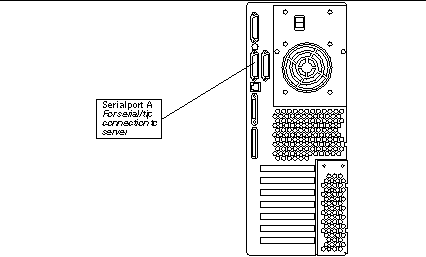
At this point you have the option of explicitly identifying a destination port in a tip command line or editing the /etc/remote file and entering a tip hardwire command.
To explicitly identify a destination port on the server, enter a command such as:
hostname% tip -9600 /dev/ttya connected
To enable the use of tip hardwire, perform the steps below:
-
At the second Sun machine, find the line shown below in the file /etc/remote.
hardwire:\ :dv=/dev/term/a:br#9600:el=^C^S^Q^U^D:ie=%$:oe=^D:
If the line does not exist, you must, as root, add it.
In the line above, note that the string /dev/term/a specifies serial port A. If you want to specify serial port B on the second machine, specify the string /dev/term/b.
-
In a shell tool window on the second Sun machine, enter:
hostname% tip hardwire connected
-
Whether you explicitly identify a port or use the hardwire argument, the tip program responds with the message connected when a successful connection is established.
Following the connected message, the shell window on the second machine is now a tip window directed to the serial port specified in /etc/remote or on the tip command line. You can now enter commands to and receive console output from the Netra Proxy Cache Server in this window.
If you want to disconnect the tip window, enter a Return, then ~. (tilde period) at a shell prompt, or enter a command such as the following:
hostname% kill -9 <PID of tip process>
Tip -
If you cannot use the tip program to connect to a Netra Proxy Cache Server, (for example, your connection attempt is refused) it might be because the machine from which you are invoking tip recognizes that it is already connected to the server. This occurs when, for example, a shell tool window is killed before a tip session concludes. In such a circumstance, kill any tip process still running on the machine that has a video display or delete the lock file associated with the tip process in /var/spool/locks. See tip (1) for further details.
- © 2010, Oracle Corporation and/or its affiliates
