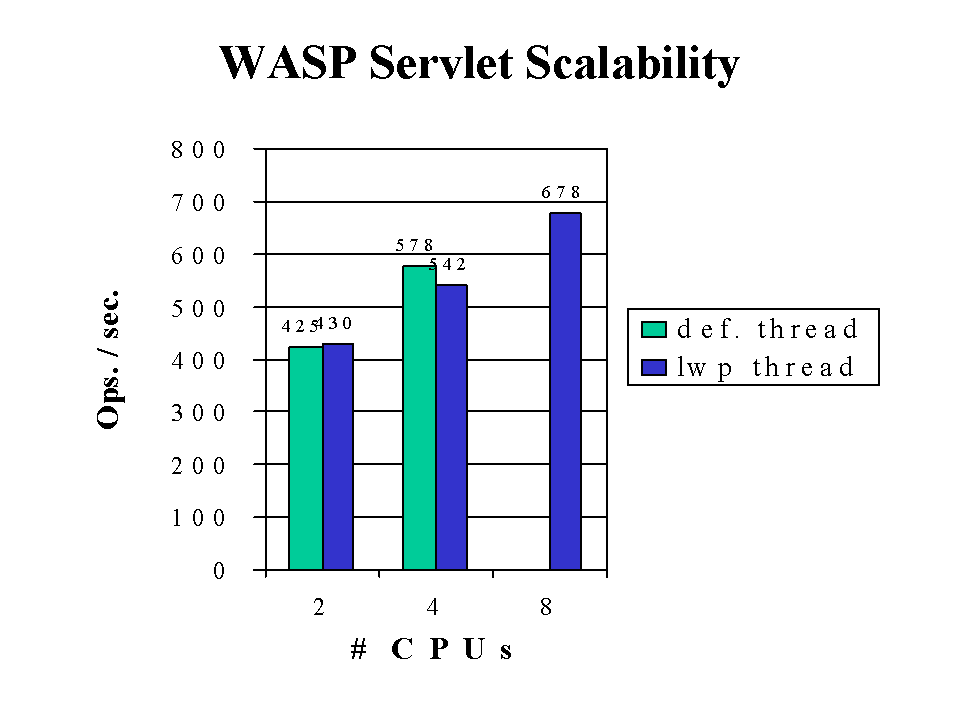This scalability section contains the results of three studies covering the following topics:
You can refer to these studies for a sample of how the server performs, and how you might configure your system to best take advantage of the iPlanet Web Server's strengths.
For additional performance information, see the Mindcraft white paper "iPlanet Web Server, Enterprise Edition 4.1 and Stronghold 2.4.2 Performance Comparison Analysis and Details" at:
http://www.mindcraft.com/whitepapers/iws/iwsee4-sh242-p2.html
Scalability of Dynamic and Static Content (4.0)
Scalability for the server varies for different content types, but all types of content scale well. This section describes a study that tests the scalability of various types of content: 100% static, 100% dynamic, and mixed load (30% static + 70% dynamic). Please note that this study was not done using optimal equipment or configuration to produce benchmarks.
Perl-CGI and C-CGI scale the most by a factor of 0.88, followed by SHTML and mixed load, with a scaling factor of 0.79. Java servlets scale moderately by a factor of 0.68. NSAPI's scaling factor is 0.57. Finally, 100% static content's scaling factor is only 0.44, which is expected. The poor scalability of static content is most likely due to the fact that the system only has a single disk to store content, and system performance is bottlenecked on disk I/O. Performance will improve if you spread the data out on more than one disk, or if you use a faster disk or faster file system.
Study Goals
This study shows how well iPlanet Web Server, Enterprise Edition scales against one CPU, two CPUs and four CPUs. This study also helps in determining what kind of configuration (CPU and memory) is required for different types of content. The studies were conducted against the following content:
Study Assumptions
The following assumptions were made to make the studies more realistic:
Setting up the Study
After modifying the /etc/system appropriately (physmem =256MB for one CPU or 512MB for two CPUs or 1GB for four CPUs), we rebooted the server. Using the psradm command, we disabled the desired number of CPUs. We started the server. After making a note of the memory (using top command) and CPU utilization (using vmstat command), we started WebBench clients, first with one client, then with two clients, and so on, until the server CPU utilization was close to 100%.
The result with the highest requests/second and response time no more than 20ms was considered a good reading. We repeated this three times to check for consistency.
Application.
The default configuration (obj.conf and magnus.conf) of iPlanet Web Server, Enterprise Edition 4.0 was used.
Study Tool.
WebBench 3.0.
Server.
The server under test was an E450 with 4 CPUs (168MHz) and 1.6 GB of memory. The server parameters were tuned appropriately.
Clients.
The clients were WIntel (running Windows NT 4.0) machines running 1 or more clients (depending on the size of the machine). In all 7 to 8 machines were used.
Each WebBench 3.0 client was configured to run HTTP 1.0, with 24 threads.
Network.
All systems are connected through a single 100baseT switch.
CPU.
The number of CPUs used was controlled by the psradm command (and
-f option).
Memory.
The amount of physical memory used was controlled by the adding the line set physmem=x in the /etc/system file; where x was equal to 0x8000 for 256 MB, 0x10000 for 512 MB and 0x20000 for 1 GB.
Content.
The static content was a 64 MB tree (provided by WebBench 3.0), containing 6000 files. The files varied in size from 1K to 500K. The document root (in obj.conf) was pointed to this tree, which is on a separate disk. Except NSAPI executables, all other content--such as SHTMl, C-CGI, Perl-CGI and Java servlets--were on the same disk as the document root.
Study Results
The following sections show the results of the study.
100% Static
The study used Web Bench 3.0 standard static content tree comprising files of different sizes totalling about 64 MB. Each file belongs to a particular class depending on its size. The workload characteristics ensure small and medium sized files are accessed more than the large files, reflecting a more realistic stress on the server. The study was first run with defaults (without tuning the file cache with nsfc.conf). The server scales moderately with a scaling factor of 0.40.
The study was run for the second time after tuning the file cache. The scaling factor was still about 0.40. The nsfc.conf was configured to cache or mmap all the content, guaranteeing better performance. Figure 1.1 and Figure 1.2 show the average requests per second and average throughput for 100% static content against one CPU, two CPUs and four CPUs, for both unconfigured and configured nsfc.conf.
Figure 1.1 Requests per second for 100% static content
Figure 1.2 Throughput for 100% static content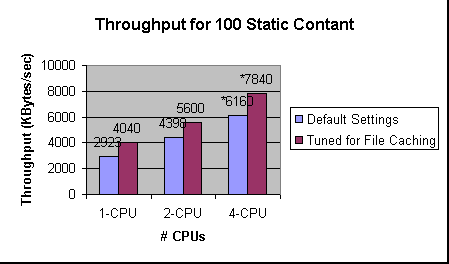
Notes
The numbers with an asterisk (*) in the graphs are estimated. These numbers are estimated due to the small number of client machines and plenty of available CPU idle time. When all the four CPUs were enabled, and all available 18 clients were used, the server (CPU) was still idle for approximately 30% of the time, with default file cache (no nsfc.conf present), and about 50% with a relatively tuned nsfc.conf. The maximum numbers obtained were 853 req/second and 5134 KB per second throughput, for default configuration and 955 requests/second and 5900 KB per second throughput when nsfc.conf was tuned.
Also note that the cache-hit ratio typically never reaches 100% unless the study is run a number of times (this is due to statistical nature of the study--not all files in the workload are necessarily accessed during any run).
100% SHTML
This study was run against the file mixed-dirs.shtml. This file has a number of echo statements, an include of 8 KB, and displays the last modification time stamp of a file. Figure 1.3 and Figure 1.4 represent average requests per second and average throughput for 100% SHTML content against one CPU, two CPUs and four CPUs. From the graphs it is clear that the server scales well above average, with a scaling factor of 0.79.
Figure 1.3 Requests per second for 100% SHTML content
Figure 1.4 Throughput for 100% SHTML content
100% C-CGI
100% C-CGI was tested by accessing a C executable called printenv. This executable prints the CGI environment. Figure 1.5 and Figure 1.6 represent average requests per second and average throughput for 100% C-CGI content against one CPU, two CPUs and four CPUs. From the graphs it is clear that the server scales very well for C-CGI content. It scales with a factor of 0.88.
Figure 1.5 Requests per second for 100% C-CGI content
Figure 1.6 Throughput of 100% C-CGI content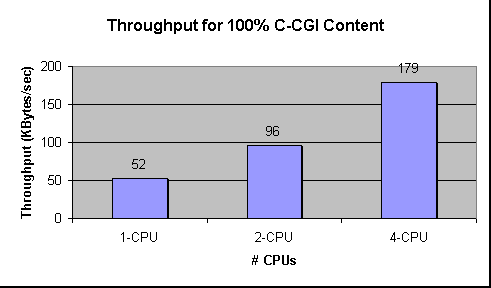
100% Perl-CGI
This study ran against a Perl script called printenv.pl. This script prints the CGI environment, just like the C executable printenv does. Figure 1.7 and Figure 1.8 represent average requests per second and average throughput for 100% Perl-CGI content against one CPU, two CPUs, and four CPUs. From the graphs it is clear that the server scales very well, similar to C-CGI. The scaling factor is 0.88.
Figure 1.7 Requests per second for 100% Perl-CGI content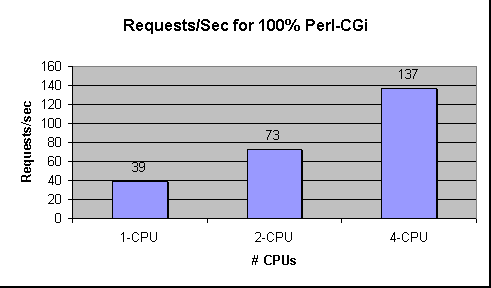
Figure 1.8 Throughput for 100% Perl-CGI content
100% NSAPI
The NSAPI module used in this study was printenv2.so. This module prints the NSAPI environment variables along with some text to make the entire response over 1 KB. Figure 1.9 and Figure 1.10 represent average requests per second and average throughput for 100% NSAPI content against one CPU, two CPUs, and four CPUs.
Figure 1.9 Requests per second for 100% NSAPI content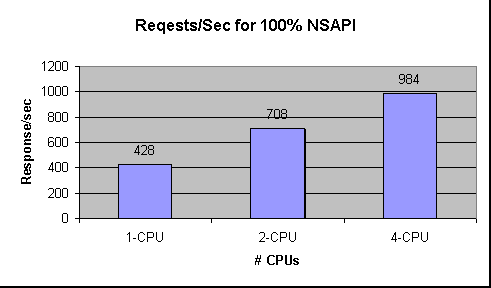
Figure 1.10 Throughput for 100% NSAPI content
100% Java Servlets
This study was conducted using the WASP servlet. It prints out the servlet's initialization arguments, environments, request headers, connection/client info, URL information, as well as remote user information. Figure 1.11 and Figure 1.12 represent average requests per second and average throughput for 100% Java servlets content against one CPU, two CPUs, and four CPUs. From the graphs it is clear that the server scales moderately well for Java servlets content. The scaling factor is 0.68.
Figure 1.11 Response per seconds for 100% Java servlets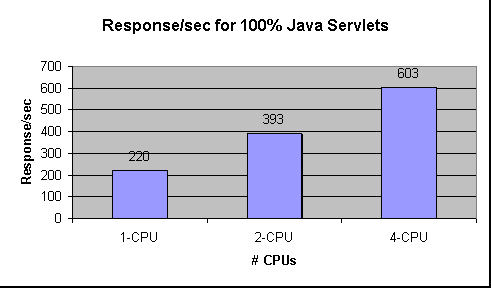
Figure 1.12 Throughput for 100% Java servlets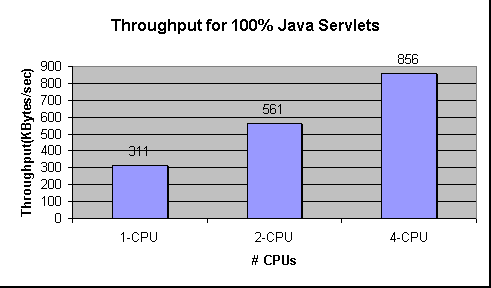
Mixed Load
The mixed load study was conducted using the 64 MB static content tree for static content, and all the dynamic scripts/executables for the dynamic content. The workload was configured so that 30% of the requests would access files from the static tree, 10% of the requests would access the mix-dir.shtml file, 20% printenv.pl, 20% printenv, 20% the NSAPI.so and the remaining 20% of the requests would access the WASP servlet. Figure 1.13 and Figure 1.14 show average requests per second and average throughput for content with mixed load against one CPU, two CPUs and four CPUs. From the graphs it is clear that the server scales well for content with mixed load. The scaling factor for such a mixed load is 0.79.
Figure 1.13 Requests per second for mixed content
Figure 1.14 Throughput for mixed content
Connection Scalability Study (4.0)
This study shows how many connections you can have for a given number of CPUs and the memory needed as the number of connections increases.
In terms of the number of requests that the server can handle, it scales well from one CPU to four CPUs. With a load of 5500 concurrent users, the server on a four CPUs system handles close to 2136 requests per second with a reasonable response time.
Each iPlanet Web Server process seems capable of handling up to 1500 requests with a reasonable response time; however, it is recommended that each process handle up to 1000 requests per second. You can increase the number of processes for the optimal performance. Usually, when you increase of number of processes you reduce response time.
In terms of memory footprint, it seems to grow 1 MB for each 350 incremental requests. This is true only for the single process. When the number of processes is increased, the memory footprint becomes 60 MB, with 40 MB of this 60 MB an mmaped file to share data between processes.
Configuration and Study Details
The goal of this exercise was to study the cost of connections on a four CPU system. This study deliberately uses a bare minimum size of index.html. All the load generators are set up to GET this index.html file.
Analysis
Table 1.4, Figure 1.15, and Figure 1.16, show that the number of requests served and throughput scale almost linearly from one CPU to four CPUs, with reasonable response time.
Figure 1.15 Throughput in Number of Requests
Figure 1.16 Throughput in MB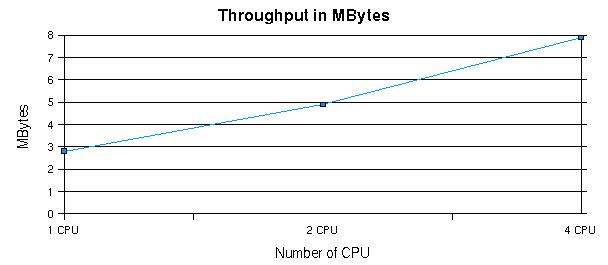
Table 1.5, Figure 1.17, Figure 1.18, and Figure 1.19 show that the throughput and requests handled scale quite well with increasing load on the system from 500 concurrent users all the way up to 5500 clients. Note that we started more than one iPlanet Web Server process when it reached 1500 requests per second, otherwise there are long delays for all the requests.
Figure 1.17 Throughput in MB vs. requested load
Figure 1.18 Throughput in number of requests vs. requested load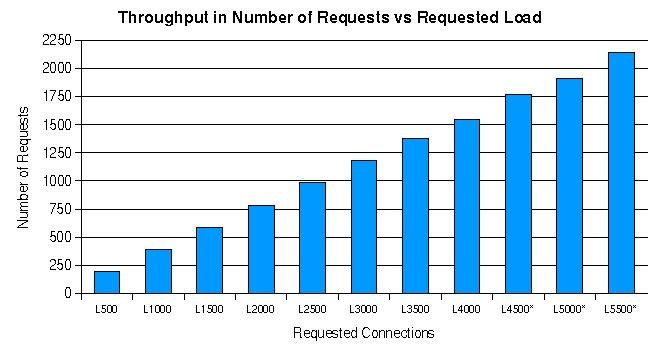
Figure 1.19 Response time vs. requested load
Table 1.6 and Figure 1.20 show that the memory footprint grew about 1M for each additional 1000 load imposed on the system (or each 400 requests). The last three rows of Table 1.6 show MaxProc has been tuned to 3 to increase the performance, since a single iPlanet Web Server process could not handle the number of requests at the load of 4500.
Figure 1.20 Memory usage vs. load imposed
magnus.conf Directive Settings Used in Study
iPlanet Web Server 4.1 Scalability Study
The major focus of this study was to address scalability of the iPlanet Web Server 4.1 server on a Solaris E4500 system, whose configuration is given below. This study has the following sections:
Goals
The study focused mainly on these issues:
The studies were conducted against the following content:
While the perl-CGI and servlet tests used the same load as described in the previous studies of iPlanet Web Server 4.0, static and SHTML tests were different both in content and the method used to generate load; for these two tests there is no direct comparison with the previous studies. In addition, SSL-enabled performance, scalability, and the effect of using an alternate threads library, which is available on Solaris 8, were studied. This study also emphasizes scalability on larger servers.
Server Settings Used
The study used default settings for the server except for the static test, for which the file cache was enabled. For this test, the cache was configured to be large enough to contain all the directories being accessed.
The following nsfc.conf settings were used:
FileCacheEnable=true
MaxAge=7200
MaxFiles=200500
MaxOpenFiles=200500
SmallFileSizeLimit=10240
SmallFileSpace=2147483648
MediumFileSizeLimit=10
MediumFileSpace=1024
The following obj.conf setting (all on one line) enabled the cache:
Init fn="cache-init" MaxNumberOfCachedFiles="200500"
MaxNumberOfOpenCachedFiles="200500" CacheHashSize="400001" Reaper="off"
For java servlets, the JVM was configured to use the JDK1.2.2-05a production release.
Hardware and Software Configuration of the System
The server ran the Solaris 8 operating system with the settings described below.
System Limits
System limits were set using the following /etc/system settings:
set rlim_fd_max=8192
set rlim_fd_cur=8192
set sq_max_size=0
set tcp:tcp_conn_hash_size=8192
Here is another tcp setting used (via ndd):
tcp_time_wait_interval=60000
System Hardware
A Sun Enterprise E4500/E5500 computer with a System clock frequency of 100 MHz and 12288 MB of memory was used. The following tables summarize the CPUs, memory, and I/O cards.
Table 1.9 I/O card summary
Board
|
Bus Type
|
Freq. MHz
|
Slot
|
Name
|
Model
|
|---|
1
|
SBus
|
25
|
0
|
SUNW,socal/sf (scsi-3)
|
501-3060
|
1
|
SBus
|
25
|
1
|
SUNW,hme
|
SUNW,501-2739
|
1
|
SBus
|
25
|
1
|
SUNW,fas/sd (block)
|
|
1
|
SBus
|
25
|
2
|
SUNW,qfe
|
SUNW,sbus-qfe
|
1
|
SBus
|
25
|
2
|
SUNW,qfe
|
SUNW,sbus-qfe
|
1
|
SBus
|
25
|
2
|
SUNW,qfe
|
SUNW,sbus-qfe
|
1
|
SBus
|
25
|
2
|
SUNW,qfe
|
SUNW,sbus-qfe
|
1
|
SBus
|
25
|
3
|
SUNW,hme
|
|
1
|
SBus
|
25
|
3
|
SUNW,fas/sd (block)
|
|
1
|
SBus
|
25
|
13
|
SUNW,socal/sf (scsi-3)
|
501-3060
|
3
|
SBus
|
25
|
0
|
SUNW,socal/sf (scsi-3)
|
501-3060
|
3
|
SBus
|
25
|
1
|
SUNW,hme
|
SUNW,501-2739
|
3
|
SBus
|
25
|
1
|
SUNW,fas/sd (block)
|
|
3
|
SBus
|
25
|
3
|
SUNW,hme
|
|
3
|
SBus
|
25
|
3
|
SUNW,fas/sd (block)
|
|
3
|
SBus
|
25
|
13
|
SUNW,socal/sf (scsi-3)
|
501-3060
|
Load Generators Used
These load generators were used:
Performance Metrics
For all tests, operations per second (number of successful requests processed per second) and throughput were the performance metrics.
Results
The following figure shows the overall results of the study for the types of content examined.
Figure 1.21 Sizing data for different micro-benchmarks
The static tests involved downloading files from 60 directories, each containing 100 files. The files ranged in size from 1K to 50K Since static downloads are not CPU bound, caching the contents in memory makes downloads faster. For small downloads, the performance is more limited by memory latency than bandwidth. This may explain the better performance data when using the E450 (which was used for 4.0 studies) than the E4500 systems used for the current study.
Figure 1.22 Static content scalability
Figure 1.23 Static load throughput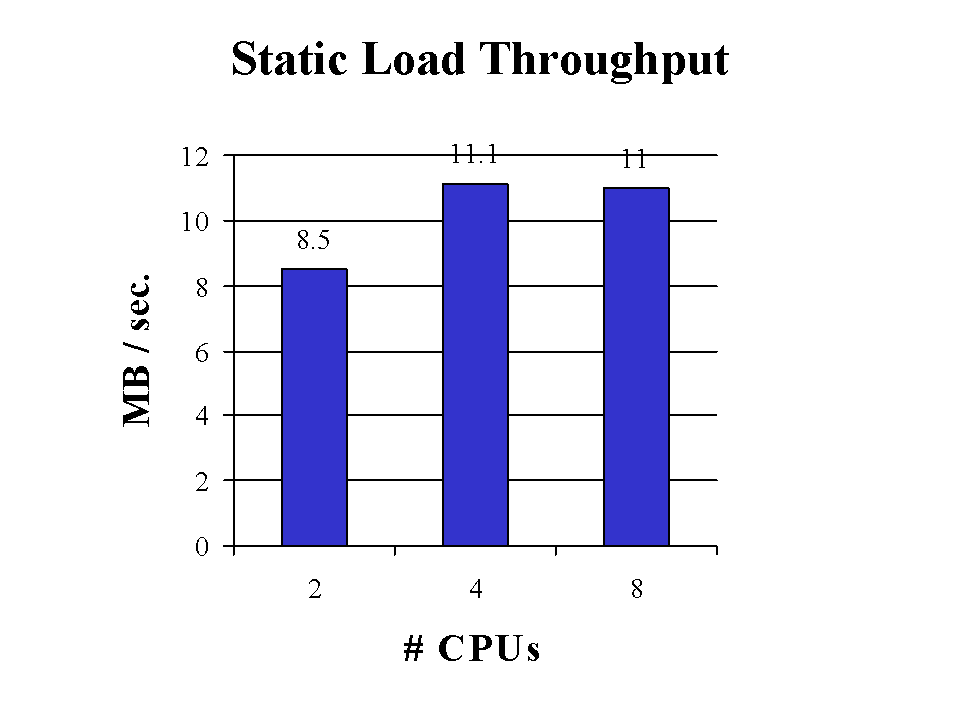
For SSL-enabled static tests, the operations were very CPU bound, and good scaling was seen up to 4 CPUs ( a factor of 0.7). For the default two-level Solaris threads library the scaling stalled beyond 4 CPUs. When the same test was repeated using single level threads, scaling improved considerably for 8 CPU tests.
Figure 1.24 Static content SSL scalability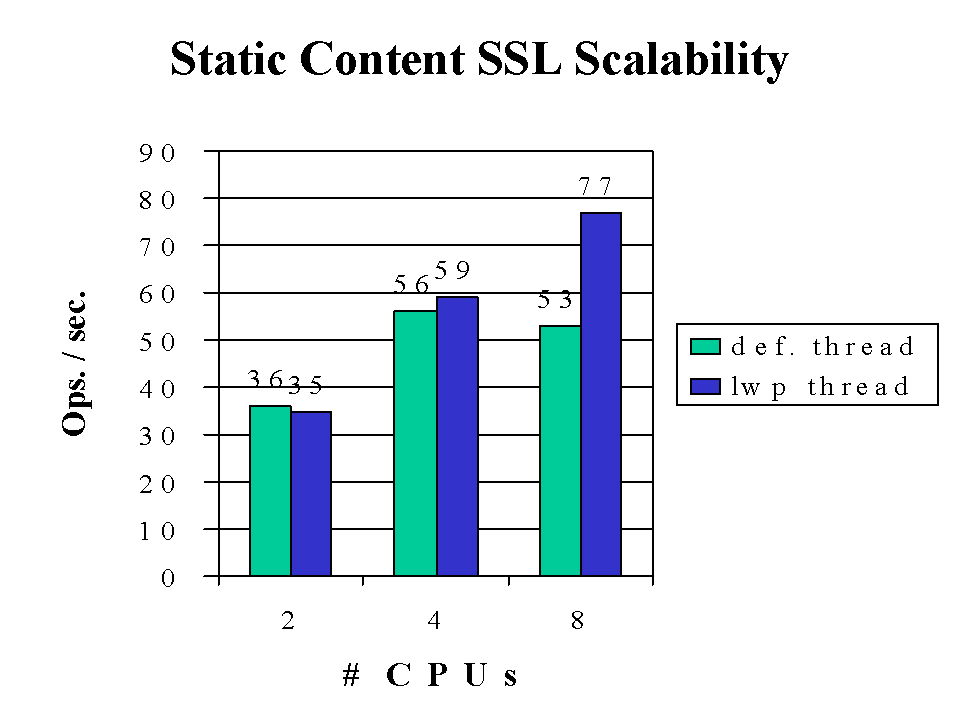
Figure 1.25 Static SSL throughput
Also shown here are the results of an SSL-enabled static test using the session cache. The cache is tuned for 100% session re-use: only one handshake computation is performed for the duration of the test.
Figure 1.26 Static/SSL scalability with and without session cache
For SHTML, a nested include of depth 3 was used. These results are shown in the following figures. A factor of 0.4 scaling was seen going from 2 to 4 CPUs.
Figure 1.27 SHTML scalability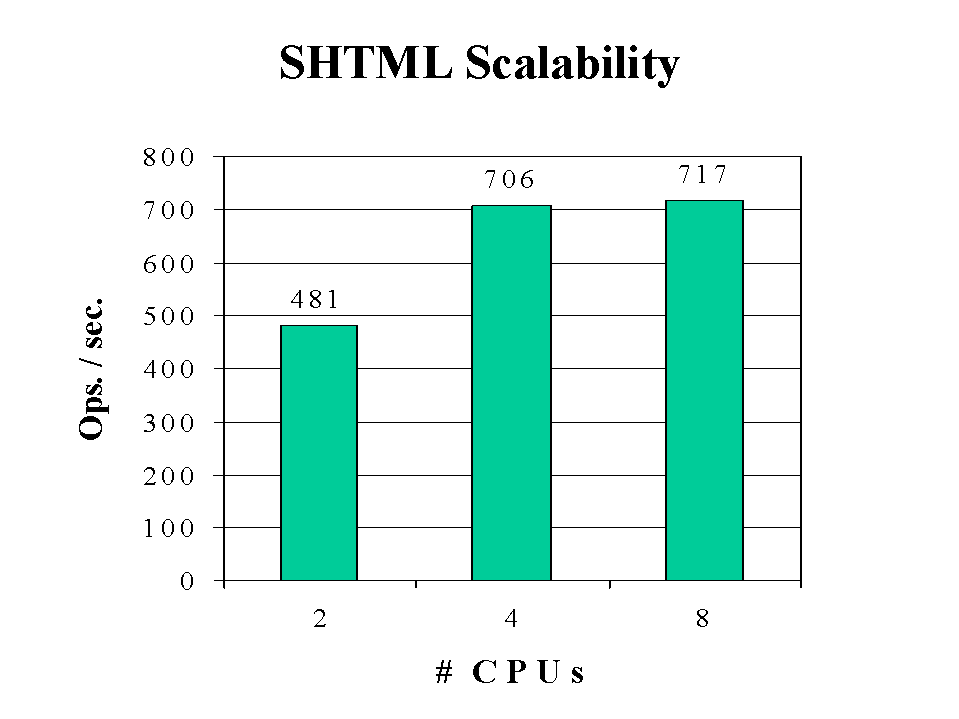
Figure 1.28 SHTML scalability throughput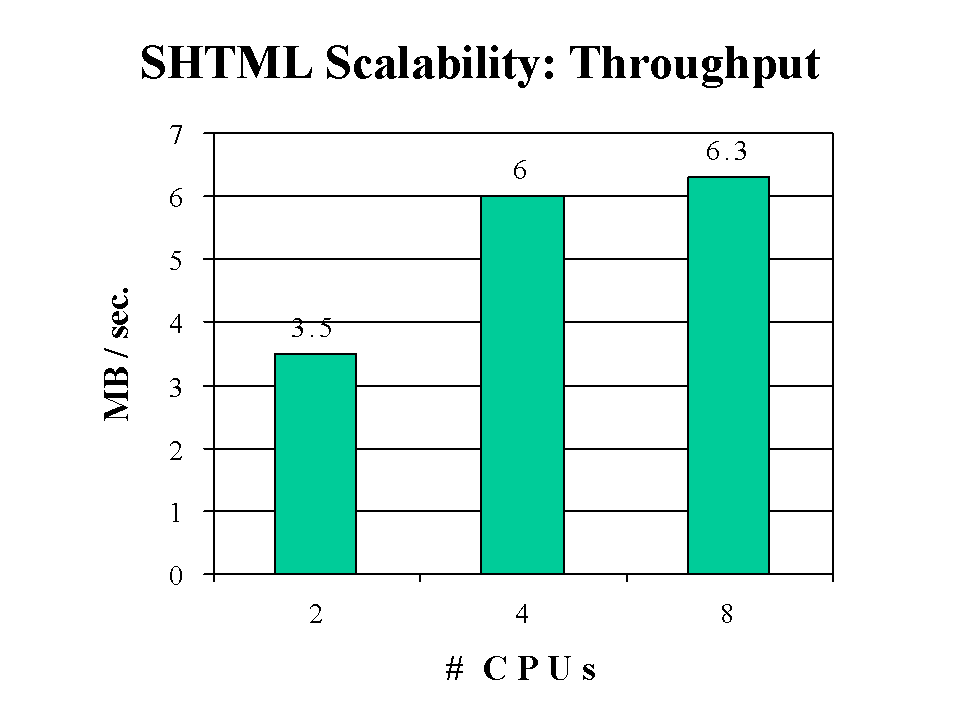
The Perl-CGI test was identical to the same test in the 4.0 study. The Perl-CGI test scaled well all the way to 8 CPUs. For a simple printenv test, near linear scaling was seen.
Figure 1.29 Perl-CGI scalability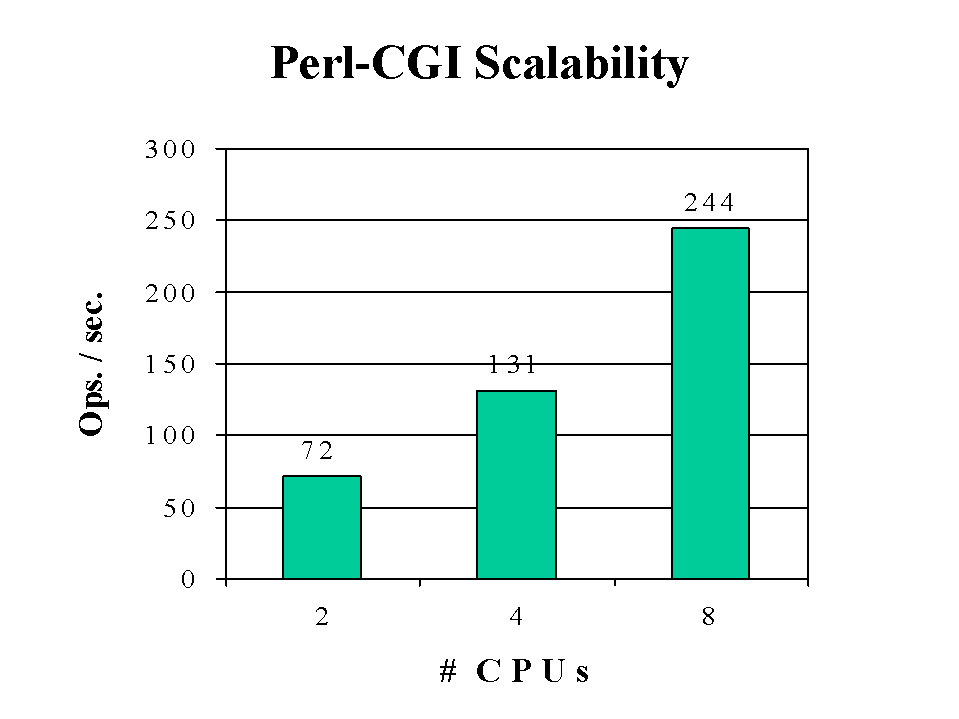
The servlet test achieved the best scaling using alternate lib threads. A factor of 1.8 scaling was seen going from 2 to 8 cpus. Here we need to investigate limitations imposed by the JVM and contention at the kernel level.
Figure 1.30 WASP servlet scalability