Usage
-
In the Design view, drag the Invoke element from the Palette to the diagram.
-
Perform one of the following procedures to associate the Invoke element with a Partner Link element:
-
Directly draw a message flow from the Invoke element to the target Partner Link.
-
Double-click the Invoke element. A dialog opens where you can examine or change the following:
-
The name of the Invoke element.
-
The partner link that is invoked.
-
The operation associated with the Invoke element.
-
The input variable associated with the Invoke element.
-
The output variable.
Both input and output variables can be created or browsed through this dialog.
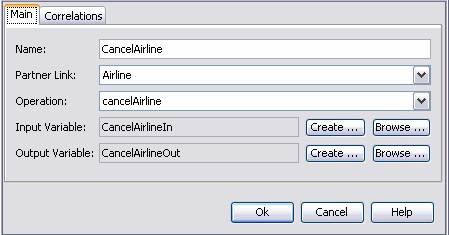
-
-
In the Property Editor dialog box, you can either create a variable or use an existing variable to hold input and output data. Click the Create button to create a variable for the Invoke element, and click Browse to choose an existing variable.
Note that when you click the Browse button, the Input Variable Chooser or the Output Variable Chooser dialog boxes opens. In these dialog boxes, a checkbox with the option to show variables with appropriate types appears. This checkbox restricts the list of available variables to those which are of the proper type for the activity you are configuring. In this way the Design view helps you develop valid BPEL code.
- © 2010, Oracle Corporation and/or its affiliates
