Usage
-
In the Design view, drag the If element from the Palette to the diagram.
-
Double-click the If element on the diagram or select the Mapper tab on the toolbar, the BPEL Mapper opens.
-
Specify the condition for the If element using the BPEL Mapper. For more information, refer to the If Activity Scenario section of the guide. You can also specify the condition manually in the Properties window, invoked by right-clicking the element and choosing Properties.
-
(Optional) In the Properties window, enter the name for the If element.
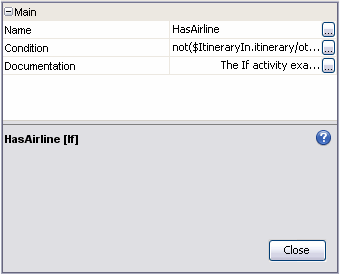
-
Add the element that will be executed if the condition is true into the If element. Configure the nested element. If you add another element into the If element, the nested elements are automatically wrapped in the Sequence element.
-
Add other branches (Else If and Else) as described below.
- © 2010, Oracle Corporation and/or its affiliates
