Creating BPEL Mappings
You can create a mapping from the source tree pane directly to the destination tree pane, without using any of the functions. This type of mapping can be any of the following:
-
Variable to variable
-
Part to part
-
XSD element to XSD element
-
XSD attribute to XSD attribute
-
Partner link to partner link
You can also create a mapping that uses one or more XPath functions from the BPEL Mapper's menu bar. For example, if the BPEL process includes a Wait activity that waits for a period of time, then you can use the Duration Literal function to specify the duration.
 To create a mapping without using any functions:
To create a mapping without using any functions:
-
In the source tree pane, expand the tree component until the node that you want to map from appears.
-
If the destination tree pane contains a tree component, then expand the tree component until the node that you want to map to appears.
-
Select the node in the source tree pane and drag the pointer to the node in the destination tree pane.
A link connects the nodes.
 To use a function in a mapping:
To use a function in a mapping:
-
In the destination tree pane, expand the tree and select the node you want to map to. A blue area appears on the mapping pane. The functions you choose will appear here.
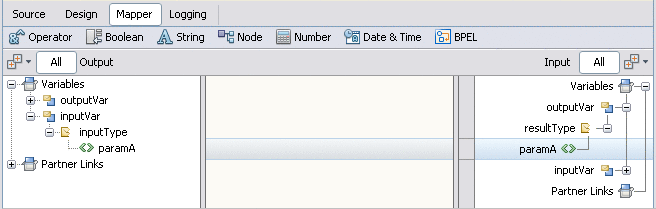
-
Click the drop-down menu that contains the function.
-
Click the function.
A function box appears in the mapping pane.
-
Map any arguments into the appropriate connector on the left side of the function box. The source can be a node in the source tree pane or the output from another function box. If an argument is optional, then a question mark appears after the argument name.
-
Map the result from the right side of the function box. The destination can be a node in the destination tree pane or the input into another function box.
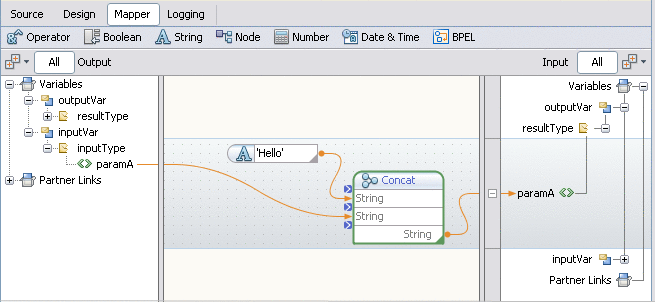
 To delete a link or function in a mapping:
To delete a link or function in a mapping:
- © 2010, Oracle Corporation and/or its affiliates
