| Skip Navigation Links | |
| Exit Print View | |

|
Oracle Server CLI Tools and IPMItool 2.1 User's Guide |
About This Documentation (PDF and HTML)
Oracle Hardware CLI Tools Overview
Installing Components Using the Oracle Hardware Management Pack Installer
Installing Hardware Management Pack Components Using Installer
CLI Tools Command Syntax and Conventions
CLI Tools Device-Naming Convention
How to View biosconfig Command Options
How to View biosconfig Version Information
Configuring the Device Boot Order
How to Set the First Boot Device for the Next Boot
How to Make a Persistent Change to Boot Order
How to Specify a Subset of Strings and a Subset of the Boot List
How to Change Boot Order Based on the PCI Bus, Device, or Function
Commands That Produce Unrelated, Innocuous, Extra Output
fwupdate Command-Line Interface
remove spare Subcommand and Options
Sun IPMI System Management Driver 2.1
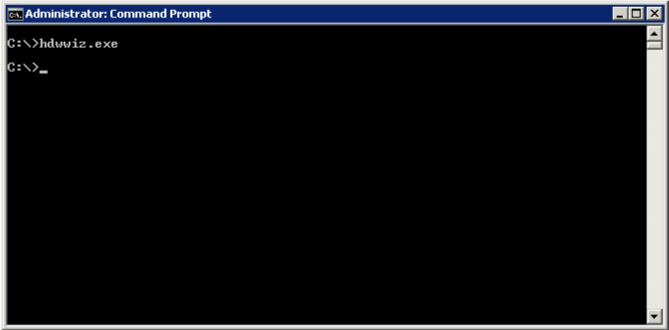
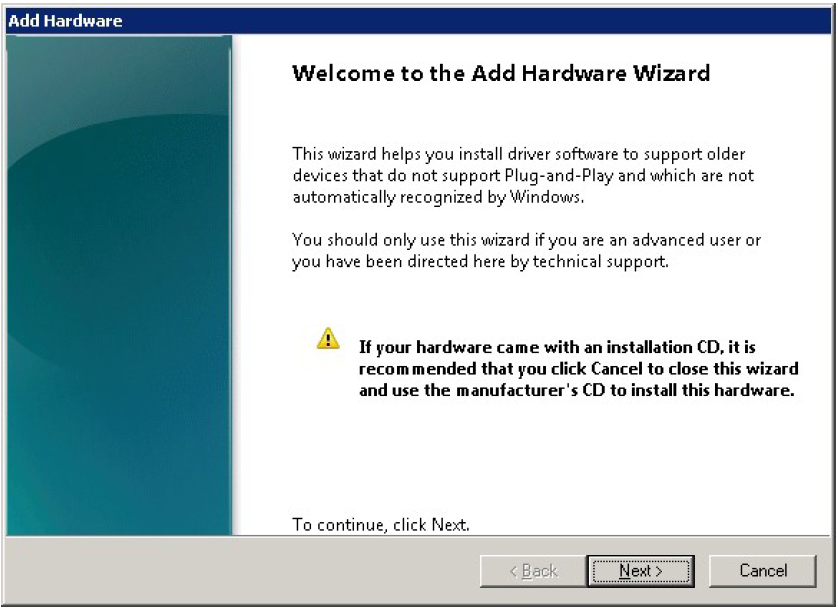

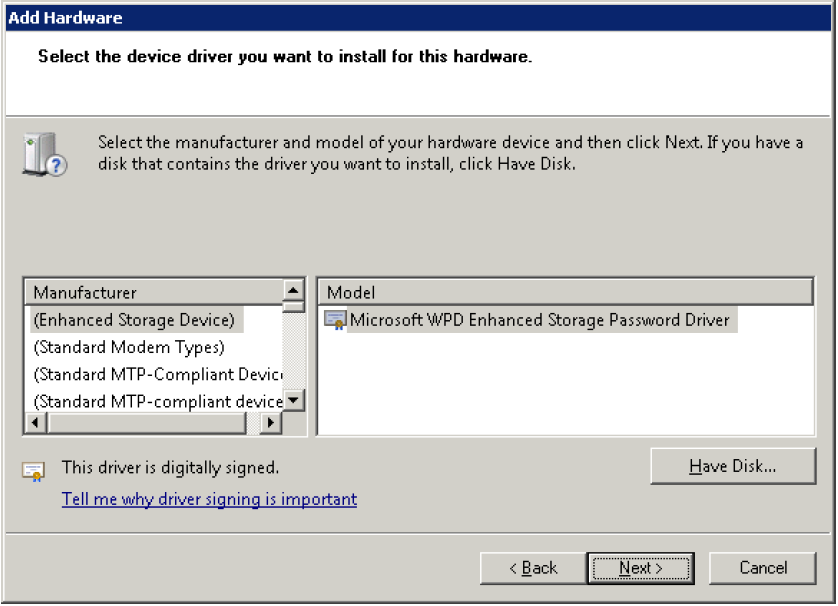
The driver is located in the 2008_xx2_x64 directory in the biosconfig installation directory. Use the 2008_R2_x64 directory for Windows Server 2008 R2, and the 2008_SP2_x64 directory is for Windows Server 2008 SP2 64–bit.
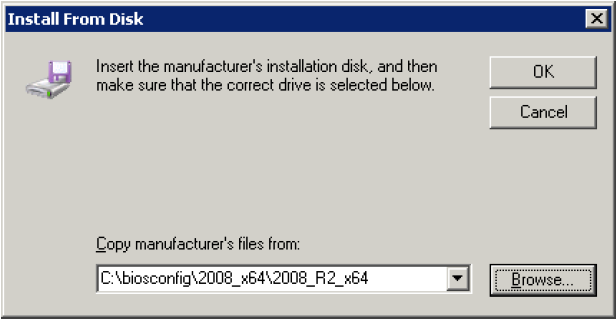
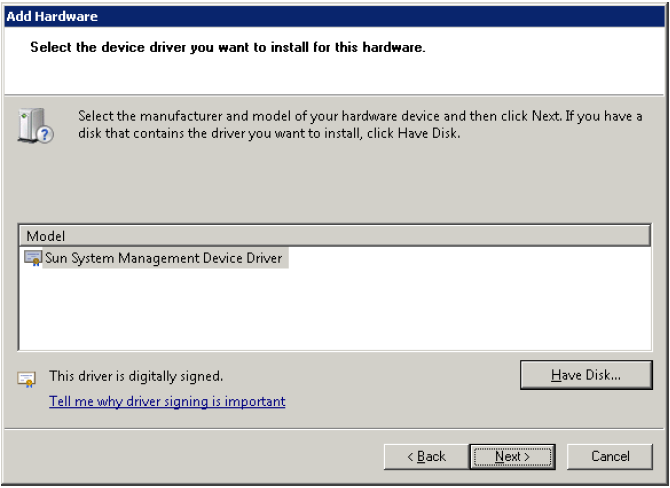
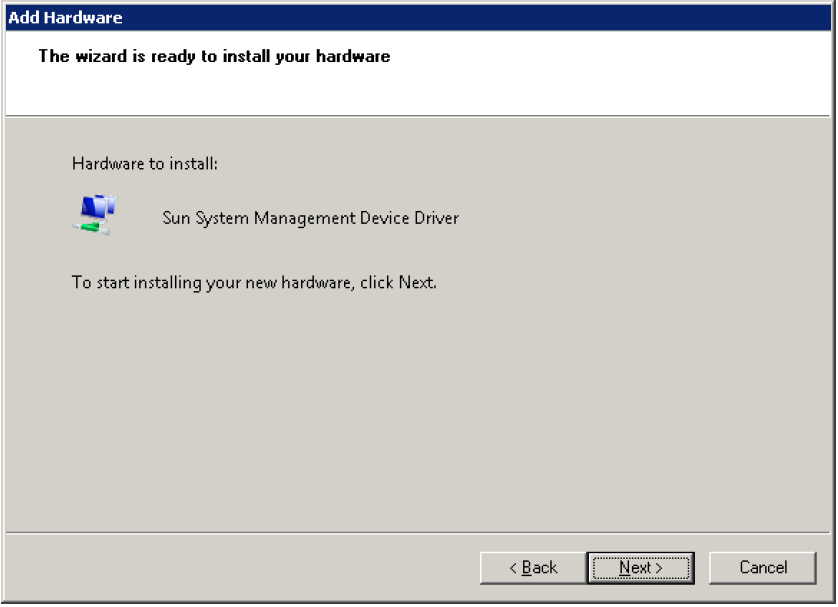
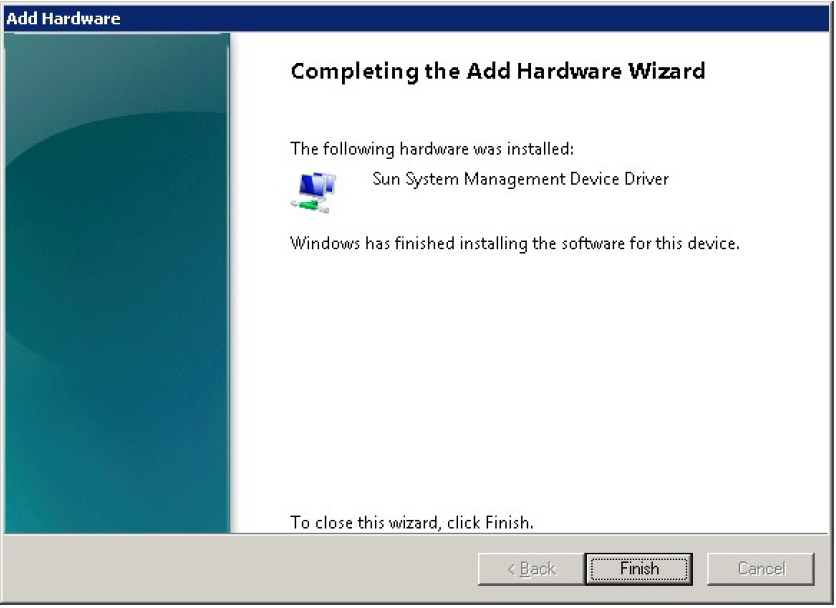
Next Steps