| Skip Navigation Links | |
| Exit Print View | |

|
Sun Blade X6275 M2 Server Module Installation Guide for Linux Operating Systems |
| Skip Navigation Links | |
| Exit Print View | |

|
Sun Blade X6275 M2 Server Module Installation Guide for Linux Operating Systems |
About This Documentation (PDF and HTML)
Installing Oracle Linux from Distribution Media
How to Download Oracle Linux Media
How to Install Oracle Linux From a PXE Image
How to Install Required Drivers
How to Update the Oracle Linux Operating System
Installing Red Hat Enterprise Linux
RHEL Installation and Administration Documentation
How to Install the OS From the Distribution Media
How to Install RHEL From a PXE Image
How to Install Required Drivers
Installing the SLES Operating System
SLES Installation and Configuration Documentation
Installing the SLES OS From the Distribution Media
BIOS messages appear on the console.
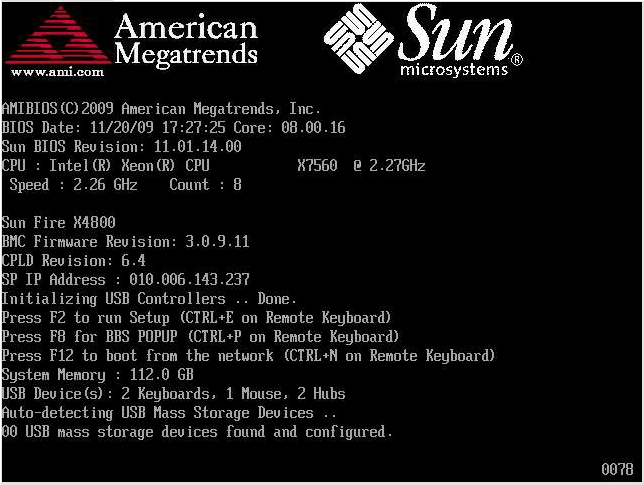
After a delay, a menu offers a selection of boot devices (see the following example).
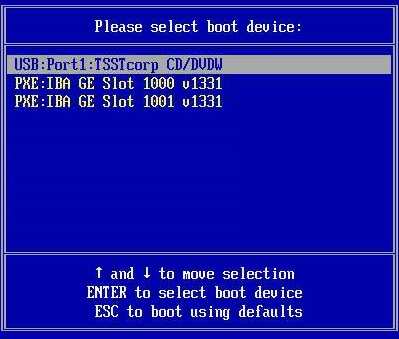
To boot from a physical CD/DVD or from an ISO image, select CD/DVD.
Control passes to the OS installation program on the media.
For additional information, refer to the Oracle Linux 5 installation article on the web at:
http://www.oracle-base.com/articles/linux/OracleEnterpriseLinux5Installation.php
Note - If you already have an operating system besides Linux installed (for example, the Solaris OS), it will appear as a partition during the installation process. If you choose to install Oracle Linux on that partition, it will overwrite the OS. If you wish to preserve the partition, you must install Oracle Linux on a different partition.
Next Steps
Proceed to How to Install Required Drivers