| Skip Navigation Links | |
| Exit Print View | |

|
System Administration Guide: IP Services Oracle Solaris 11 Express 11/10 |
| Skip Navigation Links | |
| Exit Print View | |

|
System Administration Guide: IP Services Oracle Solaris 11 Express 11/10 |
1. Planning an IPv4 Addressing Scheme (Tasks)
2. Planning an IPv6 Addressing Scheme (Overview)
3. Planning an IPv6 Network (Tasks)
4. Configuring TCP/IP Network Services and IPv4 Addressing (Tasks)
5. Enabling IPv6 on a Network (Tasks)
6. Administering a TCP/IP Network (Tasks)
8. Troubleshooting Network Problems (Tasks)
9. TCP/IP and IPv4 in Depth (Reference)
12. Planning for DHCP Service (Tasks)
13. Configuring the DHCP Service (Tasks)
14. Administering DHCP (Tasks)
15. Configuring and Administering the DHCP Client
16. Troubleshooting DHCP (Reference)
17. DHCP Commands and Files (Reference)
18. IP Security Architecture (Overview)
20. IP Security Architecture (Reference)
21. Internet Key Exchange (Overview)
23. Internet Key Exchange (Reference)
24. IP Filter in Oracle Solaris (Overview)
Part IV Networking Performance
26. Integrated Load Balancer Overview
27. Configuration of Integrated Load Balancer Tasks
Installing the Integrated Load Balancer
DSR, Full-NAT, and Half-NAT Topologies
Half-NAT Load-Balancing Topology
Full-NAT Load-Balancing Topology
ILB High-Availability Configuration (Active-Passive Mode Only)
ILB HA Configuration Using the DSR Topology
How to Configure ILB to Achieve High-Availability by Using the DSR Topology
ILB High-Availability Configuration by Using the Half-NAT Topology
How to Configure ILB to Achieve High-Availability by Using the Half-NAT Topology
Setting Up User Authorization for ILB Configuration Subcommands
Administering ILB Server Groups
Administering Back-End Servers in ILB
How to Add a Back-End Server to a Server Group
How to Remove a Back-End Server From a Server Group
How to Re-enable or Disable a Back-End Server
Administering Health Checks in ILB
Displaying Health Check Results
Obtaining Statistical Information Using the show-statistics Subcommand
Displaying the NAT Connection Table
Displaying the Session Persistence Mapping Table
Using Import and Export Subcommands
28. Virtual Router Redundancy Protocol (Overview)
29. VRRP Configuration (Tasks)
30. Implementing Congestion Control
Part V IP Quality of Service (IPQoS)
31. Introducing IPQoS (Overview)
32. Planning for an IPQoS-Enabled Network (Tasks)
33. Creating the IPQoS Configuration File (Tasks)
34. Starting and Maintaining IPQoS (Tasks)
35. Using Flow Accounting and Statistics Gathering (Tasks)
This section describes the high availability configuration of ILB using the DSR, half-NAT, and full-NAT topologies.
This section describes how to set up the ILB connections to achieve high availability (HA) by using the DSR topology. You need to set up two load balancers, one as the primary load balancer and the other as the standby load balancer. If the primary load balancer fails, the standby load balancer assumes the role of the primary load balancer.
The following figure shows the DSR topology for configuring the ILB connections to achieve HA.
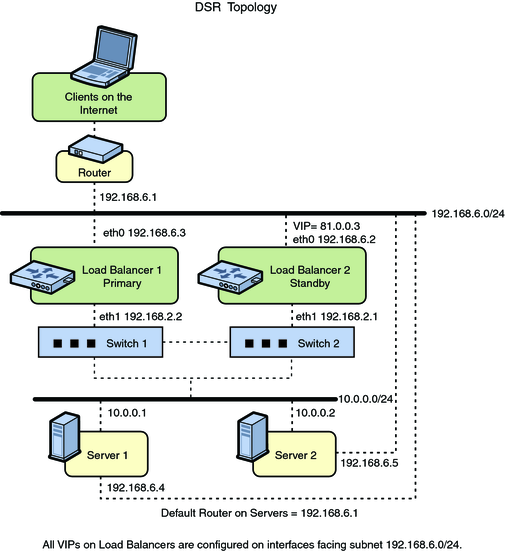
# ilbadm create-servergroup -s server=10.0.0.1,10.0.0.2 sg1 # ilbadm create-rule -i vip=81.0.0.3,port=9001 \ -m lbalg=hash-ip-port,type=DSR -o servergroup=sg1 rule1
Server1# ipadm create-addr -T static -d -a 81.0.0.3/24 lo0/server1 Server2# ipadm create-addr -T static -d -a 81.0.0.3/24 lo0/server2
LB1# dladm create-vnic -m vrrp -V 1 -A inet -l eth0 vnic1 LB1# vrrpadm create-router -V 1 -A inet -l eth0 -p 255 vrrp1 LB1# ipadm create-addr -T static -d -a 81.0.0.3/24 vnicl/lb1
LB2# dladm create-vnic -m vrrp -V 1 -A inet -l eth0 vnic1 LB2# vrrpadm create-router -V 1 -A inet -l eth0 -p 100 vrrp1 LB2# ipadm create-addr -T static -d -a 81.0.0.3/24 vincl/lb2
The preceding configuration provides protection against the following failure scenarios:
If Load Balancer 1 fails, Load Balancer 2 becomes the primary, takes over address resolution for the VIP 81.0.0.3, and handles all the packets from clients with the destination IP address 81.0.0.3.
When Load Balancer 1 recovers, Load Balancer 2 returns to the standby mode.
If one or both of the Load Balancer 1's interfaces fails, Load Balancer 2 takes over as the primary. Thus, the Load Balancer 2 takes over address resolution for VIP 81.0.0.3 and handles all the packets from clients with the destination IP address 81.0.0.3.
When both of Load Balancer 1's interfaces are healthy, Load Balancer 2 returns to the standby mode.
This section describes how to set up the ILB connections to achieve HA by using the half-NAT topology. You need to set up two load balancers, one as the primary and the other as the stand by. If the primary load balancer fails, the standby load balancer assumes the role of the primary load balancer.
The following figure shows the half-NAT topology for configuring the ILB connections to achieve HA.

# ilbadm create servergroup -s server=10.0.0.1,10.0.0.2 sg1 # ilbadm create-rule -ep -i vip=81.0.0.3,port=9001-9006,protocol=udp \ -m lbalg=roundrobin,type=HALF-NAT,pmask=24 \ -h hc-name=hc1,hc-port=9006 \ -t conn-drain=70,nat-timeout=70,persist-timeout=70 -o servergroup=sg1 rule1
LB1# dladm create-vnic -m vrrp -V 1 -A inet -l eth0 vnic1 LB1# ipadm create-addr -T static -d -a 81.0.0.3/24 vnic1/lb1 LB1# vrrpadm create-router -V 1 -A inet -l eth0 -p 255 vrrp1 LB1# dladm create-vnic -m vrrp -V 2 -A inet -l eth1 vnic2 LB1# ipadm create-addr -T static -d -a 10.0.0.3/24 vnic2/lb1 LB1# vrrpadm create-router -V 2 -A inet -l eth1 -p 255 vrrp2
LB2# dladm create-vnic -m vrrp -V 1 -A inet -l eth0 vnic1 LB2# ipadm create-addr -T static -d -a 81.0.0.3/24 vnic1/lb2 LB2# vrrpadm create-router -V 1 -A inet -l eth0 -p 100 vrrp1 LB2# dladm create-vnic -m vrrp -V 2 -A inet -l eth1 vnic2 LB2# ipadm create-addr -T static -d -a 10.0.0.3/24 vnic2/lb2 LB2# vrrpadm create-router -V 2 -A inet -l eth1 -p 100 vrrp2
# route add net 192.168.6.0/24 10.0.0.3
The preceding configuration provides protection against the following failure scenarios:
If Load Balancer 1 fails, Load Balancer 2 will become the primary and take over address resolution for the VIP 81.0.0.3 and handle all the packets from clients with the destination IP address 81.0.0.3. It should also handle all the packets that are sent to the floating gateway address 10.0.0.3.
When Load Balancer 1 recovers, Load Balancer 2 will return to the standby mode.
If one or both of Load Balancer 1's interfaces fails, Load Balancer 2 will take over as primary. Thus Load Balancer 2 takes over address resolution for VIP 81.0.0.3 and handles all packets from clients with the destination IP address 81.0.0.3. It should also handle all the packets destined to the floating gateway address 10.0.0.3.
When both Load Balancer 1's interfaces are healthy, Load Balancer 2 returns to the standby mode.
Note - The current implementation of ILB does not synchronize primary and standby load balancers. When the primary load balancer fails and the standby load balancer takes over, the existing connections will fail. However, HA without synchronization is still valuable under circumstances when the primary load balancer fails.