| Skip Navigation Links | |
| Exit Print View | |

|
Oracle Solaris Administration: Network Interfaces and Network Virtualization Oracle Solaris 11 Express 11/10 |
| Skip Navigation Links | |
| Exit Print View | |

|
Oracle Solaris Administration: Network Interfaces and Network Virtualization Oracle Solaris 11 Express 11/10 |
2. NWAM Configuration and Administration (Overview)
3. NWAM Profile Configuration (Tasks)
4. NWAM Profile Administration (Tasks)
5. About the NWAM Graphical User Interface
Introduction to the NWAM Graphical User Interface
Accessing the NWAM GUI From the Desktop
Differences Between the NWAM CLI and the NWAM GUI
Functional Components of the NWAM GUI
Interacting With NWAM From the Desktop
Checking the Status of Your Network Connection
How to Show Details About an Enabled Network Connection
Controlling Network Connections From the Desktop
Joining and Managing Favorite Wireless Networks
How to Join a Wireless Network
About the Network Preferences Dialog
Viewing Information About Network Profiles
Switching From One Network Profile to Another Network Profile
Adding or Removing a Network Profile
How to Open the Network Profile Dialog
Creating and Managing Locations
How to Change a Location's Activation Mode
How to Switch From One Location to Another Location
Part II Administering Single Interfaces
6. Overview of the Networking Stack
7. Datalink Configuration and Administration
8. Configuring an IP Interface
9. Configuring Wireless Interface Communications on Oracle Solaris
Part III Administering Interface Groups
11. Administering Link Aggregations
Part IV Network Virtualization and Resource Management
15. Introducing Network Virtualization and Resource Control (Overview)
16. Planning for Network Virtualization and Resource Control
17. Configuring Virtual Networks (Tasks)
18. Using Link Protection in Virtualized Environments
19. Managing Network Resources
External Network Modifiers (ENMs) are profiles that are created for applications that are external to NWAM. However, these applications can create and modify network configuration. For example, VPN applications enable your network connections to communicate with a virtual private network. ENMs are configured and monitored in the NWAM GUI by using the Network Modifiers dialog.
Note - Before you can manage a network modifier application or service by using the NWAM GUI, you must manually install it, then complete any initial setup, such as the installation of a certificate or shared secret.
An ENM can be started and stopped manually, as required. An ENM can also be started automatically, according to user-defined rules. To be managed by using this dialog, a network modifier application must either be implemented as a command-line tool, or as an SMF service.
To learn more about how to create and manage ENMs by using the NWAM CLI, see Creating an ENM Profile.
This dialog is used to add or remove, start and stop, and edit External Network Modifiers (ENMs), applications that are capable of creating and modifying network configuration.
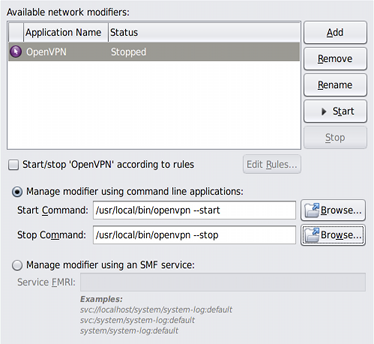
Open the dialog using one of the following methods:
Click the Modifiers button in the Connection Status view of the Network Preferences dialog.
Right-click the Network Status notification icon, then choose the Network Modifier Preferences menu item.
The main section of the dialog is a three-column list that displays the following information for each ENM:
Activation state (Manual or Conditional)
User-defined name, for example, “Cisco VPN”
Current status, “Running” or “Stopped”
The Start/Stop according to rules check box is checked if the selected network modifier application has a Conditional activation type, and unchecked if the activation type is Manual. To change the activation type, toggle the check box.
The following procedure describes how to add a command-line ENM. For information about adding a network modifier application service, see the online help.
From then Connection Status view of the Network Preferences dialog, click the Modifiers button.
Right-click the Network Status notification icon, then choose the Network Modifier Preferences menu item.
The two Manage modifiers radio buttons are enabled. The first of these, Command Line Applications, is selected by default. The Start and Stop command fields, and the two Browse buttons, are also enabled.
Alternately, you can use the Browse button to open a file chooser dialog, where you can select the command to use.
The Start button remains disabled for the network modifier application until a valid command has been typed into this field.
Alternately, you can use the Browse button to open a file chooser dialog, where you can select the command to use.
The Stop button remains disabled for the network modifier application until a valid command has been typed into this field.
The external network modifier is added.