| Oracle® Enterprise Data Quality for Product Data Application Studio Reference Guide Release 5.6.2 Part Number E23601-03 |
|
|
View PDF |
| Oracle® Enterprise Data Quality for Product Data Application Studio Reference Guide Release 5.6.2 Part Number E23601-03 |
|
|
View PDF |
A Decision Map is specialized Transformation Map that has a different capability than Transformation Maps. Unlike Transformation Maps whose primary function is to define the actual transformation process at the record level, Decision Maps function at a higher level of abstraction. Decision Maps define the sequential operation among different data lenses and other data sources (databases and Web services).
Decision Maps enable you to define a business process based on the following operations:
Identify the data sources
Create a model for processing record level data at run-time including the mainstream processing and exception handling.
Identify alternate processing schemes including the use of other data lenses and data sources, based on quality metrics.
Provides seamless hand-off to Transformation Maps.
The primary advantage of Decision Maps is that they enable the Oracle DataLens Server to encapsulate a semantic understanding of corporate processes.
Note:
It is recommended that you create Decision Maps first as part of a corporate methodology for semantic mapping and transformations.For example, the following sample data input spreadsheet excerpt involves a mixture of content:
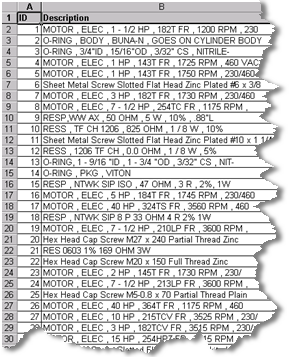
Several product commodity types in the content must be processed to achieve the corporate goal. Each commodity type has its own associated data lens. It is necessary to know which data lens to apply to which line item in order to apply the correct solution. The sample input data contains a random collection of Fasteners, Gaskets, Resistors, and Electrical Motors.
The following Decision Map selects among alternative processing schemes using Transformation Maps that are based on the quality metrics reported by each decision.:
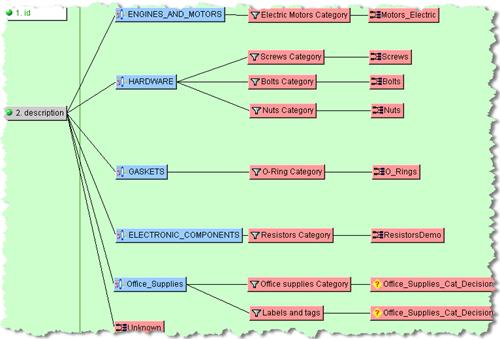
Clearly, Hardware data (fasteners) are better recognized by a Hardware data lens than an Electric Motor data lens. The quality metrics represent the semantic overlap between the record data and the data lenses. The data lens with the most semantic overlap has the highest quality metric and hence understands the correct routing for the individual record. Ultimately, the chosen Transformation Map is used to classify the record, to standardize the description, and to extract up to four key attributes from the description.
Note:
The client workspace is described in Understanding the Transformation Map Client Workspace on page 60.When creating a Decision Map, remember the following:
Each decision node must have a corresponding output.
All data that you want to use in downstream processing must be passed through the map even if it is not used in the decision.
Item Definition outputs
The steps in creating a new Decision Map are similar to that of creating a Transformation Map as described in "Creating Transformation Maps" though the Decision Map option is selected.
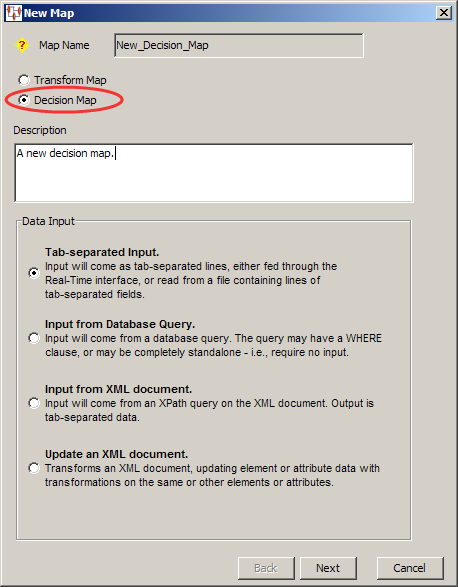
After selecting the type of Decision Map you want to create, you can decide the map's operation.
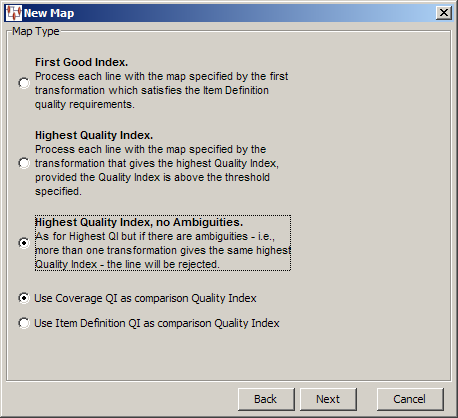
You can route the input record based on the transformation with the highest quality index (best semantic overlap) by selecting First Good Index.
Alternatively, you can select one of the highest unique quality index options: Highest Quality Index or Highest Quality, no Ambiguities. With these options, you set the threshold quality index below which the record is rejected as an exception record or above which the record is routed to the appropriate processing respectively.
Typically, the default Use Coverage QI as comparison Quality Index option should be used for all decision maps. It sets the span number to be the tie breaker in determining the highest quality index. However, if the decision map is based on an Item Definition transform, then the Use Item Definition QI as comparison Quality Index should be used.
After you complete the Decision Map creation, you add input column definitions as you would in a Transformation Map though the output column node is an additional Transformation Map that processes and defines the set of outputs.
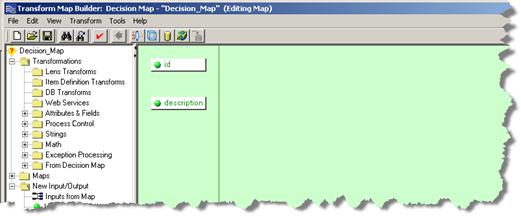
There are two semantic overlap approaches available for you to use to make your processing decisions, Lens Transformations or Item Definition Transformations. Both of these approaches are described in the following sections.
The example Decision Map created in this section to illustrate the use of Lens Transformations in Decision Maps use a data lens that is based on engine and motor data that recognizes records about electric motors (see "Decision Map Example"). The same classify operation is applied in each of the Lens Transformations. The Lens Transformation that best classifies the record will then determine the Transformation Map to apply to that record. In this example, the Engines_and_Motors Lens Transformation should correctly classify any electric motor records, and then route the record to the Motors_Electric Transformation Map for processing.
To create a Lens Transform, from the Edit menu, select Create Lens Transformation or use the button of the same name.
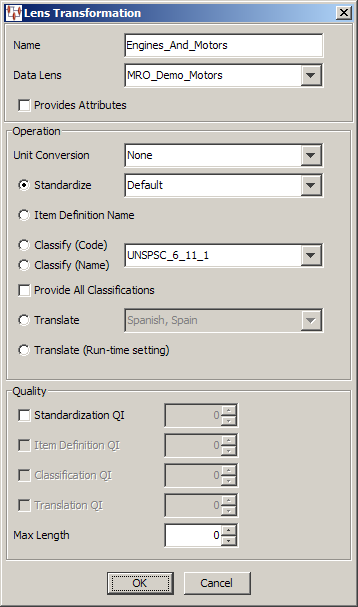
The Lens Transformation dialog box is completed to define the classify operation and after completion the new data lens Transformation is placed in the Map Components Tree pane. You drag and drop it into the Graphical Map Builder pane and connect it to the input column to create a decision.
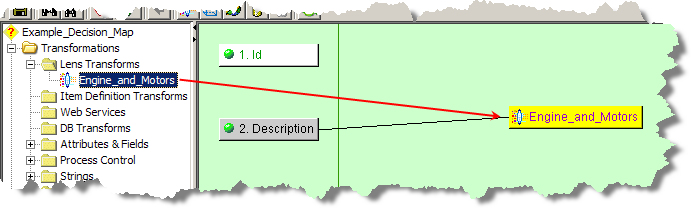
The remaining Lens Transformations are then created to complete all of the necessary engine and motor classification decisions.
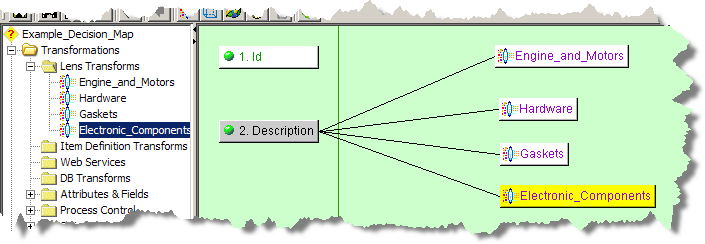
Next, you must route the record to the correct Transformation Map. To do this you can either select an existing Transformation Map from the Map Component Tree pane or, if you have not yet built the required transformation, drag a New Transform Map node onto your map and name it.
Building your Decision Map in this top-down manner creates any new Transformation Maps for you when you save your Decision Map.
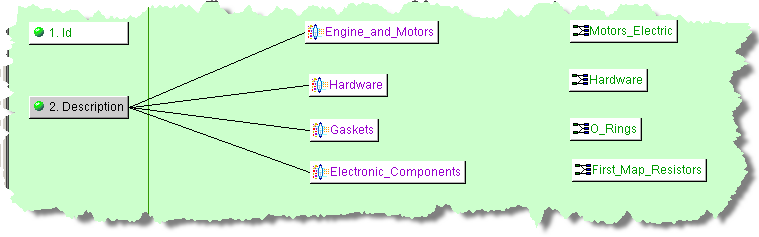
Finally, connect each decision to its corresponding Transformation Map by dragging the appropriate Lens Transform and dropping it onto a Transformation Map. This completes all of the decisions in the map.
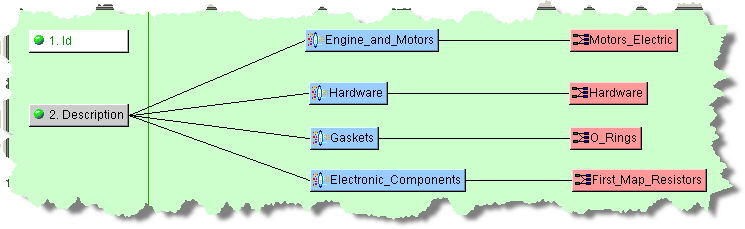
You can validate and test your Decision Maps, after saving it, in the same manner as a Transformation Map. For more information, see "Testing and Validating Transformation Maps".
Decision Maps can route records to other Decision Maps to as many levels as necessary. The use of Decision Map nesting is complex, contact Oracle Consulting Services for more information.
Item Definition Transformations are used in Decision Maps to determine the selection of which transformation map is used to process the data based on the Item Definition Quality Index, as defined within the Item Definition Transformation.
A Decision Map based on an Item Definition is created in a similar fashion as described in "Creating Decision Maps Using Lens Transformations". The following example uses the same input data and Item Definition transformations are used to route the data to the appropriate output map:
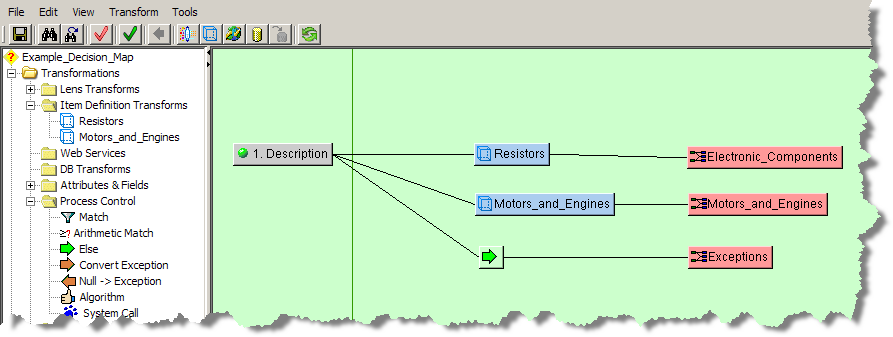
The map processes each line of data to determine if the data meets or exceeds the defined QI, and then it passes the data to the appropriate map for standardization of the description and attribute extraction. The resistor line of data is set to meet or exceed a QI of 80%, which routes to the Electronic_Components Transformation Map when true. This Item Definition Transformation then standardizes the description and extracts the attributes. If the data does not meet the QI it is passed to any remaining Item Definition transformations, Motors_and_Engines in this case. Any data that cannot be processed is passed to the Else (exception) widget to pass the data to the Exceptions map.
You can validate and test your Decision Maps, after saving it, in the same manner as a Transformation Map. For more information, see "Testing and Validating Transformation Maps".
An important feature of Decision Maps is that they allow you to navigate between Maps during creation. If you double-click on a map node, you are advanced to that Transformation Map.
For example, if the following map was open and you double-click the Hardware map, then that map opens:
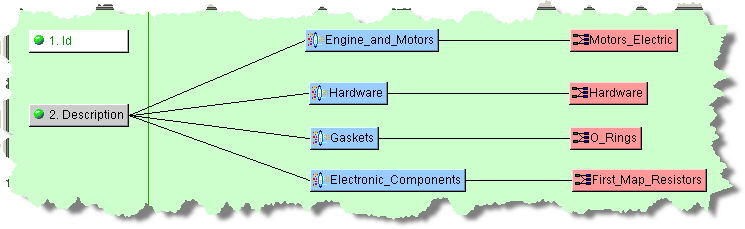
If this is a new Transformation Map, you can create the transformations and output columns you need as previously describe. The input columns are defined for you based on the columns defined in the Decision Map.
You can navigate back to your main Decision Map using the Previous arrow button on the toolbar, which is active only when you have opened a child map.
The Maps folder, in the Map Component Tree pane, appears when you are creating a Decision Map. It contains nodes and widgets to create new maps and any Transform and Decision Maps that have been created so that you can use them in your map design.
The following Standardize Decision Map creates a Standardize_Data Transformation Map to extract the description, and extracts then concatenates up to six key attributes to be standardized:
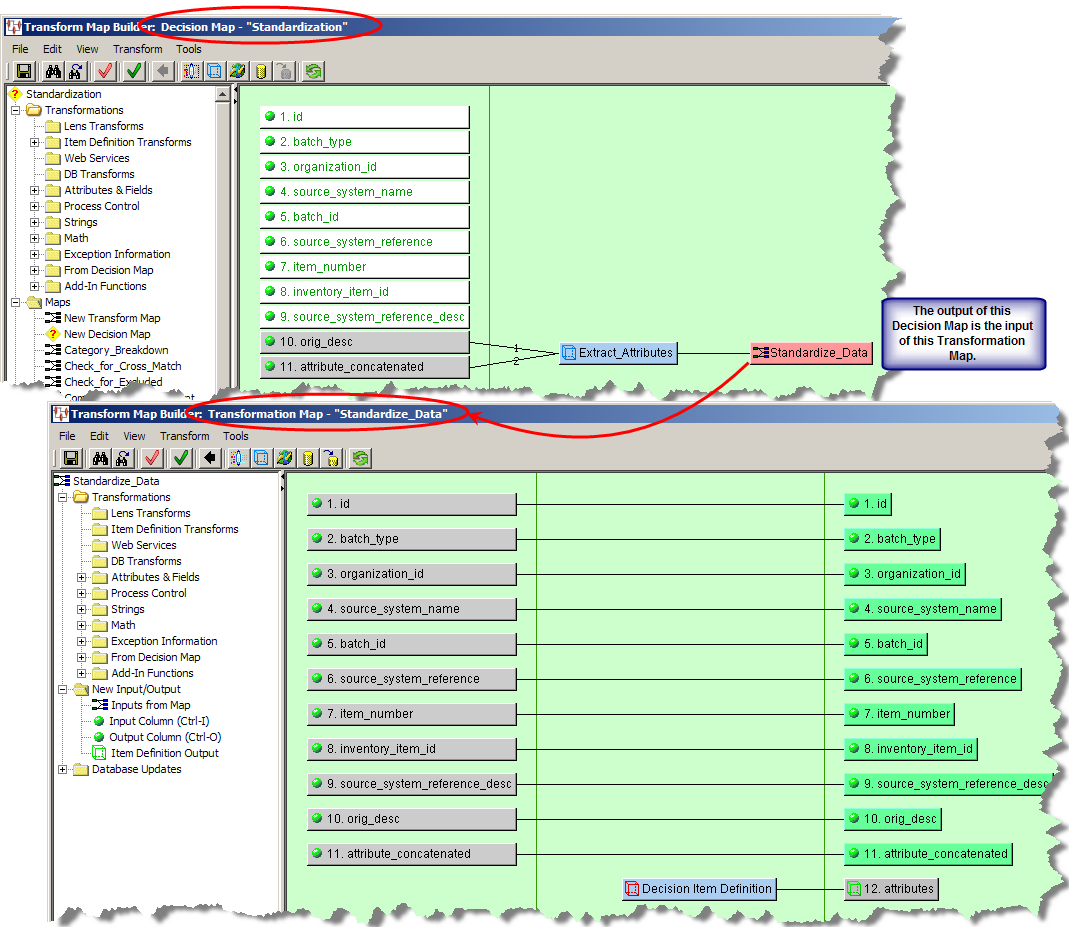
The following Decision Map creates a commodity Transformation Map to classify the record, standardize the description, translate the description to Spanish, and extract up to three key attributes from the description:

The map options for Decision Maps are unique and dissimilar to the options that can be set for Transformation Maps. Decision Map options allow you to control how the data input routing decisions are made.
From the Tools menu, select Map Options.
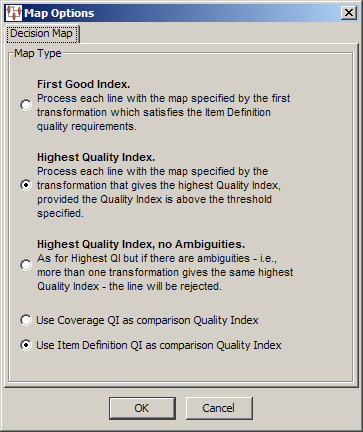
Select one Map Type processing decision options from the Map Options dialog box as follows:
Allows the decision transformation that first meets its quality criteria to route the record to a child map for further processing. The transformations are tried from top to bottom per the map layout.
Allows the decision transformation with the highest quality index to route the record to a child map for further processing. A minimum quality index must be met, as set in the Quality Index field. If no decision transformation meets the minimum quality index then the record is considered an exception. If two or more decision transformations exceed the quality threshold, have an equal quality index, and their indices are the highest in the map, the first decision transformation will route the record to the associated child map. The first decision transformation is the first transformation node as displayed in the Graphic Map Builder pane top-to-bottom.
Allows the decision transformation with the highest quality index to route the record to a child map for further processing or identifies exceptions. This option is similar to the Highest Quality Index option. However, if two or more decision transformations exceed the quality threshold, have an equal quality index, and their indices are the highest in the map, the record is rejected as an exception because the routing is considered ambiguous.
Select one of the remaining two options as follows:
Use to set the span number to be the tie breaker in determining the highest quality index. This default is typically used.
Used if the decision map is based on an Item Definition transformation.
Click OK to set the new options.