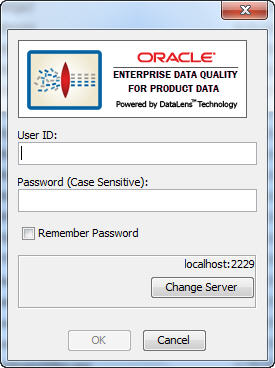| Oracle® Enterprise Data Quality for Product Data Java API Interface Guide Release 5.6.2 Part Number E23725-02 |
|
|
View PDF |
| Oracle® Enterprise Data Quality for Product Data Java API Interface Guide Release 5.6.2 Part Number E23725-02 |
|
|
View PDF |
Enterprise DQ for Product uses Java Web Start to initially install and maintain the current version of the software on your client desktop. The process requires you to access the Oracle DataLens Server to initiate the connection and download the software.
You download and install the Enterprise DQ for Product client applications using Java Web Start by browsing to the installation page for your Oracle DataLens Server as follows:
Using Microsoft Internet Explorer, browse to one of the following URLs as appropriate for your server:
Note:
If you setup a different port number for your application server other than 2229, you must use that port number in the following URL when browsing to the Oracle DataLens Server to download the client applications.32-bit
http://<server>:2229/datalens/datalens.html
64-bit
http://<server>:2229/datalens/datalens64.html
Where <server> is the hostname of the Oracle DataLens Server
The application download and installation begins. If you do not have a supported Java environment on the target installation machine the Java Web Start program automatically redirects you to a Java download site and begins a Java Runtime installation.
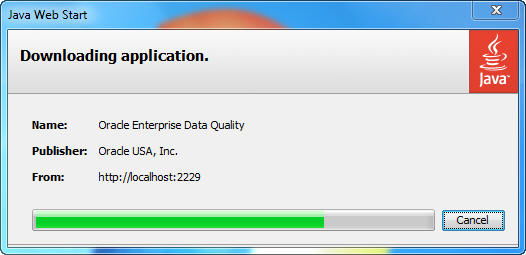
If the preceding Java Web Start message is not displayed, you must initiate a connection and download the software by browsing to:
http://<server>:2229/datalens/datalens.jnlp
Enterprise DQ for Product files are digitally signed by a trusted source so the following security warning is displayed.
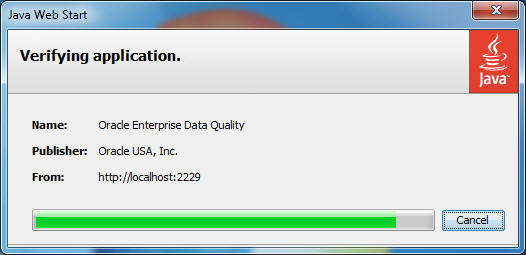
To avoid the security dialog in the future you can select the Always trust content from this publisher check box.
Click Run to continue and complete the installation.
The Oracle Enterprise Data Quality for Product Data log on dialog is displayed.