| Oracle® Argus Interchange Japanese User's Guide Release 6.0.1 E23606-01 |
|
 Previous |
 Next |
The E2B Viewer enables you to open E2B files and view them in different formats.
You can print these files from the E2B viewer. This chapter includes discussions on the following:
Opening the E2B Viewer
Exporting an SGML File
The E2B Viewer enables you to view your E2B reports in the following views:
| View | Description |
|---|---|
| SGML | Displays the E2B report in the SGML format. This view is applicable for non-Japanese E2B reports. |
| Decoded View | Displays all the E2B elements in groups and subgroups. Elements eligible for decoding with their decoded values in parentheses.
Decoded View supports the following Argus J specific views for Japanese E2B reports:
I and J Decoded Views display following information on the screen in Japanese language:
|
| CIOMS | For details on the CIOMS view, refer to the "E2BCIOMSMapping" document. This view is applicable for non-Japanese E2B reports. |
| MedWatch | For details on the MedWatch view, refer to the "E2BMedWMapping" document. This view is applicable for non-Japanese E2B reports. |
| I-SGML | Displays ICSR I data items in SGML format. |
| J-SGML | Displays ICSR J data items in SGML format. |
| I-Decoded | Displays the Decoded view for all the I elements of a PMDA E2B report. |
| J-Decoded | Displays the Decoded view for all the J elements of a PMDA E2B report. |
| PMDA Report Form | Displays the appropriate PMDA form, as per the reporting category. |
You can also view the E2B Report from the Argus Safety application.
Click the Draft or Final status for a report in the Regulatory Reports tab of Case Form.
The system enables you to use the following procedure to export an SGML file.
Click the Final E2B report type on the Regulatory Reports tab.
When the system opens the E2B Viewer window, Select SGML from the View Format drop-down list.
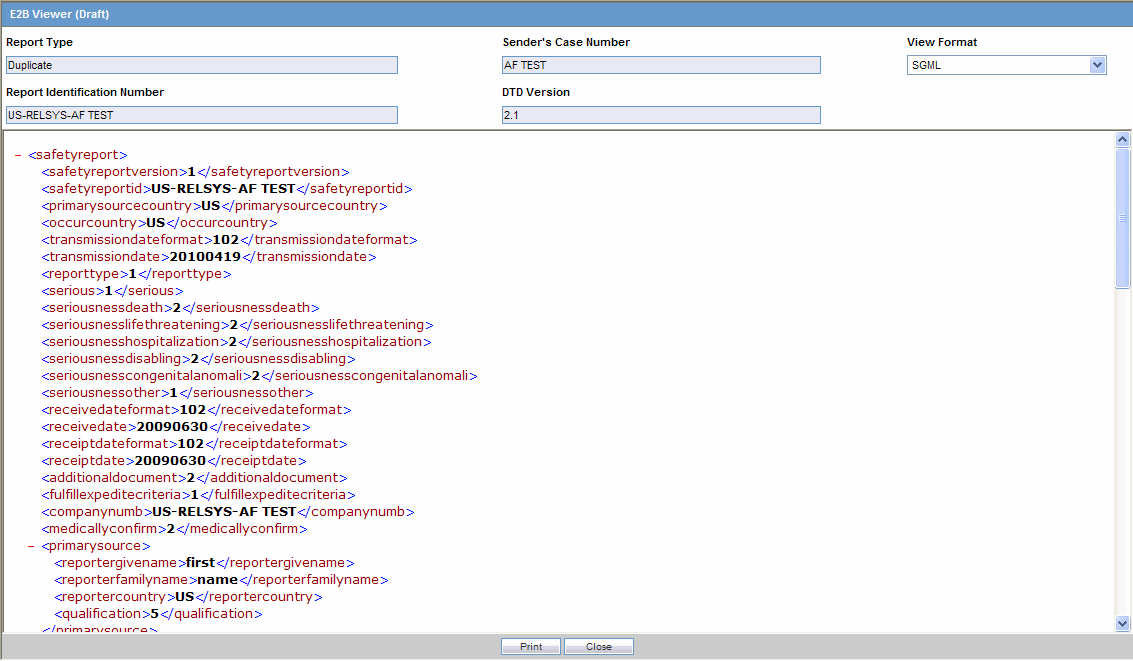
When the system displays the contents of the SGML file, click Export.
When the system displays the SGML report, click File -> Save As.
When the system opens the Save As dialog box:
Enter a name for the file.
Browse to the folder where the file is to be saved
Click Save to save and export the SGML file.
|
Note: Exporting an E2B report can only be done from the SGML view on final reports. If you select draft, the Export button becomes unavailable |
Exporting a J E2B Report
The process to export (download) the ICSR data through the E2B viewer is the same in I-SGML and J-SGML formats as well.